navigation update SKODA OCTAVIA 2012 2.G / (1Z) Columbus Navigation System Manual
[x] Cancel search | Manufacturer: SKODA, Model Year: 2012, Model line: OCTAVIA, Model: SKODA OCTAVIA 2012 2.G / (1Z)Pages: 44, PDF Size: 1.42 MB
Page 12 of 44
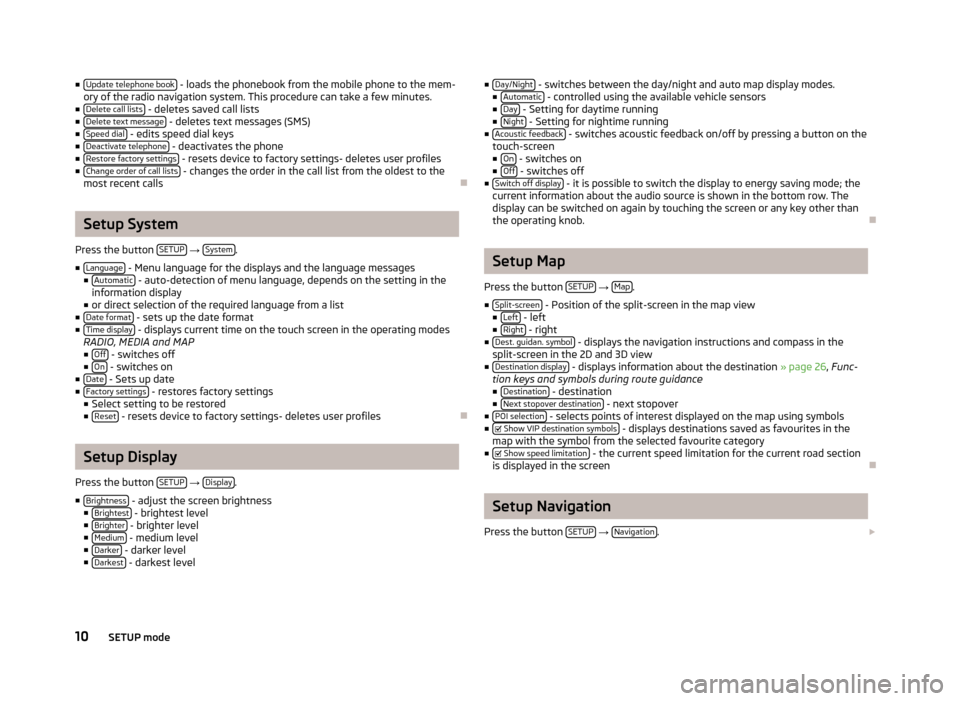
Ō¢Ā
Update telephone book - loads the phonebook from the mobile phone to the mem-
ory of the radio navigation system. This procedure can take a few minutes.
Ō¢Ā Delete call lists - deletes saved call lists
Ō¢Ā Delete text message - deletes text messages (SMS)
Ō¢Ā Speed dial - edits speed dial keys
Ō¢Ā Deactivate telephone - deactivates the phone
Ō¢Ā Restore factory settings - resets device to factory settings- deletes user profiles
Ō¢Ā Change order of call lists - changes the order in the call list from the oldest to the
most recent calls ÐSetup System
Press the button SETUP ŌåÆ
System .
Ō¢Ā Language - Menu language for the displays and the language messages
Ō¢Ā Automatic - auto-detection of menu language, depends on the setting in the
information display
Ō¢Ā or direct selection of the required language from a list
Ō¢Ā Date format - sets up the date format
Ō¢Ā Time display - displays current time on the touch screen in the operating modes
RADIO, MEDIA and MAP Ō¢Ā Off - switches off
Ō¢Ā On - switches on
Ō¢Ā Date - Sets up date
Ō¢Ā Factory settings - restores factory settings
Ō¢Ā Select setting to be restored
Ō¢Ā Reset - resets device to factory settings- deletes user profiles
ÐSetup Display
Press the button SETUP ŌåÆ
Display .
Ō¢Ā Brightness - adjust the screen brightness
Ō¢Ā Brightest - brightest level
Ō¢Ā Brighter - brighter level
Ō¢Ā Medium - medium level
Ō¢Ā Darker - darker level
Ō¢Ā Darkest - darkest level Ō¢Ā
Day/Night - switches between the day/night and auto map display modes.
Ō¢Ā Automatic - controlled using the available vehicle sensors
Ō¢Ā Day - Setting for daytime running
Ō¢Ā Night - Setting for nightime running
Ō¢Ā Acoustic feedback - switches acoustic feedback on/off by pressing a button on the
touch-screen
Ō¢Ā On - switches on
Ō¢Ā Off - switches off
Ō¢Ā Switch off display - it is possible to switch the display to energy saving mode; the
current information about the audio source is shown in the bottom row. The
display can be switched on again by touching the screen or any key other than
the operating knob. Ð Setup Map
Press the button SETUP ŌåÆ
Map .
Ō¢Ā Split-screen - Position of the split-screen in the map view
Ō¢Ā Left - left
Ō¢Ā Right - right
Ō¢Ā Dest. guidan. symbol - displays the navigation instructions and compass in the
split-screen in the 2D and 3D view
Ō¢Ā Destination display - displays information about the destination ┬╗ page 26, Func-
tion keys and symbols during route guidance
Ō¢Ā Destination - destination
Ō¢Ā Next stopover destination - next stopover
Ō¢Ā POI selection - selects points of interest displayed on the map using symbols
Ō¢Ā ’üØ Show VIP destination symbols - displays destinations saved as favourites in the
map with the symbol from the selected favourite category
Ō¢Ā ’üØ
Show speed limitation - the current speed limitation for the current road section
is displayed in the screen Ð Setup Navigation
Press the button SETUP ŌåÆ
Navigation .
’éŻ
10 SETUP mode
Page 31 of 44
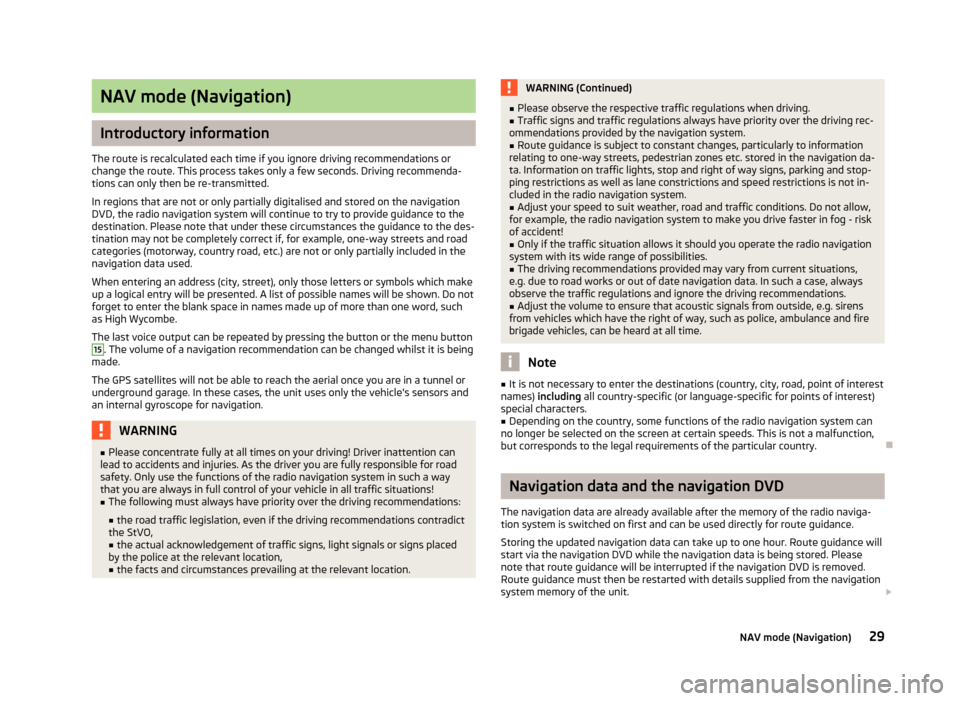
NAV mode (Navigation)
Introductory information
The route is recalculated each time if you ignore driving recommendations or
change the route. This process takes only a few seconds. Driving recommenda-
tions can only then be re-transmitted.
In regions that are not or only partially digitalised and stored on the navigation
DVD, the radio navigation system will continue to try to provide guidance to the
destination. Please note that under these circumstances the guidance to the des-
tination may not be completely correct if, for example, one-way streets and road
categories (motorway, country road, etc.) are not or only partially included in the
navigation data used.
When entering an address (city, street), only those letters or symbols which make
up a logical entry will be presented. A list of possible names will be shown. Do not
forget to enter the blank space in names made up of more than one word, such
as High Wycombe.
The last voice output can be repeated by pressing the button or the menu button 15
. The volume of a navigation recommendation can be changed whilst it is being
made.
The GPS satellites will not be able to reach the aerial once you are in a tunnel or
underground garage. In these cases, the unit uses only the vehicle's sensors and
an internal gyroscope for navigation. WARNING
Ō¢Ā Please concentrate fully at all times on your driving! Driver inattention can
lead to accidents and injuries. As the driver you are fully responsible for road
safety. Only use the functions of the radio navigation system in such a way
that you are always in full control of your vehicle in all traffic situations!
Ō¢Ā The following must always have priority over the driving recommendations:
Ō¢Ā the road traffic legislation, even if the driving recommendations contradict
the StVO,
Ō¢Ā the actual acknowledgement of traffic signs, light signals or signs placed
by the police at the relevant location,
Ō¢Ā the facts and circumstances prevailing at the relevant location. WARNING (Continued)
Ō¢Ā Please observe the respective traffic regulations when driving.
Ō¢Ā Traffic signs and traffic regulations always have priority over the driving rec-
ommendations provided by the navigation system.
Ō¢Ā Route guidance is subject to constant changes, particularly to information
relating to one-way streets, pedestrian zones etc. stored in the navigation da-
ta. Information on traffic lights, stop and right of way signs, parking and stop-
ping restrictions as well as lane constrictions and speed restrictions is not in-
cluded in the radio navigation system. Ō¢Ā Adjust your speed to suit weather, road and traffic conditions. Do not allow,
for example, the radio navigation system to make you drive faster in fog - risk
of accident!
Ō¢Ā Only if the traffic situation allows it should you operate the radio navigation
system with its wide range of possibilities.
Ō¢Ā The driving recommendations provided may vary from current situations,
e.g. due to road works or out of date navigation data. In such a case, always
observe the traffic regulations and ignore the driving recommendations. Ō¢Ā Adjust the volume to ensure that acoustic signals from outside, e.g. sirens
from vehicles which have the right of way, such as police, ambulance and fire
brigade vehicles, can be heard at all time. Note
Ō¢Ā It is not necessary to enter the destinations (country, city, road, point of interest
names) including all country-specific (or language-specific for points of interest)
special characters. Ō¢Ā Depending on the country, some functions of the radio navigation system can
no longer be selected on the screen at certain speeds. This is not a malfunction,
but corresponds to the legal requirements of the particular country. Ð Navigation data and the navigation DVD
The navigation data are already available after the memory of the radio naviga-
tion system is switched on first and can be used directly for route guidance.
Storing the updated navigation data can take up to one hour. Route guidance will
start via the navigation DVD while the navigation data is being stored. Please
note that route guidance will be interrupted if the navigation DVD is removed.
Route guidance must then be restarted with details supplied from the navigation
system memory of the unit. ’éŻ
29
NAV mode (Navigation)
Page 32 of 44
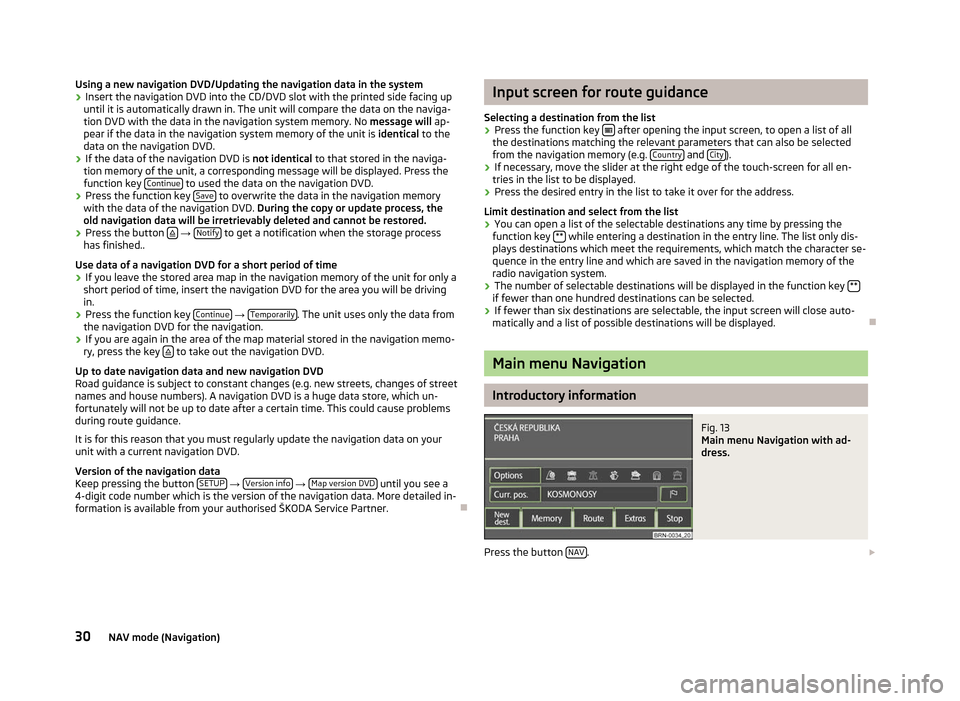
Using a new navigation DVD/Updating the navigation data in the system
ŌĆ║
Insert the navigation DVD into the CD/DVD slot with the printed side facing up
until it is automatically drawn in. The unit will compare the data on the naviga-
tion DVD with the data in the navigation system memory. No message will ap-
pear if the data in the navigation system memory of the unit is identical to the
data on the navigation DVD.
ŌĆ║ If the data of the navigation DVD is not identical
to that stored in the naviga-
tion memory of the unit, a corresponding message will be displayed. Press the
function key Continue to used the data on the navigation DVD.
ŌĆ║ Press the function key
Save to overwrite the data in the navigation memory
with the data of the navigation DVD. During the copy or update process, the
old navigation data will be irretrievably deleted and cannot be restored.
ŌĆ║ Press the button
’ā¦ ŌåÆ
Notify to get a notification when the storage process
has finished..
Use data of a navigation DVD for a short period of time
ŌĆ║ If you leave the stored area map in the navigation memory of the unit for only a
short period of time, insert the navigation DVD for the area you will be driving
in.
ŌĆ║ Press the function key
Continue ŌåÆ
Temporarily . The unit uses only the data from
the navigation DVD for the navigation.
ŌĆ║ If you are again in the area of the map material stored in the navigation memo-
ry, press the key ’ā¦ to take out the navigation DVD.
Up to date navigation data and new navigation DVD
Road guidance is subject to constant changes (e.g. new streets, changes of street
names and house numbers). A navigation DVD is a huge data store, which un-
fortunately will not be up to date after a certain time. This could cause problems
during route guidance.
It is for this reason that you must regularly update the navigation data on your
unit with a current navigation DVD.
Version of the navigation data
Keep pressing the button SETUP ŌåÆ
Version info ŌåÆ
Map version DVD until you see a
4-digit code number which is the version of the navigation data. More detailed in-
formation is available from your authorised ┼ĀKODA Service Partner. ├É Input screen for route guidance
Selecting a destination from the list ŌĆ║ Press the function key
’üā after opening the input screen, to open a list of all
the destinations matching the relevant parameters that can also be selected
from the navigation memory (e.g. Country and
City ).
ŌĆ║ If necessary, move the slider at the right edge of the touch-screen for all en-
tries in the list to be displayed.
ŌĆ║ Press the desired entry in the list to take it over for the address.
Limit destination and select from the list
ŌĆ║ You can open a list of the selectable destinations any time by pressing the
function key ** while entering a destination in the entry line. The list only dis-
plays destinations which meet the requirements, which match the character se-
quence in the entry line and which are saved in the navigation memory of the
radio navigation system.
ŌĆ║ The number of selectable destinations will be displayed in the function key
** if fewer than one hundred destinations can be selected.
ŌĆ║ If fewer than six destinations are selectable, the input screen will close auto-
matically and a list of possible destinations will be displayed. Ð Main menu Navigation
Introductory information
Fig. 13
Main menu Navigation with ad-
dress.
Press the button NAV .
’éŻ
30 NAV mode (Navigation)
Page 38 of 44
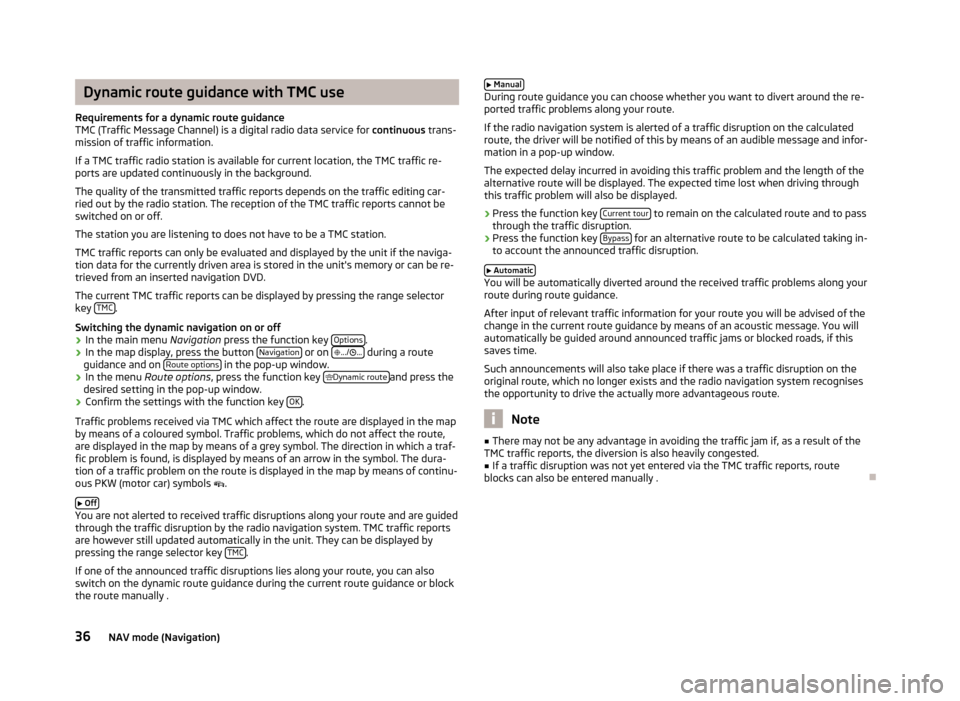
Dynamic route guidance with TMC use
Requirements for a dynamic route guidance
TMC (Traffic Message Channel) is a digital radio data service for continuous trans-
mission of traffic information.
If a TMC traffic radio station is available for current location, the TMC traffic re-
ports are updated continuously in the background.
The quality of the transmitted traffic reports depends on the traffic editing car-
ried out by the radio station. The reception of the TMC traffic reports cannot be
switched on or off.
The station you are listening to does not have to be a TMC station.
TMC traffic reports can only be evaluated and displayed by the unit if the naviga-
tion data for the currently driven area is stored in the unit's memory or can be re-
trieved from an inserted navigation DVD.
The current TMC traffic reports can be displayed by pressing the range selector
key TMC .
Switching the dynamic navigation on or off ŌĆ║ In the main menu
Navigation press the function key Options .
ŌĆ║ In the map display, press the button
Navigation or on
’Ć╣
.../ ’Ć╣... during a route
guidance and on Route options in the pop-up window.
ŌĆ║ In the menu
Route options, press the function key ’Ć║
Dynamic route and press the
desired setting in the pop-up window.
ŌĆ║ Confirm the settings with the function key
OK .
Traffic problems received via TMC which affect the route are displayed in the map
by means of a coloured symbol. Traffic problems, which do not affect the route,
are displayed in the map by means of a grey symbol. The direction in which a traf-
fic problem is found, is displayed by means of an arrow in the symbol. The dura-
tion of a traffic problem on the route is displayed in the map by means of continu-
ous PKW (motor car) symbols ’ĆĖ.
’éŻ Off You are not alerted to received traffic disruptions along your route and are guided
through the traffic disruption by the radio navigation system. TMC traffic reports
are however still updated automatically in the unit. They can be displayed by
pressing the range selector key TMC .
If one of the announced traffic disruptions lies along your route, you can also
switch on the dynamic route guidance during the current route guidance or block
the route manually . ’éŻ Manual During route guidance you can choose whether you want to divert around the re-
ported traffic problems along your route.
If the radio navigation system is alerted of a traffic disruption on the calculated
route, the driver will be notified of this by means of an audible message and infor-
mation in a pop-up window.
The expected delay incurred in avoiding this traffic problem and the length of the
alternative route will be displayed. The expected time lost when driving through
this traffic problem will also be displayed.
ŌĆ║ Press the function key
Current tour to remain on the calculated route and to pass
through the traffic disruption.
ŌĆ║ Press the function key
Bypass for an alternative route to be calculated taking in-
to account the announced traffic disruption.
’éŻ Automatic You will be automatically diverted around the received traffic problems along your
route during route guidance.
After input of relevant traffic information for your route you will be advised of the
change in the current route guidance by means of an acoustic message. You will
automatically be guided around announced traffic jams or blocked roads, if this
saves time.
Such announcements will also take place if there was a traffic disruption on the
original route, which no longer exists and the radio navigation system recognises
the opportunity to drive the actually more advantageous route. Note
Ō¢Ā There may not be any advantage in avoiding the traffic jam if, as a result of the
TMC traffic reports, the diversion is also heavily congested. Ō¢Ā If a traffic disruption was not yet entered via the TMC traffic reports, route
blocks can also be entered manually . Ð36
NAV mode (Navigation)
Page 39 of 44
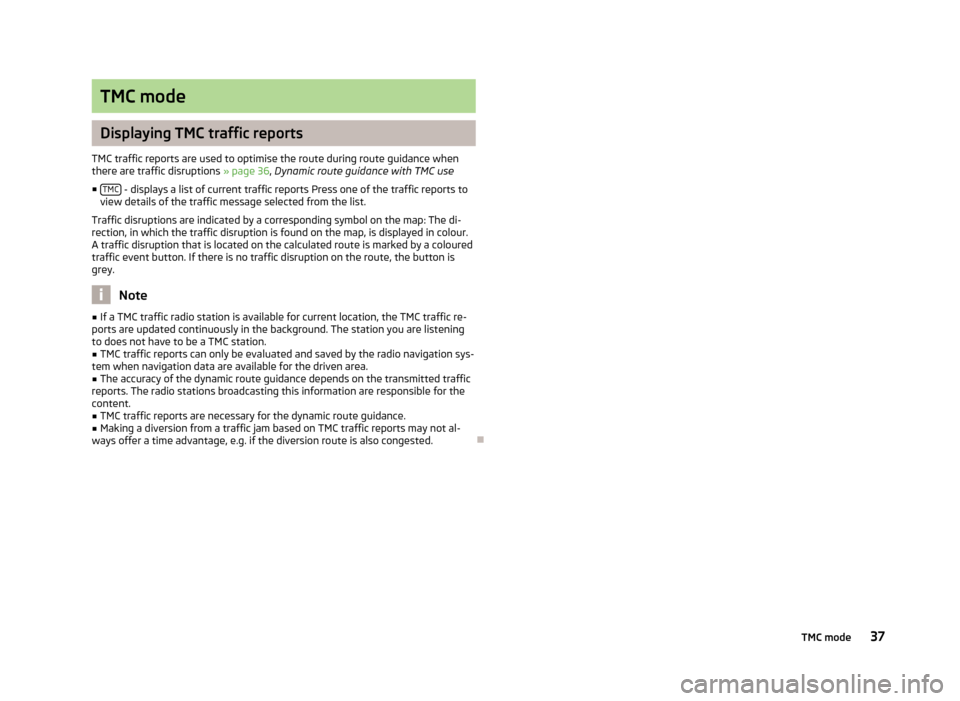
TMC mode
Displaying TMC traffic reports
TMC traffic reports are used to optimise the route during route guidance when
there are traffic disruptions ┬╗ page 36, Dynamic route guidance with TMC use
Ō¢Ā TMC - displays a list of current traffic reports Press one of the traffic reports to
view details of the traffic message selected from the list.
Traffic disruptions are indicated by a corresponding symbol on the map: The di-
rection, in which the traffic disruption is found on the map, is displayed in colour.
A traffic disruption that is located on the calculated route is marked by a coloured
traffic event button. If there is no traffic disruption on the route, the button is
grey. Note
Ō¢Ā If a TMC traffic radio station is available for current location, the TMC traffic re-
ports are updated continuously in the background. The station you are listening
to does not have to be a TMC station. Ō¢Ā TMC traffic reports can only be evaluated and saved by the radio navigation sys-
tem when navigation data are available for the driven area.
Ō¢Ā The accuracy of the dynamic route guidance depends on the transmitted traffic
reports. The radio stations broadcasting this information are responsible for the
content. Ō¢Ā TMC traffic reports are necessary for the dynamic route guidance.
Ō¢Ā Making a diversion from a traffic jam based on TMC traffic reports may not al-
ways offer a time advantage, e.g. if the diversion route is also congested. Ð
37
TMC mode