display SKODA OCTAVIA 2015 3.G / (5E) Blues Infotinment Syst
[x] Cancel search | Manufacturer: SKODA, Model Year: 2015, Model line: OCTAVIA, Model: SKODA OCTAVIA 2015 3.G / (5E)Pages: 31, PDF Size: 1.51 MB
Page 18 of 31
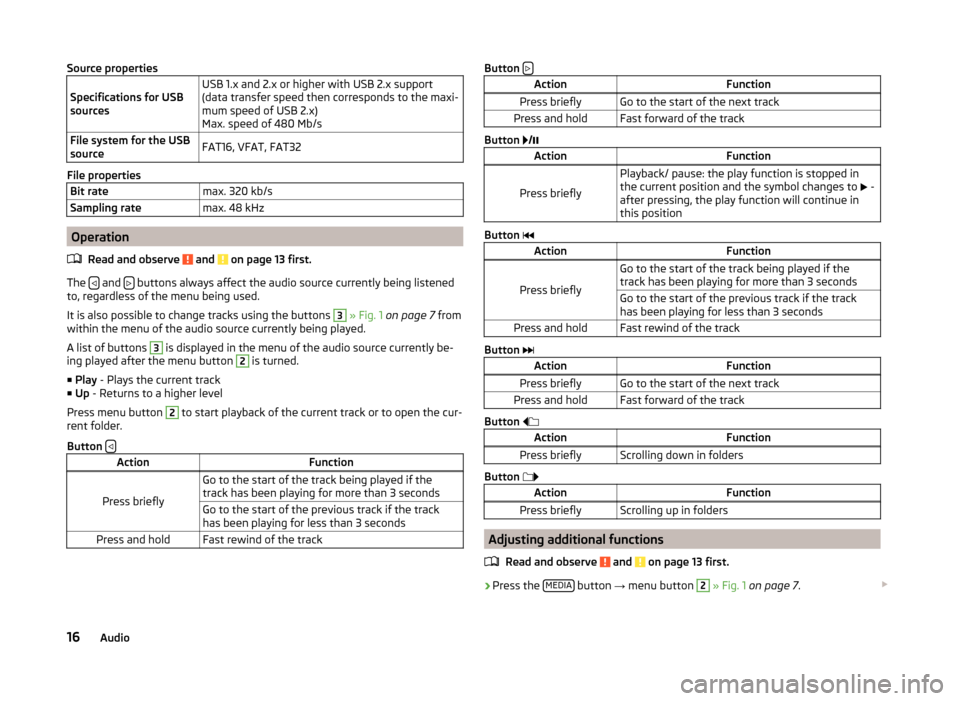
Source properties
Specifications for USB
sourcesUSB 1.x and 2.x or higher with USB 2.x support
(data transfer speed then corresponds to the maxi-
mum speed of USB 2.x)
Max. speed of 480 Mb/sFile system for the USB
sourceFAT16, VFAT, FAT32
File properties
Bit ratemax. 320 kb/sSampling ratemax. 48 kHz
Operation
Read and observe
and on page 13 first.
The and buttons always affect the audio source currently being listened
to, regardless of the menu being used.
It is also possible to change tracks using the buttons
3
» Fig. 1 on page 7 from
within the menu of the audio source currently being played.
A list of buttons
3
is displayed in the menu of the audio source currently be-
ing played after the menu button
2
is turned.
■ Play - Plays the current track
■ Up - Returns to a higher level
Press menu button
2
to start playback of the current track or to open the cur-
rent folder.
Button
ActionFunction
Press briefly
Go to the start of the track being played if the
track has been playing for more than 3 secondsGo to the start of the previous track if the track
has been playing for less than 3 secondsPress and holdFast rewind of the trackButton ActionFunctionPress brieflyGo to the start of the next trackPress and holdFast forward of the track
Button
/
ActionFunction
Press briefly
Playback/ pause: the play function is stopped in
the current position and the symbol changes to
-
after pressing, the play function will continue in
this position
Button
ActionFunction
Press briefly
Go to the start of the track being played if the
track has been playing for more than 3 secondsGo to the start of the previous track if the track
has been playing for less than 3 secondsPress and holdFast rewind of the track
Button
ActionFunctionPress brieflyGo to the start of the next trackPress and holdFast forward of the track
Button
ActionFunctionPress brieflyScrolling down in folders
Button
ActionFunctionPress brieflyScrolling up in folders
Adjusting additional functions
Read and observe
and on page 13 first.
›Press the
MEDIA button
→ menu button
2
» Fig. 1 on page 7 .
16Audio
Page 19 of 31
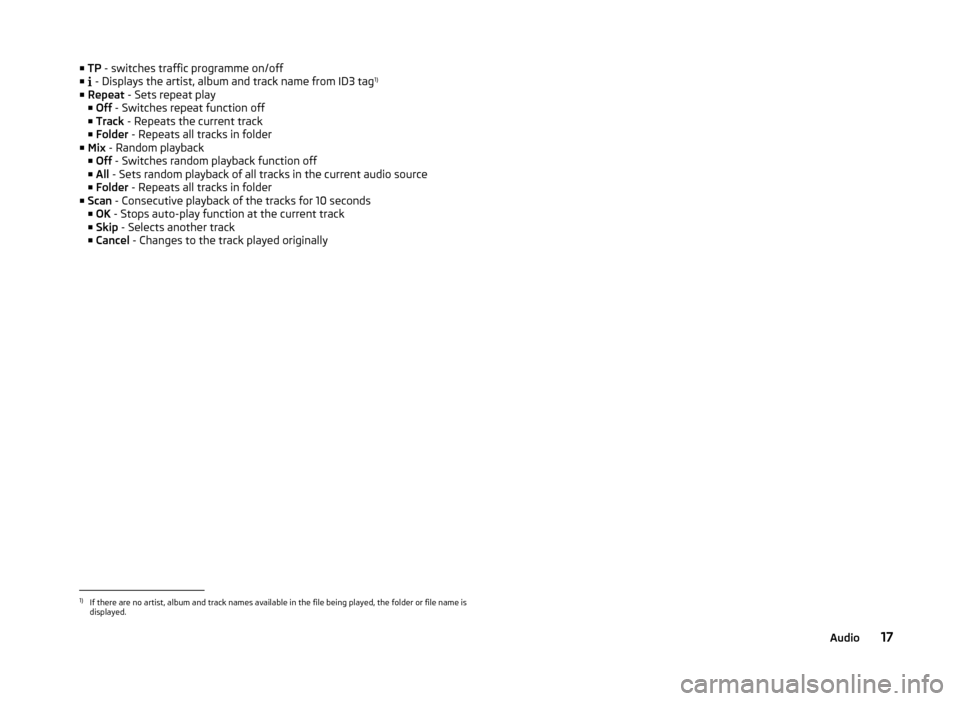
■TP - switches traffic programme on/off
■ - Displays the artist, album and track name from ID3 tag 1)
■ Repeat - Sets repeat play
■ Off - Switches repeat function off
■ Track - Repeats the current track
■ Folder - Repeats all tracks in folder
■ Mix - Random playback
■ Off - Switches random playback function off
■ All - Sets random playback of all tracks in the current audio source
■ Folder - Repeats all tracks in folder
■ Scan - Consecutive playback of the tracks for 10 seconds
■ OK - Stops auto-play function at the current track
■ Skip - Selects another track
■ Cancel - Changes to the track played originally1)
If there are no artist, album and track names available in the file being played, the folder or file name is
displayed.
17Audio
Page 20 of 31
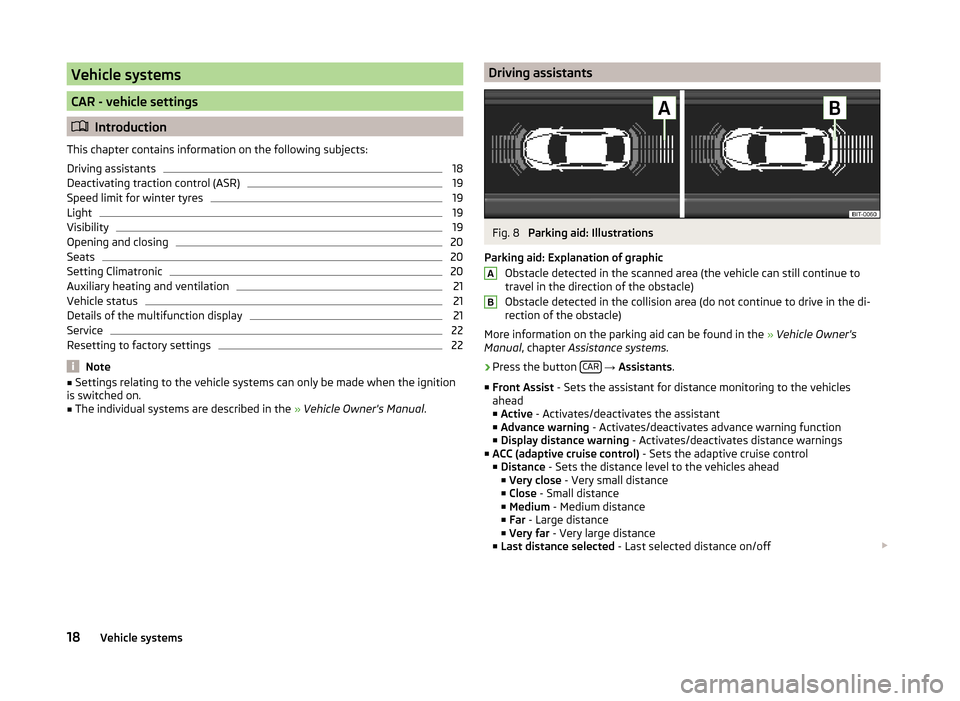
Vehicle systems
CAR - vehicle settings
Introduction
This chapter contains information on the following subjects:
Driving assistants
18
Deactivating traction control (ASR)
19
Speed limit for winter tyres
19
Light
19
Visibility
19
Opening and closing
20
Seats
20
Setting Climatronic
20
Auxiliary heating and ventilation
21
Vehicle status
21
Details of the multifunction display
21
Service
22
Resetting to factory settings
22
Note
■ Settings relating to the vehicle systems can only be made when the ignition
is switched on.■
The individual systems are described in the » Vehicle Owner's Manual .
Driving assistantsFig. 8
Parking aid: Illustrations
Parking aid: Explanation of graphic Obstacle detected in the scanned area (the vehicle can still continue to
travel in the direction of the obstacle)
Obstacle detected in the collision area (do not continue to drive in the di-
rection of the obstacle)
More information on the parking aid can be found in the » Vehicle Owner's
Manual , chapter Assistance systems .
›
Press the button CAR
→ Assistants .
■ Front Assist - Sets the assistant for distance monitoring to the vehicles
ahead
■ Active - Activates/deactivates the assistant
■ Advance warning - Activates/deactivates advance warning function
■ Display distance warning - Activates/deactivates distance warnings
■ ACC (adaptive cruise control) - Sets the adaptive cruise control
■ Distance - Sets the distance level to the vehicles ahead
■ Very close - Very small distance
■ Close - Small distance
■ Medium - Medium distance
■ Far - Large distance
■ Very far - Very large distance
■ Last distance selected - Last selected distance on/off
AB18Vehicle systems
Page 23 of 31
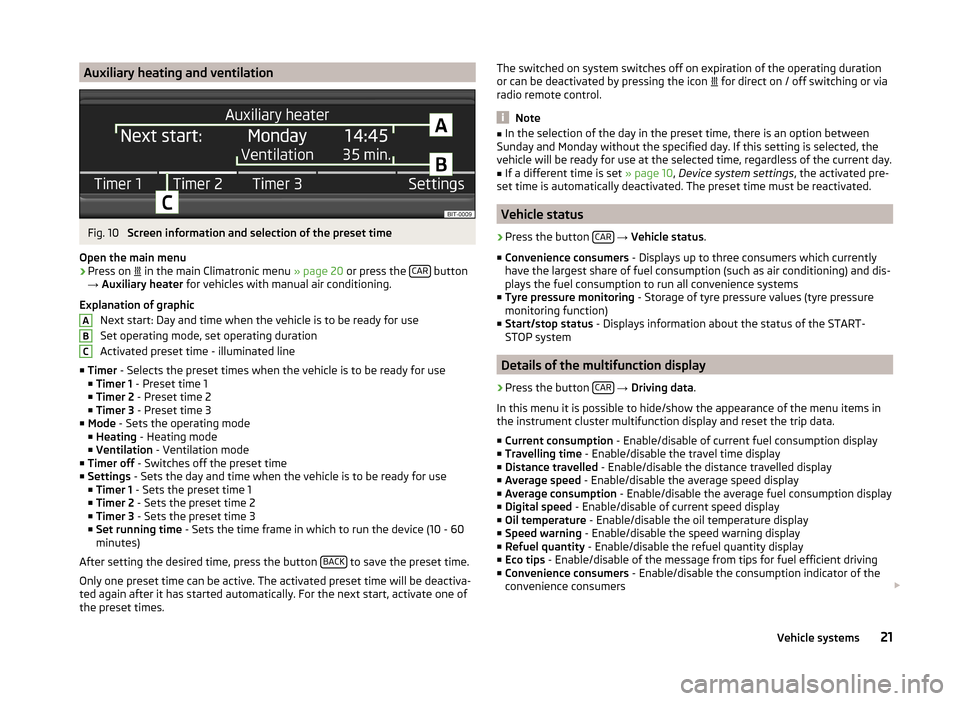
Auxiliary heating and ventilationFig. 10
Screen information and selection of the preset time
Open the main menu
›
Press on in the main Climatronic menu
» page 20 or press the CAR button
→ Auxiliary heater for vehicles with manual air conditioning.
Explanation of graphic Next start: Day and time when the vehicle is to be ready for use
Set operating mode, set operating duration
Activated preset time - illuminated line
■ Timer - Selects the preset times when the vehicle is to be ready for use
■ Timer 1 - Preset time 1
■ Timer 2 - Preset time 2
■ Timer 3 - Preset time 3
■ Mode - Sets the operating mode
■ Heating - Heating mode
■ Ventilation - Ventilation mode
■ Timer off - Switches off the preset time
■ Settings - Sets the day and time when the vehicle is to be ready for use
■ Timer 1 - Sets the preset time 1
■ Timer 2 - Sets the preset time 2
■ Timer 3 - Sets the preset time 3
■ Set running time - Sets the time frame in which to run the device (10 - 60
minutes)
After setting the desired time, press the button BACK
to save the preset time.
Only one preset time can be active. The activated preset time will be deactiva-
ted again after it has started automatically. For the next start, activate one of
the preset times.
ABCThe switched on system switches off on expiration of the operating duration
or can be deactivated by pressing the icon for direct on / off switching or via
radio remote control.
Note
■ In the selection of the day in the preset time, there is an option between
Sunday and Monday without the specified day. If this setting is selected, the
vehicle will be ready for use at the selected time, regardless of the current day.■
If a different time is set » page 10, Device system settings , the activated pre-
set time is automatically deactivated. The preset time must be reactivated.
Vehicle status
›
Press the button CAR
→ Vehicle status .
■ Convenience consumers - Displays up to three consumers which currently
have the largest share of fuel consumption (such as air conditioning) and dis-
plays the fuel consumption to run all convenience systems
■ Tyre pressure monitoring - Storage of tyre pressure values (tyre pressure
monitoring function)
■ Start/stop status - Displays information about the status of the START-
STOP system
Details of the multifunction display
›
Press the button CAR
→ Driving data .
In this menu it is possible to hide/show the appearance of the menu items in
the instrument cluster multifunction display and reset the trip data.
■ Current consumption - Enable/disable of current fuel consumption display
■ Travelling time - Enable/disable the travel time display
■ Distance travelled - Enable/disable the distance travelled display
■ Average speed - Enable/disable the average speed display
■ Average consumption - Enable/disable the average fuel consumption display
■ Digital speed - Enable/disable of current speed display
■ Oil temperature - Enable/disable the oil temperature display
■ Speed warning - Enable/disable the speed warning display
■ Refuel quantity - Enable/disable the refuel quantity display
■ Eco tips - Enable/disable of the message from tips for fuel efficient driving
■ Convenience consumers - Enable/disable the consumption indicator of the
convenience consumers
21Vehicle systems
Page 24 of 31
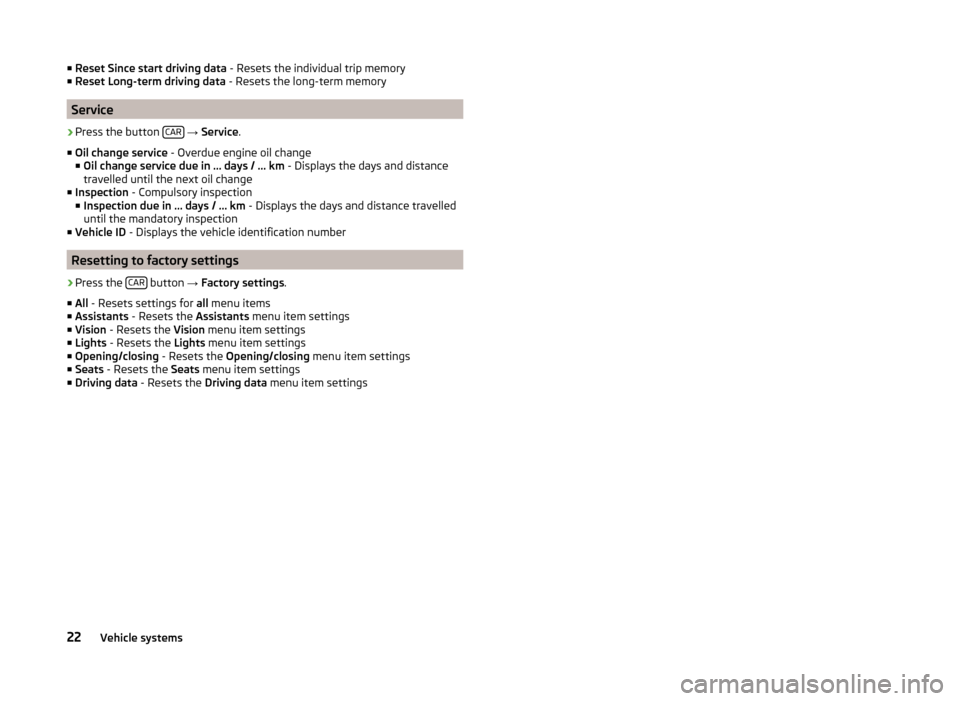
■Reset Since start driving data - Resets the individual trip memory
■ Reset Long-term driving data - Resets the long-term memory
Service
›
Press the button CAR
→ Service .
■ Oil change service - Overdue engine oil change
■ Oil change service due in … days / … km - Displays the days and distance
travelled until the next oil change
■ Inspection - Compulsory inspection
■ Inspection due in … days / … km - Displays the days and distance travelled
until the mandatory inspection
■ Vehicle ID - Displays the vehicle identification number
Resetting to factory settings
›
Press the CAR button
→ Factory settings .
■ All - Resets settings for all menu items
■ Assistants - Resets the Assistants menu item settings
■ Vision - Resets the Vision menu item settings
■ Lights - Resets the Lights menu item settings
■ Opening/closing - Resets the Opening/closing menu item settings
■ Seats - Resets the Seats menu item settings
■ Driving data - Resets the Driving data menu item settings
22Vehicle systems
Page 25 of 31
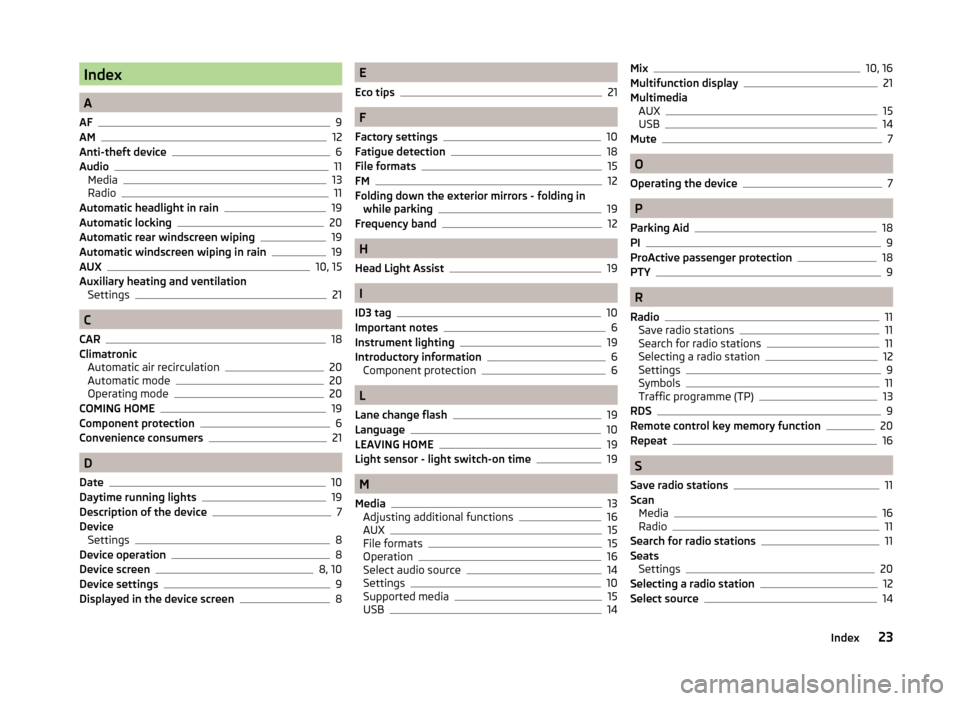
Index
A
AF
9
AM12
Anti-theft device6
Audio11
Media13
Radio11
Automatic headlight in rain19
Automatic locking20
Automatic rear windscreen wiping19
Automatic windscreen wiping in rain19
AUX10, 15
Auxiliary heating and ventilation Settings
21
C
CAR
18
Climatronic Automatic air recirculation
20
Automatic mode20
Operating mode20
COMING HOME19
Component protection6
Convenience consumers21
D
Date
10
Daytime running lights19
Description of the device7
Device Settings
8
Device operation8
Device screen8, 10
Device settings9
Displayed in the device screen8
E
Eco tips
21
F
Factory settings
10
Fatigue detection18
File formats15
FM12
Folding down the exterior mirrors - folding in while parking
19
Frequency band12
H
Head Light Assist
19
I
ID3 tag
10
Important notes6
Instrument lighting19
Introductory information6
Component protection6
L
Lane change flash
19
Language10
LEAVING HOME19
Light sensor - light switch-on time19
M
Media
13
Adjusting additional functions16
AUX15
File formats15
Operation16
Select audio source14
Settings10
Supported media15
USB14
Mix10, 16
Multifunction display21
Multimedia AUX
15
USB14
Mute7
O
Operating the device
7
P
Parking Aid
18
PI9
ProActive passenger protection
18
PTY9
R
Radio
11
Save radio stations11
Search for radio stations11
Selecting a radio station12
Settings9
Symbols11
Traffic programme (TP)13
RDS9
Remote control key memory function20
Repeat
16
S
Save radio stations
11
Scan Media
16
Radio11
Search for radio stations11
Seats Settings
20
Selecting a radio station12
Select source14
23Index
Page 26 of 31
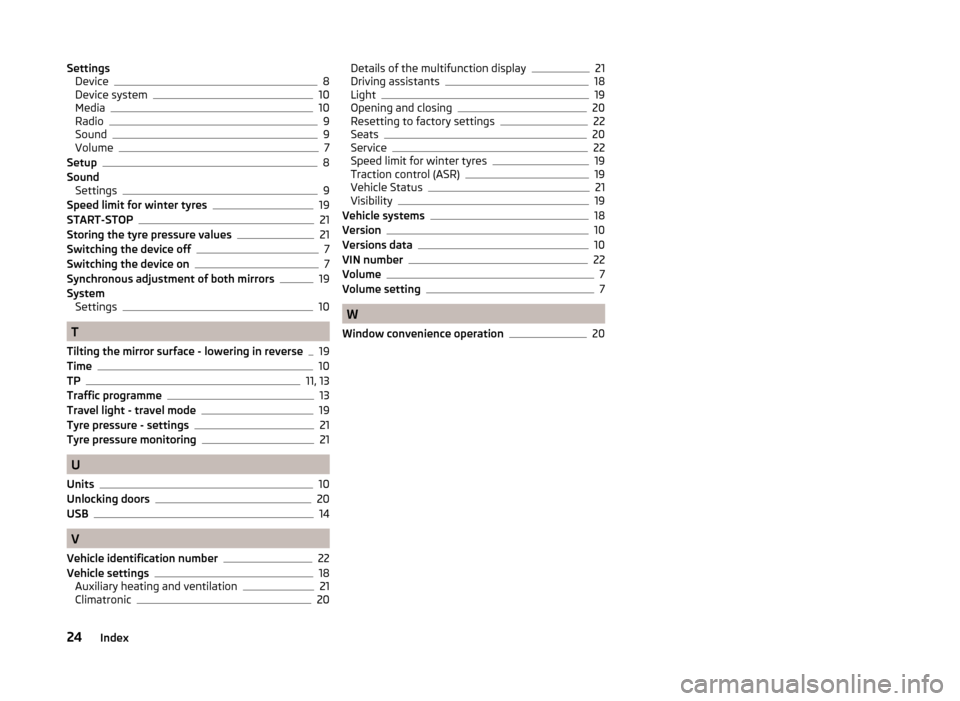
SettingsDevice8
Device system10
Media10
Radio9
Sound9
Volume7
Setup8
Sound Settings
9
Speed limit for winter tyres19
START-STOP21
Storing the tyre pressure values21
Switching the device off7
Switching the device on7
Synchronous adjustment of both mirrors19
System Settings
10
T
Tilting the mirror surface - lowering in reverse
19
Time10
TP11, 13
Traffic programme13
Travel light - travel mode19
Tyre pressure - settings21
Tyre pressure monitoring21
U
Units
10
Unlocking doors20
USB14
V
Vehicle identification number
22
Vehicle settings18
Auxiliary heating and ventilation21
Climatronic20
Details of the multifunction display21
Driving assistants18
Light19
Opening and closing20
Resetting to factory settings22
Seats20
Service22
Speed limit for winter tyres19
Traction control (ASR)19
Vehicle Status21
Visibility19
Vehicle systems18
Version10
Versions data10
VIN number22
Volume7
Volume setting7
W
Window convenience operation
20
24Index