warning SKODA OCTAVIA 2015 3.G / (5E) Blues Infotinment Syst
[x] Cancel search | Manufacturer: SKODA, Model Year: 2015, Model line: OCTAVIA, Model: SKODA OCTAVIA 2015 3.G / (5E)Pages: 31, PDF Size: 1.51 MB
Page 6 of 31
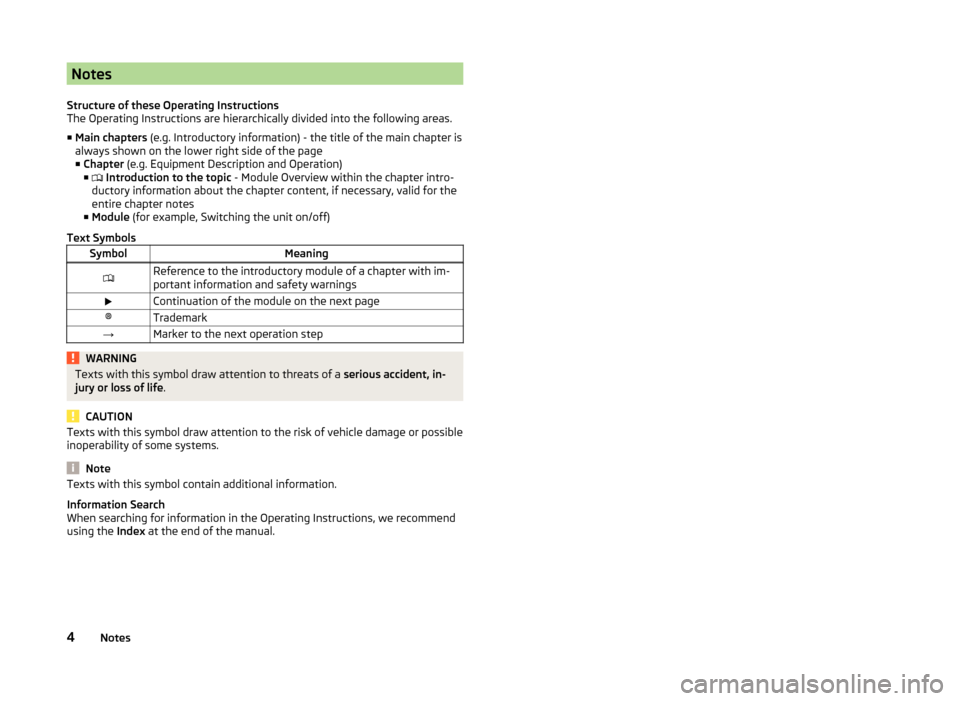
Notes
Structure of these Operating Instructions
The Operating Instructions are hierarchically divided into the following areas.
■ Main chapters (e.g. Introductory information) - the title of the main chapter is
always shown on the lower right side of the page ■ Chapter (e.g. Equipment Description and Operation)
■ Introduction to the topic - Module Overview within the chapter intro-
ductory information about the chapter content, if necessary, valid for the
entire chapter notes
■ Module (for example, Switching the unit on/off)
Text SymbolsSymbolMeaningReference to the introductory module of a chapter with im-
portant information and safety warningsContinuation of the module on the next page®Trademark→Marker to the next operation stepWARNINGTexts with this symbol draw attention to threats of a serious accident, in-
jury or loss of life .
CAUTION
Texts with this symbol draw attention to the risk of vehicle damage or possible
inoperability of some systems.
Note
Texts with this symbol contain additional information.
Information Search
When searching for information in the Operating Instructions, we recommend using the Index at the end of the manual.
4Notes
Page 8 of 31
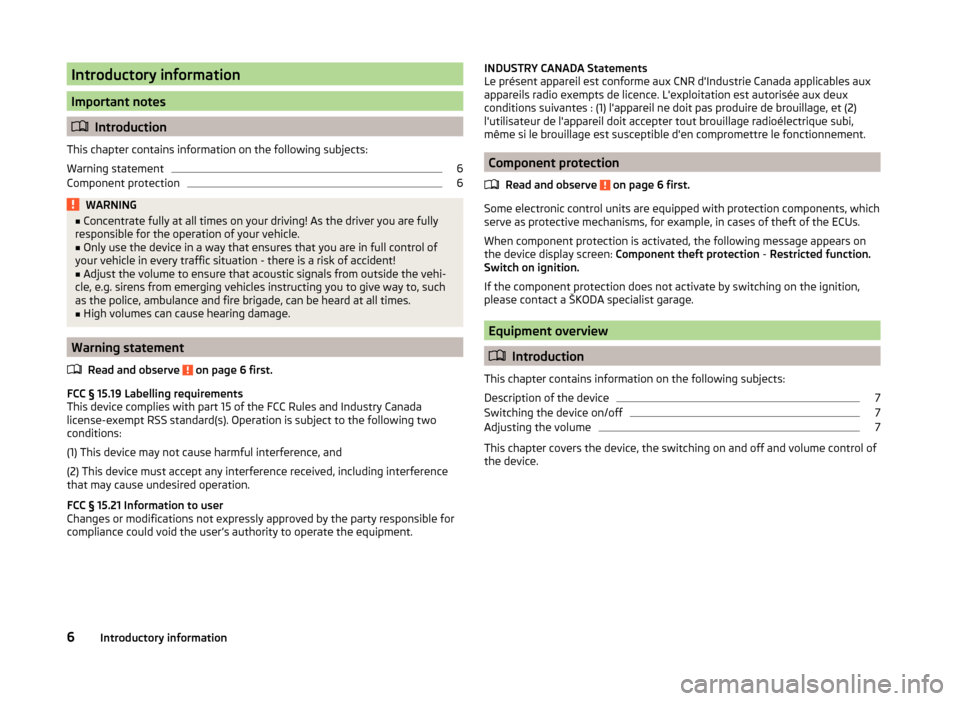
Introductory information
Important notes
Introduction
This chapter contains information on the following subjects:
Warning statement
6
Component protection
6WARNING■ Concentrate fully at all times on your driving! As the driver you are fully
responsible for the operation of your vehicle.■
Only use the device in a way that ensures that you are in full control of
your vehicle in every traffic situation - there is a risk of accident!
■
Adjust the volume to ensure that acoustic signals from outside the vehi-
cle, e.g. sirens from emerging vehicles instructing you to give way to, such
as the police, ambulance and fire brigade, can be heard at all times.
■
High volumes can cause hearing damage.
Warning statement
Read and observe
on page 6 first.
FCC § 15.19 Labelling requirements
This device complies with part 15 of the FCC Rules and Industry Canada
license-exempt RSS standard(s). Operation is subject to the following two
conditions:
(1) This device may not cause harmful interference, and
(2) This device must accept any interference received, including interference that may cause undesired operation.
FCC § 15.21 Information to user
Changes or modifications not expressly approved by the party responsible for
compliance could void the user’s authority to operate the equipment.
INDUSTRY CANADA Statements
Le présent appareil est conforme aux CNR d'Industrie Canada applicables aux
appareils radio exempts de licence. L'exploitation est autorisée aux deux
conditions suivantes : (1) l'appareil ne doit pas produire de brouillage, et (2)
l'utilisateur de l'appareil doit accepter tout brouillage radioélectrique subi,
même si le brouillage est susceptible d'en compromettre le fonctionnement.
Component protection
Read and observe
on page 6 first.
Some electronic control units are equipped with protection components, which
serve as protective mechanisms, for example, in cases of theft of the ECUs.
When component protection is activated, the following message appears on
the device display screen: Component theft protection - Restricted function.
Switch on ignition.
If the component protection does not activate by switching on the ignition,
please contact a ŠKODA specialist garage.
Equipment overview
Introduction
This chapter contains information on the following subjects:
Description of the device
7
Switching the device on/off
7
Adjusting the volume
7
This chapter covers the device, the switching on and off and volume control of
the device.
6Introductory information
Page 15 of 31
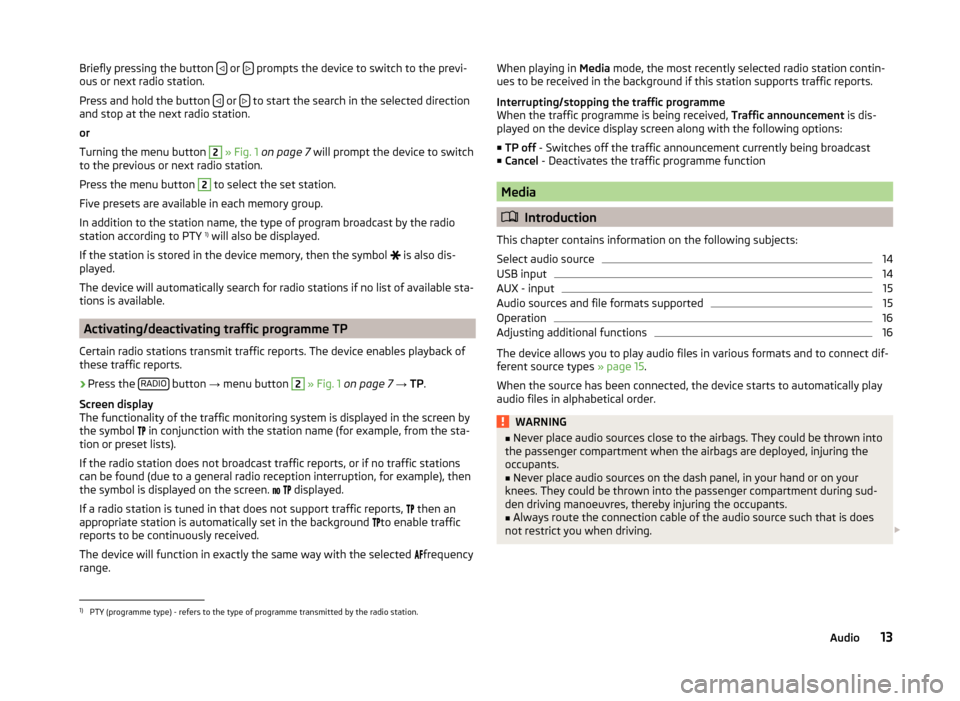
Briefly pressing the button or prompts the device to switch to the previ-
ous or next radio station.
Press and hold the button
or to start the search in the selected direction
and stop at the next radio station.
or
Turning the menu button
2
» Fig. 1 on page 7 will prompt the device to switch
to the previous or next radio station.
Press the menu button
2
to select the set station.
Five presets are available in each memory group.
In addition to the station name, the type of program broadcast by the radio
station according to PTY 1)
will also be displayed.
If the station is stored in the device memory, then the symbol is also dis-
played.
The device will automatically search for radio stations if no list of available sta-
tions is available.
Activating/deactivating traffic programme TP
Certain radio stations transmit traffic reports. The device enables playback of
these traffic reports.
›
Press the RADIO button
→ menu button
2
» Fig. 1 on page 7 → TP.
Screen display
The functionality of the traffic monitoring system is displayed in the screen by
the symbol in conjunction with the station name (for example, from the sta-
tion or preset lists).
If the radio station does not broadcast traffic reports, or if no traffic stations
can be found (due to a general radio reception interruption, for example), then
the symbol is displayed on the screen.
displayed.
If a radio station is tuned in that does not support traffic reports, then an
appropriate station is automatically set in the background to enable traffic
reports to be continuously received.
The device will function in exactly the same way with the selected frequency
range.
When playing in Media mode, the most recently selected radio station contin-
ues to be received in the background if this station supports traffic reports.
Interrupting/stopping the traffic programme
When the traffic programme is being received, Traffic announcement is dis-
played on the device display screen along with the following options:
■ TP off - Switches off the traffic announcement currently being broadcast
■ Cancel - Deactivates the traffic programme function
Media
Introduction
This chapter contains information on the following subjects:
Select audio source
14
USB input
14
AUX - input
15
Audio sources and file formats supported
15
Operation
16
Adjusting additional functions
16
The device allows you to play audio files in various formats and to connect dif-
ferent source types » page 15.
When the source has been connected, the device starts to automatically play
audio files in alphabetical order.
WARNING■ Never place audio sources close to the airbags. They could be thrown into
the passenger compartment when the airbags are deployed, injuring the
occupants.■
Never place audio sources on the dash panel, in your hand or on your
knees. They could be thrown into the passenger compartment during sud-
den driving manoeuvres, thereby injuring the occupants.
■
Always route the connection cable of the audio source such that is does
not restrict you when driving.
1)
PTY (programme type) - refers to the type of programme transmitted by the radio station.
13Audio
Page 20 of 31
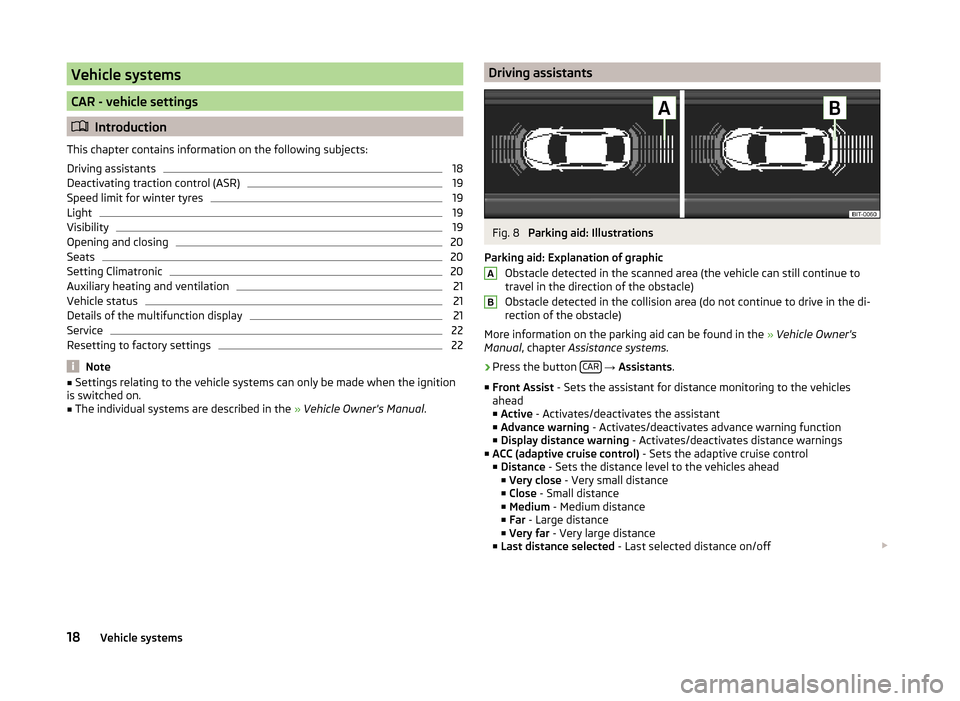
Vehicle systems
CAR - vehicle settings
Introduction
This chapter contains information on the following subjects:
Driving assistants
18
Deactivating traction control (ASR)
19
Speed limit for winter tyres
19
Light
19
Visibility
19
Opening and closing
20
Seats
20
Setting Climatronic
20
Auxiliary heating and ventilation
21
Vehicle status
21
Details of the multifunction display
21
Service
22
Resetting to factory settings
22
Note
■ Settings relating to the vehicle systems can only be made when the ignition
is switched on.■
The individual systems are described in the » Vehicle Owner's Manual .
Driving assistantsFig. 8
Parking aid: Illustrations
Parking aid: Explanation of graphic Obstacle detected in the scanned area (the vehicle can still continue to
travel in the direction of the obstacle)
Obstacle detected in the collision area (do not continue to drive in the di-
rection of the obstacle)
More information on the parking aid can be found in the » Vehicle Owner's
Manual , chapter Assistance systems .
›
Press the button CAR
→ Assistants .
■ Front Assist - Sets the assistant for distance monitoring to the vehicles
ahead
■ Active - Activates/deactivates the assistant
■ Advance warning - Activates/deactivates advance warning function
■ Display distance warning - Activates/deactivates distance warnings
■ ACC (adaptive cruise control) - Sets the adaptive cruise control
■ Distance - Sets the distance level to the vehicles ahead
■ Very close - Very small distance
■ Close - Small distance
■ Medium - Medium distance
■ Far - Large distance
■ Very far - Very large distance
■ Last distance selected - Last selected distance on/off
AB18Vehicle systems
Page 21 of 31
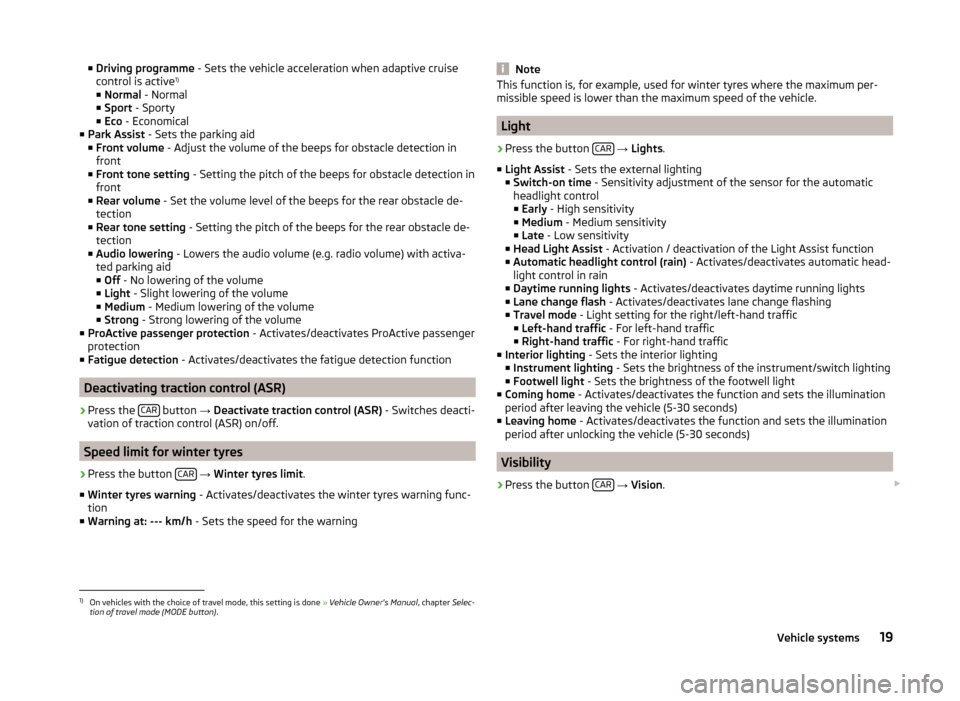
■Driving programme - Sets the vehicle acceleration when adaptive cruise
control is active 1)
■ Normal - Normal
■ Sport - Sporty
■ Eco - Economical
■ Park Assist - Sets the parking aid
■ Front volume - Adjust the volume of the beeps for obstacle detection in
front
■ Front tone setting - Setting the pitch of the beeps for obstacle detection in
front
■ Rear volume - Set the volume level of the beeps for the rear obstacle de-
tection
■ Rear tone setting - Setting the pitch of the beeps for the rear obstacle de-
tection
■ Audio lowering - Lowers the audio volume (e.g. radio volume) with activa-
ted parking aid
■ Off - No lowering of the volume
■ Light - Slight lowering of the volume
■ Medium - Medium lowering of the volume
■ Strong - Strong lowering of the volume
■ ProActive passenger protection - Activates/deactivates ProActive passenger
protection
■ Fatigue detection - Activates/deactivates the fatigue detection function
Deactivating traction control (ASR)
›
Press the CAR button
→ Deactivate traction control (ASR) - Switches deacti-
vation of traction control (ASR) on/off.
Speed limit for winter tyres
›
Press the button CAR
→ Winter tyres limit .
■ Winter tyres warning - Activates/deactivates the winter tyres warning func-
tion
■ Warning at: --- km/h - Sets the speed for the warning
NoteThis function is, for example, used for winter tyres where the maximum per-
missible speed is lower than the maximum speed of the vehicle.
Light
›
Press the button CAR
→ Lights .
■ Light Assist - Sets the external lighting
■ Switch-on time - Sensitivity adjustment of the sensor for the automatic
headlight control
■ Early - High sensitivity
■ Medium - Medium sensitivity
■ Late - Low sensitivity
■ Head Light Assist - Activation / deactivation of the Light Assist function
■ Automatic headlight control (rain) - Activates/deactivates automatic head-
light control in rain
■ Daytime running lights - Activates/deactivates daytime running lights
■ Lane change flash - Activates/deactivates lane change flashing
■ Travel mode - Light setting for the right/left-hand traffic
■ Left-hand traffic - For left-hand traffic
■ Right-hand traffic - For right-hand traffic
■ Interior lighting - Sets the interior lighting
■ Instrument lighting - Sets the brightness of the instrument/switch lighting
■ Footwell light - Sets the brightness of the footwell light
■ Coming home - Activates/deactivates the function and sets the illumination
period after leaving the vehicle (5-30 seconds)
■ Leaving home - Activates/deactivates the function and sets the illumination
period after unlocking the vehicle (5-30 seconds)
Visibility
›
Press the button CAR
→ Vision .
1)
On vehicles with the choice of travel mode, this setting is done
» Vehicle Owner's Manual , chapter Selec-
tion of travel mode (MODE button) .
19Vehicle systems
Page 23 of 31
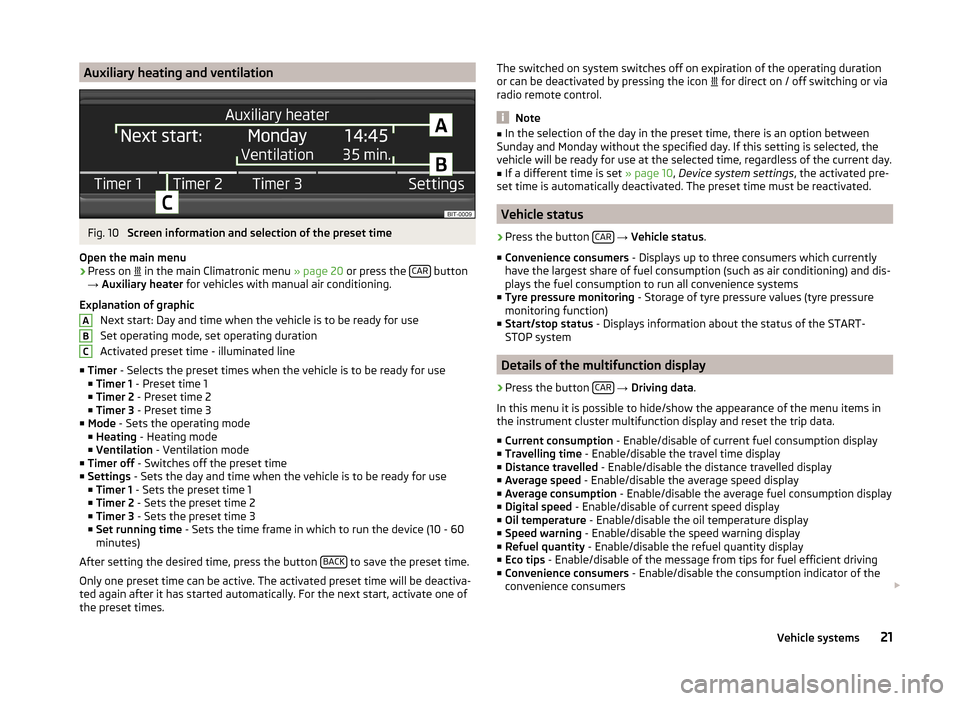
Auxiliary heating and ventilationFig. 10
Screen information and selection of the preset time
Open the main menu
›
Press on in the main Climatronic menu
» page 20 or press the CAR button
→ Auxiliary heater for vehicles with manual air conditioning.
Explanation of graphic Next start: Day and time when the vehicle is to be ready for use
Set operating mode, set operating duration
Activated preset time - illuminated line
■ Timer - Selects the preset times when the vehicle is to be ready for use
■ Timer 1 - Preset time 1
■ Timer 2 - Preset time 2
■ Timer 3 - Preset time 3
■ Mode - Sets the operating mode
■ Heating - Heating mode
■ Ventilation - Ventilation mode
■ Timer off - Switches off the preset time
■ Settings - Sets the day and time when the vehicle is to be ready for use
■ Timer 1 - Sets the preset time 1
■ Timer 2 - Sets the preset time 2
■ Timer 3 - Sets the preset time 3
■ Set running time - Sets the time frame in which to run the device (10 - 60
minutes)
After setting the desired time, press the button BACK
to save the preset time.
Only one preset time can be active. The activated preset time will be deactiva-
ted again after it has started automatically. For the next start, activate one of
the preset times.
ABCThe switched on system switches off on expiration of the operating duration
or can be deactivated by pressing the icon for direct on / off switching or via
radio remote control.
Note
■ In the selection of the day in the preset time, there is an option between
Sunday and Monday without the specified day. If this setting is selected, the
vehicle will be ready for use at the selected time, regardless of the current day.■
If a different time is set » page 10, Device system settings , the activated pre-
set time is automatically deactivated. The preset time must be reactivated.
Vehicle status
›
Press the button CAR
→ Vehicle status .
■ Convenience consumers - Displays up to three consumers which currently
have the largest share of fuel consumption (such as air conditioning) and dis-
plays the fuel consumption to run all convenience systems
■ Tyre pressure monitoring - Storage of tyre pressure values (tyre pressure
monitoring function)
■ Start/stop status - Displays information about the status of the START-
STOP system
Details of the multifunction display
›
Press the button CAR
→ Driving data .
In this menu it is possible to hide/show the appearance of the menu items in
the instrument cluster multifunction display and reset the trip data.
■ Current consumption - Enable/disable of current fuel consumption display
■ Travelling time - Enable/disable the travel time display
■ Distance travelled - Enable/disable the distance travelled display
■ Average speed - Enable/disable the average speed display
■ Average consumption - Enable/disable the average fuel consumption display
■ Digital speed - Enable/disable of current speed display
■ Oil temperature - Enable/disable the oil temperature display
■ Speed warning - Enable/disable the speed warning display
■ Refuel quantity - Enable/disable the refuel quantity display
■ Eco tips - Enable/disable of the message from tips for fuel efficient driving
■ Convenience consumers - Enable/disable the consumption indicator of the
convenience consumers
21Vehicle systems