service SKODA RAPID 2014 1.G Blues Car Radio Manual
[x] Cancel search | Manufacturer: SKODA, Model Year: 2014, Model line: RAPID, Model: SKODA RAPID 2014 1.GPages: 13, PDF Size: 1.77 MB
Page 7 of 13
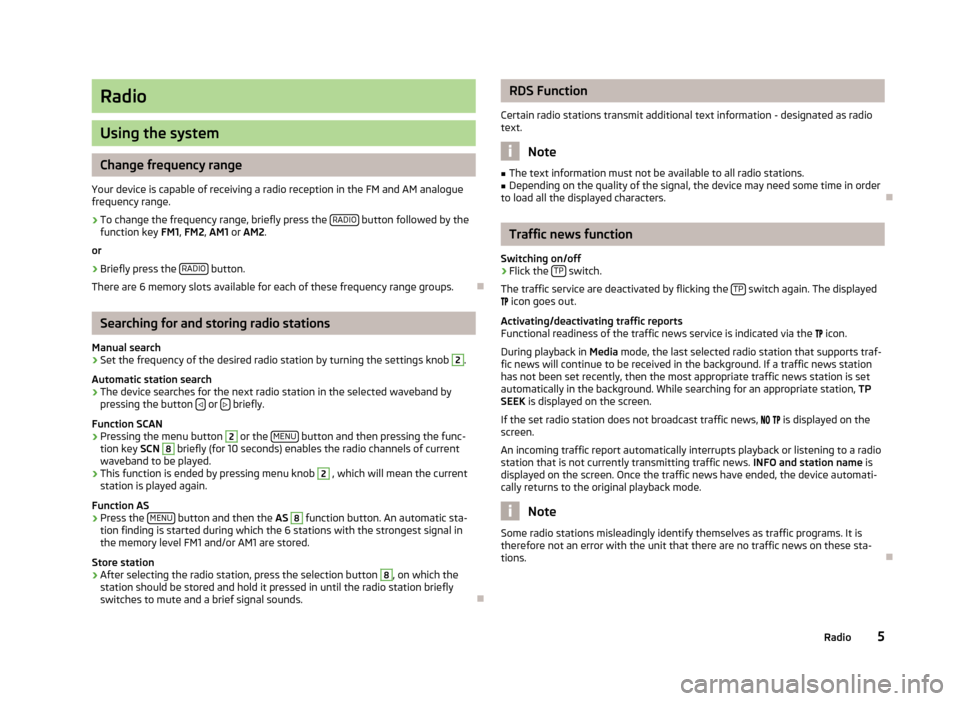
Radio
Using the system
Change frequency range
Your device is capable of receiving a radio reception in the FM and AM analogue frequency range.
›
To change the frequency range, briefly press the RADIO button followed by the
function key FM1, FM2 , AM1 or AM2 .
or
›
Briefly press the RADIO button.
There are 6 memory slots available for each of these frequency range groups.
Searching for and storing radio stations
Manual search
›
Set the frequency of the desired radio station by turning the settings knob
2
.
Automatic station search
›
The device searches for the next radio station in the selected waveband by pressing the button or briefly.
Function SCAN
›
Pressing the menu button
2
or the MENU button and then pressing the func-
tion key SCN
8
briefly (for 10 seconds) enables the radio channels of current
waveband to be played.
›
This function is ended by pressing menu knob
2
, which will mean the current
station is played again.
Function AS
›
Press the MENU button and then the
AS
8
function button. An automatic sta-
tion finding is started during which the 6 stations with the strongest signal in the memory level FM1 and/or AM1 are stored.
Store station
›
After selecting the radio station, press the selection button
8
, on which the
station should be stored and hold it pressed in until the radio station briefly switches to mute and a brief signal sounds.
RDS Function
Certain radio stations transmit additional text information - designated as radio
text.
Note
■ The text information must not be available to all radio stations.■Depending on the quality of the signal, the device may need some time in order
to load all the displayed characters.
Traffic news function
Switching on/off
›
Flick the TP switch.
The traffic service are deactivated by flicking the TP
switch again. The displayed
icon goes out.
Activating/deactivating traffic reports
Functional readiness of the traffic news service is indicated via the
icon.
During playback in Media mode, the last selected radio station that supports traf-
fic news will continue to be received in the background. If a traffic news station
has not been set recently, then the most appropriate traffic news station is set
automatically in the background. While searching for an appropriate station, TP
SEEK is displayed on the screen.
If the set radio station does not broadcast traffic news,
is displayed on the
screen.
An incoming traffic report automatically interrupts playback or listening to a radio
station that is not currently transmitting traffic news. INFO and station name is
displayed on the screen. Once the traffic news have ended, the device automati-
cally returns to the original playback mode.
Note
Some radio stations misleadingly identify themselves as traffic programs. It is
therefore not an error with the unit that there are no traffic news on these sta-
tions.
5Radio
Page 9 of 13
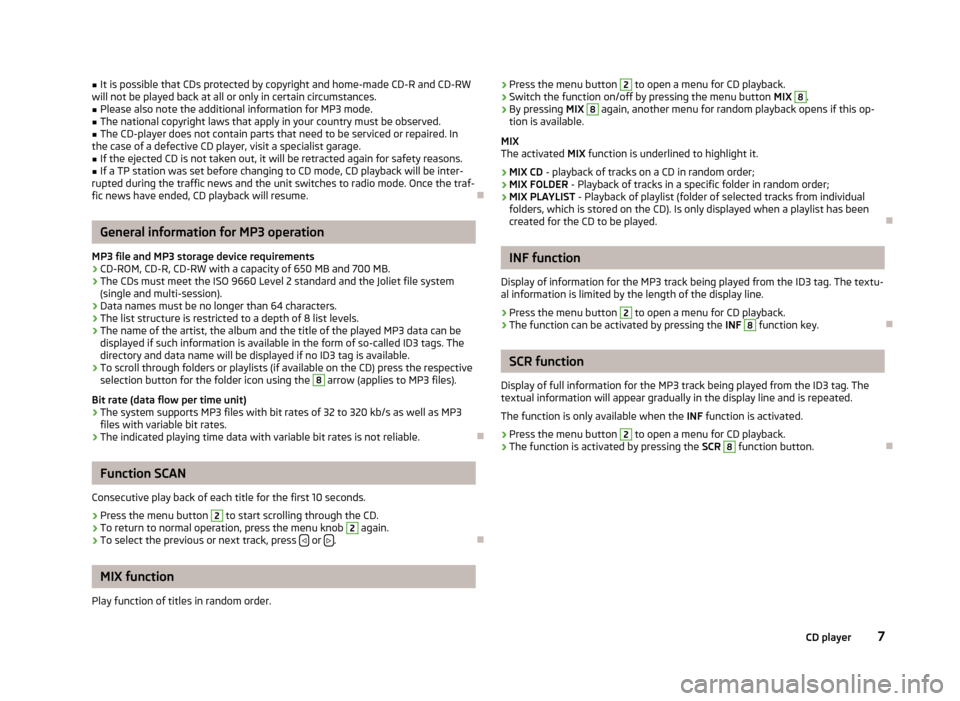
■It is possible that CDs protected by copyright and home-made CD-R and CD-RW
will not be played back at all or only in certain circumstances.■
Please also note the additional information for MP3 mode.
■
The national copyright laws that apply in your country must be observed.
■
The CD-player does not contain parts that need to be serviced or repaired. In
the case of a defective CD player, visit a specialist garage.
■
If the ejected CD is not taken out, it will be retracted again for safety reasons.
■
If a TP station was set before changing to CD mode, CD playback will be inter-
rupted during the traffic news and the unit switches to radio mode. Once the traf- fic news have ended, CD playback will resume.
General information for MP3 operation
MP3 file and MP3 storage device requirements
› CD-ROM, CD-R, CD-RW with a capacity of 650 MB and 700 MB.
› The CDs must meet the ISO 9660 Level 2 standard and the Joliet file system
(single and multi-session).
› Data names must be no longer than 64 characters.
› The list structure is restricted to a depth of 8 list levels.
› The name of the artist, the album and the title of the played MP3 data can be
displayed if such information is available in the form of so-called ID3 tags. The
directory and data name will be displayed if no ID3 tag is available.
› To scroll through folders or playlists (if available on the CD) press the respective
selection button for the folder icon using the
8
arrow (applies to MP3 files).
Bit rate (data flow per time unit)
› The system supports MP3 files with bit rates of 32 to 320 kb/s as well as MP3
files with variable bit rates.
› The indicated playing time data with variable bit rates is not reliable.
Function SCAN
Consecutive play back of each title for the first 10 seconds.
›
Press the menu button
2
to start scrolling through the CD.
›
To return to normal operation, press the menu knob
2
again.
›
To select the previous or next track, press or .
MIX function
Play function of titles in random order.
› Press the menu button 2 to open a menu for CD playback.›Switch the function on/off by pressing the menu button
MIX 8.›
By pressing MIX
8
again, another menu for random playback opens if this op-
tion is available.
MIX
The activated MIX function is underlined to highlight it.
› MIX CD
- playback of tracks on a CD in random order;
› MIX FOLDER
- Playback of tracks in a specific folder in random order;
› MIX PLAYLIST
- Playback of playlist (folder of selected tracks from individual
folders, which is stored on the CD). Is only displayed when a playlist has been
created for the CD to be played.
INF function
Display of information for the MP3 track being played from the ID3 tag. The textu-
al information is limited by the length of the display line.
›
Press the menu button
2
to open a menu for CD playback.
›
The function can be activated by pressing the INF
8
function key.
SCR function
Display of full information for the MP3 track being played from the ID3 tag. The textual information will appear gradually in the display line and is repeated.
The function is only available when the INF function is activated.
›
Press the menu button
2
to open a menu for CD playback.
›
The function is activated by pressing the SCR
8
function button.
7CD player
Page 10 of 13
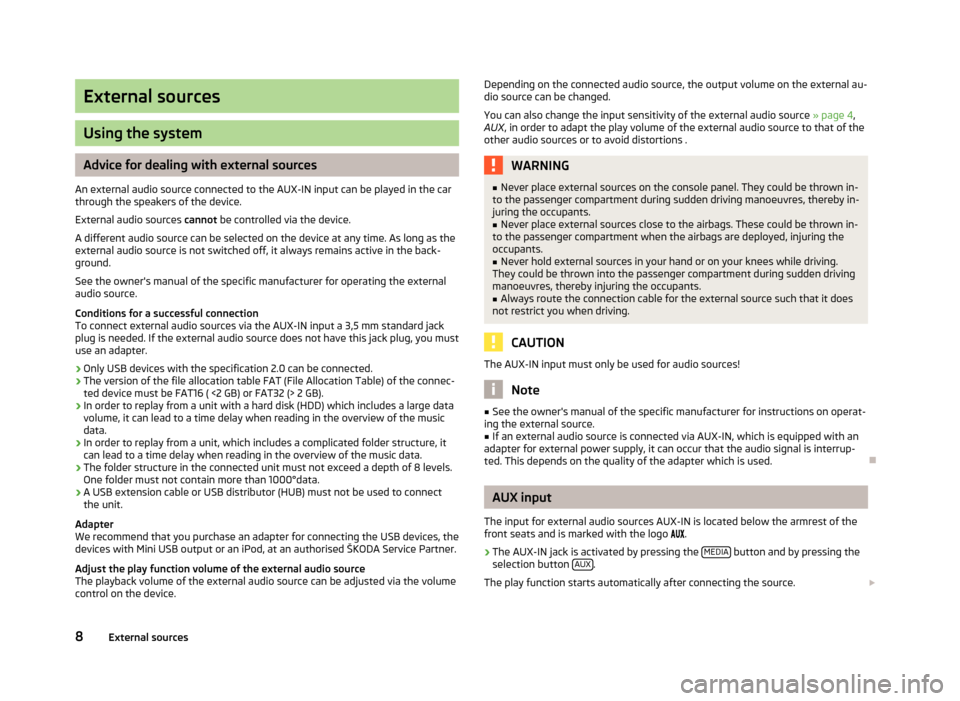
External sources
Using the system
Advice for dealing with external sources
An external audio source connected to the AUX-IN input can be played in the car through the speakers of the device.
External audio sources cannot be controlled via the device.
A different audio source can be selected on the device at any time. As long as the
external audio source is not switched off, it always remains active in the back-
ground.
See the owner's manual of the specific manufacturer for operating the external
audio source.
Conditions for a successful connection
To connect external audio sources via the AUX-IN input a 3,5 mm standard jack
plug is needed. If the external audio source does not have this jack plug, you must
use an adapter.
› Only USB devices with the specification 2.0 can be connected.
› The version of the file allocation table FAT (File Allocation Table) of the connec-
ted device must be FAT16 ( <2 GB) or FAT32 (> 2 GB).
› In order to replay from a unit with a hard disk (HDD) which includes a large data
volume, it can lead to a time delay when reading in the overview of the music
data.
› In order to replay from a unit, which includes a complicated folder structure, it
can lead to a time delay when reading in the overview of the music data.
› The folder structure in the connected unit must not exceed a depth of 8 levels.
One folder must not contain more than 1000°data.
› A USB extension cable or USB distributor (HUB) must not be used to connect
the unit.
Adapter
We recommend that you purchase an adapter for connecting the USB devices, the
devices with Mini USB output or an iPod, at an authorised ŠKODA Service Partner.
Adjust the play function volume of the external audio source
The playback volume of the external audio source can be adjusted via the volume
control on the device.
Depending on the connected audio source, the output volume on the external au-
dio source can be changed.
You can also change the input sensitivity of the external audio source » page 4,
AUX , in order to adapt the play volume of the external audio source to that of the
other audio sources or to avoid distortions .WARNING■ Never place external sources on the console panel. They could be thrown in-
to the passenger compartment during sudden driving manoeuvres, thereby in-
juring the occupants.■
Never place external sources close to the airbags. These could be thrown in-
to the passenger compartment when the airbags are deployed, injuring the
occupants.
■
Never hold external sources in your hand or on your knees while driving.
They could be thrown into the passenger compartment during sudden driving
manoeuvres, thereby injuring the occupants.
■
Always route the connection cable for the external source such that it does
not restrict you when driving.
CAUTION
The AUX-IN input must only be used for audio sources!
Note
■ See the owner's manual of the specific manufacturer for instructions on operat-
ing the external source.■
If an external audio source is connected via AUX-IN, which is equipped with an
adapter for external power supply, it can occur that the audio signal is interrup-
ted. This depends on the quality of the adapter which is used.
AUX input
The input for external audio sources AUX-IN is located below the armrest of the
front seats and is marked with the logo .
›
The AUX-IN jack is activated by pressing the MEDIA button and by pressing the
selection button AUX.
The play function starts automatically after connecting the source.
8External sources
Page 12 of 13
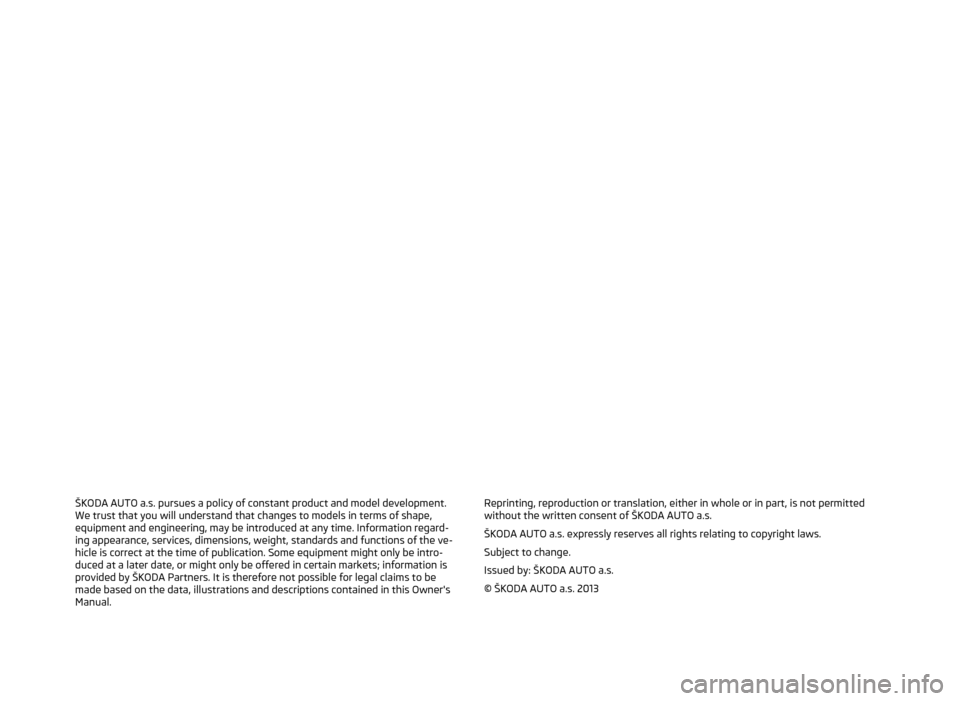
ŠKODA AUTO a.s. pursues a policy of constant product and model development.We trust that you will understand that changes to models in terms of shape,equipment and engineering, may be introduced at any time. Information regard-
ing appearance, services, dimensions, weight, standards and functions of the ve-
hicle is correct at the time of publication. Some equipment might only be intro- duced at a later date, or might only be offered in certain markets; information is
provided by ŠKODA Partners. It is therefore not possible for legal claims to be
made based on the data, illustrations and descriptions contained in this Owner's
Manual.Reprinting, reproduction or translation, either in whole or in part, is not permitted without the written consent of ŠKODA AUTO a.s.
ŠKODA AUTO a.s. expressly reserves all rights relating to copyright laws.
Subject to change.
Issued by: ŠKODA AUTO a.s.
© ŠKODA AUTO a.s. 2013