USB SKODA RAPID SPACEBACK 2014 1.G Owner's Manual
[x] Cancel search | Manufacturer: SKODA, Model Year: 2014, Model line: RAPID SPACEBACK, Model: SKODA RAPID SPACEBACK 2014 1.GPages: 204, PDF Size: 27.11 MB
Page 102 of 204
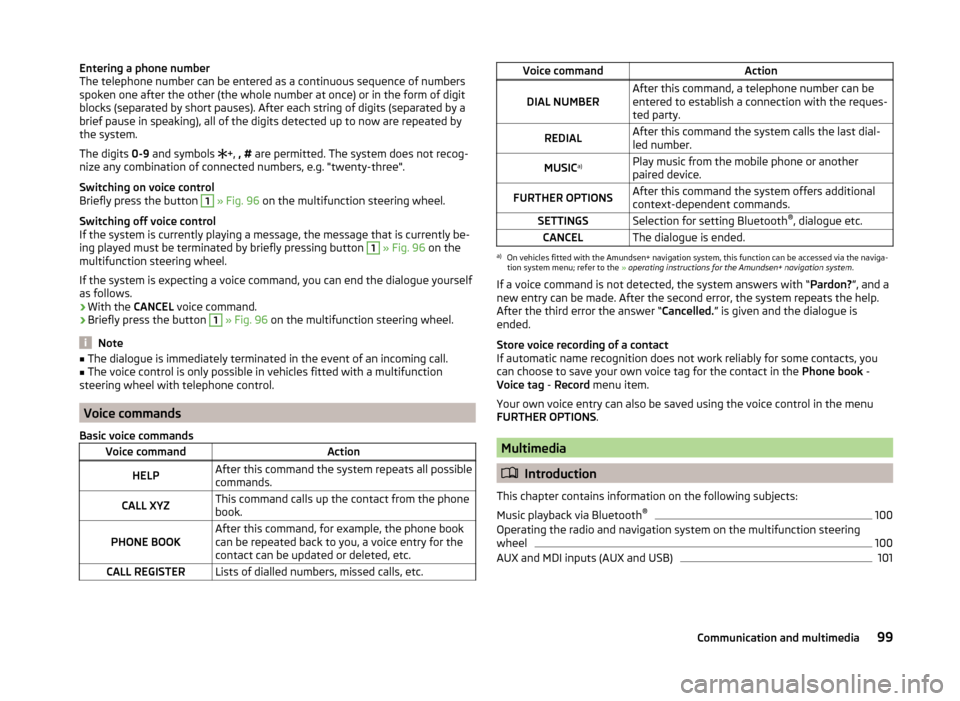
Entering a phone number
The telephone number can be entered as a continuous sequence of numbers
spoken one after the other (the whole number at once) or in the form of digit
blocks (separated by short pauses). After each string of digits (separated by a
brief pause in speaking), all of the digits detected up to now are repeated by
the system.
The digits 0-9 and symbols
+, , # are permitted. The system does not recog-
nize any combination of connected numbers, e.g. "twenty-three".
Switching on voice control
Briefly press the button 1
» Fig. 96 on the multifunction steering wheel.
Switching off voice control
If the system is currently playing a message, the message that is currently be-
ing played must be terminated by briefly pressing button
1
» Fig. 96 on the
multifunction steering wheel.
If the system is expecting a voice command, you can end the dialogue yourself
as follows.
› With the
CANCEL voice command.
› Briefly press the button
1
» Fig. 96 on the multifunction steering wheel.
Note
■
The dialogue is immediately terminated in the event of an incoming call.■The voice control is only possible in vehicles fitted with a multifunction
steering wheel with telephone control.
Voice commands
Basic voice commands
Voice commandActionHELPAfter this command the system repeats all possible
commands.CALL XYZThis command calls up the contact from the phone
book.PHONE BOOKAfter this command, for example, the phone book
can be repeated back to you, a voice entry for the
contact can be updated or deleted, etc.CALL REGISTERLists of dialled numbers, missed calls, etc.Voice commandActionDIAL NUMBERAfter this command, a telephone number can be
entered to establish a connection with the reques-
ted party.REDIALAfter this command the system calls the last dial-
led number.MUSIC a)Play music from the mobile phone or another
paired device.FURTHER OPTIONSAfter this command the system offers additional
context-dependent commands.SETTINGSSelection for setting Bluetooth ®
, dialogue etc.CANCELThe dialogue is ended.a)
On vehicles fitted with the Amundsen+ navigation system, this function can be accessed via the naviga-
tion system menu; refer to the » operating instructions for the Amundsen+ navigation system .
If a voice command is not detected, the system answers with “ Pardon?”, and a
new entry can be made. After the second error, the system repeats the help.
After the third error the answer “ Cancelled.” is given and the dialogue is
ended.
Store voice recording of a contact
If automatic name recognition does not work reliably for some contacts, you
can choose to save your own voice tag for the contact in the Phone book -
Voice tag - Record menu item.
Your own voice entry can also be saved using the voice control in the menu
FURTHER OPTIONS .
Multimedia
Introduction
This chapter contains information on the following subjects:
Music playback via Bluetooth ®
100
Operating the radio and navigation system on the multifunction steering
wheel
100
AUX and MDI inputs (AUX and USB)
10199Communication and multimedia
Page 104 of 204
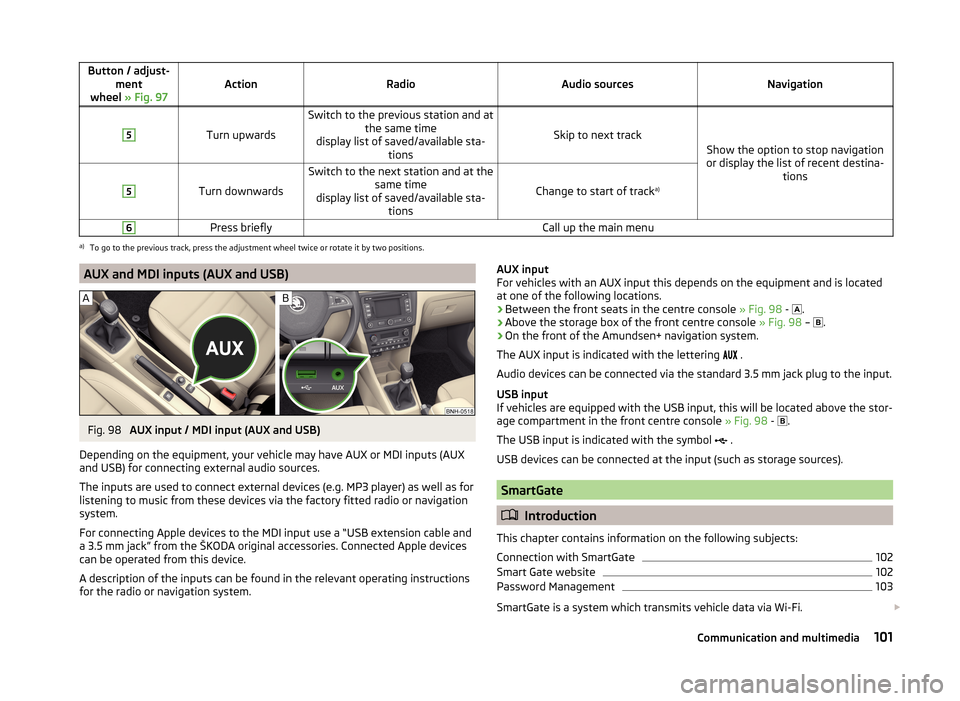
Button / adjust-ment
wheel » Fig. 97ActionRadioAudio sourcesNavigation
5
Turn upwards
Switch to the previous station and at
the same time
display list of saved/available sta- tions
Skip to next track
Show the option to stop navigation
or display the list of recent destina- tions
5
Turn downwards
Switch to the next station and at thesame time
display list of saved/available sta- tions
Change to start of track a)
6Press brieflyCall up the main menua)
To go to the previous track, press the adjustment wheel twice or rotate it by two positions.
AUX and MDI inputs (AUX and USB)Fig. 98
AUX input / MDI input (AUX and USB)
Depending on the equipment, your vehicle may have AUX or MDI inputs (AUX and USB) for connecting external audio sources.
The inputs are used to connect external devices (e.g. MP3 player) as well as for
listening to music from these devices via the factory fitted radio or navigation
system.
For connecting Apple devices to the MDI input use a “USB extension cable and
a 3.5 mm jack” from the ŠKODA original accessories. Connected Apple devices
can be operated from this device.
A description of the inputs can be found in the relevant operating instructions
for the radio or navigation system.
AUX input
For vehicles with an AUX input this depends on the equipment and is located
at one of the following locations.
› Between the front seats in the centre console
» Fig. 98 -
.
› Above the storage box of the front centre console
» Fig. 98 –
.
› On the front of the Amundsen+ navigation system.
The AUX input is indicated with the lettering
.
Audio devices can be connected via the standard 3.5 mm jack plug to the input.
USB input
If vehicles are equipped with the USB input, this will be located above the stor-
age compartment in the front centre console » Fig. 98 -
.
The USB input is indicated with the symbol .
USB devices can be connected at the input (such as storage sources).
SmartGate
Introduction
This chapter contains information on the following subjects:
Connection with SmartGate
102
Smart Gate website
102
Password Management
103
SmartGate is a system which transmits vehicle data via Wi-Fi.
101Communication and multimedia
Page 199 of 204
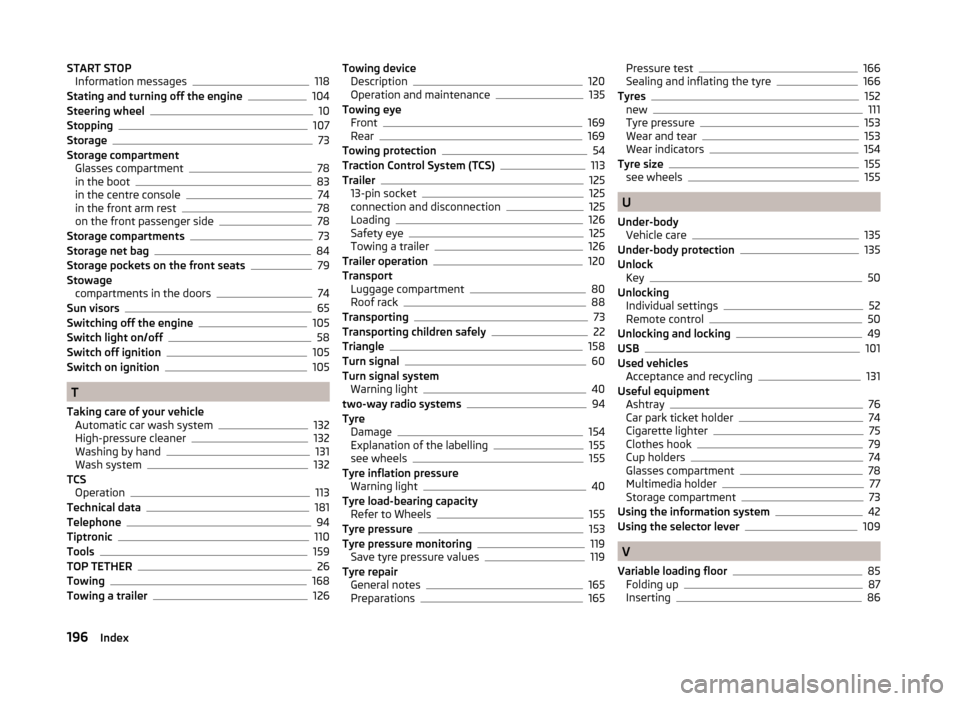
START STOPInformation messages118
Stating and turning off the engine104
Steering wheel10
Stopping107
Storage73
Storage compartment Glasses compartment
78
in the boot83
in the centre console74
in the front arm rest78
on the front passenger side78
Storage compartments73
Storage net bag84
Storage pockets on the front seats79
Stowage compartments in the doors
74
Sun visors65
Switching off the engine105
Switch light on/off58
Switch off ignition105
Switch on ignition105
T
Taking care of your vehicle Automatic car wash system
132
High-pressure cleaner132
Washing by hand131
Wash system132
TCS Operation
113
Technical data181
Telephone94
Tiptronic110
Tools159
TOP TETHER26
Towing168
Towing a trailer126
Towing device Description120
Operation and maintenance135
Towing eye Front
169
Rear169
Towing protection54
Traction Control System (TCS)113
Trailer125
13-pin socket125
connection and disconnection125
Loading126
Safety eye125
Towing a trailer126
Trailer operation120
Transport Luggage compartment
80
Roof rack88
Transporting73
Transporting children safely22
Triangle158
Turn signal60
Turn signal system Warning light
40
two-way radio systems94
Tyre Damage
154
Explanation of the labelling155
see wheels155
Tyre inflation pressure Warning light
40
Tyre load-bearing capacity Refer to Wheels
155
Tyre pressure153
Tyre pressure monitoring119
Save tyre pressure values119
Tyre repair General notes
165
Preparations165
Pressure test166
Sealing and inflating the tyre166
Tyres152
new111
Tyre pressure153
Wear and tear153
Wear indicators154
Tyre size155
see wheels155
U
Under-body Vehicle care
135
Under-body protection135
Unlock Key
50
Unlocking Individual settings
52
Remote control50
Unlocking and locking49
USB101
Used vehicles Acceptance and recycling
131
Useful equipment Ashtray
76
Car park ticket holder74
Cigarette lighter75
Clothes hook79
Cup holders74
Glasses compartment78
Multimedia holder77
Storage compartment73
Using the information system42
Using the selector lever109
V
Variable loading floor
85
Folding up87
Inserting86
196Index