manual radio set SKODA RAPID SPACEBACK 2016 1.G Amundsen Bolero Infotainment System Navigation Manual
[x] Cancel search | Manufacturer: SKODA, Model Year: 2016, Model line: RAPID SPACEBACK, Model: SKODA RAPID SPACEBACK 2016 1.GPages: 76, PDF Size: 9.64 MB
Page 49 of 76
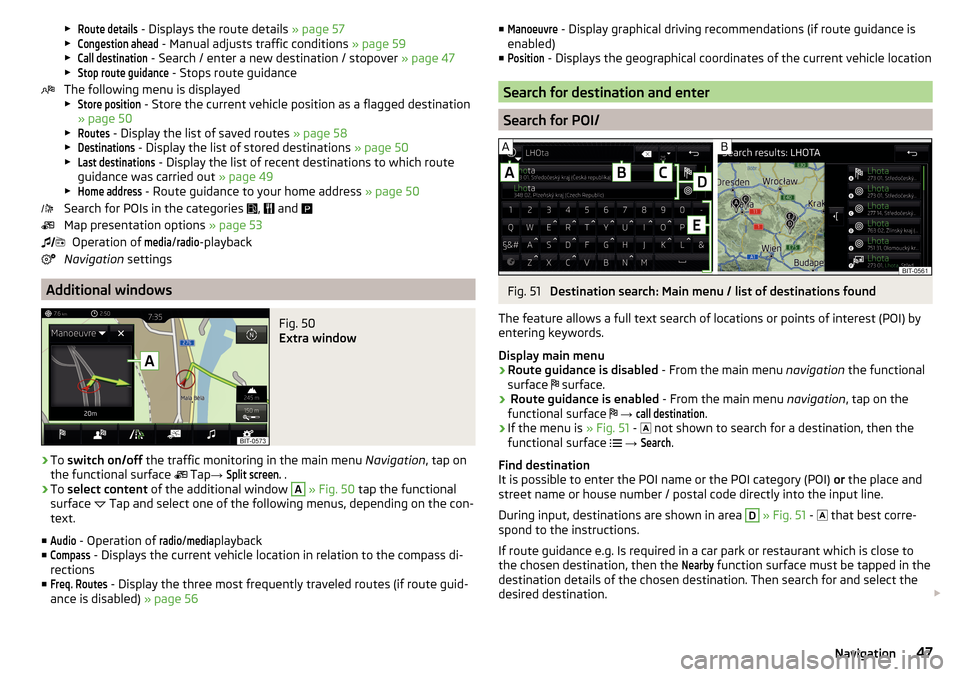
▶Route details - Displays the route details » page 57
▶Congestion ahead
- Manual adjusts traffic conditions » page 59
▶
Call destination
- Search / enter a new destination / stopover » page 47
▶
Stop route guidance
- Stops route guidance
The following menu is displayed
▶
Store position
- Store the current vehicle position as a flagged destination
» page 50
▶
Routes
- Display the list of saved routes » page 58
▶
Destinations
- Display the list of stored destinations » page 50
▶
Last destinations
- Display the list of recent destinations to which route
guidance was carried out » page 49
▶
Home address
- Route guidance to your home address » page 50
Search for POIs in the categories ,
and
Map presentation options » page 53
Operation of
media
/
radio
-playback
Navigation settings
Additional windows
Fig. 50
Extra window
›
To switch on/off the traffic monitoring in the main menu Navigation, tap on
the functional surface Tap
→
Split screen.
.
›
To select content of the additional window
A
» Fig. 50 tap the functional
surface Tap and select one of the following menus, depending on the con-
text.
■
Audio
- Operation of
radio
/
media
playback
■
Compass
- Displays the current vehicle location in relation to the compass di-
rections
■
Freq. Routes
- Display the three most frequently traveled routes (if route guid-
ance is disabled) » page 56
■Manoeuvre - Display graphical driving recommendations (if route guidance is
enabled)
■Position
- Displays the geographical coordinates of the current vehicle location
Search for destination and enter
Search for POI/
Fig. 51
Destination search: Main menu / list of destinations found
The feature allows a full text search of locations or points of interest (POI) by
entering keywords.
Display main menu
›
Route guidance is disabled - From the main menu navigation the functional
surface surface.
›
Route guidance is enabled
- From the main menu navigation, tap on the
functional surface
→
call destination
.
›
If the menu is » Fig. 51 -
not shown to search for a destination, then the
functional surface
→
Search
.
Find destination
It is possible to enter the POI name or the POI category (POI) or the place and
street name or house number / postal code directly into the input line.
During input, destinations are shown in area
D
» Fig. 51 -
that best corre-
spond to the instructions.
If route guidance e.g. Is required in a car park or restaurant which is close to
the chosen destination, then the
Nearby
function surface must be tapped in the
destination details of the chosen destination. Then search for and select the
desired destination.
47Navigation
Page 64 of 76
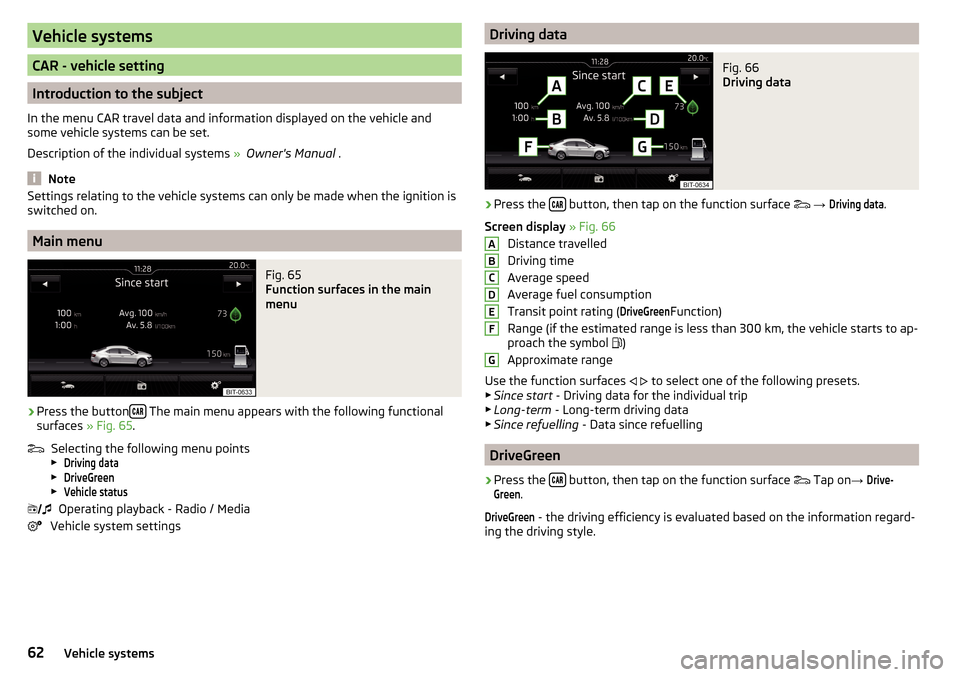
Vehicle systems
CAR - vehicle setting
Introduction to the subject
In the menu CAR travel data and information displayed on the vehicle and
some vehicle systems can be set.
Description of the individual systems » Owner's Manual .
Note
Settings relating to the vehicle systems can only be made when the ignition is
switched on.
Main menu
Fig. 65
Function surfaces in the main
menu
›
Press the button The main menu appears with the following functional
surfaces » Fig. 65.
Selecting the following menu points
▶
Driving data
▶
DriveGreen
▶
Vehicle status
Operating playback - Radio / Media
Vehicle system settings
Driving dataFig. 66
Driving data
›
Press the button, then tap on the function surface
→
Driving data
.
Screen display » Fig. 66
Distance travelled
Driving time
Average speed
Average fuel consumption
Transit point rating (
DriveGreen
Function)
Range (if the estimated range is less than 300 km, the vehicle starts to ap-
proach the symbol )
Approximate range
Use the function surfaces
to select one of the following presets.
▶ Since start - Driving data for the individual trip
▶ Long-term - Long-term driving data
▶ Since refuelling - Data since refuelling
DriveGreen
›
Press the button, then tap on the function surface
Tap on
→
Drive-Green
.
DriveGreen
- the driving efficiency is evaluated based on the information regard-
ing the driving style.
ABCDEFG62Vehicle systems
Page 70 of 76
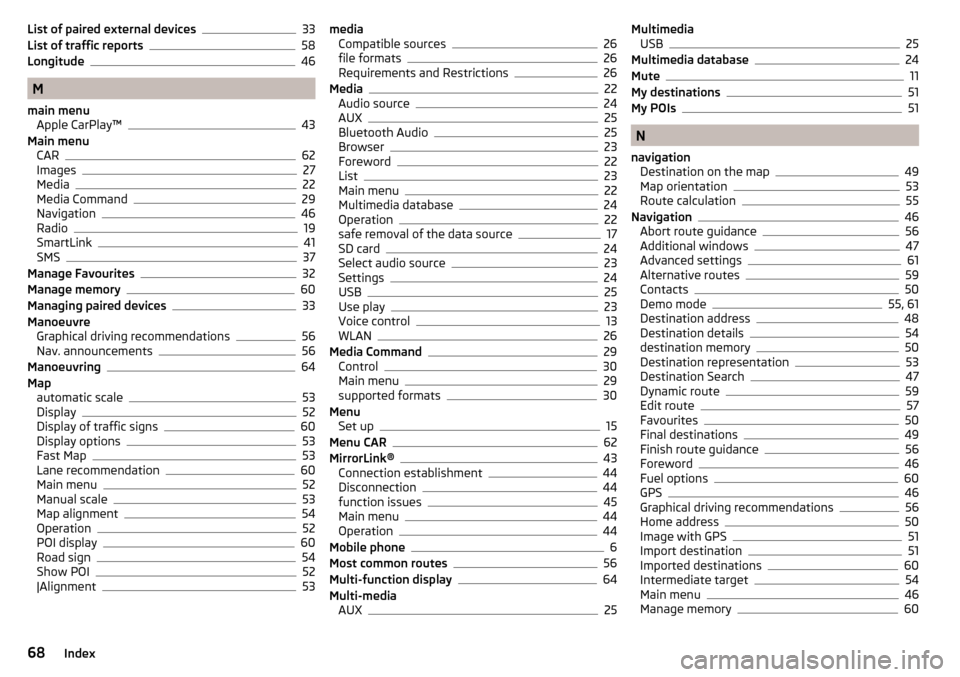
List of paired external devices33
List of traffic reports58
Longitude46
M
main menu Apple CarPlay™
43
Main menu CAR
62
Images27
Media22
Media Command29
Navigation46
Radio19
SmartLink41
SMS37
Manage Favourites32
Manage memory60
Managing paired devices33
Manoeuvre Graphical driving recommendations
56
Nav. announcements56
Manoeuvring64
Map automatic scale
53
Display52
Display of traffic signs60
Display options53
Fast Map53
Lane recommendation60
Main menu52
Manual scale53
Map alignment54
Operation52
POI display60
Road sign54
Show POI52
|Alignment53
media Compatible sources26
file formats26
Requirements and Restrictions26
Media22
Audio source24
AUX25
Bluetooth Audio25
Browser23
Foreword22
List23
Main menu22
Multimedia database24
Operation22
safe removal of the data source17
SD card24
Select audio source23
Settings24
USB25
Use play23
Voice control13
WLAN26
Media Command29
Control30
Main menu29
supported formats30
Menu Set up
15
Menu CAR62
MirrorLink®43
Connection establishment44
Disconnection44
function issues45
Main menu44
Operation44
Mobile phone6
Most common routes56
Multi-function display64
Multi-media AUX
25
MultimediaUSB25
Multimedia database24
Mute11
My destinations51
My POIs51
N
navigation Destination on the map
49
Map orientation53
Route calculation55
Navigation46
Abort route guidance56
Additional windows47
Advanced settings61
Alternative routes59
Contacts50
Demo mode55, 61
Destination address48
Destination details54
destination memory50
Destination representation53
Destination Search47
Dynamic route59
Edit route57
Favourites50
Final destinations49
Finish route guidance56
Foreword46
Fuel options60
GPS46
Graphical driving recommendations56
Home address50
Image with GPS51
Import destination51
Imported destinations60
Intermediate target54
Main menu46
Manage memory60
68Index