display SKODA RAPID SPACEBACK 2016 1.G Amundsen Bolero Infotainment System Navigation Manual
[x] Cancel search | Manufacturer: SKODA, Model Year: 2016, Model line: RAPID SPACEBACK, Model: SKODA RAPID SPACEBACK 2016 1.GPages: 76, PDF Size: 9.64 MB
Page 63 of 76
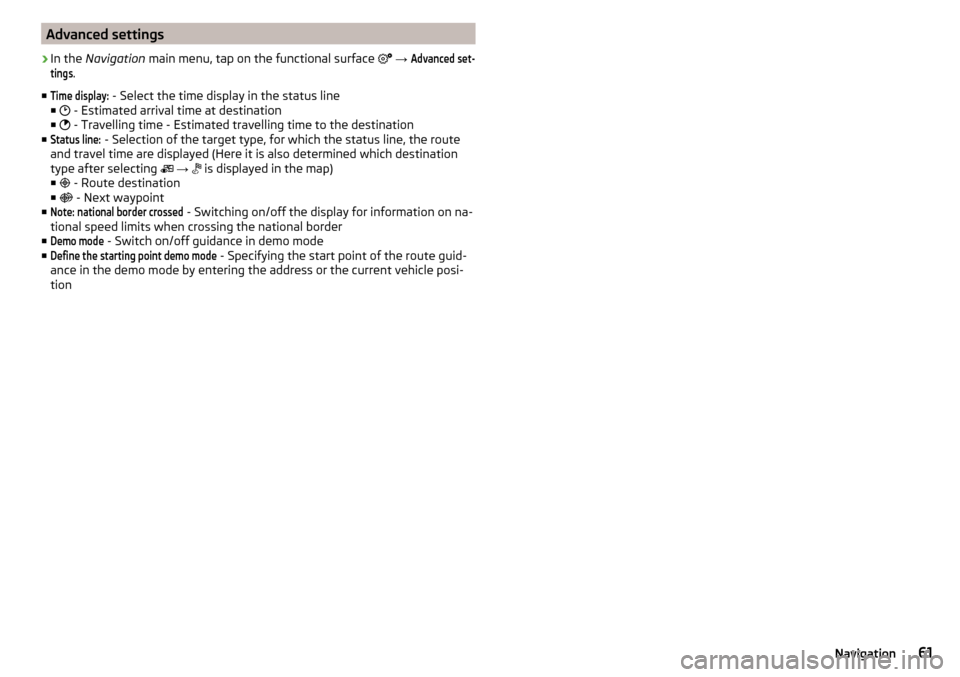
Advanced settings›
In the Navigation main menu, tap on the functional surface
→
Advanced set-tings
.
■
Time display:
- Select the time display in the status line
■ - Estimated arrival time at destination
■ - Travelling time - Estimated travelling time to the destination
■
Status line:
- Selection of the target type, for which the status line, the route
and travel time are displayed (Here it is also determined which destination
type after selecting
→
is displayed in the map)
■ - Route destination
■ - Next waypoint
■
Note: national border crossed
- Switching on/off the display for information on na-
tional speed limits when crossing the national border
■
Demo mode
- Switch on/off guidance in demo mode
■
Define the starting point demo mode
- Specifying the start point of the route guid-
ance in the demo mode by entering the address or the current vehicle posi-
tion
61Navigation
Page 64 of 76
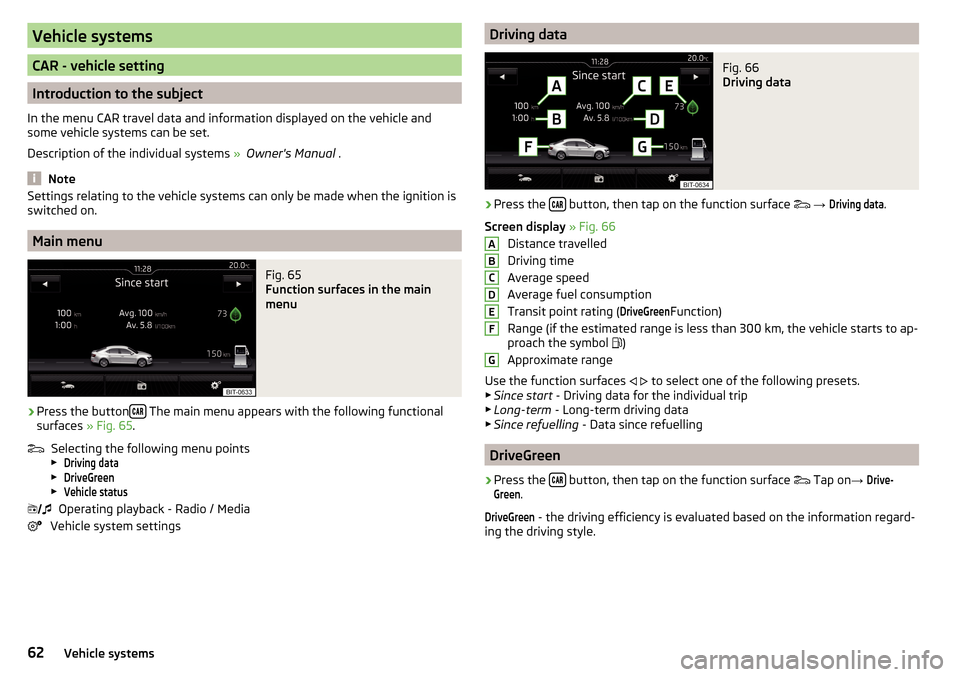
Vehicle systems
CAR - vehicle setting
Introduction to the subject
In the menu CAR travel data and information displayed on the vehicle and
some vehicle systems can be set.
Description of the individual systems » Owner's Manual .
Note
Settings relating to the vehicle systems can only be made when the ignition is
switched on.
Main menu
Fig. 65
Function surfaces in the main
menu
›
Press the button The main menu appears with the following functional
surfaces » Fig. 65.
Selecting the following menu points
▶
Driving data
▶
DriveGreen
▶
Vehicle status
Operating playback - Radio / Media
Vehicle system settings
Driving dataFig. 66
Driving data
›
Press the button, then tap on the function surface
→
Driving data
.
Screen display » Fig. 66
Distance travelled
Driving time
Average speed
Average fuel consumption
Transit point rating (
DriveGreen
Function)
Range (if the estimated range is less than 300 km, the vehicle starts to ap-
proach the symbol )
Approximate range
Use the function surfaces
to select one of the following presets.
▶ Since start - Driving data for the individual trip
▶ Long-term - Long-term driving data
▶ Since refuelling - Data since refuelling
DriveGreen
›
Press the button, then tap on the function surface
Tap on
→
Drive-Green
.
DriveGreen
- the driving efficiency is evaluated based on the information regard-
ing the driving style.
ABCDEFG62Vehicle systems
Page 65 of 76
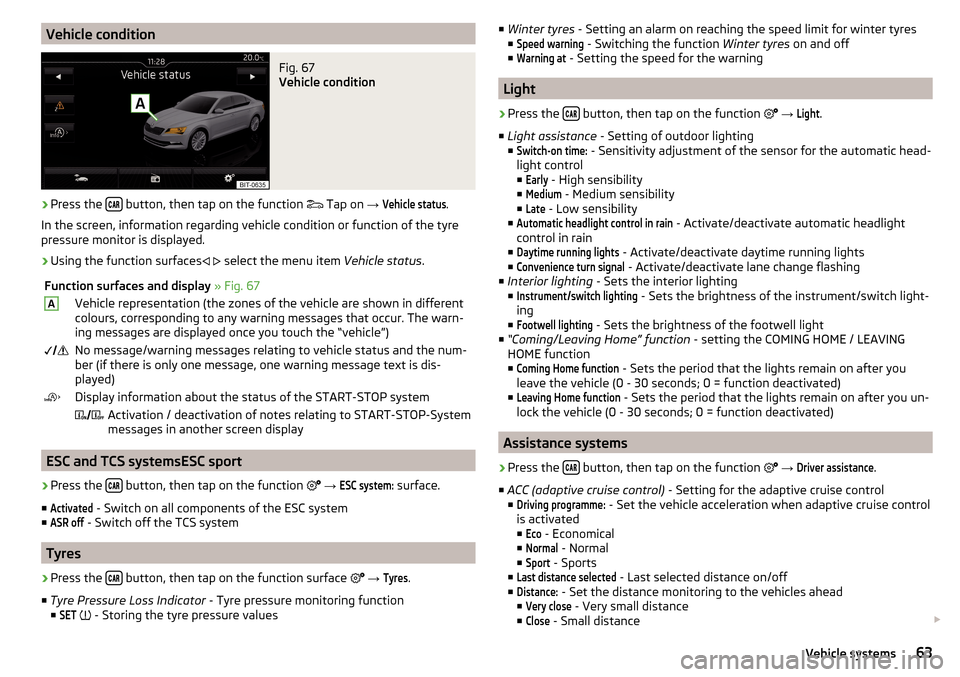
Vehicle conditionFig. 67
Vehicle condition
›
Press the button, then tap on the function
Tap on
→
Vehicle status
.
In the screen, information regarding vehicle condition or function of the tyre
pressure monitor is displayed.
›
Using the function surfaces
select the menu item
Vehicle status.
Function surfaces and display » Fig. 67AVehicle representation (the zones of the vehicle are shown in different
colours, corresponding to any warning messages that occur. The warn-
ing messages are displayed once you touch the “vehicle”) No message/warning messages relating to vehicle status and the num-
ber (if there is only one message, one warning message text is dis-
played)Display information about the status of the START-STOP system Activation / deactivation of notes relating to START-STOP-System
messages in another screen display
ESC and TCS systemsESC sport
›
Press the button, then tap on the function
→
ESC system:
surface.
■
Activated
- Switch on all components of the ESC system
■
ASR off
- Switch off the TCS system
Tyres
›
Press the button, then tap on the function surface
→
Tyres
.
■ Tyre Pressure Loss Indicator - Tyre pressure monitoring function
■
SET
- Storing the tyre pressure values
■
Winter tyres - Setting an alarm on reaching the speed limit for winter tyres
■Speed warning
- Switching the function Winter tyres on and off
■
Warning at
- Setting the speed for the warning
Light
›
Press the button, then tap on the function
→
Light
.
■ Light assistance - Setting of outdoor lighting
■
Switch-on time:
- Sensitivity adjustment of the sensor for the automatic head-
light control ■
Early
- High sensibility
■
Medium
- Medium sensibility
■
Late
- Low sensibility
■
Automatic headlight control in rain
- Activate/deactivate automatic headlight
control in rain
■
Daytime running lights
- Activate/deactivate daytime running lights
■
Convenience turn signal
- Activate/deactivate lane change flashing
■ Interior lighting - Sets the interior lighting
■
Instrument/switch lighting
- Sets the brightness of the instrument/switch light-
ing
■
Footwell lighting
- Sets the brightness of the footwell light
■ “Coming/Leaving Home” function - setting the COMING HOME / LEAVING
HOME function
■
Coming Home function
- Sets the period that the lights remain on after you
leave the vehicle (0 - 30 seconds; 0 = function deactivated)
■
Leaving Home function
- Sets the period that the lights remain on after you un-
lock the vehicle (0 - 30 seconds; 0 = function deactivated)
Assistance systems
›
Press the button, then tap on the function
→
Driver assistance
.
■ ACC (adaptive cruise control) - Setting for the adaptive cruise control
■
Driving programme:
- Set the vehicle acceleration when adaptive cruise control
is activated
■
Eco
- Economical
■
Normal
- Normal
■
Sport
- Sports
■
Last distance selected
- Last selected distance on/off
■
Distance:
- Set the distance monitoring to the vehicles ahead
■
Very close
- Very small distance
■
Close
- Small distance
63Vehicle systems
Page 66 of 76
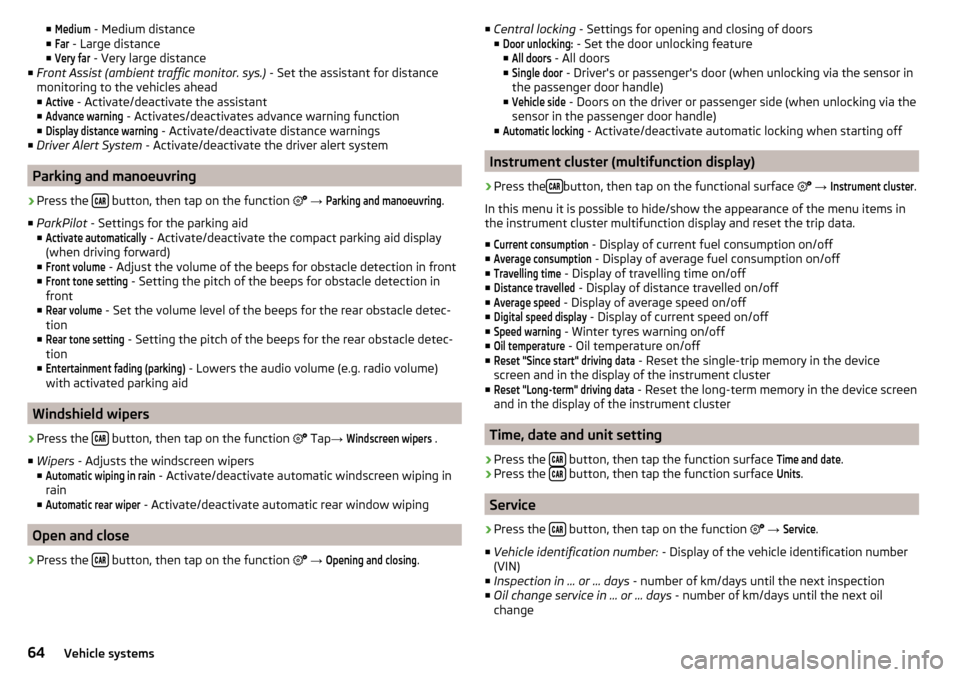
■Medium - Medium distance
■Far
- Large distance
■
Very far
- Very large distance
■ Front Assist (ambient traffic monitor. sys.) - Set the assistant for distance
monitoring to the vehicles ahead ■
Active
- Activate/deactivate the assistant
■
Advance warning
- Activates/deactivates advance warning function
■
Display distance warning
- Activate/deactivate distance warnings
■ Driver Alert System - Activate/deactivate the driver alert system
Parking and manoeuvring
›
Press the button, then tap on the function
→
Parking and manoeuvring
.
■ ParkPilot - Settings for the parking aid
■
Activate automatically
- Activate/deactivate the compact parking aid display
(when driving forward)
■
Front volume
- Adjust the volume of the beeps for obstacle detection in front
■
Front tone setting
- Setting the pitch of the beeps for obstacle detection in
front
■
Rear volume
- Set the volume level of the beeps for the rear obstacle detec-
tion
■
Rear tone setting
- Setting the pitch of the beeps for the rear obstacle detec-
tion
■
Entertainment fading (parking)
- Lowers the audio volume (e.g. radio volume)
with activated parking aid
Windshield wipers
›
Press the button, then tap on the function
Tap
→
Windscreen wipers
.
■ Wipers - Adjusts the windscreen wipers
■
Automatic wiping in rain
- Activate/deactivate automatic windscreen wiping in
rain
■
Automatic rear wiper
- Activate/deactivate automatic rear window wiping
Open and close
›
Press the button, then tap on the function
→
Opening and closing
.
■
Central locking - Settings for opening and closing of doors
■Door unlocking:
- Set the door unlocking feature
■
All doors
- All doors
■
Single door
- Driver's or passenger's door (when unlocking via the sensor in
the passenger door handle)
■
Vehicle side
- Doors on the driver or passenger side (when unlocking via the
sensor in the passenger door handle)
■
Automatic locking
- Activate/deactivate automatic locking when starting off
Instrument cluster (multifunction display)
›
Press the button, then tap on the functional surface
→
Instrument cluster
.
In this menu it is possible to hide/show the appearance of the menu items in
the instrument cluster multifunction display and reset the trip data.
■
Current consumption
- Display of current fuel consumption on/off
■
Average consumption
- Display of average fuel consumption on/off
■
Travelling time
- Display of travelling time on/off
■
Distance travelled
- Display of distance travelled on/off
■
Average speed
- Display of average speed on/off
■
Digital speed display
- Display of current speed on/off
■
Speed warning
- Winter tyres warning on/off
■
Oil temperature
- Oil temperature on/off
■
Reset "Since start" driving data
- Reset the single-trip memory in the device
screen and in the display of the instrument cluster
■
Reset "Long-term" driving data
- Reset the long-term memory in the device screen
and in the display of the instrument cluster
Time, date and unit setting
›
Press the button, then tap the function surface
Time and date
.
›
Press the button, then tap the function surface
Units
.
Service
›
Press the button, then tap on the function
→
Service
.
■ Vehicle identification number: - Display of the vehicle identification number
(VIN)
■ Inspection in … or … days - number of km/days until the next inspection
■ Oil change service in ... or ... days - number of km/days until the next oil
change
64Vehicle systems
Page 69 of 76
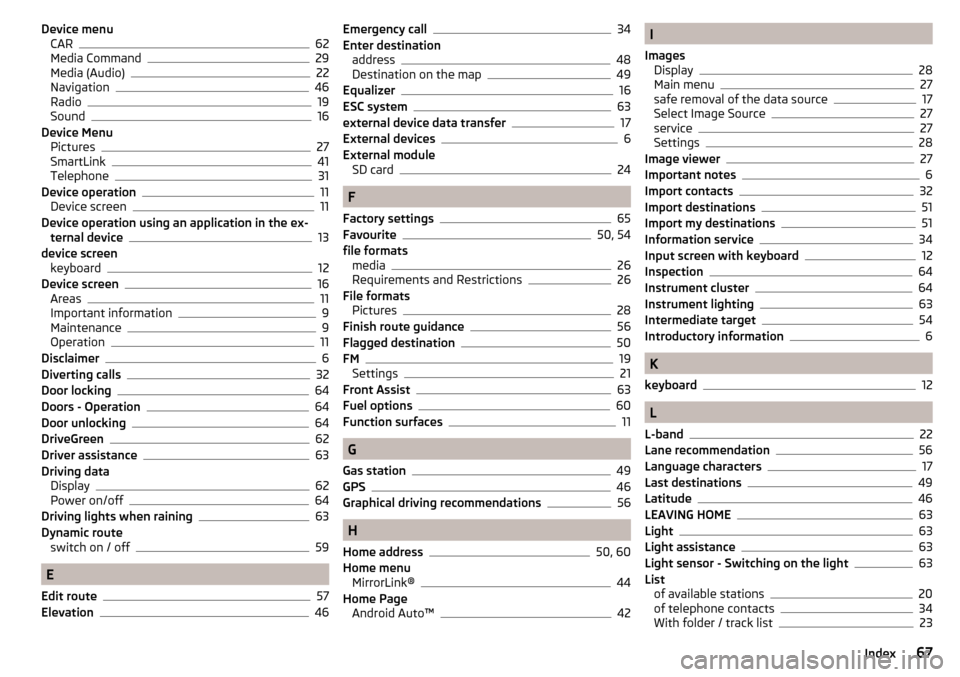
Device menuCAR62
Media Command29
Media (Audio)22
Navigation46
Radio19
Sound16
Device Menu Pictures
27
SmartLink41
Telephone31
Device operation11
Device screen11
Device operation using an application in the ex- ternal device
13
device screen keyboard
12
Device screen16
Areas11
Important information9
Maintenance9
Operation11
Disclaimer6
Diverting calls32
Door locking64
Doors - Operation64
Door unlocking64
DriveGreen62
Driver assistance63
Driving data Display
62
Power on/off64
Driving lights when raining63
Dynamic route switch on / off
59
E
Edit route
57
Elevation46
Emergency call34
Enter destination address
48
Destination on the map49
Equalizer16
ESC system63
external device data transfer17
External devices6
External module SD card
24
F
Factory settings
65
Favourite50, 54
file formats media
26
Requirements and Restrictions26
File formats Pictures
28
Finish route guidance56
Flagged destination50
FM19
Settings21
Front Assist63
Fuel options60
Function surfaces11
G
Gas station
49
GPS46
Graphical driving recommendations56
H
Home address
50, 60
Home menu MirrorLink®
44
Home Page Android Auto™
42
I
Images Display
28
Main menu27
safe removal of the data source17
Select Image Source27
service27
Settings28
Image viewer27
Important notes6
Import contacts32
Import destinations51
Import my destinations51
Information service34
Input screen with keyboard12
Inspection64
Instrument cluster64
Instrument lighting63
Intermediate target54
Introductory information6
K
keyboard
12
L
L-band
22
Lane recommendation56
Language characters17
Last destinations49
Latitude46
LEAVING HOME63
Light63
Light assistance63
Light sensor - Switching on the light63
List of available stations
20
of telephone contacts34
With folder / track list23
67Index
Page 70 of 76
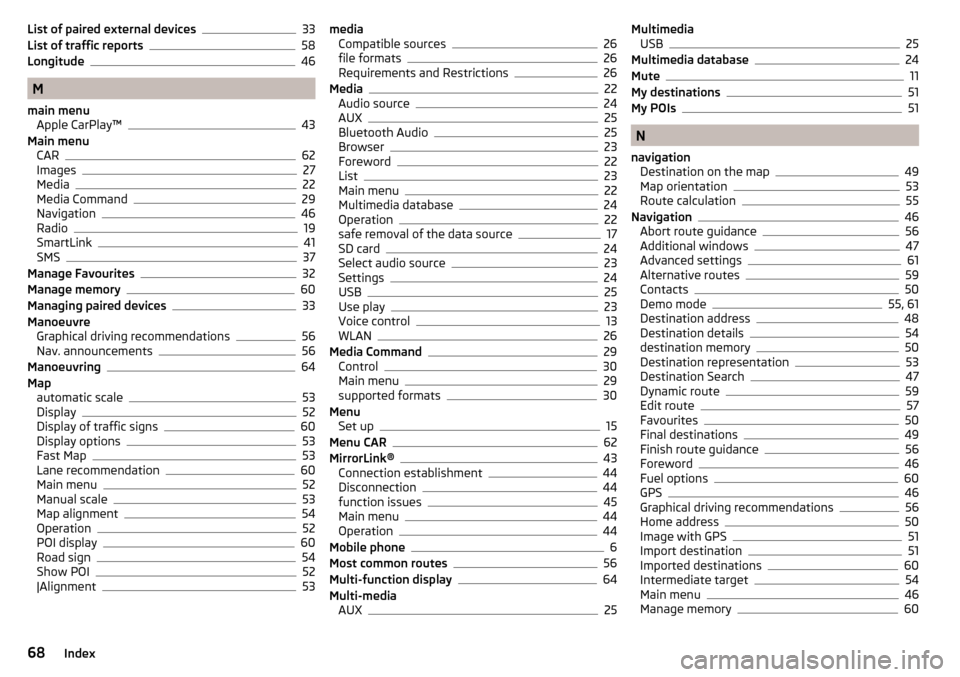
List of paired external devices33
List of traffic reports58
Longitude46
M
main menu Apple CarPlay™
43
Main menu CAR
62
Images27
Media22
Media Command29
Navigation46
Radio19
SmartLink41
SMS37
Manage Favourites32
Manage memory60
Managing paired devices33
Manoeuvre Graphical driving recommendations
56
Nav. announcements56
Manoeuvring64
Map automatic scale
53
Display52
Display of traffic signs60
Display options53
Fast Map53
Lane recommendation60
Main menu52
Manual scale53
Map alignment54
Operation52
POI display60
Road sign54
Show POI52
|Alignment53
media Compatible sources26
file formats26
Requirements and Restrictions26
Media22
Audio source24
AUX25
Bluetooth Audio25
Browser23
Foreword22
List23
Main menu22
Multimedia database24
Operation22
safe removal of the data source17
SD card24
Select audio source23
Settings24
USB25
Use play23
Voice control13
WLAN26
Media Command29
Control30
Main menu29
supported formats30
Menu Set up
15
Menu CAR62
MirrorLink®43
Connection establishment44
Disconnection44
function issues45
Main menu44
Operation44
Mobile phone6
Most common routes56
Multi-function display64
Multi-media AUX
25
MultimediaUSB25
Multimedia database24
Mute11
My destinations51
My POIs51
N
navigation Destination on the map
49
Map orientation53
Route calculation55
Navigation46
Abort route guidance56
Additional windows47
Advanced settings61
Alternative routes59
Contacts50
Demo mode55, 61
Destination address48
Destination details54
destination memory50
Destination representation53
Destination Search47
Dynamic route59
Edit route57
Favourites50
Final destinations49
Finish route guidance56
Foreword46
Fuel options60
GPS46
Graphical driving recommendations56
Home address50
Image with GPS51
Import destination51
Imported destinations60
Intermediate target54
Main menu46
Manage memory60
68Index
Page 71 of 76
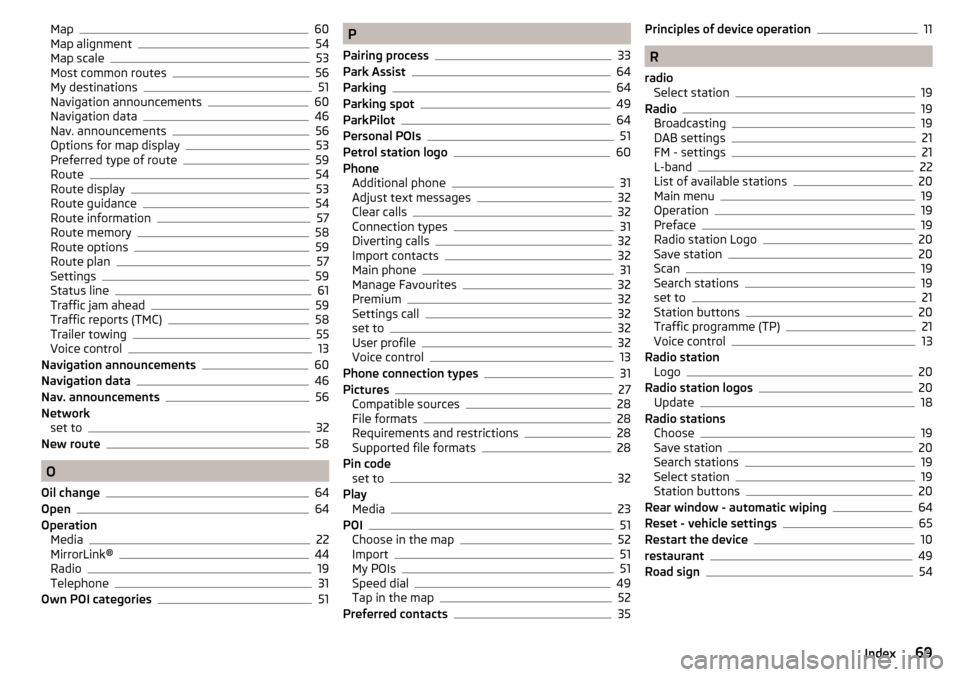
Map60
Map alignment54
Map scale53
Most common routes56
My destinations51
Navigation announcements60
Navigation data46
Nav. announcements56
Options for map display53
Preferred type of route59
Route54
Route display53
Route guidance54
Route information57
Route memory58
Route options59
Route plan57
Settings59
Status line61
Traffic jam ahead59
Traffic reports (TMC)58
Trailer towing55
Voice control13
Navigation announcements60
Navigation data46
Nav. announcements56
Network set to
32
New route58
O
Oil change
64
Open64
Operation Media
22
MirrorLink®44
Radio19
Telephone31
Own POI categories51
P
Pairing process
33
Park Assist64
Parking64
Parking spot49
ParkPilot64
Personal POIs51
Petrol station logo60
Phone Additional phone
31
Adjust text messages32
Clear calls32
Connection types31
Diverting calls32
Import contacts32
Main phone31
Manage Favourites32
Premium32
Settings call32
set to32
User profile32
Voice control13
Phone connection types31
Pictures27
Compatible sources28
File formats28
Requirements and restrictions28
Supported file formats28
Pin code set to
32
Play Media
23
POI51
Choose in the map52
Import51
My POIs51
Speed dial49
Tap in the map52
Preferred contacts35
Principles of device operation11
R
radio Select station
19
Radio19
Broadcasting19
DAB settings21
FM - settings21
L-band22
List of available stations20
Main menu19
Operation19
Preface19
Radio station Logo20
Save station20
Scan19
Search stations19
set to21
Station buttons20
Traffic programme (TP)21
Voice control13
Radio station Logo
20
Radio station logos20
Update18
Radio stations Choose
19
Save station20
Search stations19
Select station19
Station buttons20
Rear window - automatic wiping64
Reset - vehicle settings65
Restart the device10
restaurant49
Road sign54
69Index
Page 72 of 76
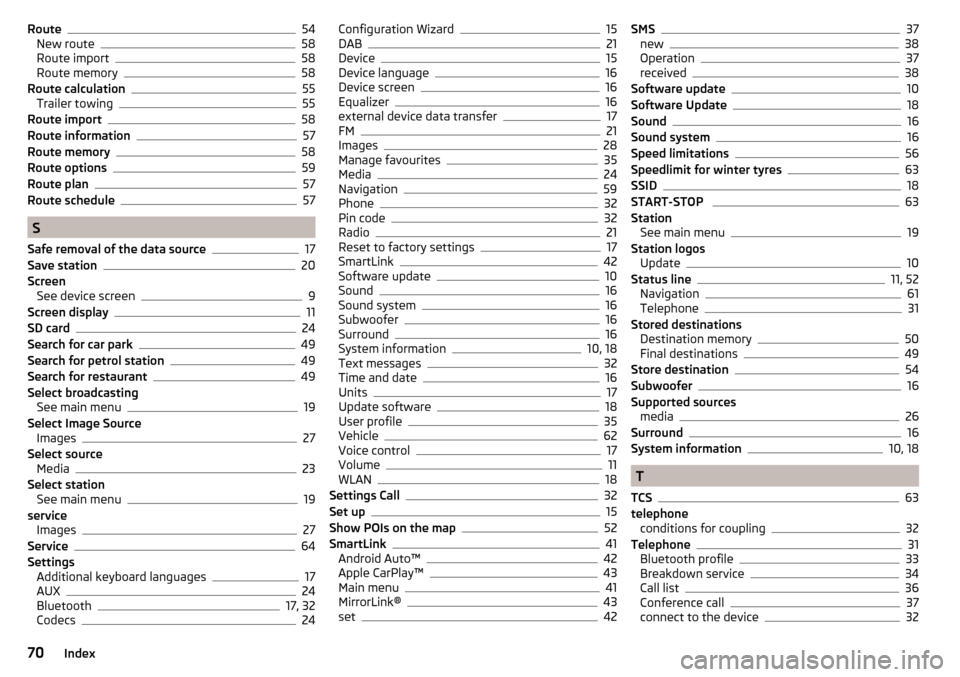
Route54
New route58
Route import58
Route memory58
Route calculation55
Trailer towing55
Route import58
Route information57
Route memory58
Route options59
Route plan57
Route schedule57
S
Safe removal of the data source
17
Save station20
Screen See device screen
9
Screen display11
SD card24
Search for car park49
Search for petrol station49
Search for restaurant49
Select broadcasting See main menu
19
Select Image Source Images
27
Select source Media
23
Select station See main menu
19
service Images
27
Service64
Settings Additional keyboard languages
17
AUX24
Bluetooth17, 32
Codecs24
Configuration Wizard15
DAB21
Device15
Device language16
Device screen16
Equalizer16
external device data transfer17
FM21
Images28
Manage favourites35
Media24
Navigation59
Phone32
Pin code32
Radio21
Reset to factory settings17
SmartLink42
Software update10
Sound16
Sound system16
Subwoofer16
Surround16
System information10, 18
Text messages32
Time and date16
Units17
Update software18
User profile35
Vehicle62
Voice control17
Volume11
WLAN18
Settings Call32
Set up15
Show POIs on the map52
SmartLink41
Android Auto™42
Apple CarPlay™43
Main menu41
MirrorLink®43
set42
SMS37
new38
Operation37
received38
Software update10
Software Update18
Sound16
Sound system16
Speed limitations56
Speedlimit for winter tyres63
SSID18
START-STOP 63
Station See main menu
19
Station logos Update
10
Status line11, 52
Navigation61
Telephone31
Stored destinations Destination memory
50
Final destinations49
Store destination54
Subwoofer16
Supported sources media
26
Surround16
System information10, 18
T
TCS
63
telephone conditions for coupling
32
Telephone31
Bluetooth profile33
Breakdown service34
Call list36
Conference call37
connect to the device32
70Index