trailer SKODA RAPID SPACEBACK 2016 1.G Columbus Amundsen Bolero Infotainment System Navigation Manual
[x] Cancel search | Manufacturer: SKODA, Model Year: 2016, Model line: RAPID SPACEBACK, Model: SKODA RAPID SPACEBACK 2016 1.GPages: 100, PDF Size: 12.8 MB
Page 70 of 100
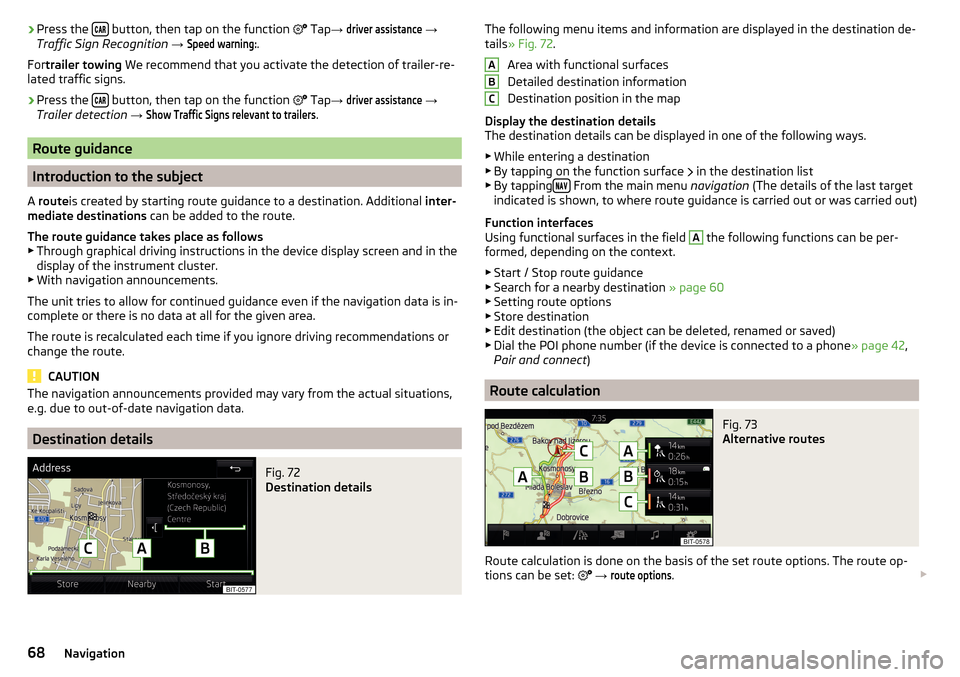
›Press the
button, then tap on the function
Tap → driver assistance →
Traffic Sign Recognition → Speed warning:
.
For trailer towing We recommend that you activate the detection of trailer-re-
lated traffic signs.›
Press the button, then tap on the function
Tap →
driver assistance
→
Trailer detection →
Show Traffic Signs relevant to trailers
.
Route guidance
Introduction to the subject
A route is created by starting route guidance to a destination. Additional inter-
mediate destinations can be added to the route.
The route guidance takes place as follows
▶ Through graphical driving instructions in the device display screen and in the
display of the instrument cluster.
▶ With navigation announcements.
The unit tries to allow for continued guidance even if the navigation data is in-
complete or there is no data at all for the given area.
The route is recalculated each time if you ignore driving recommendations or change the route.
CAUTION
The navigation announcements provided may vary from the actual situations,
e.g. due to out-of-date navigation data.
Destination details
Fig. 72
Destination details
The following menu items and information are displayed in the destination de-
tails » Fig. 72 .
Area with functional surfaces
Detailed destination information
Destination position in the map
Display the destination details
The destination details can be displayed in one of the following ways.
▶ While entering a destination
▶ By tapping on the function surface
in the destination list
▶ By tapping
From the main menu
navigation (The details of the last target
indicated is shown, to where route guidance is carried out or was carried out)
Function interfaces
Using functional surfaces in the field
A
the following functions can be per-
formed, depending on the context.
▶ Start / Stop route guidance
▶ Search for a nearby destination » page 60
▶ Setting route options
▶ Store destination
▶ Edit destination (the object can be deleted, renamed or saved)
▶ Dial the POI phone number (if the device is connected to a phone » page 42,
Pair and connect )
Route calculation
Fig. 73
Alternative routes
Route calculation is done on the basis of the set route options. The route op-
tions can be set:
→
route options
.
ABC68Navigation
Page 71 of 100
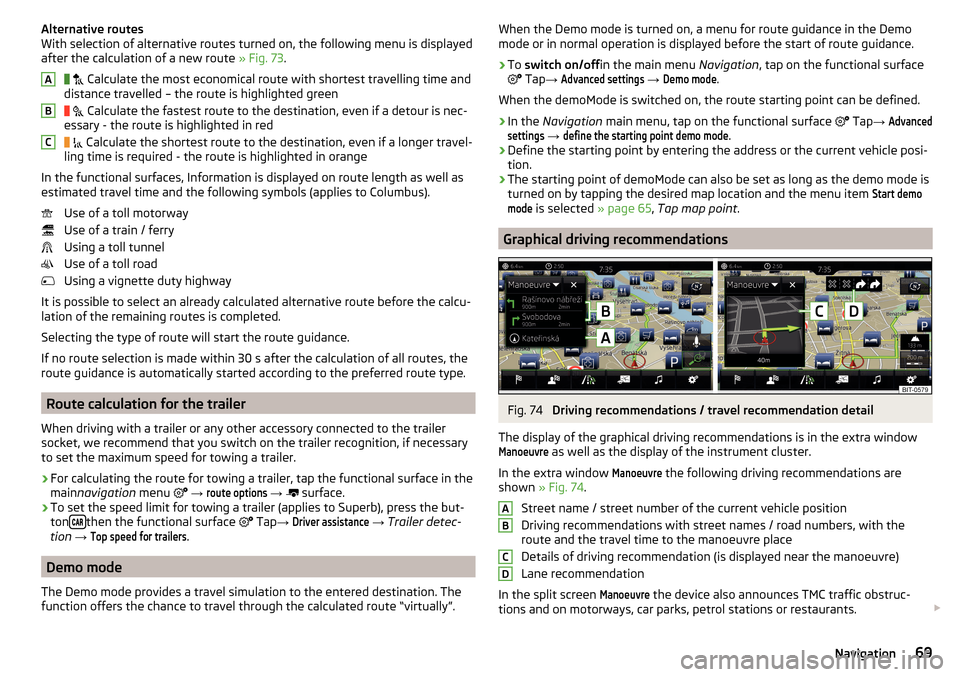
Alternative routes
With selection of alternative routes turned on, the following menu is displayed
after the calculation of a new route » Fig. 73.
Calculate the most economical route with shortest travelling time and
distance travelled – the route is highlighted green
Calculate the fastest route to the destination, even if a detour is nec-
essary - the route is highlighted in red
Calculate the shortest route to the destination, even if a longer travel-
ling time is required - the route is highlighted in orange
In the functional surfaces, Information is displayed on route length as well as
estimated travel time and the following symbols (applies to Columbus).
Use of a toll motorway
Use of a train / ferry
Using a toll tunnel
Use of a toll road
Using a vignette duty highway
It is possible to select an already calculated alternative route before the calcu-
lation of the remaining routes is completed.
Selecting the type of route will start the route guidance.
If no route selection is made within 30 s after the calculation of all routes, the
route guidance is automatically started according to the preferred route type.
Route calculation for the trailer
When driving with a trailer or any other accessory connected to the trailer
socket, we recommend that you switch on the trailer recognition, if necessary
to set the maximum speed for towing a trailer.
›
For calculating the route for towing a trailer, tap the functional surface in the
main navigation menu
→
route options
→
surface.
›
To set the speed limit for towing a trailer (applies to Superb), press the but-
ton then the functional surface
Tap
→
Driver assistance
→ Trailer detec-
tion →
Top speed for trailers
.
Demo mode
The Demo mode provides a travel simulation to the entered destination. The
function offers the chance to travel through the calculated route “virtually”.
ABCWhen the Demo mode is turned on, a menu for route guidance in the Demo
mode or in normal operation is displayed before the start of route guidance.›
To switch on/off in the main menu Navigation, tap on the functional surface
Tap →
Advanced settings
→
Demo mode
.
When the demoMode is switched on, the route starting point can be defined.
›
In the Navigation main menu, tap on the functional surface
Tap →
Advancedsettings
→
define the starting point demo mode
.
›
Define the starting point by entering the address or the current vehicle posi-
tion.
›
The starting point of demoMode can also be set as long as the demo mode is
turned on by tapping the desired map location and the menu item
Start demomode
is selected » page 65, Tap map point .
Graphical driving recommendations
Fig. 74
Driving recommendations / travel recommendation detail
The display of the graphical driving recommendations is in the extra window
Manoeuvre
as well as the display of the instrument cluster.
In the extra window
Manoeuvre
the following driving recommendations are
shown » Fig. 74 .
Street name / street number of the current vehicle position
Driving recommendations with street names / road numbers, with the
route and the travel time to the manoeuvre place
Details of driving recommendation (is displayed near the manoeuvre)
Lane recommendation
In the split screen
Manoeuvre
the device also announces TMC traffic obstruc-
tions and on motorways, car parks, petrol stations or restaurants.
ABCD69Navigation
Page 78 of 100
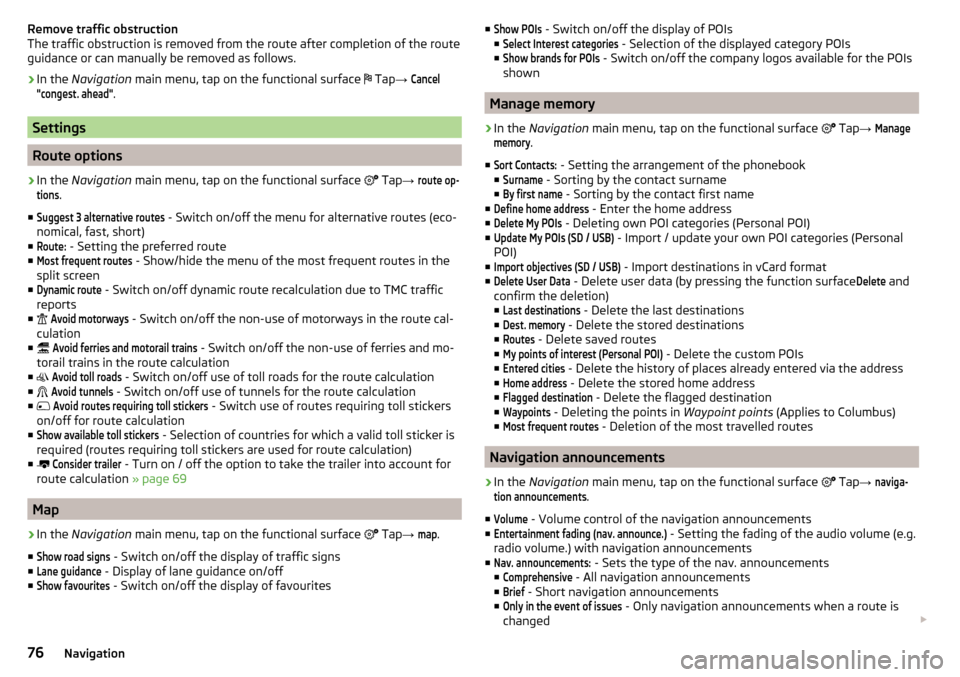
Remove traffic obstruction
The traffic obstruction is removed from the route after completion of the route
guidance or can manually be removed as follows.›
In the Navigation main menu, tap on the functional surface
Tap
→
Cancel"congest. ahead"
.
Settings
Route options
›
In the Navigation main menu, tap on the functional surface
Tap →
route op-tions
.
■
Suggest 3 alternative routes
- Switch on/off the menu for alternative routes (eco-
nomical, fast, short)
■
Route:
- Setting the preferred route
■
Most frequent routes
- Show/hide the menu of the most frequent routes in the
split screen
■
Dynamic route
- Switch on/off dynamic route recalculation due to TMC traffic
reports
■
Avoid motorways
- Switch on/off the non-use of motorways in the route cal-
culation
■
Avoid ferries and motorail trains
- Switch on/off the non-use of ferries and mo-
torail trains in the route calculation
■
Avoid toll roads
- Switch on/off use of toll roads for the route calculation
■
Avoid tunnels
- Switch on/off use of tunnels for the route calculation
■
Avoid routes requiring toll stickers
- Switch use of routes requiring toll stickers
on/off for route calculation
■
Show available toll stickers
- Selection of countries for which a valid toll sticker is
required (routes requiring toll stickers are used for route calculation)
■
Consider trailer
- Turn on / off the option to take the trailer into account for
route calculation » page 69
Map
›
In the Navigation main menu, tap on the functional surface
Tap
→
map
.
■
Show road signs
- Switch on/off the display of traffic signs
■
Lane guidance
- Display of lane guidance on/off
■
Show favourites
- Switch on/off the display of favourites
■Show POIs - Switch on/off the display of POIs
■Select Interest categories
- Selection of the displayed category POIs
■
Show brands for POIs
- Switch on/off the company logos available for the POIs
shown
Manage memory
›
In the Navigation main menu, tap on the functional surface
Tap →
Managememory
.
■
Sort Contacts:
- Setting the arrangement of the phonebook
■
Surname
- Sorting by the contact surname
■
By first name
- Sorting by the contact first name
■
Define home address
- Enter the home address
■
Delete My POIs
- Deleting own POI categories (Personal POI)
■
Update My POIs (SD / USB)
- Import / update your own POI categories (Personal
POI)
■
Import objectives (SD / USB)
- Import destinations in vCard format
■
Delete User Data
- Delete user data (by pressing the function surface
Delete
and
confirm the deletion) ■
Last destinations
- Delete the last destinations
■
Dest. memory
- Delete the stored destinations
■
Routes
- Delete saved routes
■
My points of interest (Personal POI)
- Delete the custom POIs
■
Entered cities
- Delete the history of places already entered via the address
■
Home address
- Delete the stored home address
■
Flagged destination
- Delete the flagged destination
■
Waypoints
- Deleting the points in Waypoint points (Applies to Columbus)
■
Most frequent routes
- Deletion of the most travelled routes
Navigation announcements
›
In the Navigation main menu, tap on the functional surface
Tap
→
naviga-tion announcements
.
■
Volume
- Volume control of the navigation announcements
■
Entertainment fading (nav. announce.)
- Setting the fading of the audio volume (e.g.
radio volume.) with navigation announcements
■
Nav. announcements:
- Sets the type of the nav. announcements
■
Comprehensive
- All navigation announcements
■
Brief
- Short navigation announcements
■
Only in the event of issues
- Only navigation announcements when a route is
changed
76Navigation
Page 82 of 100

■Interior lighting - Sets the interior lighting
■Instrument/switch lighting
- Sets the brightness of the instrument/switch light-
ing
■
Footwell lighting
- Sets the brightness of the footwell light
■ “Coming/Leaving Home” function - setting the COMING HOME / LEAVING
HOME function
■
Coming Home function
- Sets the period that the lights remain on after you
leave the vehicle (0 - 30 seconds; 0 = function deactivated)
■
Leaving Home function
- Sets the period that the lights remain on after you un-
lock the vehicle (0 - 30 seconds; 0 = function deactivated)
Assistance systems
›
Press the button, then tap on the function surface
→
Driver assistance
.
■ ACC (adaptive cruise control) - Setting for the adaptive cruise control
■
Driving programme:
- Set the vehicle acceleration when adaptive cruise control
is activated 1)
■
Eco
- Economical
■
Normal
- Normal
■
Sport
- Sports
■
Last distance selected
- Last selected distance on/off
■
Distance:
- Set the distance monitoring to the vehicles ahead
■
Very close
- Very small distance
■
Close
- Small distance
■
Medium
- Medium distance
■
Far
- Large distance
■
Very far
- Very large distance
■ Front Assist (ambient traffic monitor. sys.) - Set the assistant for distance
monitoring to the vehicles ahead ■
Active
- Activate/deactivate the assistant
■
Advance warning
(Version 1) - Activate/deactivate advance warning
■
Advance warning
(Version 2) - Activating/deactivating and setting the distance
level at which a warning occurs ■
Early
- Longer distance
■
Medium
- Medium distance
■Late - Short distance
■Off
- Deactivation of the warning
■
Display distance warning
- Activate/deactivate distance warnings
■ Lane Assist - Settings for Lane Assist
■
Active
- Activate/deactivate the assistant
■
Adaptive lane guidance
- Activate/deactivate adaptive lane guidance
■ Blind Spot Monitor - Activation / deactivation of the assistant “Blind Spot
Monitor”
■ Dynamic Road Sign Display - Settings for the Dynamic Road Sign Display
■
Show in instrument cluster
- Activation/deactivation of the additional traffic
signs in the display of the instrument cluster
■
Speed warning:
2) - Setting a warning when exceeding the speed limit
■
Out
- Activation / deactivation of a warning when speed is excessive
■
Optical
- Activate a visual warning in the display of the instrument cluster
■
Optical / acoustic
- Activate a visual warning in the display of the instrument
cluster with an audible signal
■
Warning over
2) Setting the warning timing with the option to exceed the
speed limit in a range from 0 to 20 km/h -
■ Trailer detection
■
Show relevant trailer traffic Sign
- Activating / deactivating the display of rele-
vant trailer traffic signs
■
Use for route calculation
- Activation / deactivation of the option to take the
trailer into account for route calculation in navigation
■
Top speed for trailers
2) - Set the top speed for towing a trailer
■ Driver Alert System - Activate/deactivate the driver alert system
■ Proactive passenger protection - Activate/deactivate proactive passenger
protection
Parking and manoeuvring
›
Press the button, then tap on the function surface
Tap
→
Parking andmanoeuvring
.
■ ParkPilot - Settings for the parking aid
■
Activate automatically
- Activate/deactivate the compact parking aid display
(when driving forward)
■
Front volume
- Adjust the volume of the beeps for obstacle detection in front
1)
On vehicles with the choice of travel mode, this setting is carried out
» Owner's Manual , chapter Selec-
tion of travel mode .
2)
Applies for the Superb.
80Vehicle systems
Page 90 of 100
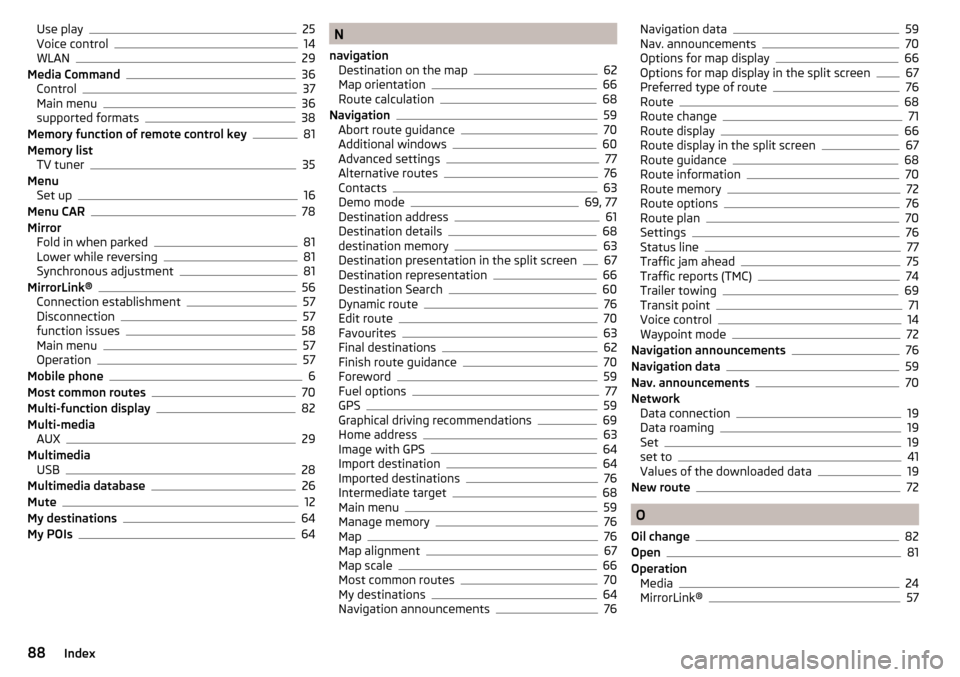
Use play25
Voice control14
WLAN29
Media Command36
Control37
Main menu36
supported formats38
Memory function of remote control key81
Memory list TV tuner
35
Menu Set up
16
Menu CAR78
Mirror Fold in when parked
81
Lower while reversing81
Synchronous adjustment81
MirrorLink®56
Connection establishment57
Disconnection57
function issues58
Main menu57
Operation57
Mobile phone6
Most common routes70
Multi-function display82
Multi-media AUX
29
Multimedia USB
28
Multimedia database26
Mute12
My destinations64
My POIs64
N
navigation Destination on the map
62
Map orientation66
Route calculation68
Navigation59
Abort route guidance70
Additional windows60
Advanced settings77
Alternative routes76
Contacts63
Demo mode69, 77
Destination address61
Destination details68
destination memory63
Destination presentation in the split screen67
Destination representation66
Destination Search60
Dynamic route76
Edit route70
Favourites63
Final destinations62
Finish route guidance70
Foreword59
Fuel options77
GPS59
Graphical driving recommendations69
Home address63
Image with GPS64
Import destination64
Imported destinations76
Intermediate target68
Main menu59
Manage memory76
Map76
Map alignment67
Map scale66
Most common routes70
My destinations64
Navigation announcements76
Navigation data59
Nav. announcements70
Options for map display66
Options for map display in the split screen67
Preferred type of route76
Route68
Route change71
Route display66
Route display in the split screen67
Route guidance68
Route information70
Route memory72
Route options76
Route plan70
Settings76
Status line77
Traffic jam ahead75
Traffic reports (TMC)74
Trailer towing69
Transit point71
Voice control14
Waypoint mode72
Navigation announcements76
Navigation data59
Nav. announcements70
Network Data connection
19
Data roaming19
Set19
set to41
Values of the downloaded data19
New route72
O
Oil change
82
Open81
Operation Media
24
MirrorLink®57
88Index
Page 91 of 100
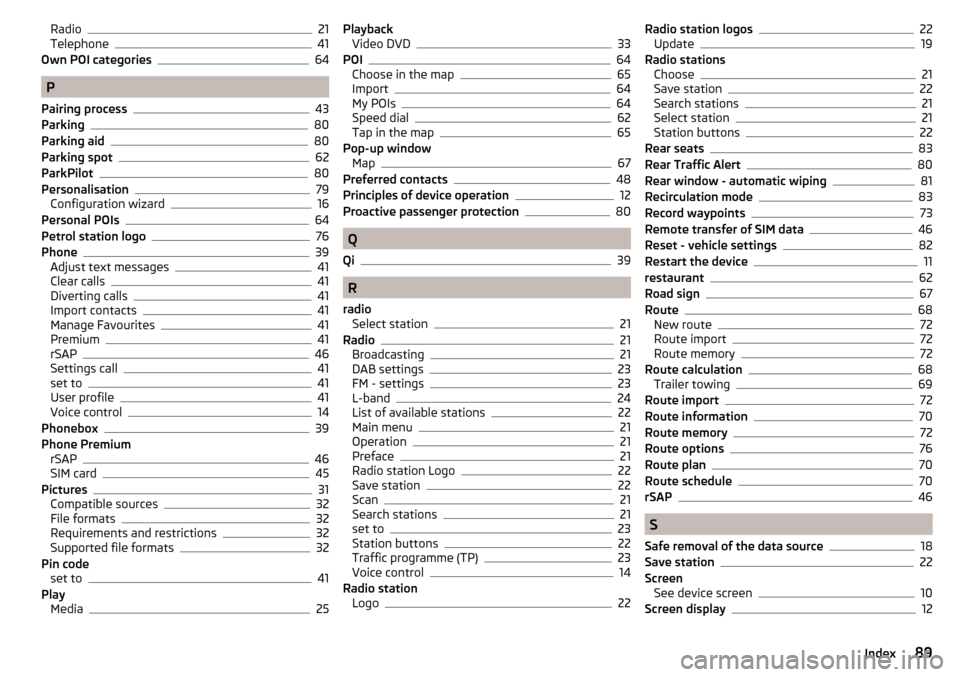
Radio21
Telephone41
Own POI categories64
P
Pairing process
43
Parking80
Parking aid80
Parking spot62
ParkPilot80
Personalisation79
Configuration wizard16
Personal POIs64
Petrol station logo76
Phone39
Adjust text messages41
Clear calls41
Diverting calls41
Import contacts41
Manage Favourites41
Premium41
rSAP46
Settings call41
set to41
User profile41
Voice control14
Phonebox39
Phone Premium rSAP
46
SIM card45
Pictures31
Compatible sources32
File formats32
Requirements and restrictions32
Supported file formats32
Pin code set to
41
Play Media
25
PlaybackVideo DVD33
POI64
Choose in the map65
Import64
My POIs64
Speed dial62
Tap in the map65
Pop-up window Map
67
Preferred contacts48
Principles of device operation12
Proactive passenger protection80
Q
Qi
39
R
radio Select station
21
Radio21
Broadcasting21
DAB settings23
FM - settings23
L-band24
List of available stations22
Main menu21
Operation21
Preface21
Radio station Logo22
Save station22
Scan21
Search stations21
set to23
Station buttons22
Traffic programme (TP)23
Voice control14
Radio station Logo
22
Radio station logos22
Update19
Radio stations Choose
21
Save station22
Search stations21
Select station21
Station buttons22
Rear seats83
Rear Traffic Alert80
Rear window - automatic wiping81
Recirculation mode83
Record waypoints73
Remote transfer of SIM data46
Reset - vehicle settings82
Restart the device11
restaurant62
Road sign67
Route68
New route72
Route import72
Route memory72
Route calculation68
Trailer towing69
Route import72
Route information70
Route memory72
Route options76
Route plan70
Route schedule70
rSAP46
S
Safe removal of the data source
18
Save station22
Screen See device screen
10
Screen display12
89Index
Page 93 of 100
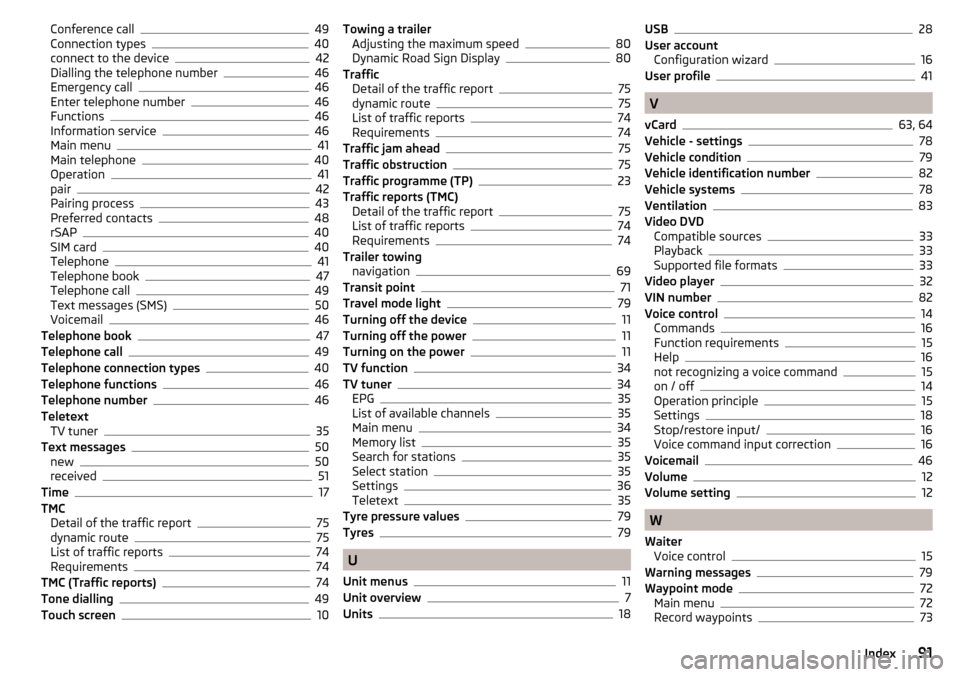
Conference call49
Connection types40
connect to the device42
Dialling the telephone number46
Emergency call46
Enter telephone number46
Functions46
Information service46
Main menu41
Main telephone40
Operation41
pair42
Pairing process43
Preferred contacts48
rSAP40
SIM card40
Telephone41
Telephone book47
Telephone call49
Text messages (SMS)50
Voicemail46
Telephone book47
Telephone call49
Telephone connection types40
Telephone functions46
Telephone number46
Teletext TV tuner
35
Text messages50
new50
received51
Time17
TMC Detail of the traffic report
75
dynamic route75
List of traffic reports74
Requirements74
TMC (Traffic reports)74
Tone dialling49
Touch screen10
Towing a trailer Adjusting the maximum speed80
Dynamic Road Sign Display80
Traffic Detail of the traffic report
75
dynamic route75
List of traffic reports74
Requirements74
Traffic jam ahead75
Traffic obstruction75
Traffic programme (TP)23
Traffic reports (TMC) Detail of the traffic report
75
List of traffic reports74
Requirements74
Trailer towing navigation
69
Transit point71
Travel mode light79
Turning off the device11
Turning off the power11
Turning on the power11
TV function34
TV tuner34
EPG35
List of available channels35
Main menu34
Memory list35
Search for stations35
Select station35
Settings36
Teletext35
Tyre pressure values79
Tyres79
U
Unit menus
11
Unit overview7
Units18
USB28
User account Configuration wizard
16
User profile41
V
vCard
63, 64
Vehicle - settings78
Vehicle condition79
Vehicle identification number82
Vehicle systems78
Ventilation83
Video DVD Compatible sources
33
Playback33
Supported file formats33
Video player32
VIN number82
Voice control14
Commands16
Function requirements15
Help16
not recognizing a voice command15
on / off14
Operation principle15
Settings18
Stop/restore input/16
Voice command input correction16
Voicemail46
Volume12
Volume setting12
W
Waiter Voice control
15
Warning messages79
Waypoint mode72
Main menu72
Record waypoints73
91Index