sensor SKODA ROOMSTER 2007 1.G Cruise Navigation System Manual
[x] Cancel search | Manufacturer: SKODA, Model Year: 2007, Model line: ROOMSTER, Model: SKODA ROOMSTER 2007 1.GPages: 20, PDF Size: 1.15 MB
Page 13 of 20
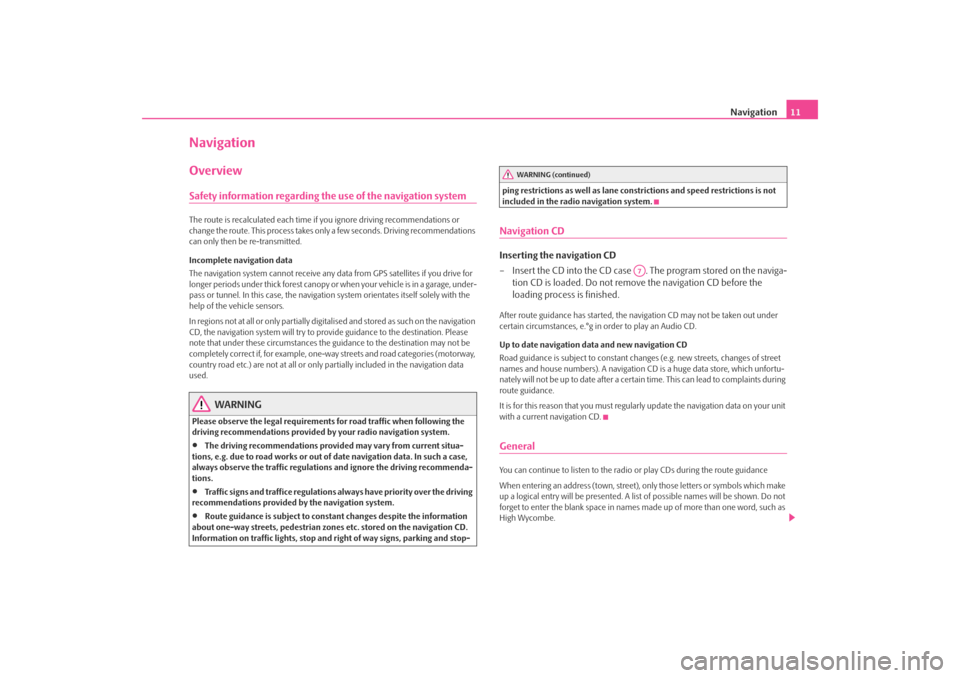
Navigation11
NavigationOverviewSafety information regarding the use of the navigation systemThe route is recalculated each time if you ignore driving recommendations or
change the route. This process takes only a few seconds. Driving recommendations
can only then be re-transmitted.
Incomplete navigation data
The navigation system cannot receive any data from GPS satellites if you drive for
longer periods under thick forest canopy or when your vehicle is in a garage, under-
pass or tunnel. In this case, the navigation system orientates itself solely with the
help of the vehicle sensors.
In regions not at all or only partially digitalised and stored as such on the navigation
CD, the navigation system will try to prov ide guidance to the destination. Please
note that under these circumstances the guidance to the destination may not be
completely correct if, for example, one-wa y streets and road categories (motorway,
country road etc.) are not at all or only partially included in the navigation data
used.
WARNING
Please observe the legal requirements for road traffic when following the
driving recommendations provided by your radio navigation system.•
The driving recommendations provided may vary from current situa-
tions, e.g. due to road works or out of date navigation data. In such a case,
always observe the traffic regulations and ignore the driving recommenda-
tions.
•
Traffic signs and traffice regulations al ways have priority over the driving
recommendations provided by the navigation system.
•
Route guidance is subject to consta nt changes despite the information
about one-way streets, pedestrian zone s etc. stored on the navigation CD.
Information on traffic lights, stop and right of way signs, parking and stop- ping restrictions as well as lane constrictions and speed restrictions is not
included in the radio navigation system.
Navigation CDInserting the navigation CD
– Insert the CD into the CD case . The program stored on the naviga-
tion CD is loaded. Do not remove the navigation CD before the
loading process is finished.After route guidance has started, the na vigation CD may not be taken out under
certain circumstances, e.°g in order to play an Audio CD.
Up to date navigation data and new navigation CD
Road guidance is subject to constant changes (e.g. new streets, changes of street
names and house numbers). A navigation CD is a huge data store, which unfortu-
nately will not be up to date after a certai n time. This can lead to complaints during
route guidance.
It is for this reason that you must regula rly update the navigation data on your unit
with a current navigation CD.GeneralYou can continue to listen to the radio or play CDs during the route guidance
When entering an address (town, street), only those letters or symbols which make
up a logical entry will be presented. A list of possible names will be shown. Do not
forget to enter the blank space in names made up of more than one word, such as
High Wycombe.
WARNING (continued)
A7
s28k.book Page 11 Friday, May 16, 2008 10:17 AM
Page 14 of 20
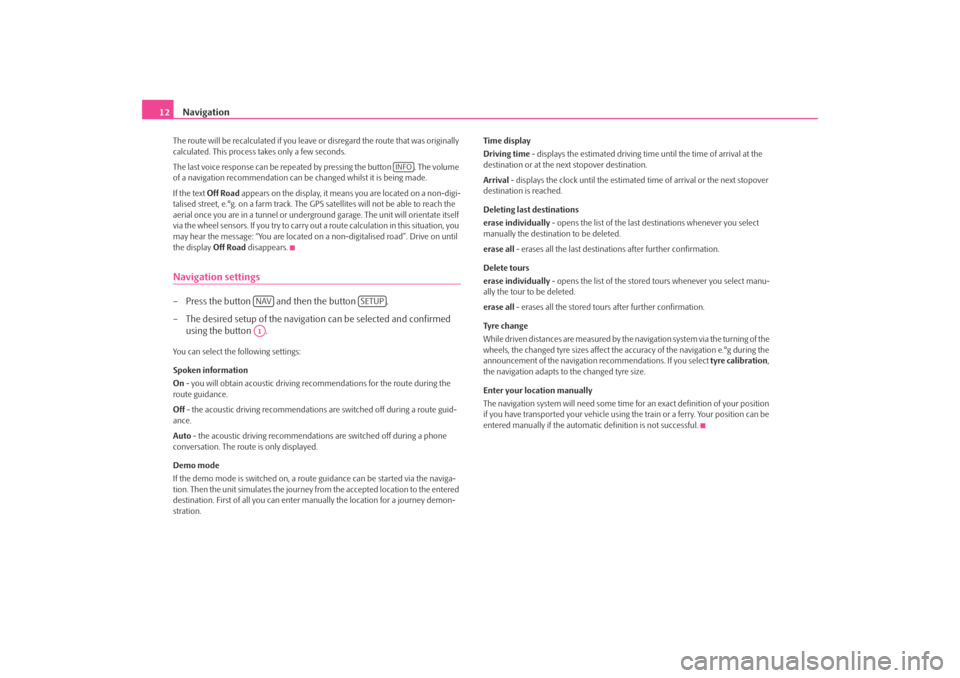
Navigation
12The route will be recalculated if you leave or disregard the route that was originally
calculated. This process takes only a few seconds.
The last voice response can be repeated by pressing the button . The volume
of a navigation recommend ation can be changed whilst it is being made.
If the text Off Road appears on the display, it means you are located on a non-digi-
talised street, e.°g. on a farm track. The GPS satellites will not be able to reach the
aerial once you are in a tunnel or undergr ound garage. The unit will orientate itself
via the wheel sensors. If you try to carry out a route calculation in this situation, you
may hear the message: “You are located on a non-digitalised road”. Drive on until
the display Off Road disappears.Navigation settings– Press the button and then the button .
– The desired setup of the navigation can be selected and confirmed
using the button .You can select the following settings:
Spoken information
On - you will obtain acoustic driving re commendations for the route during the
route guidance.
Off - the acoustic driving recommendations are switched off during a route guid-
ance.
Auto - the acoustic driving recommendations are switched off during a phone
conversation. The route is only displayed.
Demo mode
If the demo mode is switched on, a rout e guidance can be started via the naviga-
tion. Then the unit simulates the journey fr om the accepted location to the entered
destination. First of all you can enter manually the lo cation for a journey demon-
stration. Time display
Driving time - displays the estimated driving time until the time of arrival at the
destination or at the next stopover destination.
Arrival
- displays the clock until the estimated time of arrival or the next stopover
destination is reached.
Deleting last destinations
erase individually - opens the list of the last destinations whenever you select
manually the destination to be deleted.
erase all - erases all the last destinations after further confirmation.
Delete tours
erase individually - opens the list of the stored tours whenever you select manu-
ally the tour to be deleted.
erase all - erases all the stored tours after further confirmation.
Tyre ch a n g e
While driven distances are measured by the navigation system via the turning of the
wheels, the changed tyre sizes affect the a ccuracy of the navigation e.°g during the
announcement of the navigation re commendations. If you select tyre calibration,
the navigation adapts to the changed tyre size.
Enter your location manually
The navigation system will need some time for an exact definition of your position
if you have transported your vehicle using th e train or a ferry. Your position can be
entered manually if the automati c definition is not successful.
INFO
NAV
SETUP
A1
s28k.book Page 12 Friday, May 16, 2008 10:17 AM