start stop button SKODA ROOMSTER 2007 1.G Cruise Navigation System Manual
[x] Cancel search | Manufacturer: SKODA, Model Year: 2007, Model line: ROOMSTER, Model: SKODA ROOMSTER 2007 1.GPages: 20, PDF Size: 1.15 MB
Page 8 of 20
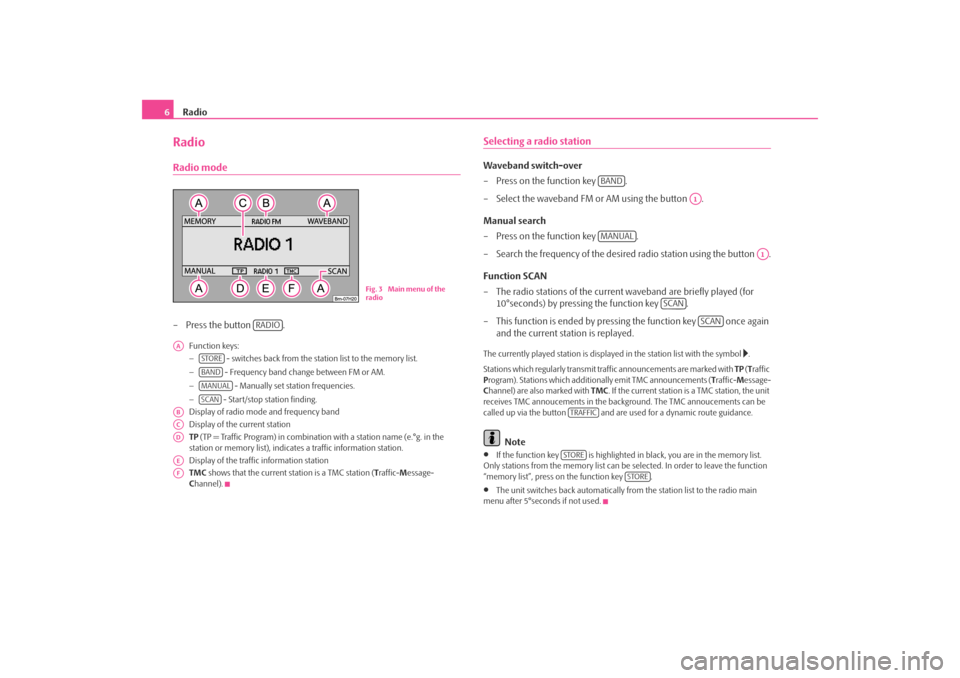
Radio
6RadioRadio mode– Press the button .
Function keys:
− - switches back from the station list to the memory list.
− - Frequency band change between FM or AM.
− - Manually set station frequencies.
− - Start/stop station finding.
Display of radio mode and frequency band
Display of the current station
TP (TP = Traffic Program) in combination with a station name (e.°g. in the
station or memory list), indicates a traffic information station.
Display of the traffic information station
TMC shows that the current station is a TMC station ( Traffic- Message-
C hannel).
Selecting a radio stationWaveband switch-over
– Press on the function key .
– Select the waveband FM or AM using the button .
Manual search
– Press on the function key .
– Search the frequency of the desired radio station using the button .
Function SCAN
– The radio stations of the current waveband are briefly played (for
10°seconds) by pressing the function key .
– This function is ended by pressi ng the function key once again
and the current station is replayed.The currently played station is displayed in the station list with the symbol
.
Stations which regularly transmit traffic announcements are marked with TP (T raffic
P rogram). Stations which additionally emit TMC announcements ( Traffic- Message-
C hannel) are also marked with TMC. If the current station is a TMC station, the unit
receives TMC annoucements in the back ground. The TMC annoucements can be
called up via the button and are us ed for a dynamic route guidance.
Note
•
If the function key is highlighted in black, you are in the memory list.
Only stations from the memo ry list can be selected. In order to leave the function
“memory list”, press on the function key .
•
The unit switches back automatically from the station list to the radio main
menu after 5°seconds if not used.
Fig. 3 Main menu of the
radio
RADIO
AA
STOREBANDMANUALSCAN
ABACADAEAF
BAND
A1
MANUAL
A1
SCAN
SCAN
TRAFFICSTORE
STORE
s28k.book Page 6 Friday, May 16, 2008 10:17 AM
Page 14 of 20
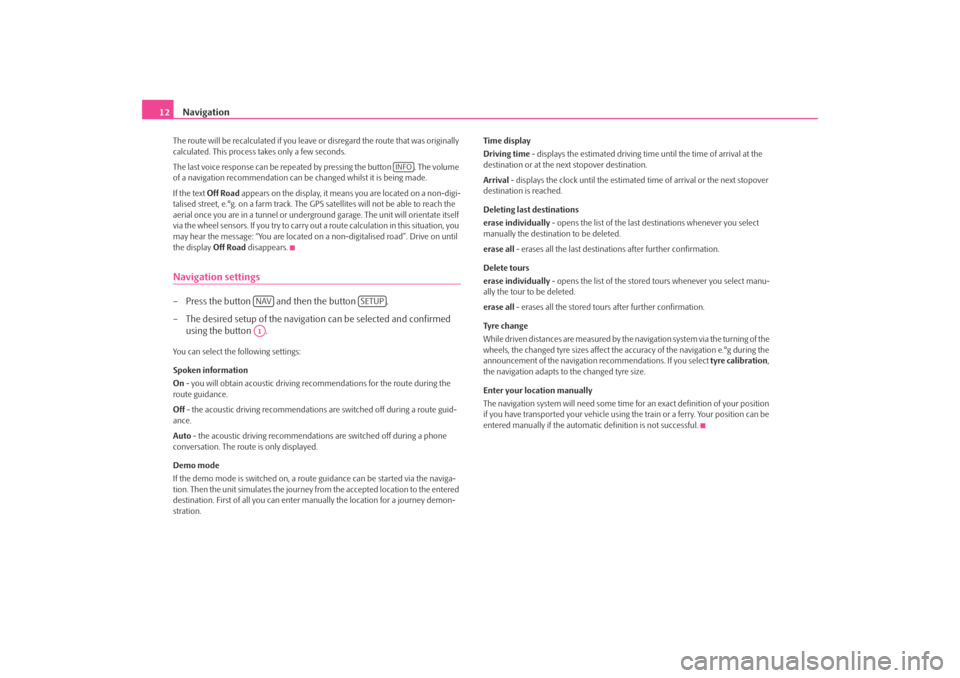
Navigation
12The route will be recalculated if you leave or disregard the route that was originally
calculated. This process takes only a few seconds.
The last voice response can be repeated by pressing the button . The volume
of a navigation recommend ation can be changed whilst it is being made.
If the text Off Road appears on the display, it means you are located on a non-digi-
talised street, e.°g. on a farm track. The GPS satellites will not be able to reach the
aerial once you are in a tunnel or undergr ound garage. The unit will orientate itself
via the wheel sensors. If you try to carry out a route calculation in this situation, you
may hear the message: “You are located on a non-digitalised road”. Drive on until
the display Off Road disappears.Navigation settings– Press the button and then the button .
– The desired setup of the navigation can be selected and confirmed
using the button .You can select the following settings:
Spoken information
On - you will obtain acoustic driving re commendations for the route during the
route guidance.
Off - the acoustic driving recommendations are switched off during a route guid-
ance.
Auto - the acoustic driving recommendations are switched off during a phone
conversation. The route is only displayed.
Demo mode
If the demo mode is switched on, a rout e guidance can be started via the naviga-
tion. Then the unit simulates the journey fr om the accepted location to the entered
destination. First of all you can enter manually the lo cation for a journey demon-
stration. Time display
Driving time - displays the estimated driving time until the time of arrival at the
destination or at the next stopover destination.
Arrival
- displays the clock until the estimated time of arrival or the next stopover
destination is reached.
Deleting last destinations
erase individually - opens the list of the last destinations whenever you select
manually the destination to be deleted.
erase all - erases all the last destinations after further confirmation.
Delete tours
erase individually - opens the list of the stored tours whenever you select manu-
ally the tour to be deleted.
erase all - erases all the stored tours after further confirmation.
Tyre ch a n g e
While driven distances are measured by the navigation system via the turning of the
wheels, the changed tyre sizes affect the a ccuracy of the navigation e.°g during the
announcement of the navigation re commendations. If you select tyre calibration,
the navigation adapts to the changed tyre size.
Enter your location manually
The navigation system will need some time for an exact definition of your position
if you have transported your vehicle using th e train or a ferry. Your position can be
entered manually if the automati c definition is not successful.
INFO
NAV
SETUP
A1
s28k.book Page 12 Friday, May 16, 2008 10:17 AM
Page 15 of 20
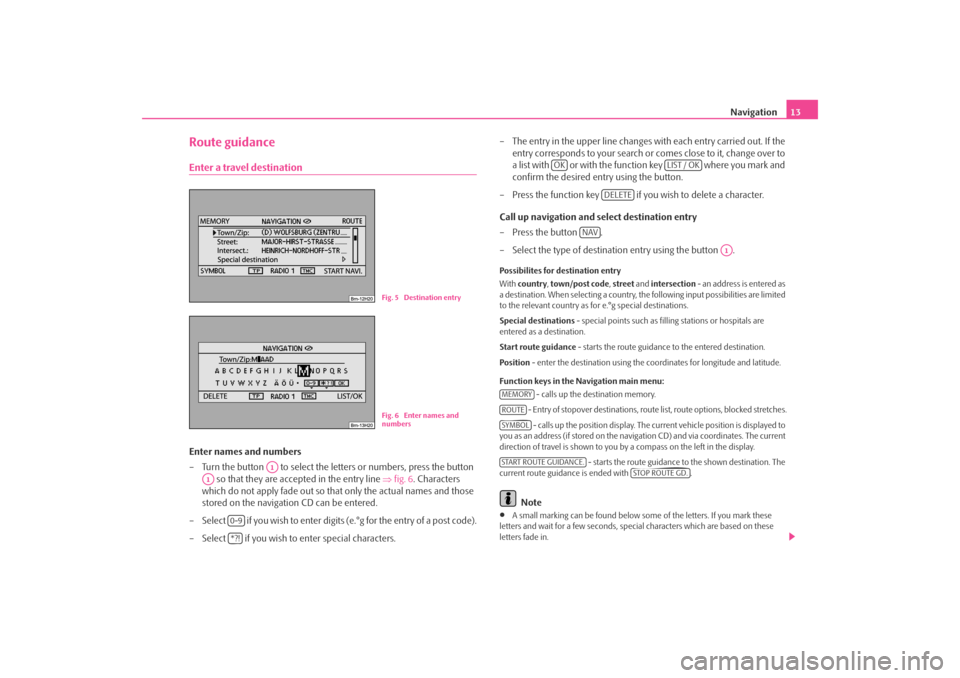
Navigation13
Route guidanceEnter a travel destinationEnter names and numbers
– Turn the button to select the letters or numbers, press the button
so that they are accepted in the entry line ⇒fig. 6 . Characters
which do not apply fade out so that only the actual names and those
stored on the navigation CD can be entered.
– Select if you wish to enter digits (e.°g for the entry of a post code).
– Select if you wish to enter special characters. – The entry in the upper line changes with each entry carried out. If the
entry corresponds to your search or comes close to it, change over to
a list with or with the function key where you mark and
confirm the desired entry using the button.
– Press the function key if yo u wish to delete a character.
Call up navigation and select destination entry
–Press the button .
– Select the type of destination entry using the button .
Possibilites for destination entry
With country , town/post code , street and intersection - an address is entered as
a destination. When selecting a country, th e following input possibilities are limited
to the relevant country as for e.°g special destinations.
Special destinations - special points such as fill ing stations or hospitals are
entered as a destination.
Start route guidance - starts the route guidance to the entered destination.
Position - enter the destination using the c oordinates for longitude and latitude.
Function keys in the Navigation main menu: - calls up the destination memory.
- Entry of stopover destinations, route list, route options, blocked stretches. - calls up the position display. The current vehicl e position is displayed to
you as an address (if stored on the navigation CD) and via coordinates. The current
direction of travel is shown to you by a compass on the left in the display.
- starts the route guidance to the shown destination. The
current route guidance is ended with .
Note
•
A small marking can be found below some of the letters. If you mark these
letters and wait for a few seconds, special characters which are based on these
letters fade in.
Fig. 5 Destination entryFig. 6 Enter names and
numbers
A1
A1
0-9*?!
OK
LIST / OK
DELETE
NAV
A1
MEMORYROUTESYMBOLSTART ROUTE GUIDANCE.
STOP ROUTE GD.
s28k.book Page 13 Friday, May 16, 2008 10:17 AM
Page 16 of 20
![SKODA ROOMSTER 2007 1.G Cruise Navigation System Manual Navigation
14•
Entries in square brackets [ ... ] cannot be selected or edited at present because
e.°g all of the necessary data have not yet been entered. First of all a country and a
city mus SKODA ROOMSTER 2007 1.G Cruise Navigation System Manual Navigation
14•
Entries in square brackets [ ... ] cannot be selected or edited at present because
e.°g all of the necessary data have not yet been entered. First of all a country and a
city mus](/img/3/4083/w960_4083-15.png)
Navigation
14•
Entries in square brackets [ ... ] cannot be selected or edited at present because
e.°g all of the necessary data have not yet been entered. First of all a country and a
city must be selected when e.°g entering an address before the street can be
entered.
To u r p l a nCall up tour plan
– Press the button .
– If the tour plan is not displaye d, press the function key and
select the menu point route with stopover destinations .
– Press the button and select the menu point insert new
destination . If a destination has already been displayed, you must
decide if this destination should be part of your tour. Otherwise you
must delete this destination.
– In the menu point insert new destination you can select the type of
destination entry and the destination.
– An existing address in the tour plan can be accepted with the menu point accept (e.°g for a round trip as a starting and finishing point).
– The newly entered destination is included in your tour with the menu point end entry .
– You can determine the position where the newly entered destination shall be stored using the button . The position determines the
order of the destinations of the tour and if a newly entered destination
shall be added to the tour as a stopover destination or a main travel
destination.During a current route guidance, you can inse rt additional stopover destinations in
your tour (maximum six per tour). Edit a tour or drive to a determined stopover destination
If you have selected a destination from the tour plan, you can call up the following
functions:
•
Change
- e.°g change the street name;
•
Move - change the order of the destinatio ns. If you move a stopover destina-
tion to the end of your tour, it becomes automatically a destination and the original
destination becomes the last stopover destination;
•
DELETE - deletes the destination from the tour;
•
Starting off now - starts the route guidance directly to this destination. Inter-
mediate destinations are ignored. If this is a stopover destination, the tour is
continued at this point after re aching the stopover destination.
Route setups– Press the button and the function key .Route with stopover destinations
If this function has not been switched on, several destinations can be entered.
Route list
During a current route guidance, you can l ook up all the stretches of the route for
the present tour up to the next de stination or stopover destination.
NAV
ROUTE
A1
A1
Fig. 7 Route setups
NAV
ROUTE
s28k.book Page 14 Friday, May 16, 2008 10:17 AM
Page 18 of 20
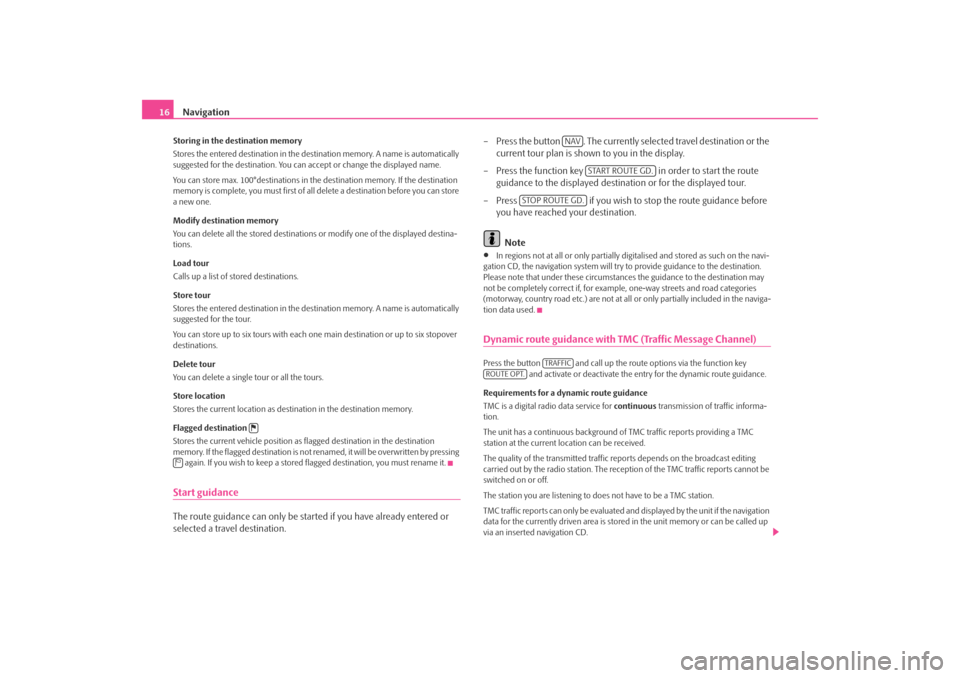
Navigation
16Storing in the destination memory
Stores the entered destination in the destination memory. A name is automatically
suggested for the destination. You can accept or change the displayed name.
You can store max. 100°destinations in th e destination memory. If the destination
memory is complete, you must first of all delete a destination before you can store
a new one.
Modify destination memory
You can delete all the stored destinations or modify one of the displayed destina-
tions.
Load tour
Calls up a list of stored destinations.
Store tour
Stores the entered destination in the destination memory. A name is automatically
suggested for the tour.
You can store up to six tours with each on e main destination or up to six stopover
destinations.
Delete tour
You can delete a single tour or all the tours.
Store location
Stores the current location as destination in the destination memory.
Flagged destination
Stores the current vehicle position as flagged destination in the destination
memory. If the flagged destination is not renamed, it will be overwritten by pressing again. If you wish to keep a stored flagged destination, you must rename it.Start guidanceThe route guidance can only be started if you have already entered or
selected a travel destination. – Press the button . The currently se
lected travel destination or the
current tour plan is shown to you in the display.
– Press the function key in order to start the route
guidance to the displayed destination or for the displayed tour.
– Press if you wish to stop the route guidance before
you have reached your destination.
Note
•
In regions not at all or only partially digi talised and stored as such on the navi-
gation CD, the navigation system will try to provide guidance to the destination.
Please note that under these circumstan ces the guidance to the destination may
not be completely correct if, for exampl e, one-way streets and road categories
(motorway, country road etc.) are not at all or only partially included in the naviga-
tion data used.
Dynamic route guidance with TMC (Traffic Message Channel)Press the button and call up the ro ute options via the function key
and activate or deactivate the entry for the dynamic route guidance.
Requirements for a dynamic route guidance
TMC is a digital radio data service for continuous transmission of traffic informa-
tion.
The unit has a continuous background of TMC traffic reports providing a TMC
station at the current location can be received.
The quality of the transmitted traffic reports depends on the broadcast editing
carried out by the radio station. The reception of the TMC traffic reports cannot be
switched on or off.
The station you are listening to do es not have to be a TMC station.
TMC traffic reports can only be evaluated an d displayed by the unit if the navigation
data for the currently driven area is stored in the unit memory or can be called up
via an inserted navigation CD.
NAV
START ROUTE GD.
STOP ROUTE GD.
TRAFFIC
ROUTE OPT.
s28k.book Page 16 Friday, May 16, 2008 10:17 AM