tow SKODA ROOMSTER 2007 1.G Cruise Navigation System Manual
[x] Cancel search | Manufacturer: SKODA, Model Year: 2007, Model line: ROOMSTER, Model: SKODA ROOMSTER 2007 1.GPages: 20, PDF Size: 1.39 MB
Page 13 of 20
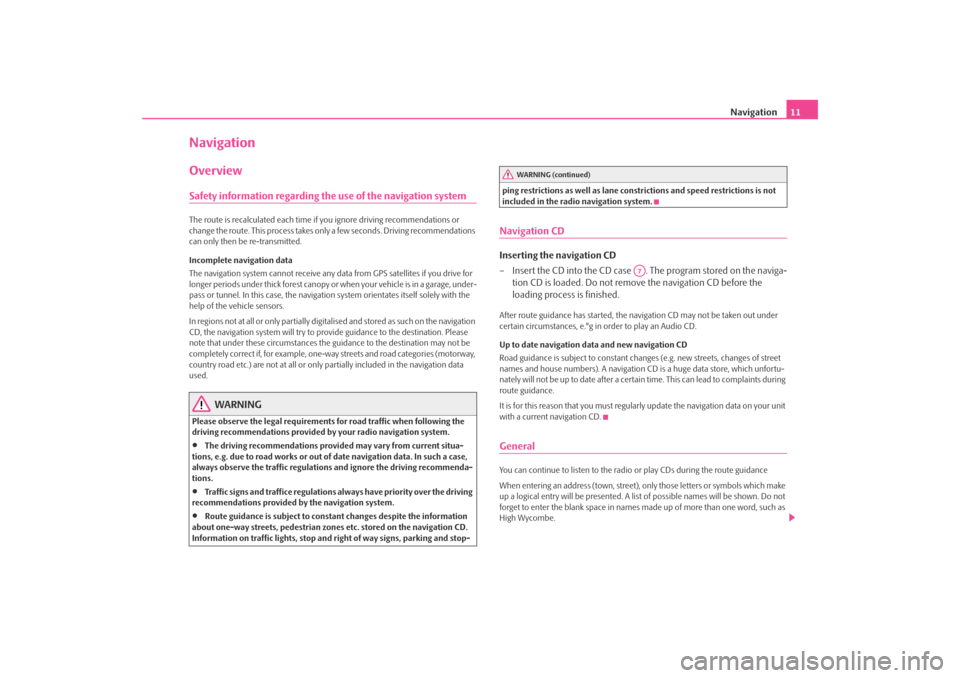
Navigation
11
NavigationOverviewSafety information regarding the use of the navigation systemThe route is recalculated each time if
you ignore driving recommendations or
change the route. This process takes only a few seconds. Driving recommendations can only then be re-transmitted. Incomplete navigation data The navigation system cannot receive any data from GPS satellites if you drive for longer periods under thick forest canopy or
when your vehicle is in a garage, under-
pass or tunnel. In this case, the navigation system orientates itself solely with the help of the vehicle sensors. In regions not at all or only partially digitalised and stored as such on the navigation CD, the navigation system will try to prov
ide guidance to the destination. Please
note that under these circumstances the
guidance to the destination may not be
completely correct if, for example, one-wa
y streets and road categories (motorway,
country road etc.) are not at all or only
partially included in
the navigation data
used.
WARNING
Please observe the legal requirements
for road traffic when following the
driving recommendations provided by your radio navigation system.•
The driving recommendations provided may vary from current situa-
tions, e.g. due to road works or out of
date navigation data. In such a case,
always observe the traffic regulations and ignore the driving recommenda- tions.•
Traffic signs and traffice regulations al
ways have priority over the driving
recommendations provided by the navigation system.•
Route guidance is subject to consta
nt changes despite the information
about one-way streets, pedestrian zone
s etc. stored on the navigation CD.
Information on traffic lights, stop and right of way signs, parking and stop-
ping restrictions as well as lane constrictions and speed restrictions is not included in the radio navigation system.Navigation CDInserting the navigation CD – Insert the CD into the CD case . The program stored on the naviga-
tion CD is loaded. Do not remove the navigation CD before the loading process is finished.
After route guidance has started, the na
vigation CD may not
be taken out under
certain circumstances, e.°g in order to play an Audio CD. Up to date navigation data and new navigation CD Road guidance is subject to
constant changes (e.g. new streets, changes of street
names and house numbers). A navigation CD
is a huge data store, which unfortu-
nately will not be up to date after a certai
n time. This can lead to complaints during
route guidance. It is for this reason that you must regula
rly update the navigation data on your unit
with a current navigation CD.GeneralYou can continue to listen to the radio
or play CDs during the route guidance
When entering an address (town, street),
only those letters or symbols which make
up a logical entry will be presented. A list
of possible names will be shown. Do not
forget to enter the blank space in names made up of more than one word, such as High Wycombe.
WARNING (continued)
A7
s28k.book Page 11 Friday, May 16, 2008 10:17 AM
Page 15 of 20
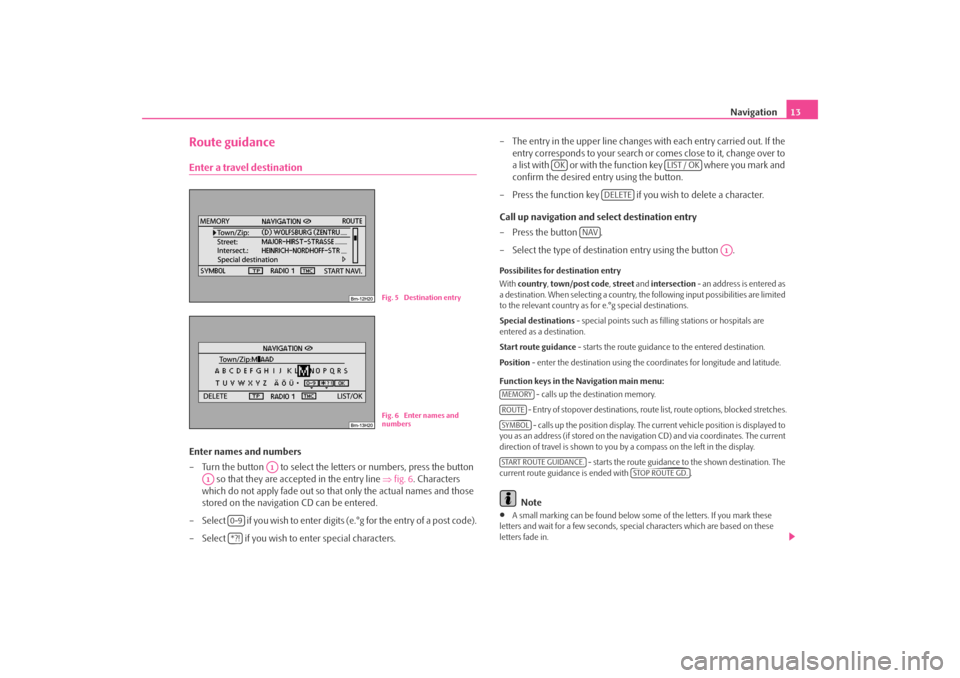
Navigation
13
Route guidanceEnter a travel destinationEnter names and numbers – Turn the button to select the letters or numbers, press the button
so that they are accepted in the entry line
⇒
fig. 6
. Characters
which do not apply fade out so that only the actual names and those stored on the navigation CD can be entered.
– Select if you wish to enter digits (e.°g for the entry of a post code). – Select if you wish to
enter special characters.
– The entry in the upper line changes with each entry carried out. If the
entry corresponds to your search or comes close to it, change over to a list with or with the function key where you mark and confirm the desired entry using the button.
– Press the function key if yo
u wish to delete a character.
Call up navigation and select destination entry –Press the button . – Select the type of destination entry using the button .Possibilites for destination entry With
country
, town/post code
, street
and
intersection
- an address is entered as
a destination. When selecting a country, th
e following input possibilities are limited
to the relevant country as for e.°g special destinations. Special destinations
- special points such as fill
ing stations or hospitals are
entered as a destination. Start route guidance
- starts the route guidance to the entered destination.
Position
- enter the destination using the c
oordinates for longitude and latitude.
Function keys in the Navigation main menu:
- calls up the destination memory. - Entry of stopover destinations, route list, route options, blocked stretches. - calls up the position
display. The current vehicl
e position is displayed to
you as an address (if stored on the navigation CD) and via coordinates. The current direction of travel is shown to you by
a compass on the left in the display.
- starts the route guidance to the shown destination. The
current route guidance is ended with .
Note
•
A small marking can be found below some
of the letters. If you mark these
letters and wait for a few seconds, special characters which are based on these letters fade in.
Fig. 5 Destination entryFig. 6 Enter names and numbers
A1
A1
0-9*?!
OK
LIST / OK
DELETE
NAV
A1
MEMORYROUTESYMBOLSTART ROUTE GUIDANCE.
STOP ROUTE GD.
s28k.book Page 13 Friday, May 16, 2008 10:17 AM