key SKODA ROOMSTER 2009 1.G Cruise Navigation System Manual
[x] Cancel search | Manufacturer: SKODA, Model Year: 2009, Model line: ROOMSTER, Model: SKODA ROOMSTER 2009 1.GPages: 20, PDF Size: 1.39 MB
Page 16 of 20
![SKODA ROOMSTER 2009 1.G Cruise Navigation System Manual Navigation
14
•
Entries in square brackets
[ ... ]
cannot be selected or edited at present because
e.°g all of the necessary data
have not yet been entered.
First of all a country and a
ci SKODA ROOMSTER 2009 1.G Cruise Navigation System Manual Navigation
14
•
Entries in square brackets
[ ... ]
cannot be selected or edited at present because
e.°g all of the necessary data
have not yet been entered.
First of all a country and a
ci](/img/3/3938/w960_3938-15.png)
Navigation
14
•
Entries in square brackets
[ ... ]
cannot be selected or edited at present because
e.°g all of the necessary data
have not yet been entered.
First of all a country and a
city must be selected when
e.°g entering an address before the street can be
entered.To u r p l a nCall up tour plan – Press the button . – If the tour plan is not displaye
d, press the function key and
select the menu point
route with stopover destinations
.
– Press the button and select the menu point
insert new
destination
. If a destination has already been displayed, you must
decide if this destination should be
part of your tour. Otherwise you
must delete this destination.
– In the menu point
insert new destination
you can select the type of
destination entry and the destination.
– An existing address in the tour plan can be accepted with the menu
point
accept
(e.°g for a round trip as a starting and finishing point).
– The newly entered destination is included in your tour with the menu
point
end entry
.
– You can determine the position where the newly entered destination
shall be stored using the button . The position determines the order of the destinations of the tour
and if a newly entered destination
shall be added to the tour as a stopover destination or a main travel destination.
During a current route guidance, you can inse
rt additional stopover destinations in
your tour (maximum six per tour).
Edit a tour or drive to a determined stopover destination If you have selected a dest
ination from the tour plan, you can call up the following
functions:•
Change
- e.°g change the street name;
•
Move
- change the order of the destinatio
ns. If you move a stopover destina-
tion to the end of your tour, it becomes
automatically a destination and the original
destination becomes the last stopover destination;•
DELETE
- deletes the destination from the tour;
•
Starting off now
- starts the route guidance directly to this destination. Inter-
mediate destinations are ignored. If this is a stopover destination, the tour is continued at this point after re
aching the stopover destination.
Route setups– Press the button and the function key .Route with stopover destinations If this function has not been switched on, several destinations can be entered. Route list During a current route guidance, you can l
ook up all the stretches of the route for
the present tour up to the next de
stination or stopover destination.
NAV
ROUTE
A1
A1
Fig. 7 Route setups
NAV
ROUTE
s28k.book Page 14 Friday, May 16, 2008 10:17 AM
Page 17 of 20
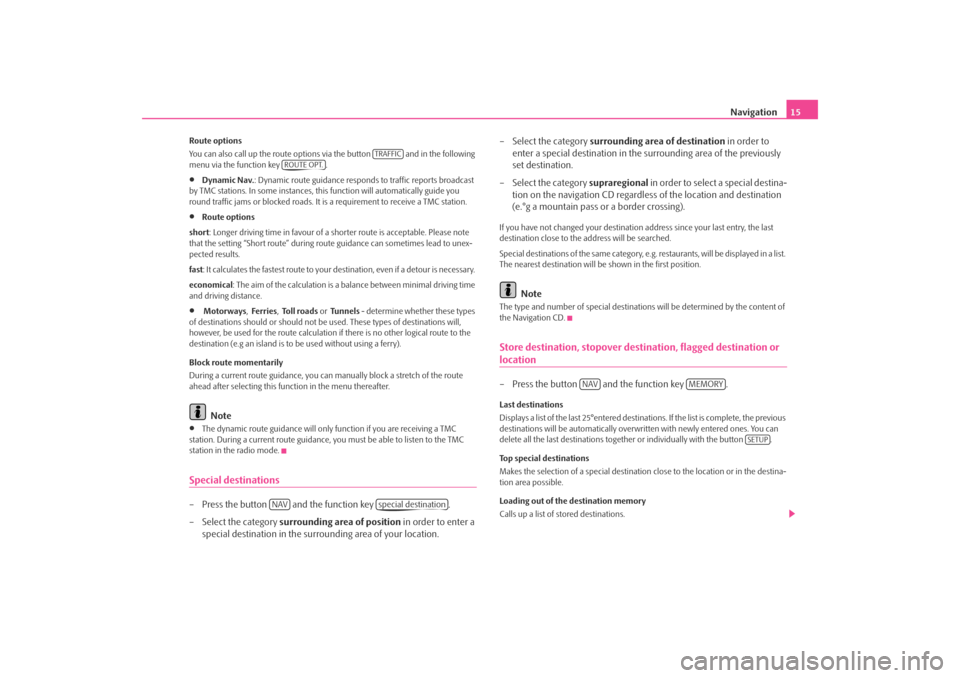
Navigation
15
Route options You can also call up the route options via the button and in the following menu via the function key .•
Dynamic Nav.
: Dynamic route guidance responds to traffic reports broadcast
by TMC stations. In some instances, this
function will automatically guide you
round traffic jams or blocked roads. It is a requirement to receive a TMC station.•
Route options
short
: Longer driving time in favour of a shorter route is acceptable. Please note
that the setting “Short route” during ro
ute guidance can sometimes lead to unex-
pected results. fast
: It calculates the fastest route to your de
stination, even if a detour is necessary.
economical
: The aim of the calculation is a ba
lance between mini
mal driving time
and driving distance.•
Motorways
, Ferries
, To l l r o a d s
or Tunnels
- determine whether these types
of destinations should or should not be used. These types of destinations will, however, be used for the route calculation
if there is no other logical route to the
destination (e.g an island is to be used without using a ferry). Block route momentarily During a current route guidance, you ca
n manually block a stretch of the route
ahead after selecting this function in the menu thereafter.
Note
•
The dynamic route guidance will only
function if you are receiving a TMC
station. During a current route guidance,
you must be able to listen to the TMC
station in the radio mode.Special destinations– Press the button and the function key . – Select the category
surrounding area of position
in order to enter a
special destination in the surro
unding area of your location.
– Select the category
surrounding area of destination
in order to
enter a special destination in the su
rrounding area of the previously
set destination.
– Select the category
supraregional
in order to select a special destina-
tion on the navigation CD regardless of the location and destination (e.°g a mountain pass or a border crossing).
If you have not changed your
destination address since your last entry, the last
destination close to the address will be searched. Special destinations of the same category, e.g. restaurants, will be displayed in a list. The nearest destination will be shown in the first position.
Note
The type and number of special destinations
will be determined by the content of
the Navigation CD.Store destination, stopover destination, flagged destination or location– Press the button and the function key .Last destinations Displays a list of the last 25°entered destinations. If the list is complete, the previous destinations will be automa
tically overwritten with newly entered ones. You can
delete all the last destinations togeth
er or individually with the button .
Top special destinations Makes the selection of a special destination close to the location or in the destina- tion area possible. Loading out of the destination memory Calls up a list of stored destinations.
TRAFFIC
ROUTE OPT.
NAV
special destination
NAV
MEMORY
SETUP
s28k.book Page 15 Friday, May 16, 2008 10:17 AM
Page 18 of 20
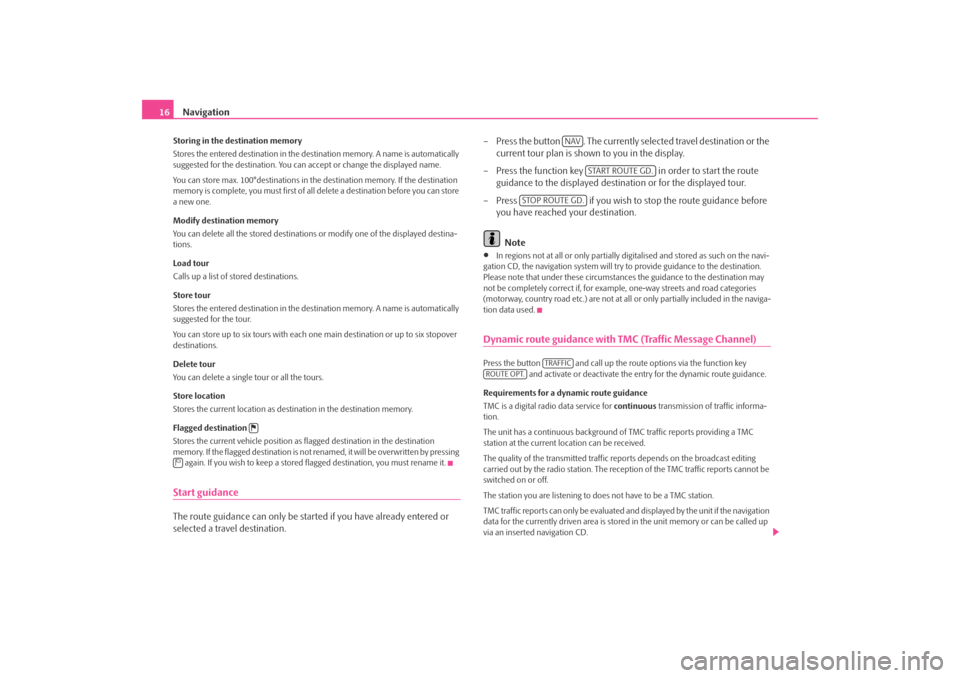
Navigation
16
Storing in the destination memory Stores the entered destination in the destination memory. A name is automatically suggested for the destination. You can
accept or change the displayed name.
You can store max. 100°destinations in th
e destination memory. If the destination
memory is complete, you must first of all delete a destination before you can store a new one. Modify destination memory You can delete all the stored destinations or modify one of the displayed destina- tions. Load tour Calls up a list of stored destinations. Store tour Stores the entered destination in the destination memory. A name is automatically suggested for the tour. You can store up to six tours with each on
e main destination or up to six stopover
destinations. Delete tour You can delete a single tour or all the tours. Store location Stores the current location as destination in the destination memory. Flagged destination Stores the current vehicle position as flagged destination in the destination memory. If the flagged destination is not renamed, it will be overwritten by pressing again. If you wish to keep a stored
flagged destination, you must rename it.
Start guidanceThe route guidance can only be started if you have already entered or selected a travel destination.
– Press the button . The currently se
lected travel destination or the
current tour plan is shown to you in the display.
– Press the function key in order to start the route
guidance to the displayed destination or for the displayed tour.
– Press if you wish to stop the route guidance before
you have reached your destination. Note
•
In regions not at all or only partially digi
talised and stored as such on the navi-
gation CD, the navigation system will try to provide guidance to the destination. Please note that under these circumstan
ces the guidance to the destination may
not be completely correct if, for exampl
e, one-way streets and road categories
(motorway, country road etc.) are not at all
or only partially included in the naviga-
tion data used.Dynamic route guidance with TMC (Traffic Message Channel)Press the button and call up the ro
ute options via the function key
and activate or deactivate the entry for the dynamic route guidance.
Requirements for a dynamic route guidance TMC is a digital radio data service for
continuous
transmission of traffic informa-
tion. The unit has a continuous background of
TMC traffic reports providing a TMC
station at the current location can be received. The quality of the transmitted traffic reports depends on the broadcast editing carried out by the radio station. The reception of the TMC traffic reports cannot be switched on or off. The station you are listening to do
es not have to be a TMC station.
TMC traffic reports can only be evaluated an
d displayed by the unit if the navigation
data for the currently driven area is stored
in the unit memory or can be called up
via an inserted navigation CD.
NAV
START ROUTE GD.
STOP ROUTE GD.
TRAFFIC
ROUTE OPT.
s28k.book Page 16 Friday, May 16, 2008 10:17 AM
Page 19 of 20
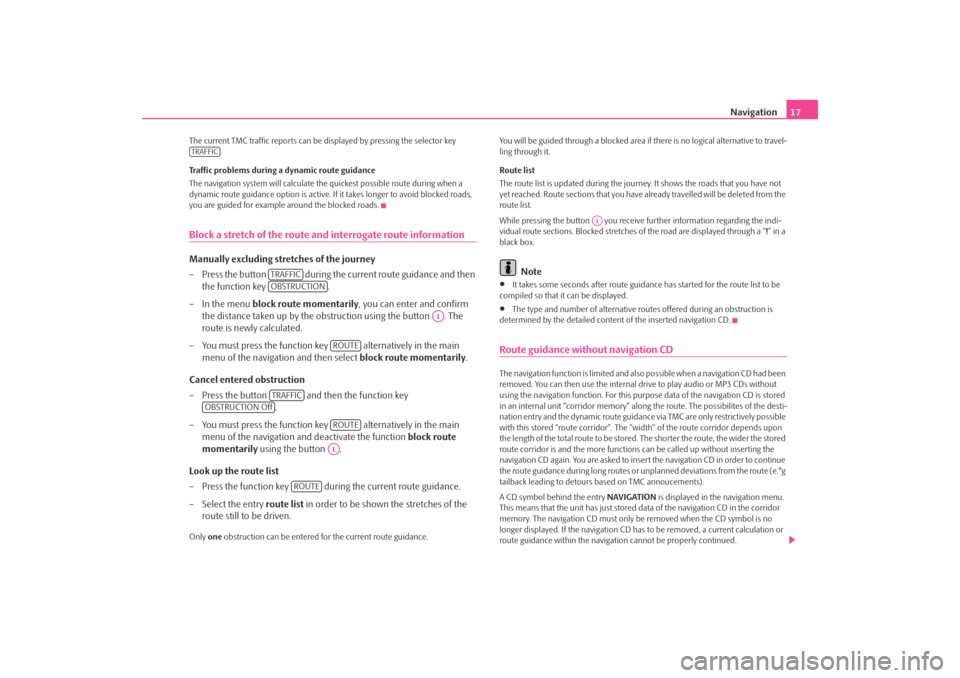
Navigation
17
The current TMC traffic reports can be di
splayed by pressing the selector key
.
Traffic problems during a dynamic route guidance The navigation system will calculate the quickest possible route during when a dynamic route guidance option is active. If
it takes longer to avoid blocked roads,
you are guided for example around the blocked roads.Block a stretch of the route and interrogate route informationManually excluding stretches of the journey – Press the button during the current route guidance and then
the function key .
– In the menu
block route momentarily
, you can enter and confirm
the distance taken up by the obstruction using the button . The route is newly calculated.
– You must press the function key alternatively in the main
menu of the navigation and then select
block route momentarily
.
Cancel entered obstruction – Press the button and then the function key
.
– You must press the function key alternatively in the main
menu of the navigation and deactivate the function
block route
momentarily
using the button .
Look up the route list – Press the function key during the current route guidance. – Select the entry
route list
in order to be shown the stretches of the
route still to be driven.
Only
one
obstruction can be entered for the current route guidance.
You will be guided through a blocked area if there is no logical alternative to travel- ling through it. Route list The route list is updated during the journe
y. It shows the roads that you have not
yet reached. Route sections that you have
already travelled will be deleted from the
route list. While pressing the button you receive further information regarding the indi- vidual route sections. Blocked stretches of the road are displayed through a “
!” in a
black box.
Note
•
It takes some seconds after route guidance has started for the route list to be
compiled so that it can be displayed. •
The type and number of alternative rout
es offered during an obstruction is
determined by the detailed conten
t of the inserted navigation CD.
Route guidance without navigation CDThe navigation function is limited and also
possible when a navigation CD had been
removed. You can then use the internal
drive to play audio or MP3 CDs without
using the navigation function. For this purpos
e data of the navigation CD is stored
in an internal unit “corridor memory” along the route. The possibilites of the desti- nation entry and the dynamic route guidance via TMC are only restrictively possible with this stored “route corridor”. The “w
idth” of the route corridor depends upon
the length of the total route to be stored. The shorter the route, the wider the stored route corridor is and the more functions
can be called up without inserting the
navigation CD again. You are asked to insert
the navigation CD in order to continue
the route guidance during long routes or
unplanned deviations from the route (e.°g
tailback leading to detours
based on TMC annoucements).
A CD symbol behind the entry
NAVIGATION
is displayed in the navigation menu.
This means that the unit has just stored da
ta of the navigation CD in the corridor
memory. The navigation CD must only be
removed when the CD symbol is no
longer displayed. If the navi
gation CD has to be removed, a current calculation or
route guidance within the navigation
cannot be properly continued.
TRAFFIC
TRAFFICOBSTRUCTION
A1
ROUTE
TRAFFIC
OBSTRUCTION Off
ROUTEA1
ROUTE
A1
s28k.book Page 17 Friday, May 16, 2008 10:17 AM