ECO mode SKODA ROOMSTER 2009 1.G Cruise Navigation System Manual
[x] Cancel search | Manufacturer: SKODA, Model Year: 2009, Model line: ROOMSTER, Model: SKODA ROOMSTER 2009 1.GPages: 20, PDF Size: 1.39 MB
Page 4 of 20
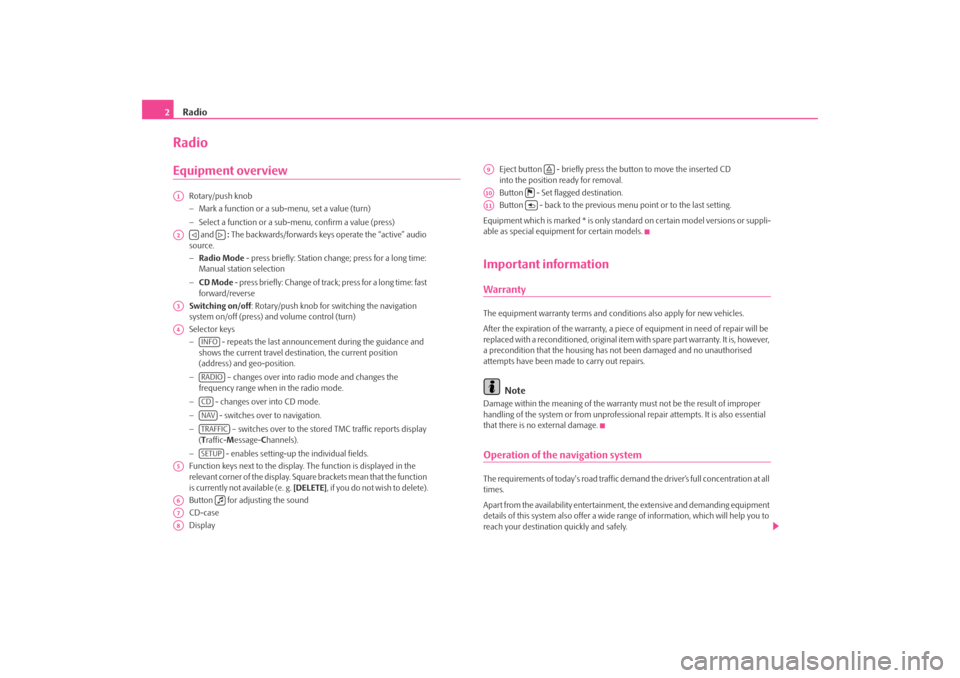
Radio
2RadioEquipment overview
Rotary/push knob − Mark a function or a su
b-menu, set a value (turn)
− Select a function or a sub-menu, confirm a value (press) and
: The backwards/forwards keys operate the “active” audio
source. − Radio Mode
- press briefly: Station change; press for a long time:
Manual station selection − CD Mode
- press briefly: Change of track; press for a long time: fast
forward/reverse Switching on/off
: Rotary/push knob for switching the navigation
system on/off (press) and volume control (turn) Selector keys −
- repeats the last announceme
nt during the guidance and
shows the current travel destination, the current position (address) and geo-position. −
– changes over into radio mode and changes the
frequency range when in the radio mode. −
- changes over into CD mode.
−
- switches over to navigation.
−
– switches over to the stored TMC traffic reports display
( Traffic-
Message-
Channels).
−
- enables setting-up the individual fields.
Function keys next to the display.
The function is displayed in the
relevant corner of the display. Square brackets mean that the function is currently not available (e. g.
[DELETE]
, if you do not wish to delete).
Button for adjusting the soundCD-case Display
Eject button - briefly press the button to move the inserted CD into the position ready for removal. Button - Set flagged destination.Button - back to the previous me
nu point or to the last setting.
Equipment which is marked * is only stan
dard on certain model versions or suppli-
able as special equipment for certain models.Important informationWarrantyThe equipment warranty terms and conditions also apply for new vehicles. After the expiration of the warranty, a piec
e of equipment in need of repair will be
replaced with a reconditioned, original item with spare part warranty. It is, however, a precondition that the housing has
not been damaged and no unauthorised
attempts have been made
to carry out repairs.
Note
Damage within the meaning of the warranty must not be the result of improper handling of the system or from unprofession
al repair attempts. It is also essential
that there is no external damage.Operation of the navigation systemThe requirements of today's road traffic demand the driver’s full concentration at all times. Apart from the availability entertainmen
t, the extensive and demanding equipment
details of this system also offer a wide range of information, which will help you to reach your destination quickly and safely.
A1A2
A3A4
INFORADIOCDNAVTRAFFICSETUP
A5A6
A7A8
A9
A10
A11
s28k.book Page 2 Friday, May 16, 2008 10:17 AM
Page 8 of 20
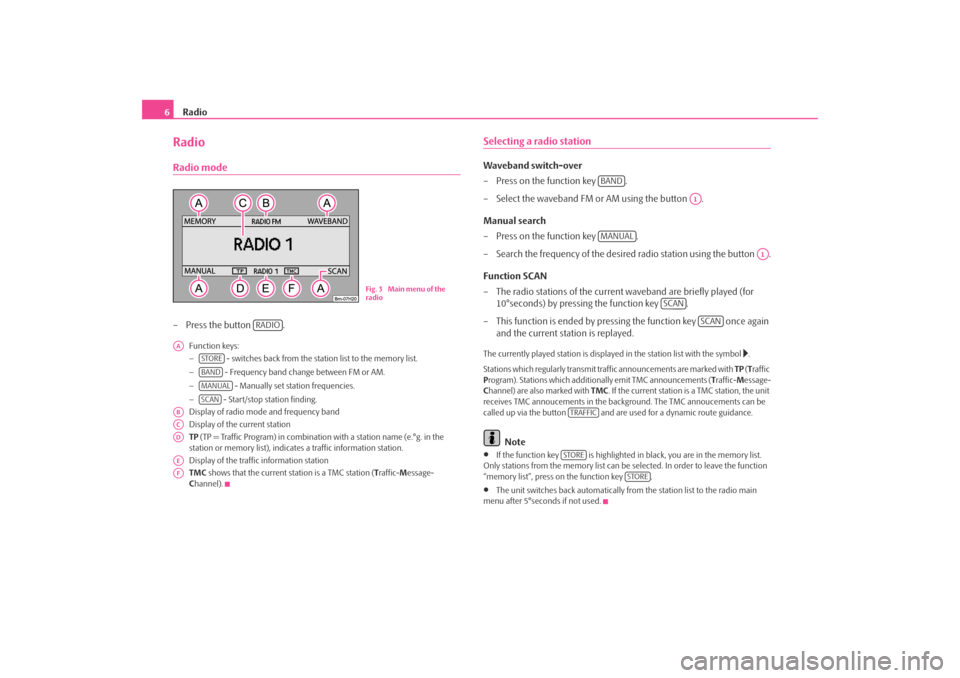
Radio
6RadioRadio mode– Press the button .
Function keys: −
- switches back from the station list to the memory list.
−
- Frequency band change between FM or AM.
−
- Manually set station frequencies.
−
- Start/stop station finding.
Display of radio mode
and frequency band
Display of the current station TP (TP = Traffic Program) in combinatio
n with a station name (e.°g. in the
station or memory list), indicates a traffic information station. Display of the traffic information station TMC
shows that the current station is a TMC station (
Traffic-
Message-
C hannel).
Selecting a radio stationWaveband switch-over – Press on the function key . – Select the waveband FM or AM using the button . Manual search – Press on the function key . – Search the frequency of the desired radio station using the button . Function SCAN – The radio stations of the current waveband are briefly played (for
10°seconds) by pressing the function key .
– This function is ended by pressi
ng the function key once again
and the current station is replayed.
The currently played station is displayed in the station list with the symbol
.
Stations which regularly transmit traffic announcements are marked with
TP (Traffic
P rogram). Stations which addition
ally emit TMC announcements (
Traffic-
Message-
C hannel) are also marked with
TMC
. If the current station is a TMC station, the unit
receives TMC annoucements in the back
ground. The TMC annoucements can be
called up via the button and are us
ed for a dynamic route guidance.
Note
•
If the function key is highlighted in
black, you are in the memory list.
Only stations from the memo
ry list can be selected. In order to leave the function
“memory list”, press on the function key .•
The unit switches back automatically from
the station list to the radio main
menu after 5°seconds if not used.
Fig. 3 Main menu of the radio
RADIO
AA
STOREBANDMANUALSCAN
ABACADAEAF
BAND
A1
MANUAL
A1
SCAN
SCAN
TRAFFICSTORE
STORE
s28k.book Page 6 Friday, May 16, 2008 10:17 AM
Page 12 of 20
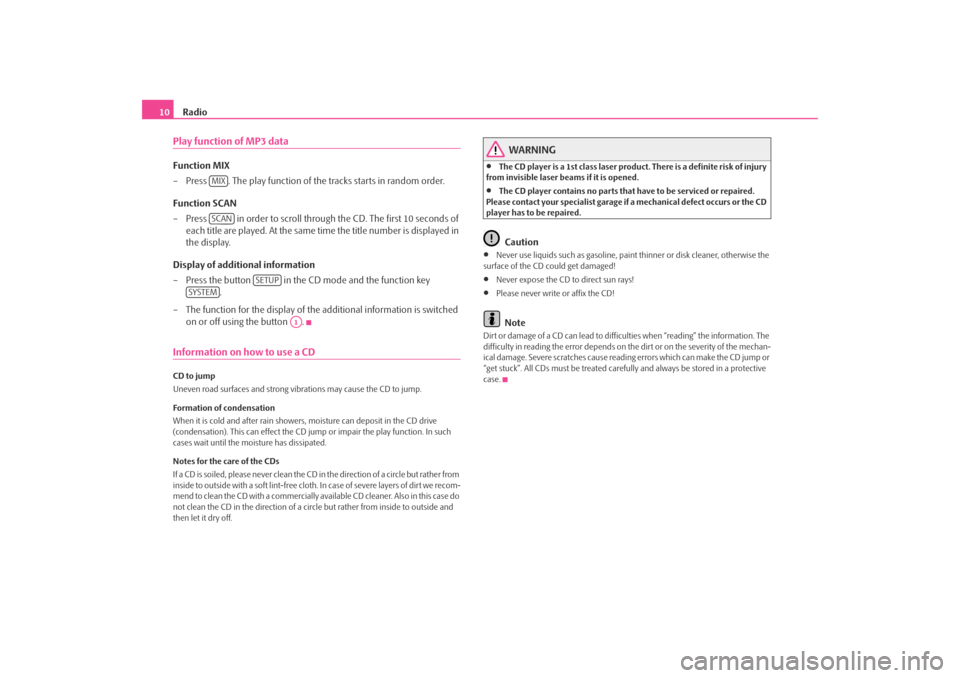
Radio
10
Play function of MP3 dataFunction MIX – Press . The play function of the
tracks starts in random order.
Function SCAN – Press in order to scroll through the CD. The first 10 seconds of
each title are played. At the same time the title number is displayed in the display.
Display of additional information – Press the button in the CD mode and the function key
.
– The function for the display of the
additional information is switched
on or off using the button .
Information on how to use a CDCD to jump Uneven road surfaces and strong vibrations may cause the CD to jump. Formation of condensation When it is cold and after rain showers,
moisture can deposit in the CD drive
(condensation). This can effect the CD ju
mp or impair the play function. In such
cases wait until the moisture has dissipated. Notes for the care of the CDs If a CD is soiled, please never clean the CD in the direction of a circle but rather from inside to outside with a soft lint-free cloth. In case of severe layers of dir t we recom-m e n d t o c l e a n t h e C D w i th a c o m m e rc i a l l y a v a i l a b l e C D c l e a ne r. A l s o i n th i s c a s e d o not clean the CD in the direction of a circ
le but rather from inside to outside and
then let it dry off.
WARNING
•
The CD player is a 1st class laser produc
t. There is a definite risk of injury
from invisible laser beams if it is opened.•
The CD player contains no parts that have to be serviced or repaired.
Please contact your speciali
st garage if a mechanical
defect occurs or the CD
player has to be repaired.
Caution
•
Never use liquids such as gasoline, paint thinner or disk cleaner, otherwise the
surface of the CD could get damaged!•
Never expose the CD to direct sun rays!
•
Please never write or affix the CD!Note
Dirt or damage of a CD can lead to difficulties when “reading” the information. The difficulty in reading the error depends on th
e dirt or on the severity of the mechan-
ical damage. Severe scratches cause reading errors which can make the CD jump or “get stuck”. All CDs must be treated carefu
lly and always be stor
ed in a protective
case.
MIXSCAN
SETUP
SYSTEM
A1
s28k.book Page 10 Friday, May 16, 2008 10:17 AM
Page 14 of 20
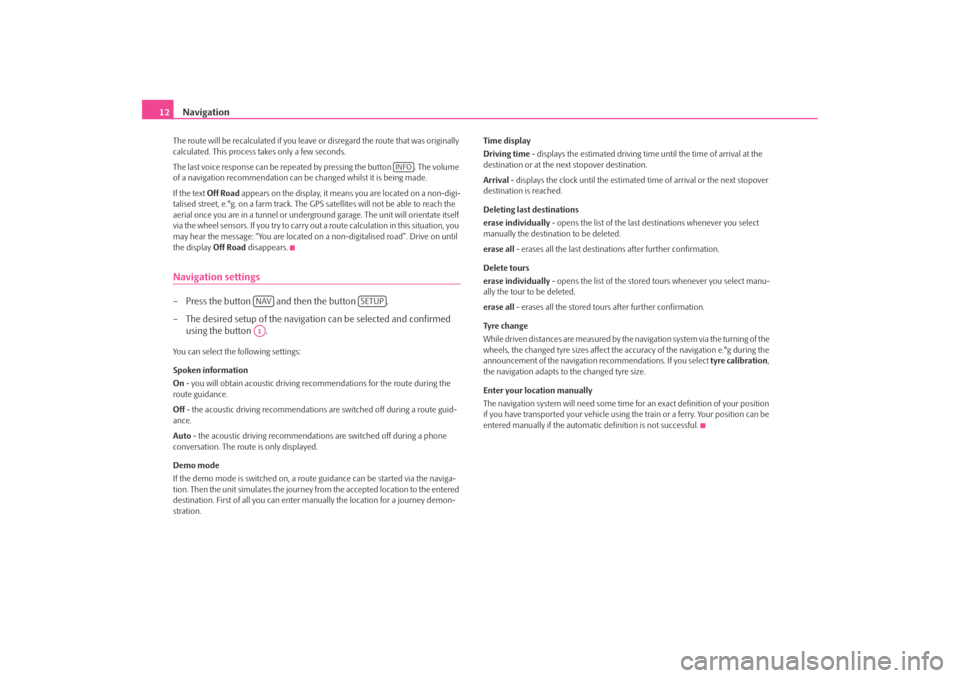
Navigation
12
The route will be recalculated if you leave or disregard the route that was originally calculated. This process
takes only a few seconds.
The last voice response can be repeated by pressing the button . The volume of a navigation recommend
ation can be changed whilst it is being made.
If the text
Off Road
appears on the display, it means you are located on a non-digi-
talised street, e.°g. on a farm track. The
GPS satellites will not be able to reach the
aerial once you are in a tunnel or undergr
ound garage. The unit will orientate itself
via the wheel sensors. If you
try to carry out a route calculation in this situation, you
may hear the message: “You are located on
a non-digitalised road”. Drive on until
the display
Off Road
disappears.
Navigation settings– Press the button and then the button . – The desired setup of the navigation can be selected and confirmed
using the button .
You can select the following settings: Spoken information On - you will obtain acoustic driving re
commendations for the route during the
route guidance. Off
- the acoustic driving recommendations are switched off during a route guid-
ance. Auto
- the acoustic driving recommendations are switched off during a phone
conversation. The route is only displayed. Demo mode If the demo mode is switched on, a rout
e guidance can be started via the naviga-
tion. Then the unit simulates the journey fr
om the accepted location to the entered
destination. First of all
you can enter manually the lo
cation for a journey demon-
stration.
Time display Driving time
- displays the estimated driving time until the time of arrival at the
destination or at the next stopover destination. Arrival
- displays the clock until the estimated
time of arrival or the next stopover
destination is reached. Deleting last destinations erase individually
- opens the list of the last destinations whenever you select
manually the destination to be deleted. erase all
- erases all the last destinations after further confirmation.
Delete tours erase individually
- opens the list of the stored tours whenever you select manu-
ally the tour to be deleted. erase all
- erases all the stored tours after further confirmation.
Tyre ch a n g e While driven distances are measured by the navigation system via the turning of the wheels, the changed tyre sizes affect the a
ccuracy of the navigation e.°g during the
announcement of the navigation re
commendations. If you select
tyre calibration
,
the navigation adapts to the changed tyre size. Enter your location manually The navigation system will need some time for an exact definition of your position if you have transported your vehicle using th
e train or a ferry. Your position can be
entered manually if the automati
c definition is not successful.
INFO
NAV
SETUP
A1
s28k.book Page 12 Friday, May 16, 2008 10:17 AM
Page 17 of 20
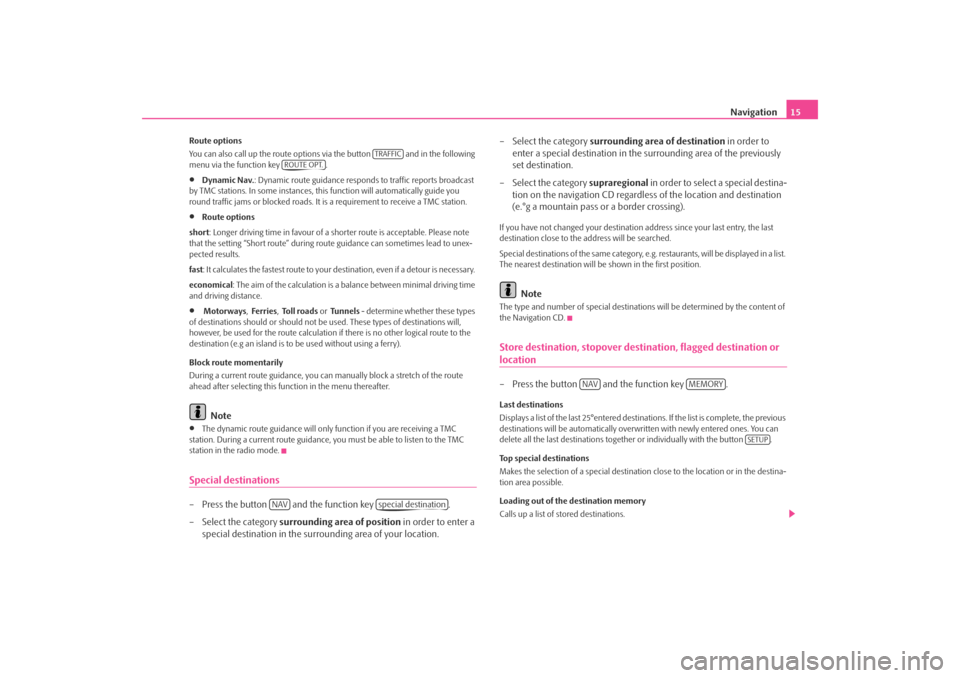
Navigation
15
Route options You can also call up the route options via the button and in the following menu via the function key .•
Dynamic Nav.
: Dynamic route guidance responds to traffic reports broadcast
by TMC stations. In some instances, this
function will automatically guide you
round traffic jams or blocked roads. It is a requirement to receive a TMC station.•
Route options
short
: Longer driving time in favour of a shorter route is acceptable. Please note
that the setting “Short route” during ro
ute guidance can sometimes lead to unex-
pected results. fast
: It calculates the fastest route to your de
stination, even if a detour is necessary.
economical
: The aim of the calculation is a ba
lance between mini
mal driving time
and driving distance.•
Motorways
, Ferries
, To l l r o a d s
or Tunnels
- determine whether these types
of destinations should or should not be used. These types of destinations will, however, be used for the route calculation
if there is no other logical route to the
destination (e.g an island is to be used without using a ferry). Block route momentarily During a current route guidance, you ca
n manually block a stretch of the route
ahead after selecting this function in the menu thereafter.
Note
•
The dynamic route guidance will only
function if you are receiving a TMC
station. During a current route guidance,
you must be able to listen to the TMC
station in the radio mode.Special destinations– Press the button and the function key . – Select the category
surrounding area of position
in order to enter a
special destination in the surro
unding area of your location.
– Select the category
surrounding area of destination
in order to
enter a special destination in the su
rrounding area of the previously
set destination.
– Select the category
supraregional
in order to select a special destina-
tion on the navigation CD regardless of the location and destination (e.°g a mountain pass or a border crossing).
If you have not changed your
destination address since your last entry, the last
destination close to the address will be searched. Special destinations of the same category, e.g. restaurants, will be displayed in a list. The nearest destination will be shown in the first position.
Note
The type and number of special destinations
will be determined by the content of
the Navigation CD.Store destination, stopover destination, flagged destination or location– Press the button and the function key .Last destinations Displays a list of the last 25°entered destinations. If the list is complete, the previous destinations will be automa
tically overwritten with newly entered ones. You can
delete all the last destinations togeth
er or individually with the button .
Top special destinations Makes the selection of a special destination close to the location or in the destina- tion area possible. Loading out of the destination memory Calls up a list of stored destinations.
TRAFFIC
ROUTE OPT.
NAV
special destination
NAV
MEMORY
SETUP
s28k.book Page 15 Friday, May 16, 2008 10:17 AM