phone SKODA ROOMSTER 2009 1.G Cruise Navigation System Manual
[x] Cancel search | Manufacturer: SKODA, Model Year: 2009, Model line: ROOMSTER, Model: SKODA ROOMSTER 2009 1.GPages: 20, PDF Size: 1.39 MB
Page 7 of 20
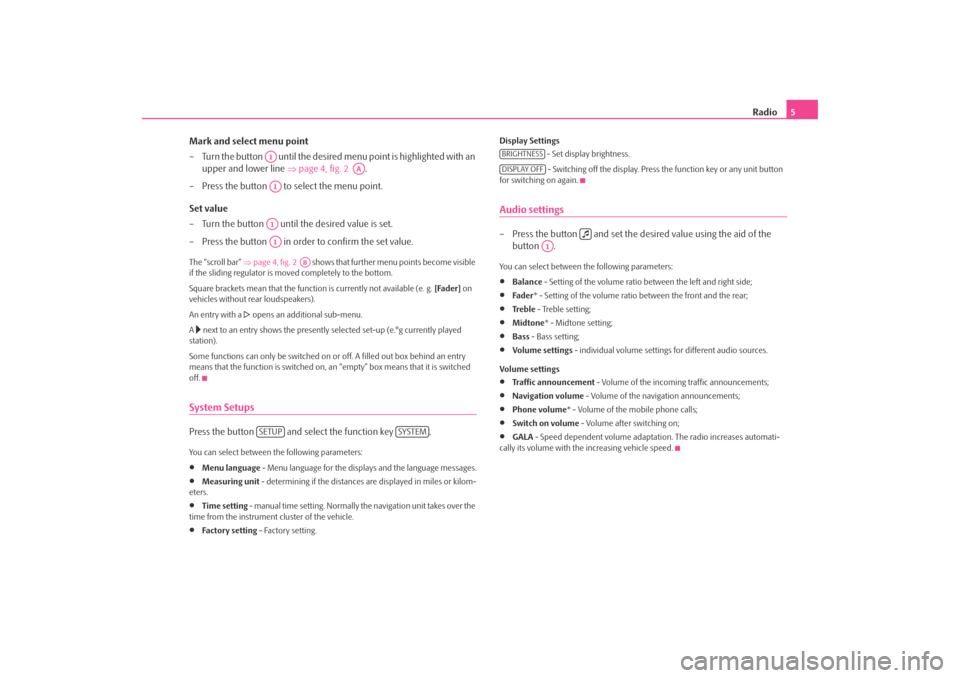
Radio
5
Mark and select menu point – Turn the button until the desired
menu point is highlighted with an
upper and lower line
⇒
page 4, fig. 2
.
– Press the button to select the menu point. Set value – Turn the button until the desired value is set. – Press the button in order to confirm the set value. The “scroll bar”
⇒page 4, fig. 2
shows that further menu points become visible
if the sliding regulator is moved completely to the bottom. Square brackets mean that the functi
on is currently no
t available (e. g.
[Fader]
on
vehicles without rear loudspeakers). An entry with a
opens an additional sub-menu.
A next to an entry shows the presently selected set-up (e.°g currently played
station). Some functions can only be switched on
or off. A filled out box behind an entry
means that the function is
switched on, an “empty” box
means that it is switched
off.System SetupsPress the button and select the function key .You can select between the following parameters:•
Menu language
- Menu language for the displays and the language messages.
•
Measuring unit
- determining if the distances are displayed in miles or kilom-
eters.•
Time setting
- manual time setting. Normally
the navigation unit takes over the
time from the instrument cluster of the vehicle.•
Fa ct or y se t tin g
- Factory setting.
Display Settings
- Set display brightness. - Switching off the display. Press the function key or any unit button
for switching on again.Audio settings– Press the button and set the de
sired value using the aid of the
button .
You can select between the following parameters:•
Balance
- Setting of the volume ratio between the left and right side;
•
Fade r
* - Setting of the volume ratio between the front and the rear;
•
Tre b l e
- Treble setting;
•
Midtone
* - Midtone setting;
•
Bass
- Bass setting;
•
Volume settings
- individual volume settings for different audio sources.
Volume settings•
Traffic announcement
- Volume of the incoming traffic announcements;
•
Navigation volume
- Volume of the navigation announcements;
•
Phone volume
* - Volume of the mobile phone calls;
•
Switch on volume
- Volume after switching on;
•
GALA
- Speed dependent volume adaptation. The radio increases automati-
cally its volume with the increasing vehicle speed.
A1
AA
A1A1A1
AB
SETUP
SYSTEM
BRIGHTNESSDISPLAY OFF
A1
s28k.book Page 5 Friday, May 16, 2008 10:17 AM
Page 14 of 20
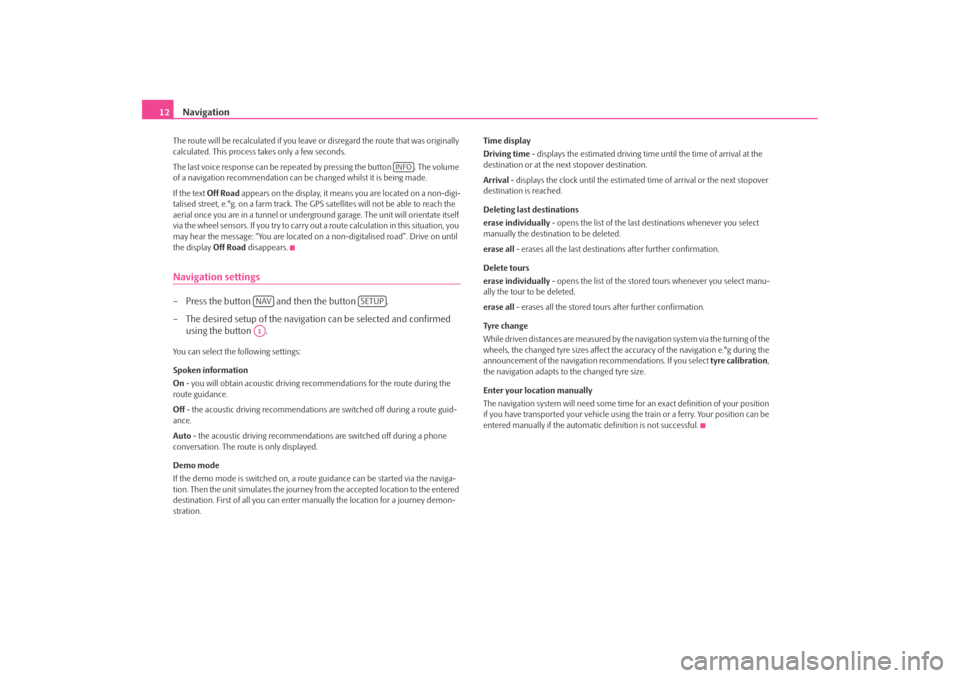
Navigation
12
The route will be recalculated if you leave or disregard the route that was originally calculated. This process
takes only a few seconds.
The last voice response can be repeated by pressing the button . The volume of a navigation recommend
ation can be changed whilst it is being made.
If the text
Off Road
appears on the display, it means you are located on a non-digi-
talised street, e.°g. on a farm track. The
GPS satellites will not be able to reach the
aerial once you are in a tunnel or undergr
ound garage. The unit will orientate itself
via the wheel sensors. If you
try to carry out a route calculation in this situation, you
may hear the message: “You are located on
a non-digitalised road”. Drive on until
the display
Off Road
disappears.
Navigation settings– Press the button and then the button . – The desired setup of the navigation can be selected and confirmed
using the button .
You can select the following settings: Spoken information On - you will obtain acoustic driving re
commendations for the route during the
route guidance. Off
- the acoustic driving recommendations are switched off during a route guid-
ance. Auto
- the acoustic driving recommendations are switched off during a phone
conversation. The route is only displayed. Demo mode If the demo mode is switched on, a rout
e guidance can be started via the naviga-
tion. Then the unit simulates the journey fr
om the accepted location to the entered
destination. First of all
you can enter manually the lo
cation for a journey demon-
stration.
Time display Driving time
- displays the estimated driving time until the time of arrival at the
destination or at the next stopover destination. Arrival
- displays the clock until the estimated
time of arrival or the next stopover
destination is reached. Deleting last destinations erase individually
- opens the list of the last destinations whenever you select
manually the destination to be deleted. erase all
- erases all the last destinations after further confirmation.
Delete tours erase individually
- opens the list of the stored tours whenever you select manu-
ally the tour to be deleted. erase all
- erases all the stored tours after further confirmation.
Tyre ch a n g e While driven distances are measured by the navigation system via the turning of the wheels, the changed tyre sizes affect the a
ccuracy of the navigation e.°g during the
announcement of the navigation re
commendations. If you select
tyre calibration
,
the navigation adapts to the changed tyre size. Enter your location manually The navigation system will need some time for an exact definition of your position if you have transported your vehicle using th
e train or a ferry. Your position can be
entered manually if the automati
c definition is not successful.
INFO
NAV
SETUP
A1
s28k.book Page 12 Friday, May 16, 2008 10:17 AM