buttons SKODA SUPERB 2004 1.G / (B5/3U) User Guide
[x] Cancel search | Manufacturer: SKODA, Model Year: 2004, Model line: SUPERB, Model: SKODA SUPERB 2004 1.G / (B5/3U)Pages: 270
Page 133 of 270
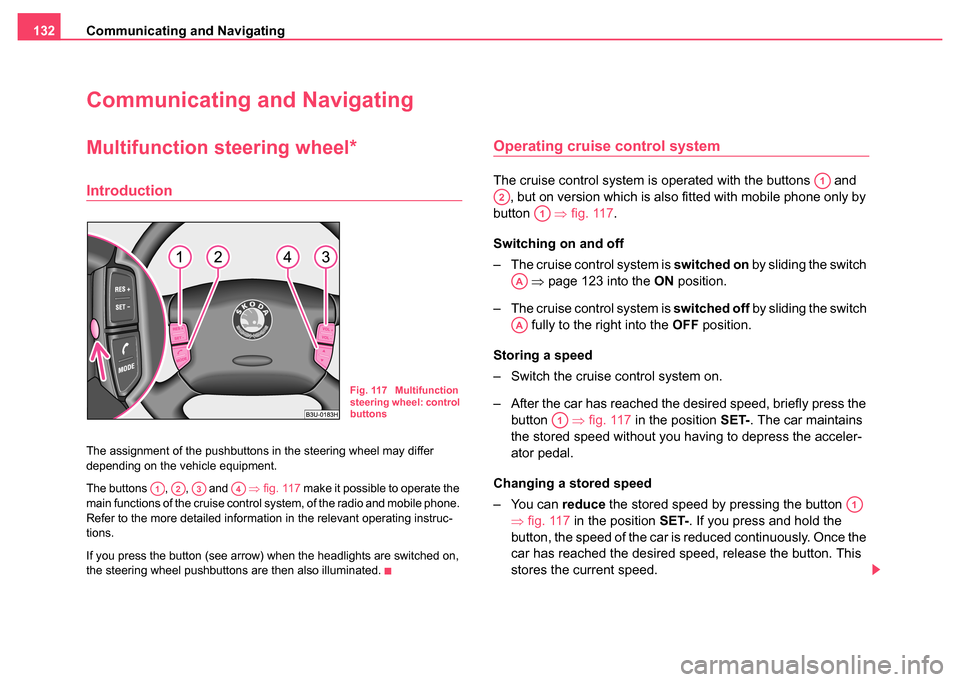
Communicating and Navigating
132
Communicating and Navigating
Multifunction steering wheel*
Introduction
The assignment of the pushbuttons in the steering wheel may differ
depending on the vehicle equipment.
The buttons , , and ⇒fig. 117 make it possible to operate the
main functions of the cruise control system, of the radio and mobile phone.
Refer to the more detailed information in the relevant operating instruc-
tions.
If you press the button (see arrow) when the headlights are switched on,
the steering wheel pushbuttons are then also illuminated.
Operating cruise control system
The cruise control system is operated with the buttons and , but on version which is also fitted with mobile phone only by
button ⇒fig. 117 .
Switching on and off
– The cruise control system is switched on by sliding the switch
⇒ page 123 into the ON position.
– The cruise control system is switched off by sliding the switch
fully to the right into the OFF position.
Storing a speed
– Switch the cruise control system on.
– After the car has reached the desired speed, briefly press the button ⇒fig. 117 in the position SET-. The car maintains
the stored speed without you having to depress the acceler-
ator pedal.
Changing a stored speed
– You can reduce the stored speed by pressing the button
⇒ fig. 117 in the position SET-. If you press and hold the
button, the speed of the car is reduced continuously. Once the
car has reached the desired speed, release the button. This
stores the current speed.
Fig. 117 Multifunction
steering wheel: control
buttons
A1A2A3A4
A1
A2
A1
AA
AA
A1
A1
Page 134 of 270
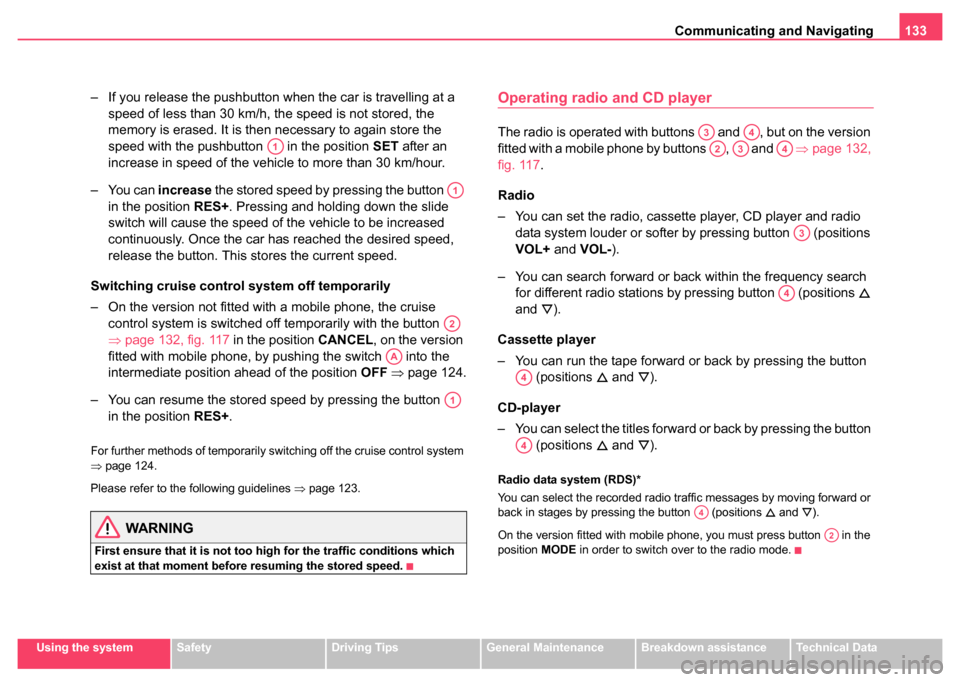
Communicating and Navigating133
Using the systemSafetyDriving TipsGeneral MaintenanceBreakdown assistanceTechnical Data
– If you release the pushbutton when the car is travelling at a
speed of less than 30 km/h, the speed is not stored, the
memory is erased. It is then necessary to again store the
speed with the pushbutton in the position SET after an
increase in speed of the vehicle to more than 30 km/hour.
– You can increase the stored speed by pressing the button
in the position RES+ . Pressing and holding down the slide
switch will cause the speed of the vehicle to be increased
continuously. Once the car has reached the desired speed,
release the button. This stores the current speed.
Switching cruise control system off temporarily
– On the version not fitted with a mobile phone, the cruise control system is switched off temporarily with the button
⇒page 132, fig. 117 in the position CANCEL, on the version
fitted with mobile phone, by pushing the switch into the
intermediate position ahead of the position OFF ⇒ page 124.
– You can resume the stored speed by pressing the button in the position RES+ .
For further methods of temporarily switching off the cruise control system
⇒page 124.
Please refer to the following guidelines ⇒page 123.
WARNING
First ensure that it is not too high for the traffic conditions which
exist at that moment before resuming the stored speed.
Operating radio and CD player
The radio is operated with buttons and , but on the version
fitted with a mobile phone by buttons , and ⇒page 132,
fig. 117 .
Radio
– You can set the radio, cassette player, CD player and radio data system louder or softer by pressing button (positions
VOL+ and VOL- ).
– You can search forward or back within the frequency search for different radio stations by pressing button (positions
and
).
Cassette player
– You can run the tape forward or back by pressing the button (positions
and ).
CD-player
– You can select the titles forward or back by pressing the button (positions
and ).
Radio data system (RDS)*
You can select the recorded radio traffic messages by moving forward or
back in stages by pressing the button (positions
and ).
On the version fitted with mobile phone, you must press button in the
position MODE in order to switch over to the radio mode.
A1
A1
A2
AA
A1
A3A4
A2A3A4
A3
A4
A4
A4
A4
A2
Page 135 of 270
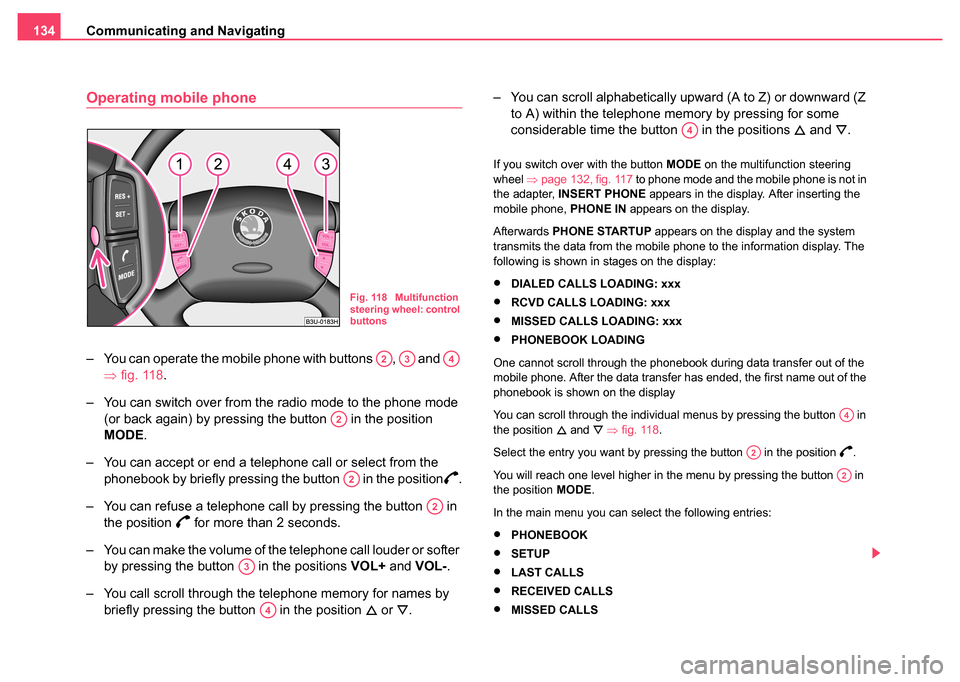
Communicating and Navigating
134
Operating mobile phone
– You can operate the mobile phone with buttons , and
⇒fig. 118 .
– You can switch over from the radio mode to the phone mode (or back again) by pressing the button in the position
MODE .
– You can accept or end a telephone call or select from the phonebook by briefly pressing the button in the position
.
– You can refuse a telephone call by pressing the button in the position
for more than 2 seconds.
– You can make the volume of the telephone call louder or softer by pressing the button in the positions VOL+ and VOL- .
– You call scroll through the telephone memory for names by briefly pressing the button in the position
or . – You can scroll alphabetically upward (A to Z) or downward (Z
to A) within the telephone memory by pressing for some
considerable time the button in the positions
and .
If you switch over with the button MODE on the multifunction steering
wheel ⇒page 132, fig. 117 to phone mode and the mobile phone is not in
the adapter, INSERT PHONE appears in the display. After inserting the
mobile phone, PHONE IN appears on the display.
Afterwards PHONE STARTUP appears on the display and the system
transmits the data from the mobile phone to the information display. The
following is shown in stages on the display:
•DIALED CALLS LOADING: xxx
•RCVD CALLS LOADING: xxx
•MISSED CALLS LOADING: xxx
•PHONEBOOK LOADING
One cannot scroll through the phonebook during data transfer out of the
mobile phone. After the data transfer has ended, the first name out of the
phonebook is shown on the display
You can scroll through the individual menus by pressing the button in
the position
and ⇒ fig. 118 .
Select the entry you want by pressing the button in the position
.
You will reach one level higher in the menu by pressing the button in
the position MODE.
In the main menu you can select the following entries:
•PHONEBOOK
•SETUP
•LAST CALLS
•RECEIVED CALLS
•MISSED CALLS
Fig. 118 Multifunction
steering wheel: control
buttons
A2A3A4
A2
A2
A2
A3
A4
A4
A4
A2
A2
Page 136 of 270
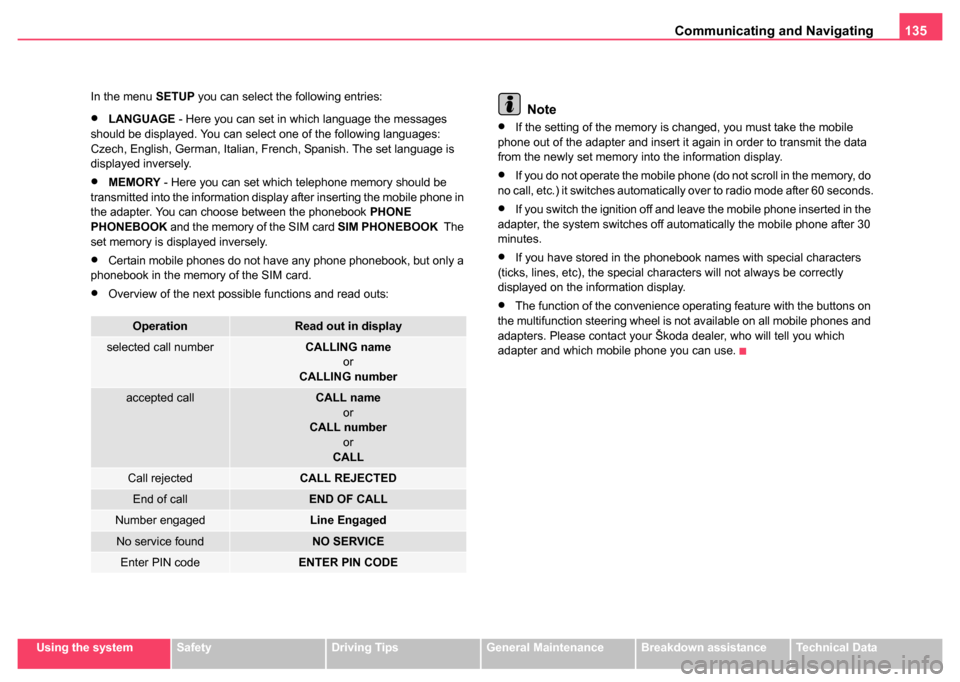
Communicating and Navigating135
Using the systemSafetyDriving TipsGeneral MaintenanceBreakdown assistanceTechnical Data
In the menu
SETUP you can select the following entries:
•LANGUAGE - Here you can set in which language the messages
should be displayed. You can select one of the following languages:
Czech, English, German, Italian, French, Spanish. The set language is
displayed inversely.
•MEMORY - Here you can set which telephone memory should be
transmitted into the information display after inserting the mobile phone in
the adapter. You can choose between the phonebook PHONE
PHONEBOOK and the memory of the SIM card SIM PHONEBOOK The
set memory is displayed inversely.
•Certain mobile phones do not have any phone phonebook, but only a
phonebook in the memory of the SIM card.
•Overview of the next possible functions and read outs:
Note
•If the setting of the memory is changed, you must take the mobile
phone out of the adapter and insert it again in order to transmit the data
from the newly set memory into the information display.
•If you do not operate the mobile phone (do not scroll in the memory, do
no call, etc.) it switches automatically over to radio mode after 60 seconds.
•If you switch the ignition off and leave the mobile phone inserted in the
adapter, the system switches off automatically the mobile phone after 30
minutes.
•If you have stored in the phonebook names with special characters
(ticks, lines, etc), the special characters will not always be correctly
displayed on the information display.
•The function of the convenience operating feature with the buttons on
the multifunction steering wheel is not available on all mobile phones and
adapters. Please contact your Škoda dealer, who will tell you which
adapter and which mobile phone you can use.
OperationRead out in display
selected call numberCALLING name
or
CALLING number
accepted callCALL name
or
CALL number
or
CALL
Call rejectedCALL REJECTED
End of callEND OF CALL
Number engagedLine Engaged
No service foundNO SERVICE
Enter PIN codeENTER PIN CODE