radio SKODA SUPERB 2004 1.G / (B5/3U) User Guide
[x] Cancel search | Manufacturer: SKODA, Model Year: 2004, Model line: SUPERB, Model: SKODA SUPERB 2004 1.G / (B5/3U)Pages: 270
Page 49 of 270
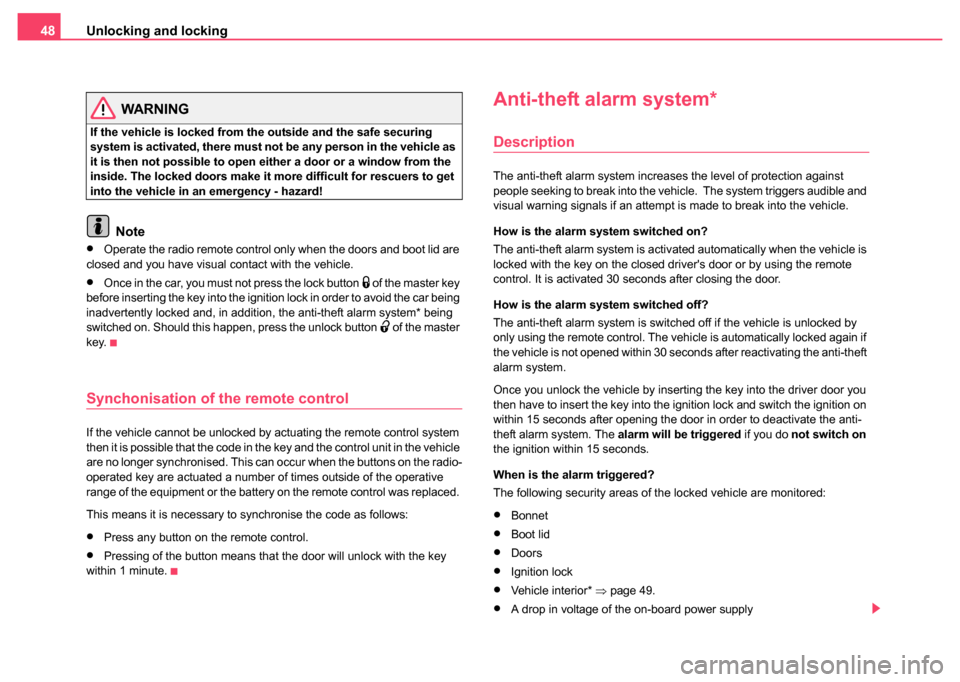
Unlocking and locking
48
WARNING
If the vehicle is locked from the outside and the safe securing
system is activated, there must not be any person in the vehicle as
it is then not possible to open either a door or a window from the
inside. The locked doors make it mo re difficult for rescuers to get
into the vehicle in an emergency - hazard!
Note
•Operate the radio remote control only when the doors and boot lid are
closed and you have visual contact with the vehicle.
•Once in the car, you must not press the lock button of the master key
before inserting the key into the ignition lock in order to avoid the car being
inadvertently locked and, in addition, the anti-theft alarm system* being
switched on. Should this happen, press the unlock button
of the master
key.
Synchonisation of the remote control
If the vehicle cannot be unlocked by actuating the remote control system
then it is possible that the code in the key and the control unit in the vehicle
are no longer synchronised. This can occur when the buttons on the radio-
operated key are actuated a number of times outside of the operative
range of the equipment or the battery on the remote control was replaced.
This means it is necessary to synchronise the code as follows:
•Press any button on the remote control.
•Pressing of the button means that the door will unlock with the key
within 1 minute.
Anti-theft alarm system*
Description
The anti-theft alarm system increases the level of protection against
people seeking to break into the vehicle. The system triggers audible and
visual warning signals if an attempt is made to break into the vehicle.
How is the alarm system switched on?
The anti-theft alarm system is activated automatically when the vehicle is
locked with the key on the closed driver's door or by using the remote
control. It is activated 30 seconds after closing the door.
How is the alarm system switched off?
The anti-theft alarm system is switched off if the vehicle is unlocked by
only using the remote control. The vehicle is automatically locked again if
the vehicle is not opened within 30 seconds after reactivating the anti-theft
alarm system.
Once you unlock the vehicle by inserting the key into the driver door you
then have to insert the key into the ignition lock and switch the ignition on
within 15 seconds after opening the door in order to deactivate the anti-
theft alarm system. The alarm will be triggered if you do not switch on
the ignition within 15 seconds.
When is the alarm triggered?
The following security areas of the locked vehicle are monitored:
•Bonnet
•Boot lid
•Doors
•Ignition lock
•Vehicle interior* ⇒page 49.
•A drop in voltage of the on-board power supply
Page 50 of 270
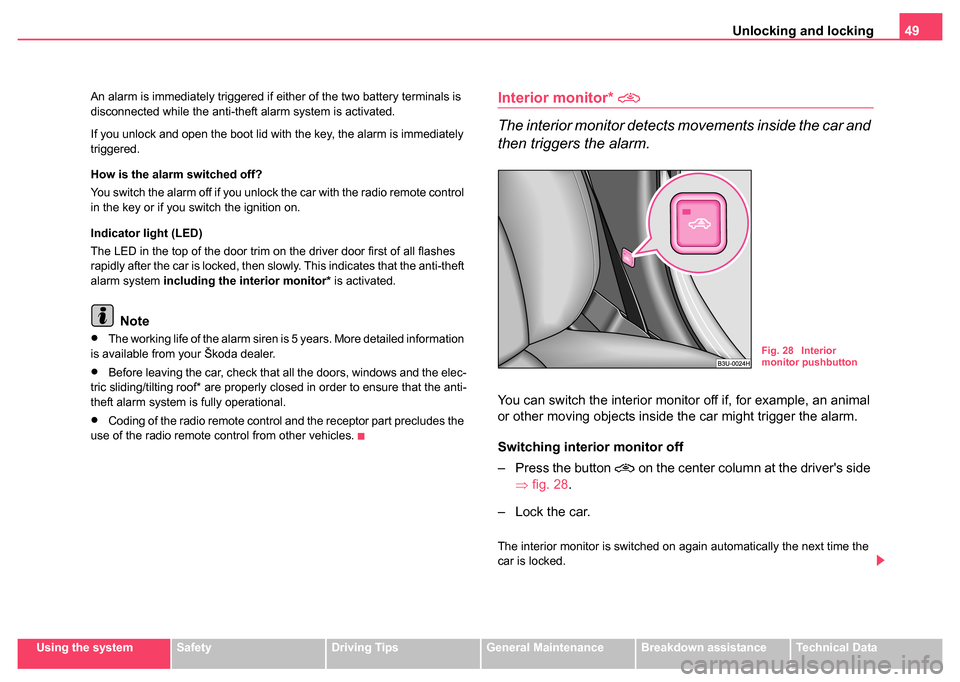
Unlocking and locking49
Using the systemSafetyDriving TipsGeneral MaintenanceBreakdown assistanceTechnical Data
An alarm is immediately triggered if either of the two battery terminals is
disconnected while the anti-theft alarm system is activated.
If you unlock and open the boot lid with the key, the alarm is immediately
triggered.
How is the alarm switched off?
You switch the alarm off if you unlock the car with the radio remote control
in the key or if you switch the ignition on.
Indicator light (LED)
The LED in the top of the door trim on the driver door first of all flashes
rapidly after the car is locked, then slowly. This indicates that the anti-theft
alarm system
including the interior monitor* is activated.
Note
•The working life of the alarm siren is 5 years. More detailed information
is available from your Škoda dealer.
•Before leaving the car, check that all the doors, windows and the elec-
tric sliding/tilting roof* are properly closed in order to ensure that the anti-
theft alarm system is fully operational.
•Coding of the radio remote control and the receptor part precludes the
use of the radio remote control from other vehicles.
Interior monitor*
The interior monitor detects movements inside the car and
then triggers the alarm.
You can switch the interior monitor off if, for example, an animal
or other moving objects inside the car might trigger the alarm.
Switching interior monitor off
– Press the button
on the center column at the driver's side
⇒ fig. 28 .
– Lock the car.
The interior monitor is switched on again automatically the next time the
car is locked.
Fig. 28 Interior
monitor pushbutton
Page 74 of 270
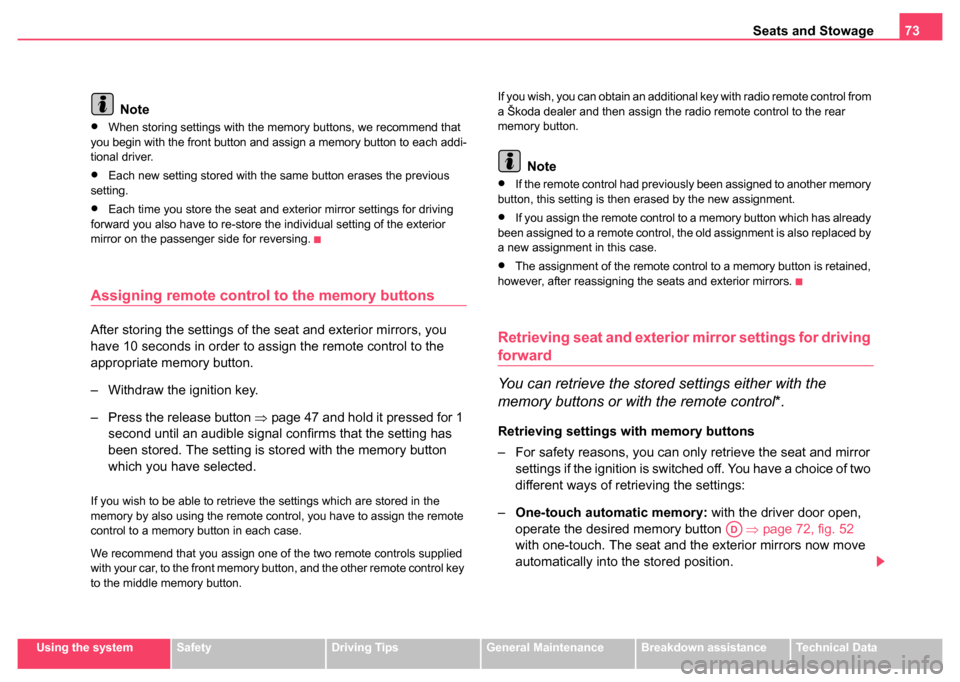
Seats and Stowage73
Using the systemSafetyDriving TipsGeneral MaintenanceBreakdown assistanceTechnical Data
Note
•When storing settings with the memory buttons, we recommend that
you begin with the front button and assign a memory button to each addi-
tional driver.
•Each new setting stored with the same button erases the previous
setting.
•Each time you store the seat and exterior mirror settings for driving
forward you also have to re-store the individual setting of the exterior
mirror on the passenger side for reversing.
Assigning remote control to the memory buttons
After storing the settings of the seat and exterior mirrors, you
have 10 seconds in order to assign the remote control to the
appropriate memory button.
– Withdraw the ignition key.
– Press the release button ⇒page 47 and hold it pressed for 1
second until an audible signal confirms that the setting has
been stored. The setting is stored with the memory button
which you have selected.
If you wish to be able to retrieve the settings which are stored in the
memory by also using the remote control, you have to assign the remote
control to a memory button in each case.
We recommend that you assign one of the two remote controls supplied
with your car, to the front memory button, and the other remote control key
to the middle memory button. If you wish, you can obtain an additional key with radio remote control from
a Škoda dealer and then assign the radio remote control to the rear
memory button.
Note
•If the remote control had previously been assigned to another memory
button, this setting is then erased by the new assignment.
•If you assign the remote control to a memory button which has already
been assigned to a remote control, the old assignment is also replaced by
a new assignment in this case.
•The assignment of the remote control to a memory button is retained,
however, after reassigning the seats and exterior mirrors.
Retrieving seat and exterior mirror settings for driving
forward
You can retrieve the stored settings either with the
memory buttons or with the remote control*.
Retrieving settings with memory buttons
– For safety reasons, you can only retrieve the seat and mirror
settings if the ignition is switched off. You have a choice of two
different ways of retrieving the settings:
– One-touch automatic memory: with the driver door open,
operate the desired memory button ⇒ page 72, fig. 52
with one-touch. The seat and the exterior mirrors now move
automatically into the stored position.
AD
Page 133 of 270
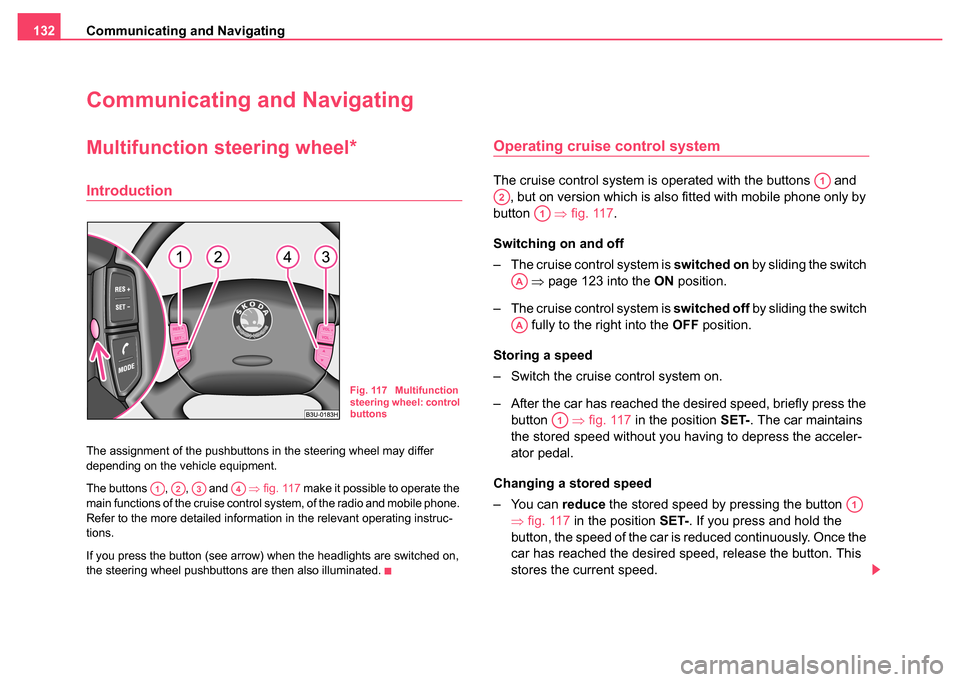
Communicating and Navigating
132
Communicating and Navigating
Multifunction steering wheel*
Introduction
The assignment of the pushbuttons in the steering wheel may differ
depending on the vehicle equipment.
The buttons , , and ⇒fig. 117 make it possible to operate the
main functions of the cruise control system, of the radio and mobile phone.
Refer to the more detailed information in the relevant operating instruc-
tions.
If you press the button (see arrow) when the headlights are switched on,
the steering wheel pushbuttons are then also illuminated.
Operating cruise control system
The cruise control system is operated with the buttons and , but on version which is also fitted with mobile phone only by
button ⇒fig. 117 .
Switching on and off
– The cruise control system is switched on by sliding the switch
⇒ page 123 into the ON position.
– The cruise control system is switched off by sliding the switch
fully to the right into the OFF position.
Storing a speed
– Switch the cruise control system on.
– After the car has reached the desired speed, briefly press the button ⇒fig. 117 in the position SET-. The car maintains
the stored speed without you having to depress the acceler-
ator pedal.
Changing a stored speed
– You can reduce the stored speed by pressing the button
⇒ fig. 117 in the position SET-. If you press and hold the
button, the speed of the car is reduced continuously. Once the
car has reached the desired speed, release the button. This
stores the current speed.
Fig. 117 Multifunction
steering wheel: control
buttons
A1A2A3A4
A1
A2
A1
AA
AA
A1
A1
Page 134 of 270
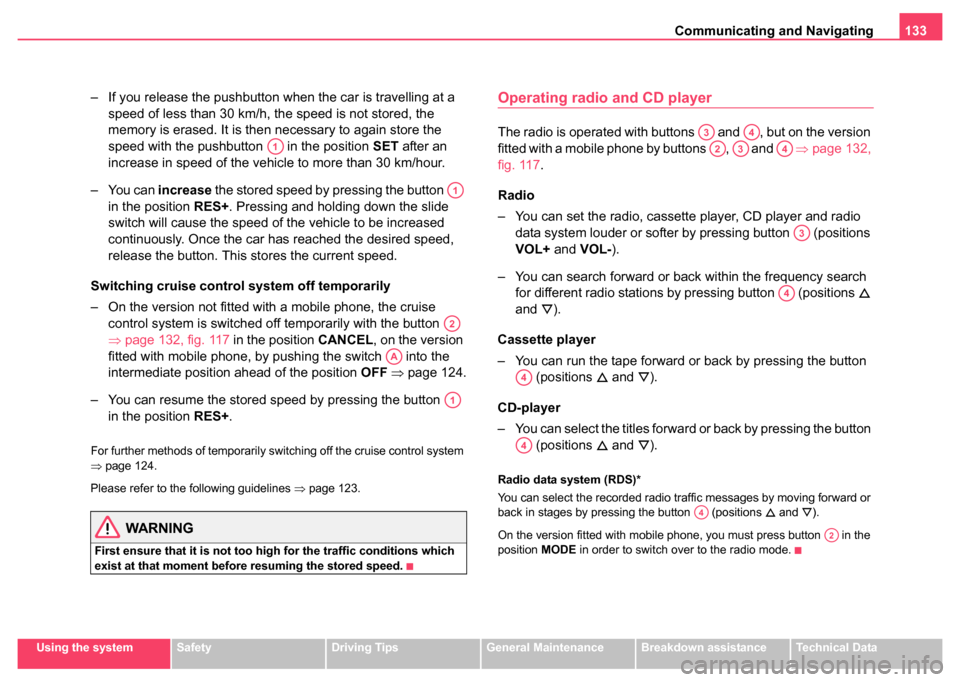
Communicating and Navigating133
Using the systemSafetyDriving TipsGeneral MaintenanceBreakdown assistanceTechnical Data
– If you release the pushbutton when the car is travelling at a
speed of less than 30 km/h, the speed is not stored, the
memory is erased. It is then necessary to again store the
speed with the pushbutton in the position SET after an
increase in speed of the vehicle to more than 30 km/hour.
– You can increase the stored speed by pressing the button
in the position RES+ . Pressing and holding down the slide
switch will cause the speed of the vehicle to be increased
continuously. Once the car has reached the desired speed,
release the button. This stores the current speed.
Switching cruise control system off temporarily
– On the version not fitted with a mobile phone, the cruise control system is switched off temporarily with the button
⇒page 132, fig. 117 in the position CANCEL, on the version
fitted with mobile phone, by pushing the switch into the
intermediate position ahead of the position OFF ⇒ page 124.
– You can resume the stored speed by pressing the button in the position RES+ .
For further methods of temporarily switching off the cruise control system
⇒page 124.
Please refer to the following guidelines ⇒page 123.
WARNING
First ensure that it is not too high for the traffic conditions which
exist at that moment before resuming the stored speed.
Operating radio and CD player
The radio is operated with buttons and , but on the version
fitted with a mobile phone by buttons , and ⇒page 132,
fig. 117 .
Radio
– You can set the radio, cassette player, CD player and radio data system louder or softer by pressing button (positions
VOL+ and VOL- ).
– You can search forward or back within the frequency search for different radio stations by pressing button (positions
and
).
Cassette player
– You can run the tape forward or back by pressing the button (positions
and ).
CD-player
– You can select the titles forward or back by pressing the button (positions
and ).
Radio data system (RDS)*
You can select the recorded radio traffic messages by moving forward or
back in stages by pressing the button (positions
and ).
On the version fitted with mobile phone, you must press button in the
position MODE in order to switch over to the radio mode.
A1
A1
A2
AA
A1
A3A4
A2A3A4
A3
A4
A4
A4
A4
A2
Page 135 of 270
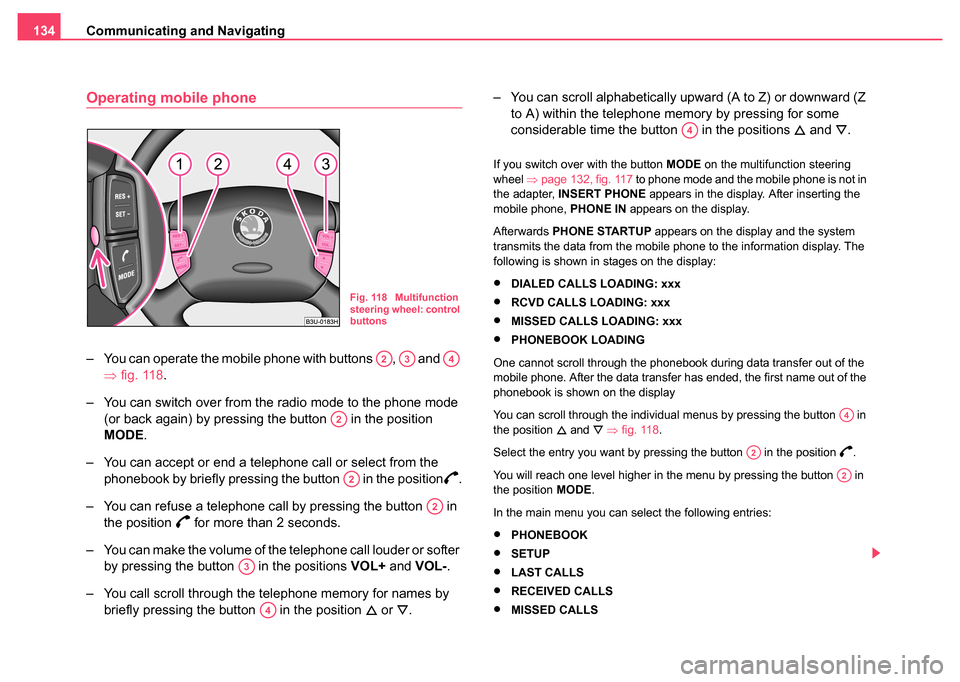
Communicating and Navigating
134
Operating mobile phone
– You can operate the mobile phone with buttons , and
⇒fig. 118 .
– You can switch over from the radio mode to the phone mode (or back again) by pressing the button in the position
MODE .
– You can accept or end a telephone call or select from the phonebook by briefly pressing the button in the position
.
– You can refuse a telephone call by pressing the button in the position
for more than 2 seconds.
– You can make the volume of the telephone call louder or softer by pressing the button in the positions VOL+ and VOL- .
– You call scroll through the telephone memory for names by briefly pressing the button in the position
or . – You can scroll alphabetically upward (A to Z) or downward (Z
to A) within the telephone memory by pressing for some
considerable time the button in the positions
and .
If you switch over with the button MODE on the multifunction steering
wheel ⇒page 132, fig. 117 to phone mode and the mobile phone is not in
the adapter, INSERT PHONE appears in the display. After inserting the
mobile phone, PHONE IN appears on the display.
Afterwards PHONE STARTUP appears on the display and the system
transmits the data from the mobile phone to the information display. The
following is shown in stages on the display:
•DIALED CALLS LOADING: xxx
•RCVD CALLS LOADING: xxx
•MISSED CALLS LOADING: xxx
•PHONEBOOK LOADING
One cannot scroll through the phonebook during data transfer out of the
mobile phone. After the data transfer has ended, the first name out of the
phonebook is shown on the display
You can scroll through the individual menus by pressing the button in
the position
and ⇒ fig. 118 .
Select the entry you want by pressing the button in the position
.
You will reach one level higher in the menu by pressing the button in
the position MODE.
In the main menu you can select the following entries:
•PHONEBOOK
•SETUP
•LAST CALLS
•RECEIVED CALLS
•MISSED CALLS
Fig. 118 Multifunction
steering wheel: control
buttons
A2A3A4
A2
A2
A2
A3
A4
A4
A4
A2
A2
Page 136 of 270
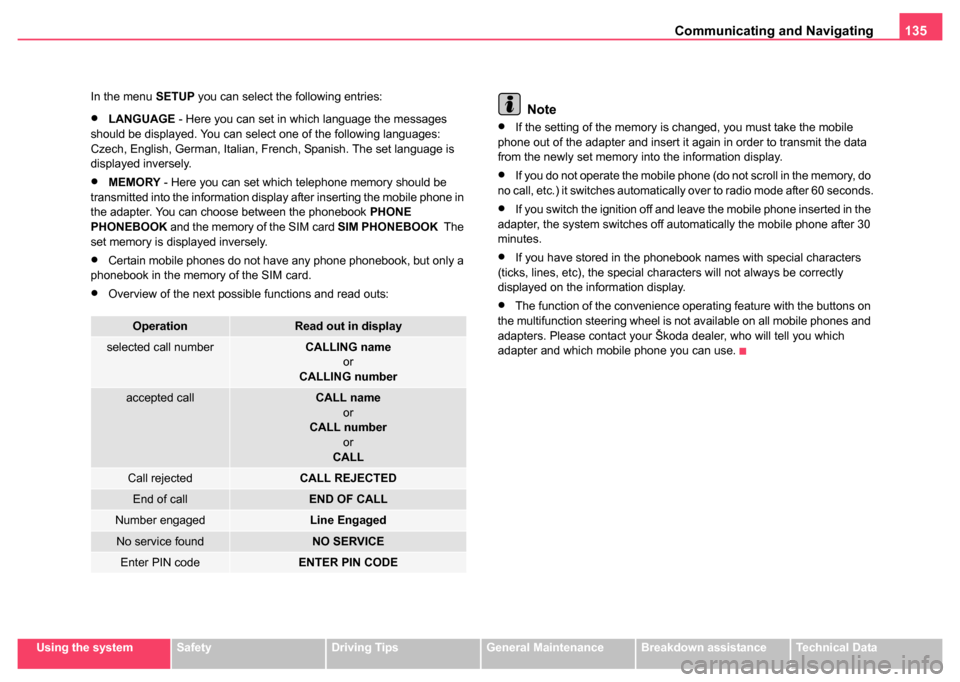
Communicating and Navigating135
Using the systemSafetyDriving TipsGeneral MaintenanceBreakdown assistanceTechnical Data
In the menu
SETUP you can select the following entries:
•LANGUAGE - Here you can set in which language the messages
should be displayed. You can select one of the following languages:
Czech, English, German, Italian, French, Spanish. The set language is
displayed inversely.
•MEMORY - Here you can set which telephone memory should be
transmitted into the information display after inserting the mobile phone in
the adapter. You can choose between the phonebook PHONE
PHONEBOOK and the memory of the SIM card SIM PHONEBOOK The
set memory is displayed inversely.
•Certain mobile phones do not have any phone phonebook, but only a
phonebook in the memory of the SIM card.
•Overview of the next possible functions and read outs:
Note
•If the setting of the memory is changed, you must take the mobile
phone out of the adapter and insert it again in order to transmit the data
from the newly set memory into the information display.
•If you do not operate the mobile phone (do not scroll in the memory, do
no call, etc.) it switches automatically over to radio mode after 60 seconds.
•If you switch the ignition off and leave the mobile phone inserted in the
adapter, the system switches off automatically the mobile phone after 30
minutes.
•If you have stored in the phonebook names with special characters
(ticks, lines, etc), the special characters will not always be correctly
displayed on the information display.
•The function of the convenience operating feature with the buttons on
the multifunction steering wheel is not available on all mobile phones and
adapters. Please contact your Škoda dealer, who will tell you which
adapter and which mobile phone you can use.
OperationRead out in display
selected call numberCALLING name
or
CALLING number
accepted callCALL name
or
CALL number
or
CALL
Call rejectedCALL REJECTED
End of callEND OF CALL
Number engagedLine Engaged
No service foundNO SERVICE
Enter PIN codeENTER PIN CODE
Page 137 of 270

Communicating and Navigating
136
Mobile phone, two-way radio system and
navigation system
Universal telephone connection at the front* (GSM II)
A telephone mount is factory-fitted. The mount is attached to the
centre console. Adapter (Cullmann) and mobile phone are not
factory-fitted by Škoda Auto.
Initialisation
– Withdraw the ignition key.
– First insert the adapter without the mobile phone into the
mount in the direction of arrow ⇒fig. 119 until the
adapter is touching the stop. Press the adapter slightly in the
direction of arrow until it locks into position. – Plug the adapter cable into the mobile phone socket. The
socket is located on the mobile phone mount below.
– Switch on the ignition.
– Wait approximately 20 seconds, switch off the ignition and pull the ignition key out of the ignition lock.
– Insert the mobile phone into the adapter (as specified in manufacturer's instructions) and switch on the ignition.
Removing the mobile phone and adapter
– Press the button and remove the mobile telephone.
An initialisation must be carried out:
•after the first connection of the adapter
•after reconnecting the battery
•after pulling out the adapter cable from the power socket for the mobile
phone
This enables you to make full use of the advantages of a normal carphone
(“handsfree system” using a microphone integrated in the vehicle, optimal
transmission of signals using an external aerial etc.). The battery of the
mobile phone is also constantly charged.
Please contact your Škoda dealer If there are any points which are not
clear.
Please also refer to the additional instructions ⇒page 138, “Mobile
phones and two-way radio systems” .Fig. 119 Universal tele-
phone connection at
the front
ABA1
A2
AA
AC
Page 138 of 270

Communicating and Navigating137
Using the systemSafetyDriving TipsGeneral MaintenanceBreakdown assistanceTechnical Data
Telephone pre-installation at the front or rear* (GSM
III)
Initialisation of the adapter
– Withdraw the ignition key.
– Insert the adapter into the mount (the mobile phone
must not be inserted in the adapter).
– Plug the adapter cable into the mobile phone socket.
– Switch on the ignition.
– Wait approximately 20 seconds, switch off the ignition and pull the ignition key out of the ignition lock.
– Insert the mobile phone into the adapter (as specified in manufacturer's instructions) and switch on the ignition.
An initialisation must be carried out:
•after the first connection of the adapter
•after reconnecting the battery
•after pulling out the adapter cable from the power socket for the mobile
phone
This enables you to make full use of the advantages of a normal carphone
(“handsfree system” using a microphone integrated in the vehicle, optimal
transmission of signals using an external aerial etc.). The battery of the
mobile phone is also constantly charged.
A telephone mount is factory-fitted for the front mobile phone and for the
rear mobile phone. The front telephone mount is located on the front
center console ⇒fig. 120 , the rear on the rear center console ⇒fig. 121 .
Adapter (Cullmann) and mobile phone are not factory-fitted by Škoda
Auto.
Please also refer to the additional instructions ⇒page 138, “Mobile
phones and two-way radio systems”.
Fig. 120 Universal
telephone connection
at the front
Fig. 121 Universal
telephone connection
at the rear
AAAB
Page 139 of 270

Communicating and Navigating
138
Note
For technical reasons it is not possible to use simultaneously the front and
rear mobile phone. Ensure that the adapter is always inserted only in
the bracket .
Mobile phones and two-way radio systems
The installation of mobile phones and two-way radio systems in a vehicle
should generally be undertaken by a Škoda dealer.
Škoda Auto permits the operation of mobile phones and two-way radio
systems with a professionally installed external aerial and a maximum
transmission power of up to 10 watts.
Our Škoda dealers are also happy to inform you about the possibilities
available for installing and operating mobile telephones and radio trans-
mitters which have an output greater than 10 watts. The Škoda dealers
can provide you with details about the technical possibilities for retrofitting
of mobile telephones and radio transmitters.
The operation of commercially available mobile phones or two-way radio
systems may cause operational problems in the electronic systems of
your car. The reasons for this may be:
•no external aerial
•external aerial incorrectly installed
•transmission power greater than 10 watts.
You should therefore not operate a mobile phone or two-way radio
system inside the vehicle without the use of an external aerial, or with
an external aerial which has been incorrectly installed.
You should also note that only an external aerial makes it possible to
achieve the optimal range of such equipment.
WARNING
•If a mobile phone or two-way radio system is operated inside the
vehicle without using an external aer ial, or with an external aerial
which has been incorrectly installed, the result can be excessive
electromagnetic fields which ma y cause harm to your health.
•Please always pay full attention to the traffic situation around
you!
•You must not install two-way radio systems, mobile phones or
mounts on the covers of the airbags or within the immediate
deployment range of airbags. This might result in injuries to the
occupants in the event of an accident!
Note
Please also refer to the operating instructions of the mobile phones and
two-way radio systems.
Navigation system*
The controls for the navigation system, radio, CD player are located in the
centre console on both sides of the monitor screen. Navigation data is
also shown in the information display.
Please refer to the relevant operating instructions for a detailed descrip-
tion of the navigation system.
AAAB