AUX SKODA SUPERB 2007 1.G / (B5/3U) DX Navigation System Manual
[x] Cancel search | Manufacturer: SKODA, Model Year: 2007, Model line: SUPERB, Model: SKODA SUPERB 2007 1.G / (B5/3U)Pages: 66, PDF Size: 3.45 MB
Page 10 of 66
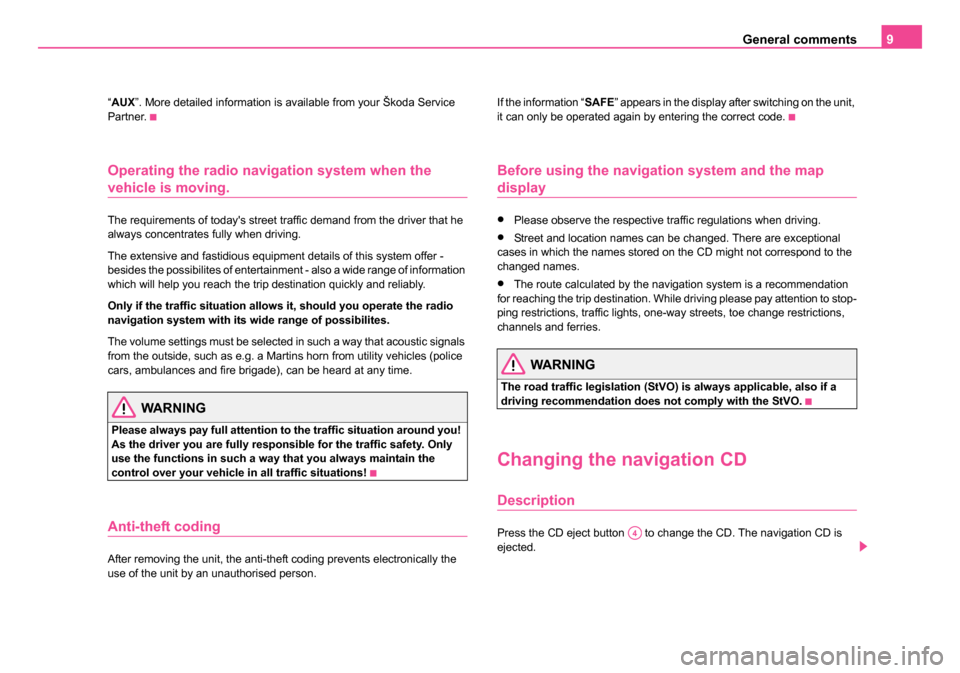
General comments9
“AUX ”. More detailed information is available from your Škoda Service
Partner.
Operating the radio navigation system when the
vehicle is moving.
The requirements of today's street traffic demand from the driver that he
always concentrates fully when driving.
The extensive and fastidious equipment details of this system offer -
besides the possibilites of entertainment - also a wide range of information
which will help you reach the trip destination quickly and reliably.
Only if the traffic situation allows it, should you operate the radio
navigation system with its wide range of possibilites.
The volume settings must be selected in such a way that acoustic signals
from the outside, such as e.g. a Martins horn from utility vehicles (police
cars, ambulances and fire brigade), can be heard at any time.
WARNING
Please always pay full attention to the traffic situation around you!
As the driver you are fully responsible for the traffic safety. Only
use the functions in such a way that you always maintain the
control over your vehicle in all traffic situations!
Anti-theft coding
After removing the unit, the anti-theft coding prevents electronically the
use of the unit by an unauthorised person. If the information “
SAFE” appears in the display after switching on the unit,
it can only be operated again by entering the correct code.
Before using the navigation system and the map
display
•Please observe the respective traffic regulations when driving.
•Street and location names can be changed. There are exceptional
cases in which the names stored on the CD might not correspond to the
changed names.
•The route calculated by the navigation system is a recommendation
for reaching the trip destination. While driving please pay attention to stop-
ping restrictions, traffic lights, one-way streets, toe change restrictions,
channels and ferries.
WARNING
The road traffic legislation (StVO) is always applicable, also if a
driving recommendation does not comply with the StVO.
Changing the navigation CD
Description
Press the CD eject button to change the CD. The navigation CD is
ejected.A4
20.book Page 9 Tuesday, December 6, 2005 2:26 PM
Page 14 of 66
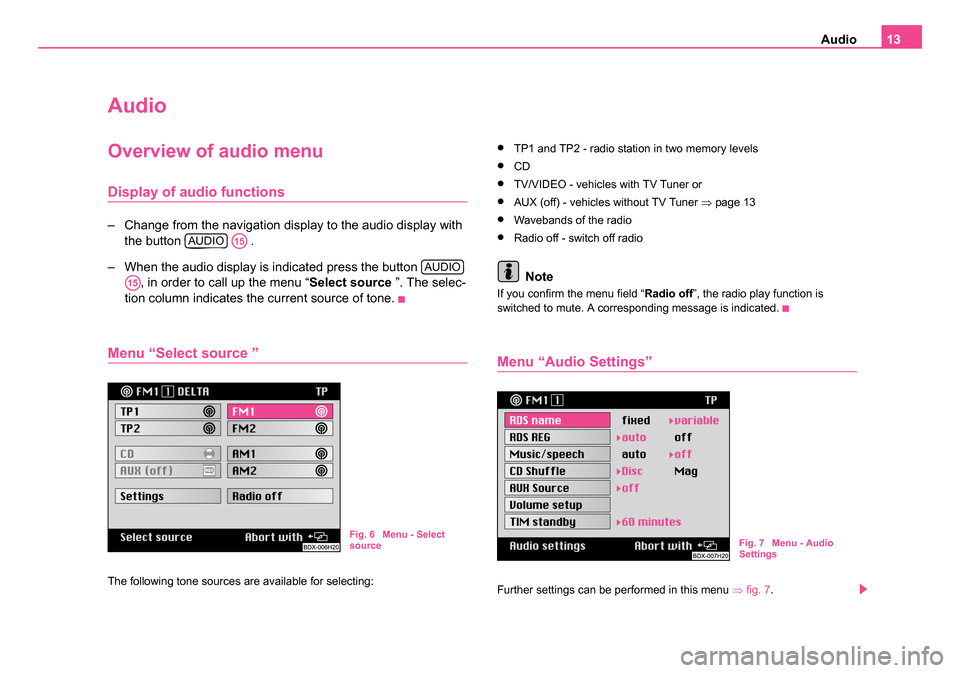
Audio13
Audio
Overview of audio menu
Display of audio functions
– Change from the navigation display to the audio display with
the button .
– When the audio display is indicated press the button , in order to call up the menu “ Select source ”. The selec-
tion column indicates the current source of tone.
Menu “Select source ”
The following tone sources are available for selecting:
•TP1 and TP2 - radio station in two memory levels
•CD
•TV/VIDEO - vehicles with TV Tuner or
•AUX (off) - vehicles without TV Tuner ⇒page 13
•Wavebands of the radio
•Radio off - switch off radio
Note
If you confirm the menu field “ Radio off”, the radio play function is
switched to mute. A corresponding message is indicated.
Menu “Audio Settings”
Further settings can be performed in this menu ⇒fig. 7 .
AUDIOA15
AUDIO
A15
Fig. 6 Menu - Select
source Fig. 7 Menu - Audio
Settings
20.book Page 13 Tuesday, December 6, 2005 2:26 PM
Page 15 of 66
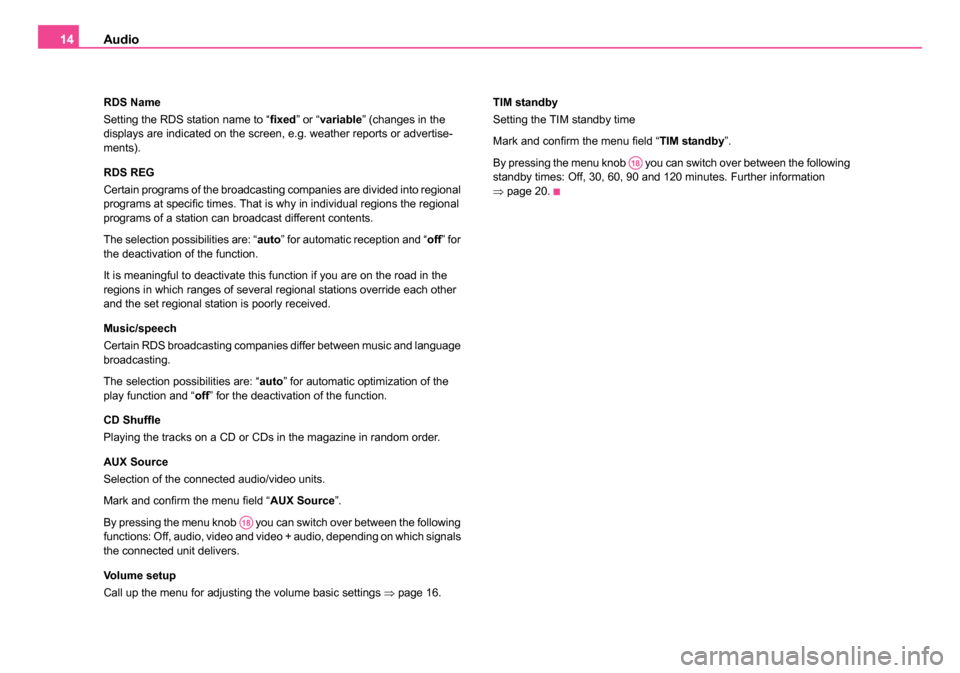
Audio
14
RDS Name
Setting the RDS station name to “ fixed” or “variable ” (changes in the
displays are indicated on the screen, e.g. weather reports or advertise-
ments).
RDS REG
Certain programs of the broadcasting companies are divided into regional
programs at specific times. That is why in individual regions the regional
programs of a station can broadcast different contents.
The selection possibilities are: “ auto” for automatic reception and “ off” for
the deactivation of the function.
It is meaningful to deactivate this function if you are on the road in the
regions in which ranges of several regional stations override each other
and the set regional station is poorly received.
Music/speech
Certain RDS broadcasting companies differ between music and language
broadcasting.
The selection possibilities are: “auto ” for automatic optimization of the
play function and “ off” for the deactivation of the function.
CD Shuffle
Playing the tracks on a CD or CDs in the magazine in random order.
AUX Source
Selection of the connected audio/video units.
Mark and confirm the menu field “ AUX Source”.
By pressing the menu knob you can switch over between the following
functions: Off, audio, video and video + audio, depending on which signals
the connected unit delivers.
Volume setup
Call up the menu for adjusting the volume basic settings ⇒page 16. TIM standby
Setting the TIM standby time
Mark and confirm the menu field “
TIM standby”.
By pressing the menu knob you can switch over between the following
standby times: Off, 30, 60, 90 and 120 minutes. Further information
⇒ page 20.
A18
A18
20.book Page 14 Tuesday, December 6, 2005 2:26 PM
Page 57 of 66
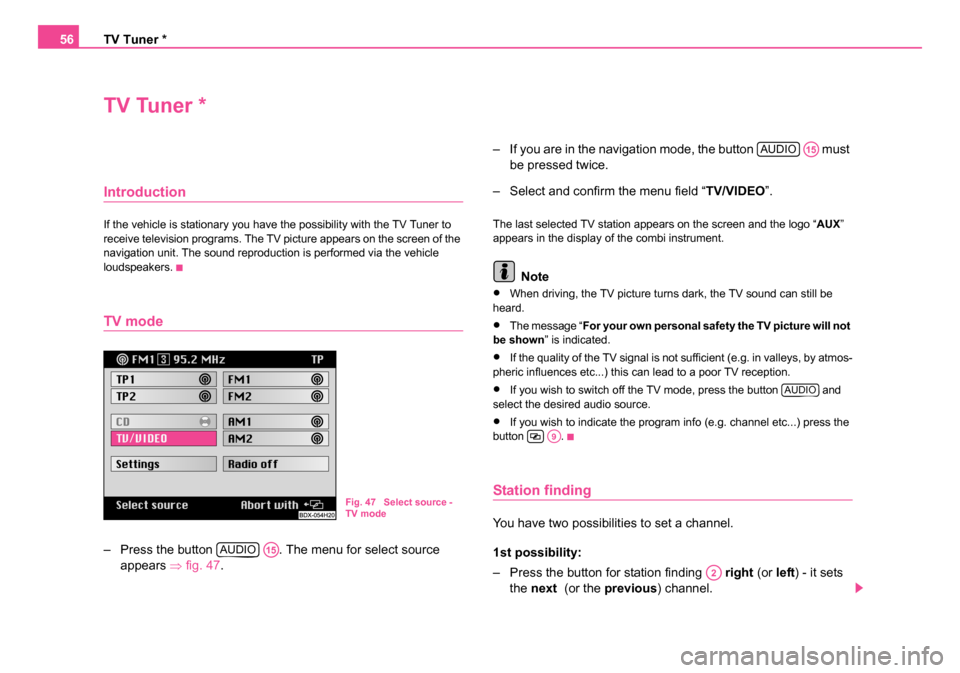
TV Tuner *
56
TV Tuner *
Introduction
If the vehicle is stationary you have the possibility with the TV Tuner to
receive television programs. The TV picture appears on the screen of the
navigation unit. The sound reproduction is performed via the vehicle
loudspeakers.
TV mode
– Press the button . The menu for select source
appears ⇒ fig. 47. – If you are in the navigation mode, the button must
be pressed twice.
– Select and confirm the menu field “ TV/VIDEO”.
The last selected TV station appears on the screen and the logo “ AUX”
appears in the display of the combi instrument.
Note
•When driving, the TV picture turns dark, the TV sound can still be
heard.
•The message “ For your own personal safety the TV picture will not
be shown ” is indicated.
•If the quality of the TV signal is not sufficient (e.g. in valleys, by atmos-
pheric influences etc...) this can lead to a poor TV reception.
•If you wish to switch off the TV mode, press the button and
select the desired audio source.
•If you wish to indicate the program info (e.g. channel etc...) press the
button .
Station finding
You have two possibilities to set a channel.
1st possibility:
– Press the button for station finding right (or left) - it sets
the next (or the previous ) channel.
Fig. 47 Select source -
TV mode
AUDIOA15
AUDIOA15
AUDIO
A9
A2
20.book Page 56 Tuesday, December 6, 2005 2:26 PM
Page 60 of 66
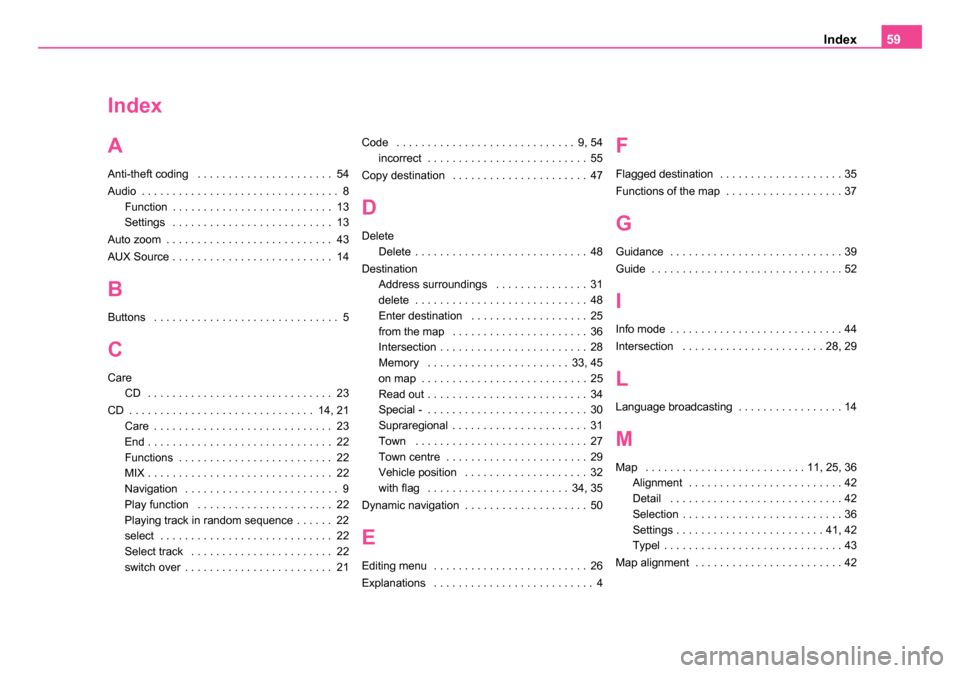
Index59
Index
A
Anti-theft coding . . . . . . . . . . . . . . . . . . . . . . 54
Audio . . . . . . . . . . . . . . . . . . . . . . . . . . . . . . . . 8
Function . . . . . . . . . . . . . . . . . . . . . . . . . . 13
Settings . . . . . . . . . . . . . . . . . . . . . . . . . . 13
Auto zoom . . . . . . . . . . . . . . . . . . . . . . . . . . . 43
AUX Source . . . . . . . . . . . . . . . . . . . . . . . . . . 14
B
Buttons . . . . . . . . . . . . . . . . . . . . . . . . . . . . . . 5
C
Care CD . . . . . . . . . . . . . . . . . . . . . . . . . . . . . . 23
CD . . . . . . . . . . . . . . . . . . . . . . . . . . . . . . 14, 21 Care . . . . . . . . . . . . . . . . . . . . . . . . . . . . . 23
End . . . . . . . . . . . . . . . . . . . . . . . . . . . . . . 22
Functions . . . . . . . . . . . . . . . . . . . . . . . . . 22
MIX . . . . . . . . . . . . . . . . . . . . . . . . . . . . . . 22
Navigation . . . . . . . . . . . . . . . . . . . . . . . . . 9
Play function . . . . . . . . . . . . . . . . . . . . . . 22
Playing track in random sequence . . . . . . 22
select . . . . . . . . . . . . . . . . . . . . . . . . . . . . 22
Select track . . . . . . . . . . . . . . . . . . . . . . . 22
switch over . . . . . . . . . . . . . . . . . . . . . . . . 21 Code . . . . . . . . . . . . . . . . . . . . . . . . . . . . . 9, 54
incorrect . . . . . . . . . . . . . . . . . . . . . . . . . . 55
Copy destination . . . . . . . . . . . . . . . . . . . . . . 47
D
Delete Delete . . . . . . . . . . . . . . . . . . . . . . . . . . . . 48
Destination Address surroundings . . . . . . . . . . . . . . . 31
delete . . . . . . . . . . . . . . . . . . . . . . . . . . . . 48
Enter destination . . . . . . . . . . . . . . . . . . . 25
from the map . . . . . . . . . . . . . . . . . . . . . . 36
Intersection . . . . . . . . . . . . . . . . . . . . . . . . 28
Memory . . . . . . . . . . . . . . . . . . . . . . . 33, 45
on map . . . . . . . . . . . . . . . . . . . . . . . . . . . 25
Read out . . . . . . . . . . . . . . . . . . . . . . . . . . 34
Special - . . . . . . . . . . . . . . . . . . . . . . . . . . 30
Supraregional . . . . . . . . . . . . . . . . . . . . . . 31
Town . . . . . . . . . . . . . . . . . . . . . . . . . . . . 27
Town centre . . . . . . . . . . . . . . . . . . . . . . . 29
Vehicle position . . . . . . . . . . . . . . . . . . . . 32
with flag . . . . . . . . . . . . . . . . . . . . . . . 34, 35
Dynamic navigation . . . . . . . . . . . . . . . . . . . . 50
E
Editing menu . . . . . . . . . . . . . . . . . . . . . . . . . 26
Explanations . . . . . . . . . . . . . . . . . . . . . . . . . . 4
F
Flagged destination . . . . . . . . . . . . . . . . . . . . 35
Functions of the map . . . . . . . . . . . . . . . . . . . 37
G
Guidance . . . . . . . . . . . . . . . . . . . . . . . . . . . . 39
Guide . . . . . . . . . . . . . . . . . . . . . . . . . . . . . . . 52
I
Info mode . . . . . . . . . . . . . . . . . . . . . . . . . . . . 44
Intersection . . . . . . . . . . . . . . . . . . . . . . . 28, 29
L
Language broadcasting . . . . . . . . . . . . . . . . . 14
M
Map . . . . . . . . . . . . . . . . . . . . . . . . . . 11, 25, 36 Alignment . . . . . . . . . . . . . . . . . . . . . . . . . 42
Detail . . . . . . . . . . . . . . . . . . . . . . . . . . . . 42
Selection . . . . . . . . . . . . . . . . . . . . . . . . . . 36
Settings . . . . . . . . . . . . . . . . . . . . . . . . 41, 42
Typel . . . . . . . . . . . . . . . . . . . . . . . . . . . . . 43
Map alignment . . . . . . . . . . . . . . . . . . . . . . . . 42
20.book Page 59 Tuesday, December 6, 2005 2:26 PM