lights SKODA SUPERB 2007 1.G / (B5/3U) DX Navigation System Manual
[x] Cancel search | Manufacturer: SKODA, Model Year: 2007, Model line: SUPERB, Model: SKODA SUPERB 2007 1.G / (B5/3U)Pages: 66, PDF Size: 3.45 MB
Page 10 of 66
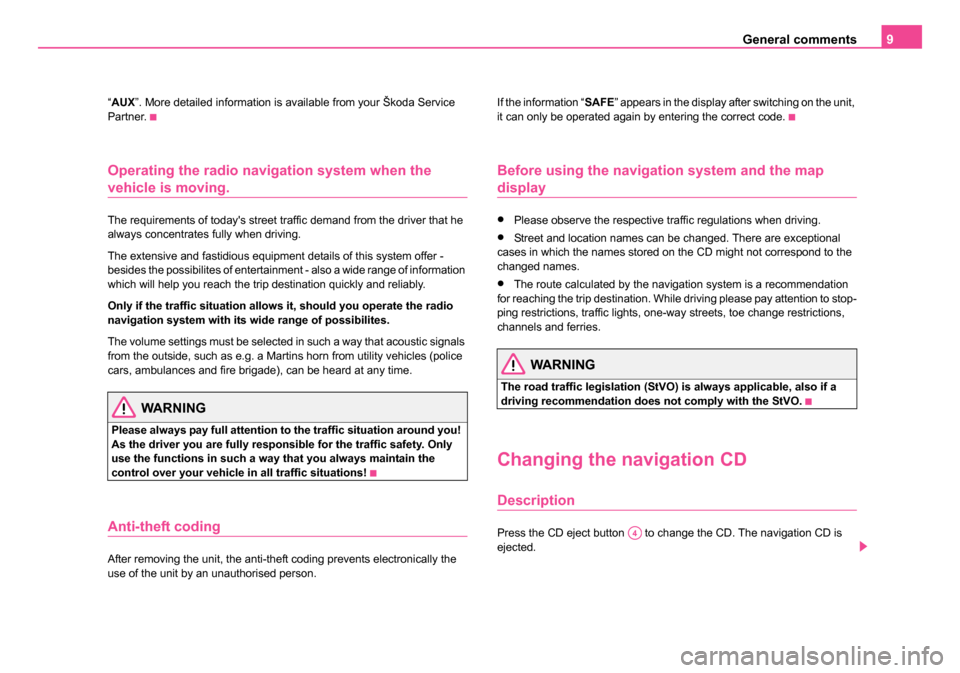
General comments9
“AUX ”. More detailed information is available from your Škoda Service
Partner.
Operating the radio navigation system when the
vehicle is moving.
The requirements of today's street traffic demand from the driver that he
always concentrates fully when driving.
The extensive and fastidious equipment details of this system offer -
besides the possibilites of entertainment - also a wide range of information
which will help you reach the trip destination quickly and reliably.
Only if the traffic situation allows it, should you operate the radio
navigation system with its wide range of possibilites.
The volume settings must be selected in such a way that acoustic signals
from the outside, such as e.g. a Martins horn from utility vehicles (police
cars, ambulances and fire brigade), can be heard at any time.
WARNING
Please always pay full attention to the traffic situation around you!
As the driver you are fully responsible for the traffic safety. Only
use the functions in such a way that you always maintain the
control over your vehicle in all traffic situations!
Anti-theft coding
After removing the unit, the anti-theft coding prevents electronically the
use of the unit by an unauthorised person. If the information “
SAFE” appears in the display after switching on the unit,
it can only be operated again by entering the correct code.
Before using the navigation system and the map
display
•Please observe the respective traffic regulations when driving.
•Street and location names can be changed. There are exceptional
cases in which the names stored on the CD might not correspond to the
changed names.
•The route calculated by the navigation system is a recommendation
for reaching the trip destination. While driving please pay attention to stop-
ping restrictions, traffic lights, one-way streets, toe change restrictions,
channels and ferries.
WARNING
The road traffic legislation (StVO) is always applicable, also if a
driving recommendation does not comply with the StVO.
Changing the navigation CD
Description
Press the CD eject button to change the CD. The navigation CD is
ejected.A4
20.book Page 9 Tuesday, December 6, 2005 2:26 PM
Page 11 of 66
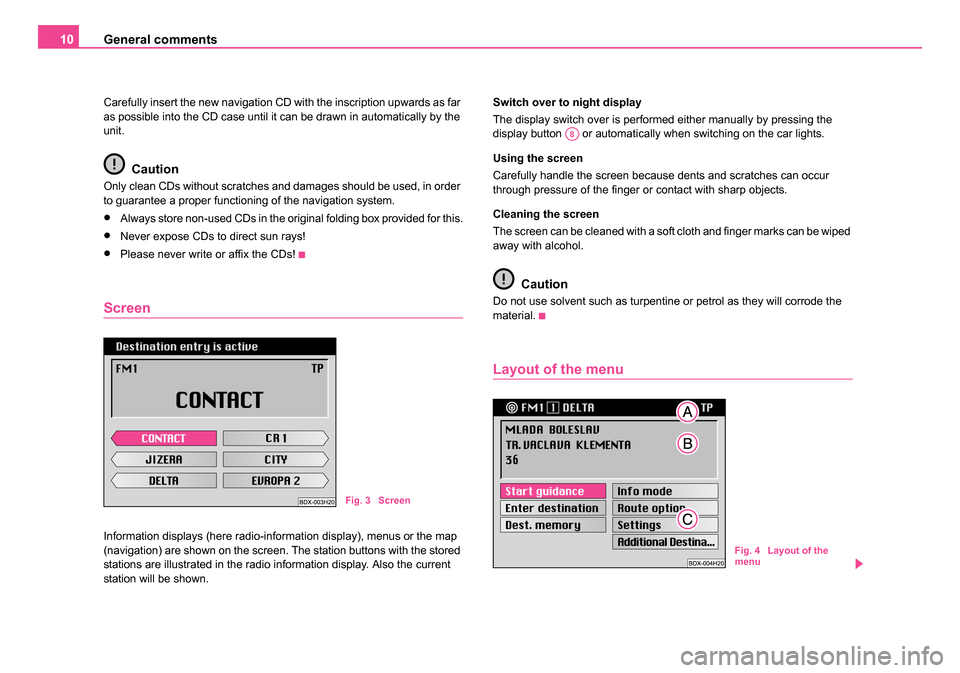
General comments
10
Carefully insert the new navigation CD with the inscription upwards as far
as possible into the CD case until it can be drawn in automatically by the
unit.
Caution
Only clean CDs without scratches and damages should be used, in order
to guarantee a proper functioning of the navigation system.
•Always store non-used CDs in the original folding box provided for this.
•Never expose CDs to direct sun rays!
•Please never write or affix the CDs!
Screen
Information displays (here radio-information display), menus or the map
(navigation) are shown on the screen. The station buttons with the stored
stations are illustrated in the radio information display. Also the current
station will be shown. Switch over to night display
The display switch over is performed either manually by pressing the
display button or automatically when switching on the car lights.
Using the screen
Carefully handle the screen because dents and scratches can occur
through pressure of the finger or contact with sharp objects.
Cleaning the screen
The screen can be cleaned with a soft cloth and finger marks can be wiped
away with alcohol.
Caution
Do not use solvent such as turpentine or petrol as they will corrode the
material.
Layout of the menu
Fig. 3 Screen
A8
Fig. 4 Layout of the
menu
20.book Page 10 Tuesday, December 6, 2005 2:26 PM
Page 54 of 66
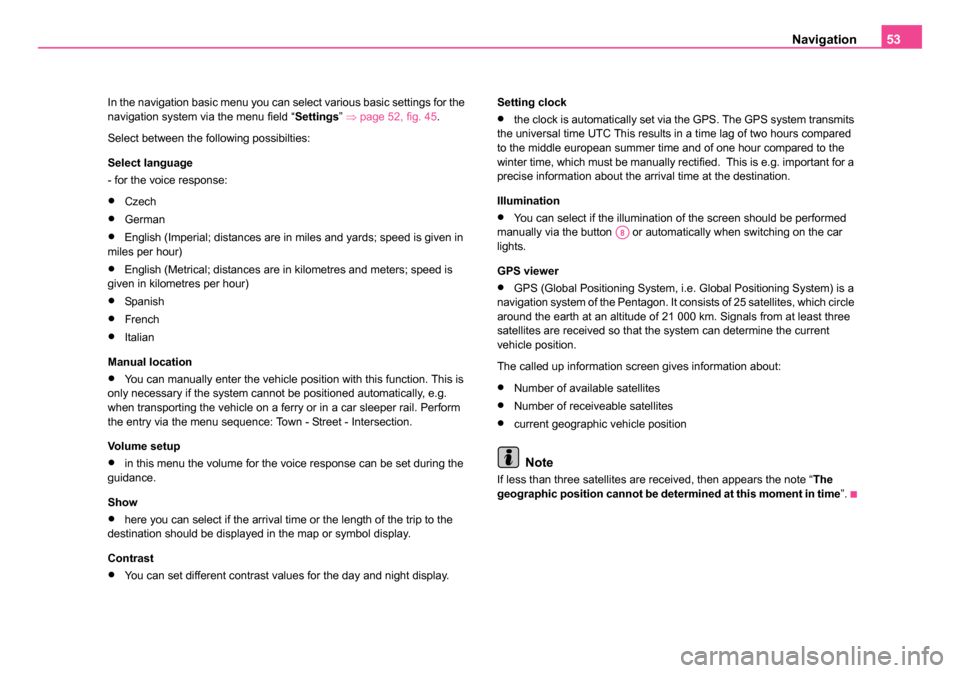
Navigation53
In the navigation basic menu you can select various basic settings for the
navigation system via the menu field “ Settings” ⇒ page 52, fig. 45 .
Select between the following possibilties:
Select language
- for the voice response:
•Czech
•German
•English (Imperial; distances are in miles and yards; speed is given in
miles per hour)
•English (Metrical; distances are in kilometres and meters; speed is
given in kilometres per hour)
•Span is h
•French
•Italian
Manual location
•You can manually enter the vehicle position with this function. This is
only necessary if the system cannot be positioned automatically, e.g.
when transporting the vehicle on a ferry or in a car sleeper rail. Perform
the entry via the menu sequence: Town - Street - Intersection.
Vo l u m e s e t u p
•in this menu the volume for the voice response can be set during the
guidance.
Show
•here you can select if the arrival time or the length of the trip to the
destination should be displayed in the map or symbol display.
Contrast
•You can set different contrast values for the day and night display. Setting clock
•the clock is automatically set via the GPS. The GPS system transmits
the universal time UTC This results in a time lag of two hours compared
to the middle european summer time and of one hour compared to the
winter time, which must be manually rectified. This is e.g. important for a
precise information about the arrival time at the destination.
Illumination
•You can select if the illumination of the screen should be performed
manually via the button or automatically when switching on the car
lights.
GPS viewer
•GPS (Global Positioning System, i.e. Global Positioning System) is a
navigation system of the Pentagon. It consists of 25 satellites, which circle
around the earth at an altitude of 21 000 km. Signals from at least three
satellites are received so that the system can determine the current
vehicle position.
The called up information screen gives information about:
•Number of available satellites
•Number of receiveable satellites
•current geographic vehicle position
Note
If less than three satellites are received, then appears the note “ The
geographic position cannot be determined at this moment in time ”.
A8
20.book Page 53 Tuesday, December 6, 2005 2:26 PM
Page 56 of 66
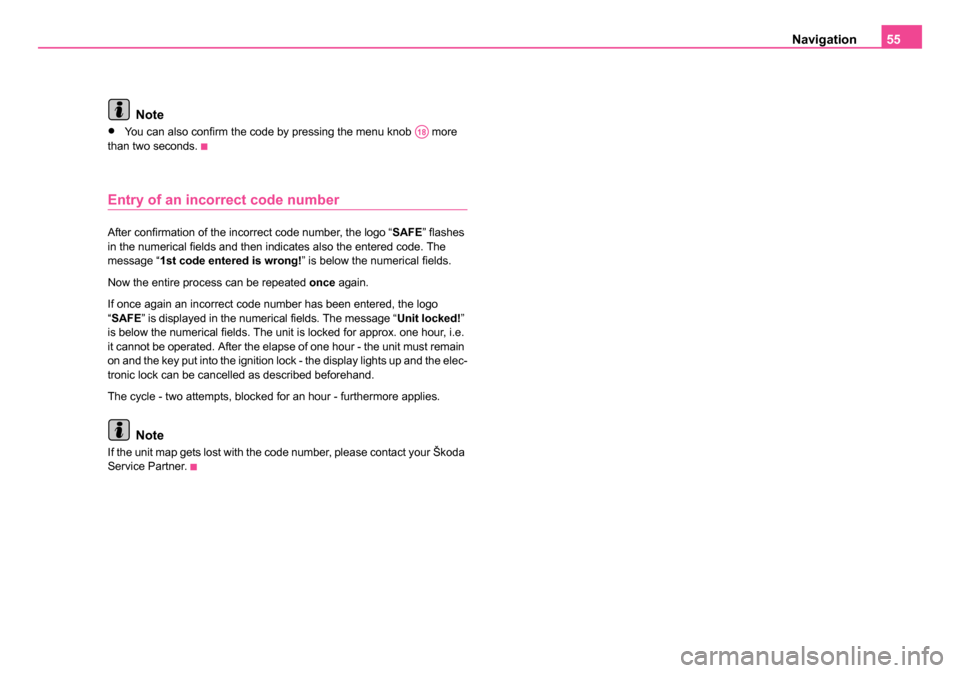
Navigation55
Note
•You can also confirm the code by pressing the menu knob more
than two seconds.
Entry of an incorrect code number
After confirmation of the incorrect code number, the logo “ SAFE” flashes
in the numerical fields and then indicates also the entered code. The
message “1st code entered is wrong! ” is below the numerical fields.
Now the entire process can be repeated once again.
If once again an incorrect code number has been entered, the logo
“ SAFE ” is displayed in the numerical fields. The message “ Unit locked!”
is below the numerical fields. The unit is locked for approx. one hour, i.e.
it cannot be operated. After the elapse of one hour - the unit must remain
on and the key put into the ignition lock - the display lights up and the elec-
tronic lock can be cancelled as described beforehand.
The cycle - two attempts, blocked for an hour - furthermore applies.
Note
If the unit map gets lost with the code number, please contact your Škoda
Service Partner.
A18
20.book Page 55 Tuesday, December 6, 2005 2:26 PM