manual radio set SKODA SUPERB 2007 1.G / (B5/3U) DX Navigation System Manual
[x] Cancel search | Manufacturer: SKODA, Model Year: 2007, Model line: SUPERB, Model: SKODA SUPERB 2007 1.G / (B5/3U)Pages: 66, PDF Size: 3.45 MB
Page 3 of 66
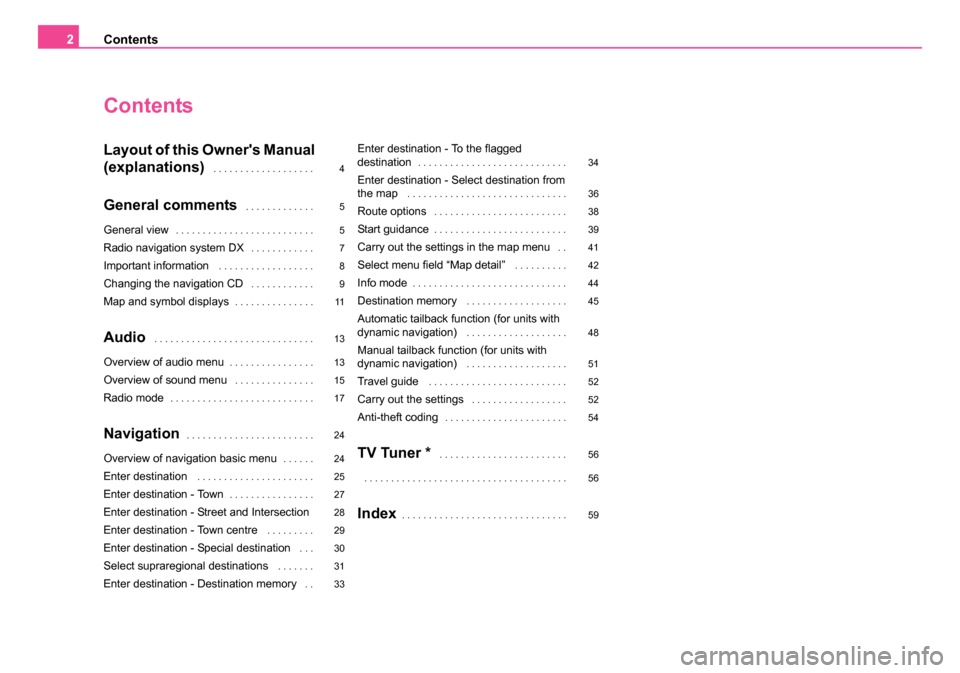
Contents
2
Contents
Layout of this Owner's Manual
(explanations)
. . . . . . . . . . . . . . . . . . .
General comments . . . . . . . . . . . . .
General view. . . . . . . . . . . . . . . . . . . . . . . . . .
Radio navigation system DX. . . . . . . . . . . .
Important information . . . . . . . . . . . . . . . . . .
Changing the navigation CD . . . . . . . . . . . .
Map and symbol displays. . . . . . . . . . . . . . .
Audio . . . . . . . . . . . . . . . . . . . . . . . . . . . . . .
Overview of audio menu. . . . . . . . . . . . . . . .
Overview of sound menu . . . . . . . . . . . . . . .
Radio mode. . . . . . . . . . . . . . . . . . . . . . . . . . .
Navigation. . . . . . . . . . . . . . . . . . . . . . . .
Overview of navigation basic menu. . . . . .
Enter destination . . . . . . . . . . . . . . . . . . . . . .
Enter destination - Town. . . . . . . . . . . . . . . .
Enter destination - Street and Intersection
Enter destination - Town centre
. . . . . . . . .
Enter destination - Special destination . . .
Select supraregional destinations . . . . . . .
Enter destination - Destination memory . .
Enter destination - To the flagged
destination. . . . . . . . . . . . . . . . . . . . . . . . . . . .
Enter destination - Select destination from
the map . . . . . . . . . . . . . . . . . . . . . . . . . . . . . .
Route options . . . . . . . . . . . . . . . . . . . . . . . . .
Start guidance. . . . . . . . . . . . . . . . . . . . . . . . .
Carry out the settings in the map menu . .
Select menu field “Map detail” . . . . . . . . . .
Info mode. . . . . . . . . . . . . . . . . . . . . . . . . . . . .
Destination memory . . . . . . . . . . . . . . . . . . .
Automatic tailback function (for units with
dynamic navigation) . . . . . . . . . . . . . . . . . . .
Manual tailback function (for units with
dynamic navigation) . . . . . . . . . . . . . . . . . . .
Travel guide . . . . . . . . . . . . . . . . . . . . . . . . . .
Carry out the settings . . . . . . . . . . . . . . . . . .
Anti-theft coding. . . . . . . . . . . . . . . . . . . . . . .
TV Tuner * . . . . . . . . . . . . . . . . . . . . . . . .
. . . . . . . . . . . . . . . . . . . . . . . . . . . . . . . . . . . . . .
Index. . . . . . . . . . . . . . . . . . . . . . . . . . . . . . .
4
5
5
7
8
9
11
13
13
15
17
24
24
25
27
28
29
30
31
33 34
36
38
39
41
42
44
45
48
51
52
52
54
56
56
59
20.book Page 2 Tuesday, December 6, 2005 2:26 PM
Page 7 of 66
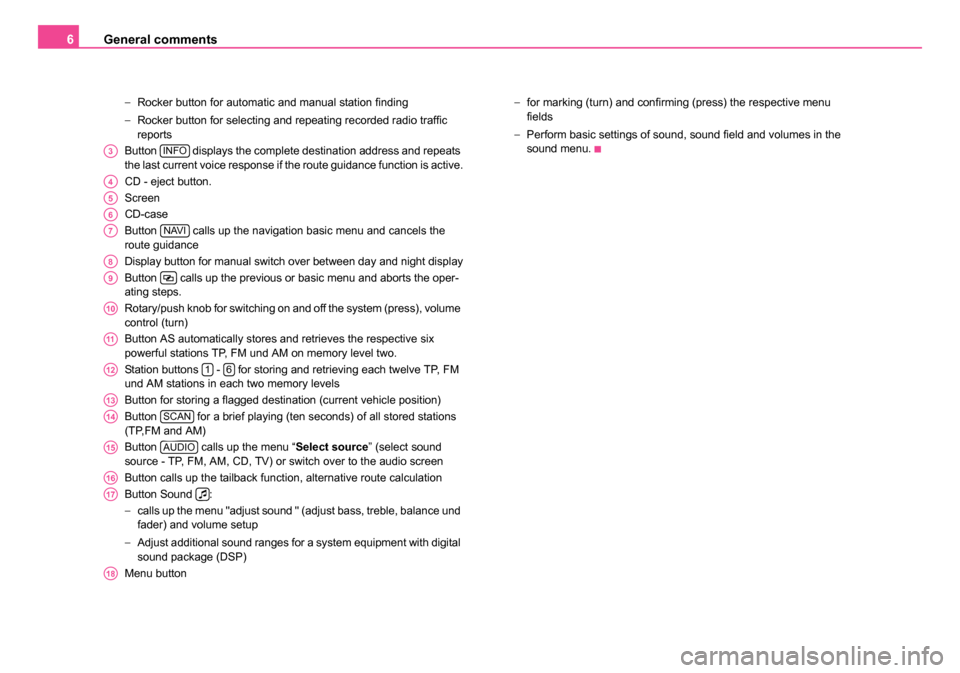
General comments
6
− Rocker button for automatic and manual station finding
− Rocker button for selecting and repeating recorded radio traffic
reports
Button displays the complete destination address and repeats
the last current voice response if the route guidance function is active.
CD - eject button.
Screen
CD-case
Button calls up the navigation basic menu and cancels the
route guidance
Display button for manual switch over between day and night display
Button calls up the previous or basic menu and aborts the oper-
ating steps.
Rotary/push knob for switching on and off the system (press), volume
control (turn)
Button AS automatically stores and retrieves the respective six
powerful stations TP, FM und AM on memory level two.
Station buttons - for storing and retrieving each twelve TP, FM
und AM stations in each two memory levels
Button for storing a flagged destination (current vehicle position)
Button for a brief playing (ten seconds) of all stored stations
(TP,FM and AM)
Button calls up the menu “ Select source” (select sound
source - TP, FM, AM, CD, TV) or switch over to the audio screen
Button calls up the tailback function, alternative route calculation
Button Sound :
− calls up the menu "adjust sound " (adjust bass, treble, balance und
fader) and volume setup
− Adjust additional sound ranges for a system equipment with digital
sound package (DSP)
Menu button −
for marking (turn) and confirming (press) the respective menu
fields
− Perform basic settings of sound, sound field and volumes in the
sound menu.
A3INFO
A4
A5
A6
A7NAVI
A8
A9
A10
A11
A1216
A13
A14SCAN
A15AUDIO
A16
A17
A18
20.book Page 6 Tuesday, December 6, 2005 2:26 PM
Page 18 of 66
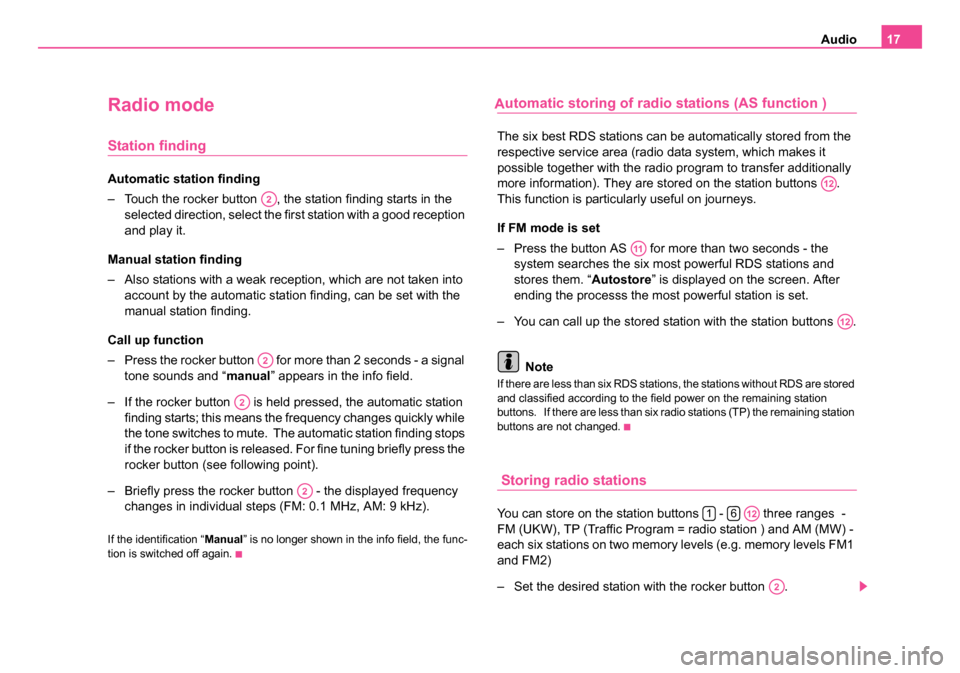
Audio17
Radio mode
Station finding
Automatic station finding
– Touch the rocker button , the station finding starts in the
selected direction, select the first station with a good reception
and play it.
Manual station finding
– Also stations with a weak reception, which are not taken into account by the automatic station finding, can be set with the
manual station finding.
Call up function
– Press the rocker button for more than 2 seconds - a signal tone sounds and “ manual” appears in the info field.
– If the rocker button is held pressed, the automatic station finding starts; this means the frequency changes quickly while
the tone switches to mute. The automatic station finding stops
if the rocker button is released. For fine tuning briefly press the
rocker button (see following point).
– Briefly press the rocker button - the displayed frequency changes in individual steps (FM: 0.1 MHz, AM: 9 kHz).
If the identification “ Manual” is no longer shown in the info field, the func-
tion is switched off again.
utomatic storing of radio stations (AS function )
The six best RDS stations can be automatically stored from the
respective service area (radio data system, which makes it
possible together with the radio program to transfer additionally
more information). They are stored on the station buttons .
This function is particularly useful on journeys.
If FM mode is set
– Press the button AS for more than two seconds - the system searches the six most powerful RDS stations and
stores them. “ Autostore” is displayed on the screen. After
ending the processs the most powerful station is set.
– You can call up the stored station with the station buttons .
Note
If there are less than six RDS stations, the stations without RDS are stored
and classified according to the field power on the remaining station
buttons. If there are less than six radio stations (TP) the remaining station
buttons are not changed.
Storing radio stations
You can store on the station buttons - three ranges -
FM (UKW), TP (Traffic Program = radio station ) and AM (MW) -
each six stations on two memory levels (e.g. memory levels FM1
and FM2)
– Set the desired station with the rocker button .
A2
A2
A2
A2
A12
A11
A12
16A12
A2
20.book Page 17 Tuesday, December 6, 2005 2:26 PM
A
Page 50 of 66
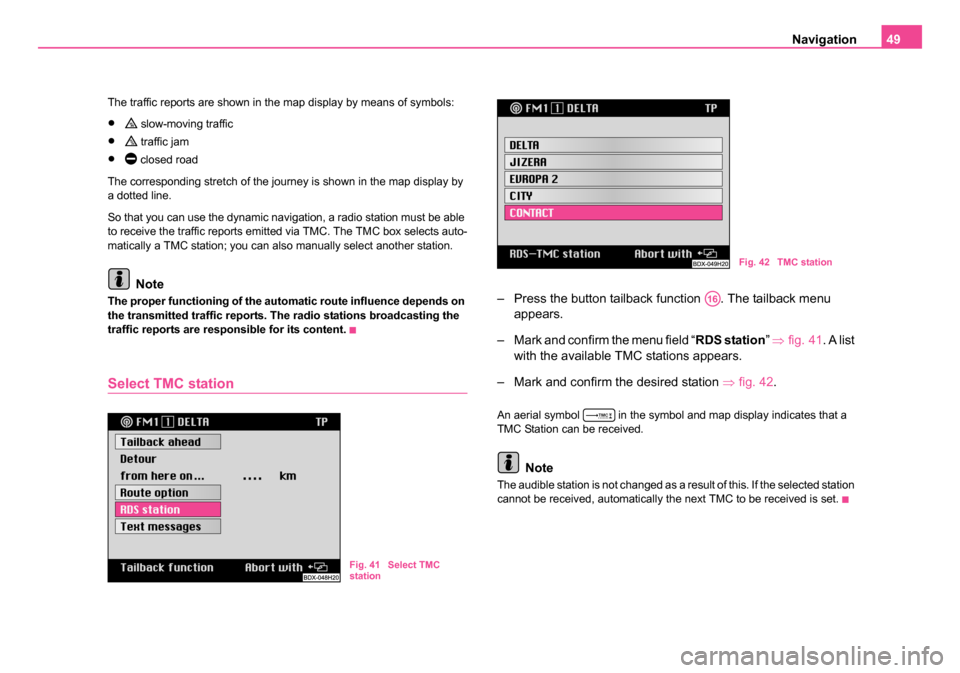
Navigation49
The traffic reports are shown in the map display by means of symbols:
• slow-moving traffic
• traffic jam
• closed road
The corresponding stretch of the journey is shown in the map display by
a dotted line.
So that you can use the dynamic navigation, a radio station must be able
to receive the traffic reports emitted via TMC. The TMC box selects auto-
matically a TMC station; you can also manually select another station.
Note
The proper functioning of the automatic route influence depends on
the transmitted traffic reports. The radio stations broadcasting the
traffic reports are responsible for its content.
Select TMC station
– Press the button tailback function . The tailback menu appears.
– Mark and confirm the menu field “ RDS station” ⇒ fig. 41 . A list
with the available TMC stations appears.
– Mark and confirm the desired station ⇒fig. 42 .
An aerial symbol in the symbol and map display indicates that a
TMC Station can be received.
Note
The audible station is not changed as a result of this. If the selected station
cannot be received, automatically the next TMC to be received is set.
Fig. 41 Select TMC
station
Fig. 42 TMC station
A16
20.book Page 49 Tuesday, December 6, 2005 2:26 PM