service SKODA SUPERB 2007 1.G / (B5/3U) DX Navigation System Manual
[x] Cancel search | Manufacturer: SKODA, Model Year: 2007, Model line: SUPERB, Model: SKODA SUPERB 2007 1.G / (B5/3U)Pages: 66, PDF Size: 3.45 MB
Page 2 of 66
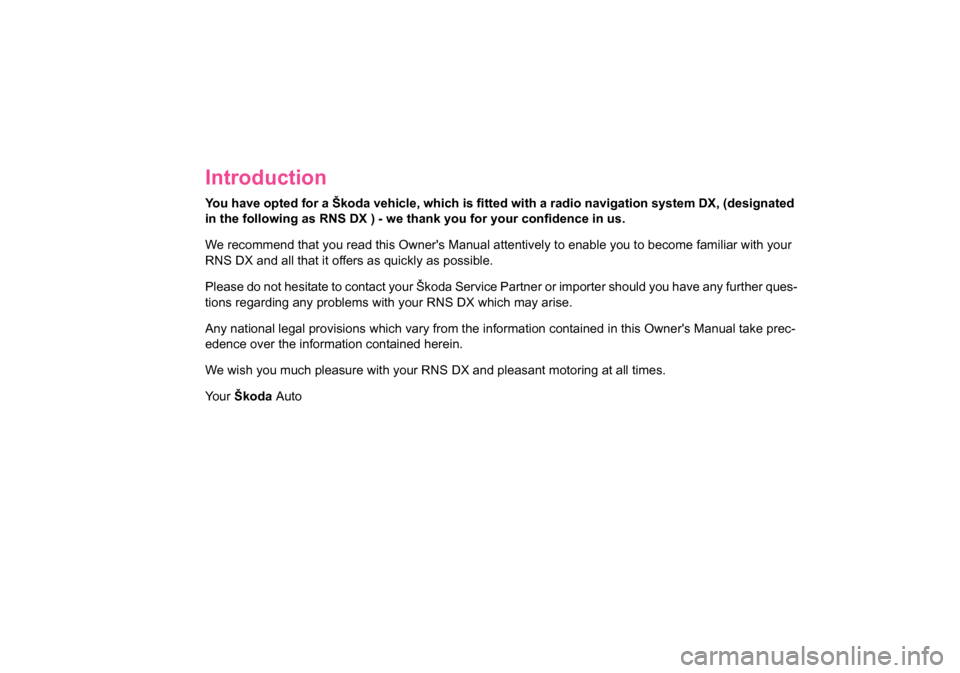
Introduction
You have opted for a Škoda vehicle, which is fitted with a radio navigation system DX, (designated
in the following as RNS DX ) - we th ank you for your confidence in us.
We recommend that you read this Owner's Manual attentively to enable you to become familiar with your
RNS DX and all that it offers as quickly as possible.
Please do not hesitate to contact your Škoda Service Partner or importer should you have any further ques-
tions regarding any problems with your RNS DX which may arise.
Any national legal provisions which vary from the information contained in this Owner's Manual take prec-
edence over the information contained herein.
We wish you much pleasure with your RNS DX and pleasant motoring at all times.
Your Škoda Auto
20.book Page 1 Tuesday, December 6, 2005 2:26 PM
Page 9 of 66
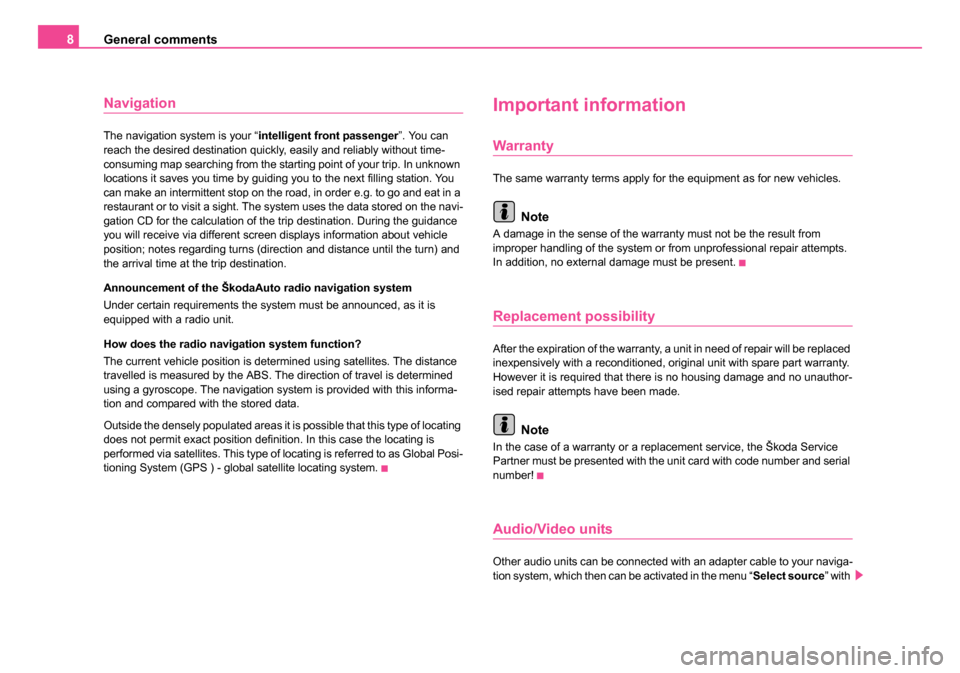
General comments
8
Navigation
The navigation system is your “ intelligent front passenger”. You can
reach the desired destination quickly, easily and reliably without time-
consuming map searching from the starting point of your trip. In unknown
locations it saves you time by guiding you to the next filling station. You
can make an intermittent stop on the road, in order e.g. to go and eat in a
restaurant or to visit a sight. The system uses the data stored on the navi-
gation CD for the calculation of the trip destination. During the guidance
you will receive via different screen displays information about vehicle
position; notes regarding turns (direction and distance until the turn) and
the arrival time at the trip destination.
Announcement of the ŠkodaAuto radio navigation system
Under certain requirements the system must be announced, as it is
equipped with a radio unit.
How does the radio navigation system function?
The current vehicle position is determined using satellites. The distance
travelled is measured by the ABS. The direction of travel is determined
using a gyroscope. The navigation system is provided with this informa-
tion and compared with the stored data.
Outside the densely populated areas it is possible that this type of locating
does not permit exact position definition. In this case the locating is
performed via satellites. This type of locating is referred to as Global Posi-
tioning System (GPS ) - global satellite locating system.
Important information
Warranty
The same warranty terms apply for the equipment as for new vehicles.
Note
A damage in the sense of the warranty must not be the result from
improper handling of the system or from unprofessional repair attempts.
In addition, no external damage must be present.
Replacement possibility
After the expiration of the warranty, a unit in need of repair will be replaced
inexpensively with a reconditioned, original unit with spare part warranty.
However it is required that there is no housing damage and no unauthor-
ised repair attempts have been made.
Note
In the case of a warranty or a replacement service, the Škoda Service
Partner must be presented with the unit card with code number and serial
number!
Audio/Video units
Other audio units can be connected with an adapter cable to your naviga-
tion system, which then can be activated in the menu “ Select source” with
20.book Page 8 Tuesday, December 6, 2005 2:26 PM
Page 10 of 66
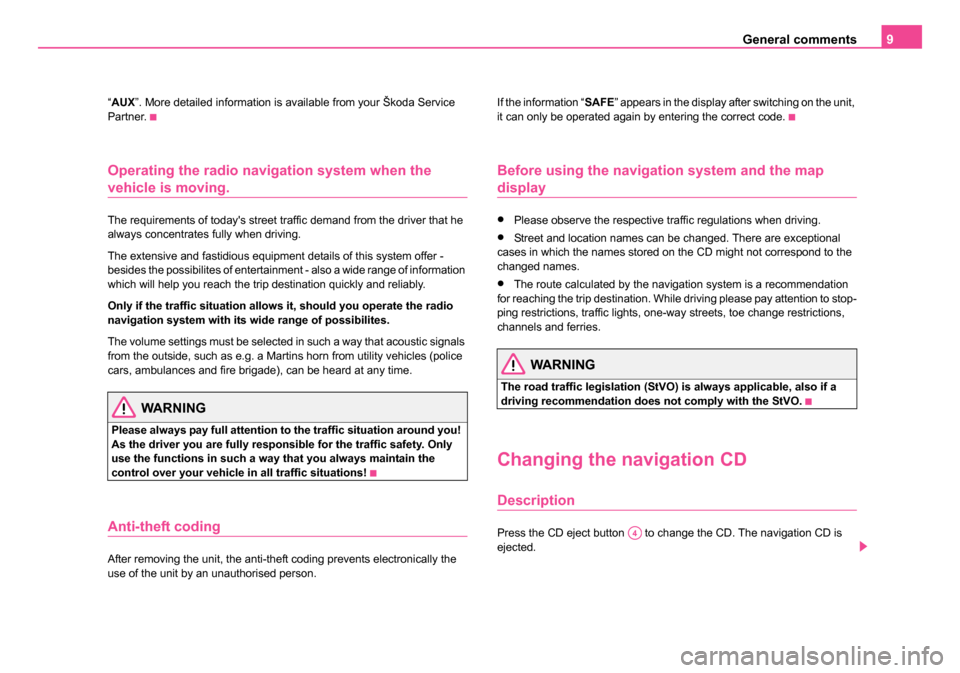
General comments9
“AUX ”. More detailed information is available from your Škoda Service
Partner.
Operating the radio navigation system when the
vehicle is moving.
The requirements of today's street traffic demand from the driver that he
always concentrates fully when driving.
The extensive and fastidious equipment details of this system offer -
besides the possibilites of entertainment - also a wide range of information
which will help you reach the trip destination quickly and reliably.
Only if the traffic situation allows it, should you operate the radio
navigation system with its wide range of possibilites.
The volume settings must be selected in such a way that acoustic signals
from the outside, such as e.g. a Martins horn from utility vehicles (police
cars, ambulances and fire brigade), can be heard at any time.
WARNING
Please always pay full attention to the traffic situation around you!
As the driver you are fully responsible for the traffic safety. Only
use the functions in such a way that you always maintain the
control over your vehicle in all traffic situations!
Anti-theft coding
After removing the unit, the anti-theft coding prevents electronically the
use of the unit by an unauthorised person. If the information “
SAFE” appears in the display after switching on the unit,
it can only be operated again by entering the correct code.
Before using the navigation system and the map
display
•Please observe the respective traffic regulations when driving.
•Street and location names can be changed. There are exceptional
cases in which the names stored on the CD might not correspond to the
changed names.
•The route calculated by the navigation system is a recommendation
for reaching the trip destination. While driving please pay attention to stop-
ping restrictions, traffic lights, one-way streets, toe change restrictions,
channels and ferries.
WARNING
The road traffic legislation (StVO) is always applicable, also if a
driving recommendation does not comply with the StVO.
Changing the navigation CD
Description
Press the CD eject button to change the CD. The navigation CD is
ejected.A4
20.book Page 9 Tuesday, December 6, 2005 2:26 PM
Page 12 of 66
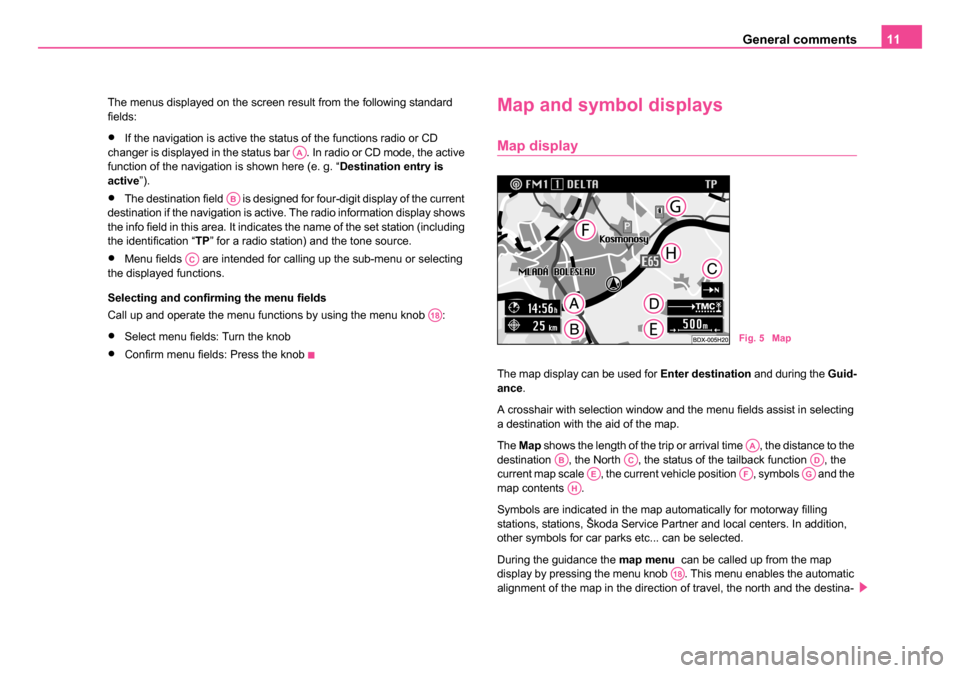
General comments11
The menus displayed on the screen result from the following standard
fields:
•If the navigation is active the status of the functions radio or CD
changer is displayed in the status bar . In radio or CD mode, the active
function of the navigation is shown here (e. g. “ Destination entry is
active ”).
•The destination field is designed for four-digit display of the current
destination if the navigation is active. The radio information display shows
the info field in this area. It indicates the name of the set station (including
the identification “TP ” for a radio station) and the tone source.
•Menu fields are intended for calling up the sub-menu or selecting
the displayed functions.
Selecting and confirming the menu fields
Call up and operate the menu functions by using the menu knob :
•Select menu fields: Turn the knob
•Confirm menu fields: Press the knob
Map and symbol displays
Map display
The map display can be used for Enter destination and during the Guid-
ance .
A crosshair with selection window and the menu fields assist in selecting
a destination with the aid of the map.
The Map shows the length of the trip or arrival time , the distance to the
destination , the North , the status of the tailback function , the
current map scale , the current vehicle position , symbols and the
map contents .
Symbols are indicated in the map automatically for motorway filling
stations, stations, Škoda Service Partner and local centers. In addition,
other symbols for car parks etc... can be selected.
During the guidance the map menu can be called up from the map
display by pressing the menu knob . This menu enables the automatic
alignment of the map in the direction of travel, the north and the destina-
AA
AB
AC
A18
Fig. 5 Map
AAABACADAEAFAGAH
A18
20.book Page 11 Tuesday, December 6, 2005 2:26 PM
Page 18 of 66
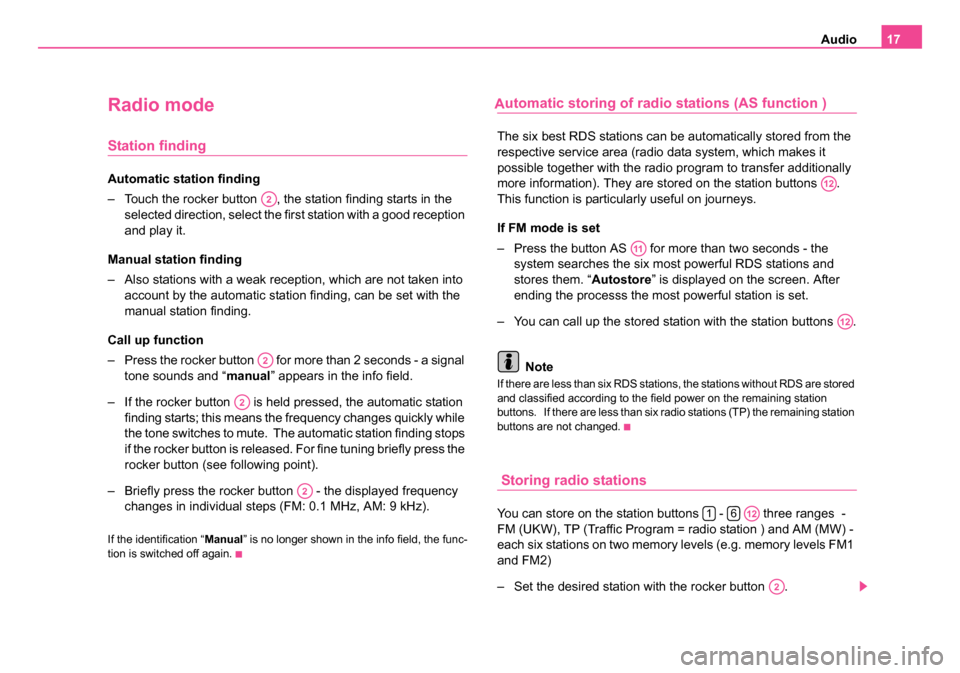
Audio17
Radio mode
Station finding
Automatic station finding
– Touch the rocker button , the station finding starts in the
selected direction, select the first station with a good reception
and play it.
Manual station finding
– Also stations with a weak reception, which are not taken into account by the automatic station finding, can be set with the
manual station finding.
Call up function
– Press the rocker button for more than 2 seconds - a signal tone sounds and “ manual” appears in the info field.
– If the rocker button is held pressed, the automatic station finding starts; this means the frequency changes quickly while
the tone switches to mute. The automatic station finding stops
if the rocker button is released. For fine tuning briefly press the
rocker button (see following point).
– Briefly press the rocker button - the displayed frequency changes in individual steps (FM: 0.1 MHz, AM: 9 kHz).
If the identification “ Manual” is no longer shown in the info field, the func-
tion is switched off again.
utomatic storing of radio stations (AS function )
The six best RDS stations can be automatically stored from the
respective service area (radio data system, which makes it
possible together with the radio program to transfer additionally
more information). They are stored on the station buttons .
This function is particularly useful on journeys.
If FM mode is set
– Press the button AS for more than two seconds - the system searches the six most powerful RDS stations and
stores them. “ Autostore” is displayed on the screen. After
ending the processs the most powerful station is set.
– You can call up the stored station with the station buttons .
Note
If there are less than six RDS stations, the stations without RDS are stored
and classified according to the field power on the remaining station
buttons. If there are less than six radio stations (TP) the remaining station
buttons are not changed.
Storing radio stations
You can store on the station buttons - three ranges -
FM (UKW), TP (Traffic Program = radio station ) and AM (MW) -
each six stations on two memory levels (e.g. memory levels FM1
and FM2)
– Set the desired station with the rocker button .
A2
A2
A2
A2
A12
A11
A12
16A12
A2
20.book Page 17 Tuesday, December 6, 2005 2:26 PM
A
Page 19 of 66
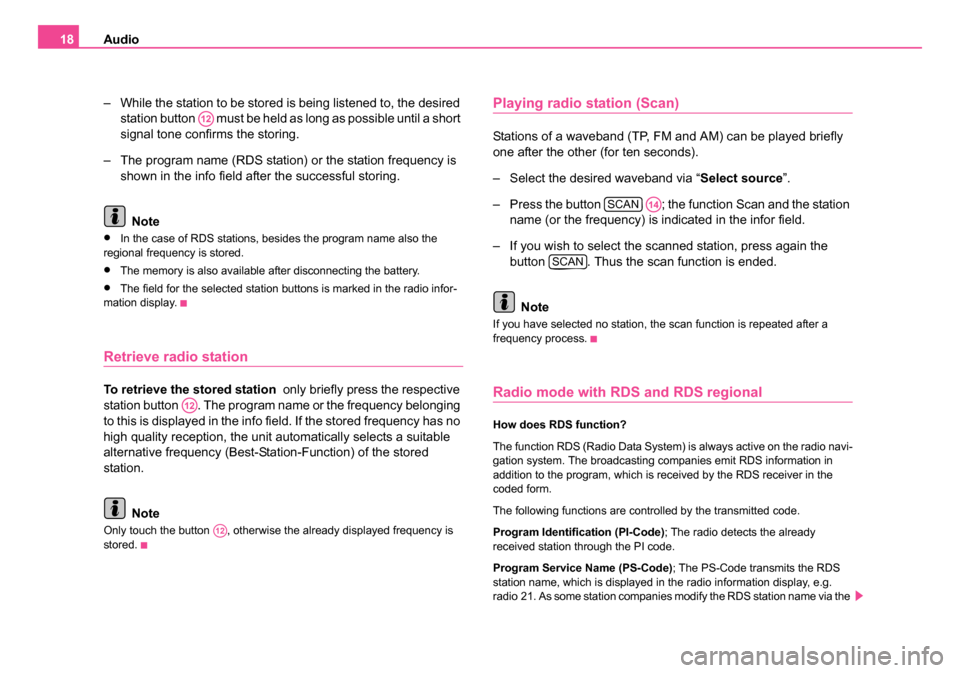
Audio
18
– While the station to be stored is being listened to, the desired station button must be held as long as possible until a short
signal tone confirms the storing.
– The program name (RDS station) or the station frequency is shown in the info field after the successful storing.
Note
•In the case of RDS stations, besides the program name also the
regional frequency is stored.
•The memory is also available after disconnecting the battery.
•The field for the selected station buttons is marked in the radio infor-
mation display.
Retrieve radio station
To retrieve the stored station only briefly press the respective
station button . The program name or the frequency belonging
to this is displayed in the info field. If the stored frequency has no
high quality reception, the unit automatically selects a suitable
alternative frequency (Best-Station-Function) of the stored
station.
Note
Only touch the button , otherwise the already displayed frequency is
stored.
Playing radio station (Scan)
Stations of a waveband (TP, FM and AM) can be played briefly
one after the other (for ten seconds).
– Select the desired waveband via “ Select source”.
– Press the button ; the function Scan and the station name (or the frequency) is indicated in the infor field.
– If you wish to select the scanned station, press again the button . Thus the scan function is ended.
Note
If you have selected no station, the scan function is repeated after a
frequency process.
Radio mode with RDS and RDS regional
How does RDS function?
The function RDS (Radio Data System) is always active on the radio navi-
gation system. The broadcasting companies emit RDS information in
addition to the program, which is received by the RDS receiver in the
coded form.
The following functions are controlled by the transmitted code.
Program Identification (PI-Code) ; The radio detects the already
received station through the PI code.
Program Service Name (PS-Code); The PS-Code transmits the RDS
station name, which is displayed in the radio information display, e.g.
radio 21. As some station companies modify the RDS station name via the
A12
A12
A12
SCANA14
SCAN
20.book Page 18 Tuesday, December 6, 2005 2:26 PM
Page 26 of 66
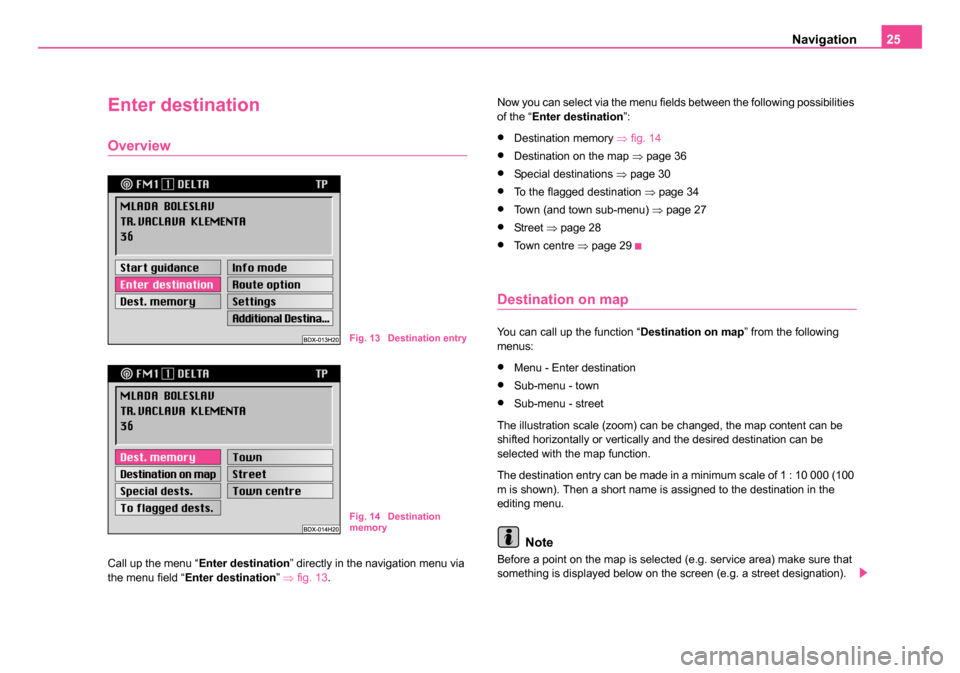
Navigation25
Enter destination
Overview
Call up the menu “ Enter destination ” directly in the navigation menu via
the menu field “ Enter destination ” ⇒ fig. 13 . Now you can select via the menu fields between the following possibilities
of the “
Enter destination ”:
•Destination memory ⇒fig. 14
•Destination on the map ⇒page 36
•Special destinations ⇒page 30
•To the flagged destination ⇒page 34
•Town (and town sub-menu) ⇒page 27
•St re et ⇒page 28
•To w n c e n t r e ⇒page 29
Destination on map
You can call up the function “ Destination on map” from the following
menus:
•Menu - Enter destination
•Sub-menu - town
•Sub-menu - street
The illustration scale (zoom) can be changed, the map content can be
shifted horizontally or vertically and the desired destination can be
selected with the map function.
The destination entry can be made in a minimum scale of 1 : 10 000 (100
m is shown). Then a short name is assigned to the destination in the
editing menu.
Note
Before a point on the map is selected (e.g. service area) make sure that
something is displayed below on the screen (e.g. a street designation).
Fig. 13 Destination entry
Fig. 14 Destination
memory
20.book Page 25 Tuesday, December 6, 2005 2:26 PM
Page 31 of 66
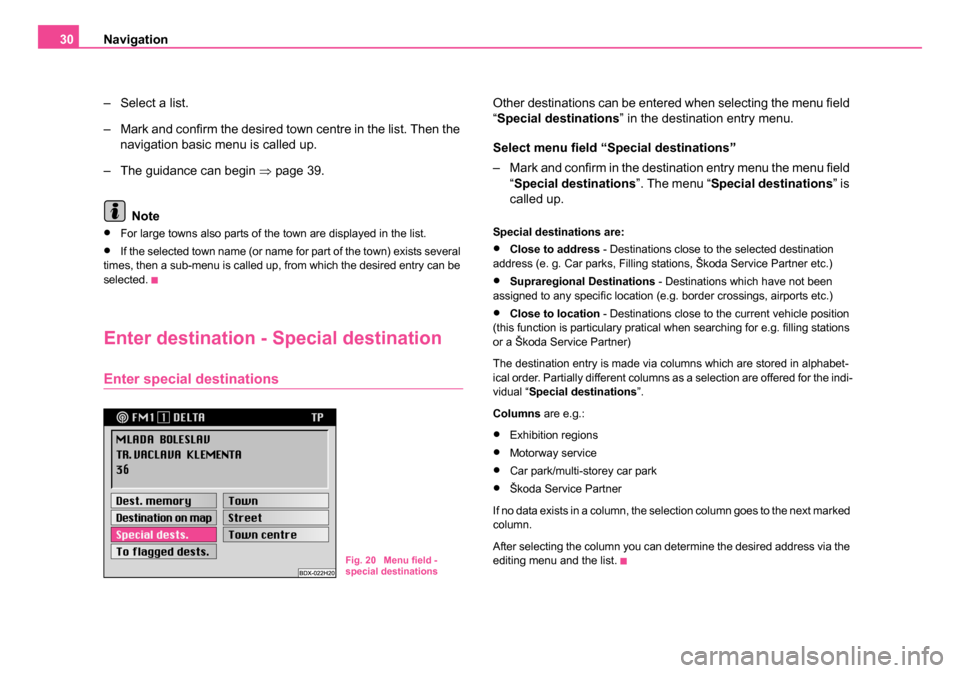
Navigation
30
– Select a list.
– Mark and confirm the desired town centre in the list. Then the navigation basic menu is called up.
– The guidance can begin ⇒page 39.
Note
•For large towns also parts of the town are displayed in the list.
•If the selected town name (or name for part of the town) exists several
times, then a sub-menu is called up, from which the desired entry can be
selected.
Enter destination - Special destination
Enter special destinations
Other destinations can be entered when selecting the menu field
“Special destinations ” in the destination entry menu.
Select menu field “Special destinations”
– Mark and confirm in the destination entry menu the menu field “Special destinations ”. The menu “Special destinations ” is
called up.
Special destinations are:
•Close to address - Destinations close to the selected destination
address (e. g. Car parks, Filling stations, Škoda Service Partner etc.)
•Supraregional Destinations - Destinations which have not been
assigned to any specific location (e.g. border crossings, airports etc.)
•Close to location - Destinations close to the current vehicle position
(this function is particulary pratical when searching for e.g. filling stations
or a Škoda Service Partner)
The destination entry is made via columns which are stored in alphabet-
ical order. Partially different columns as a selection are offered for the indi-
vidual “ Special destinations ”.
Columns are e.g.:
•Exhibition regions
•Motorway service
•Car park/multi-storey car park
•Škoda Service Partner
If no data exists in a column, the selection column goes to the next marked
column.
After selecting the column you can determine the desired address via the
editing menu and the list.
Fig. 20 Menu field -
special destinations
20.book Page 30 Tuesday, December 6, 2005 2:26 PM
Page 32 of 66
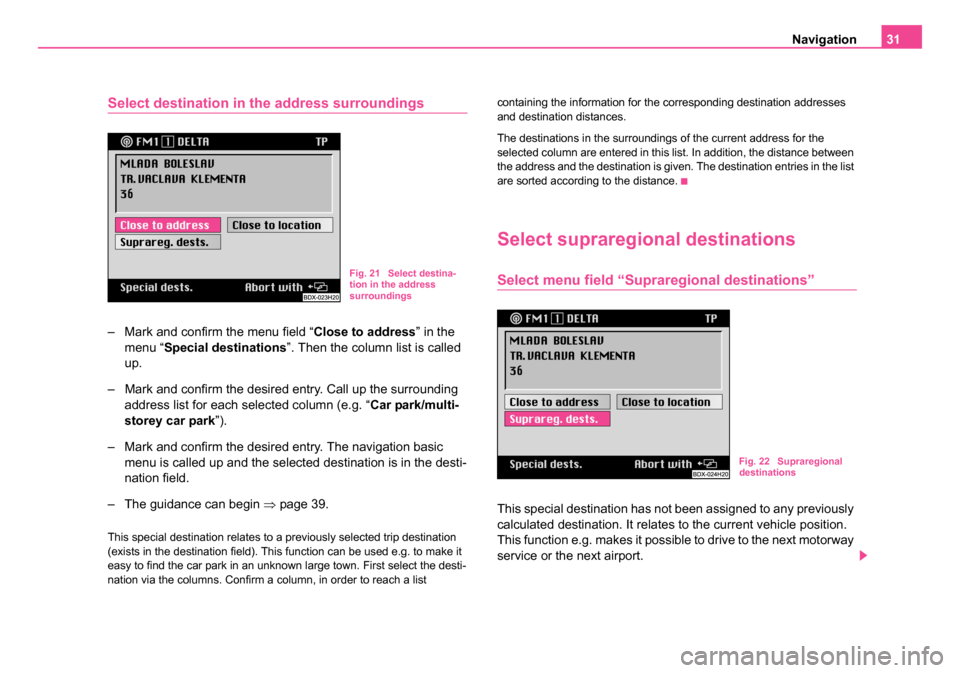
Navigation31
Select destination in the address surroundings
– Mark and confirm the menu field “ Close to address” in the
menu “ Special destinations ”. Then the column list is called
up.
– Mark and confirm the desired entry. Call up the surrounding address list for each selected column (e.g. “ Car park/multi-
storey car park ”).
– Mark and confirm the desired entry. The navigation basic menu is called up and the selected destination is in the desti-
nation field.
– The guidance can begin ⇒page 39.
This special destination relates to a previously selected trip destination
(exists in the destination field). This function can be used e.g. to make it
easy to find the car park in an unknown large town. First select the desti-
nation via the columns. Confirm a column, in order to reach a list containing the information for the corresponding destination addresses
and destination distances.
The destinations in the surroundings of the current address for the
selected column are entered in this list. In addition, the distance between
the address and the destination is given. The destination entries in the list
are sorted according to the distance.
Select supraregional destinations
Select menu field “Supraregional destinations”
This special destination has not been assigned to any previously
calculated destination. It relates to the current vehicle position.
This function e.g. makes it possible to drive to the next motorway
service or the next airport.
Fig. 21 Select destina-
tion in the address
surroundings
Fig. 22 Supraregional
destinations
20.book Page 31 Tuesday, December 6, 2005 2:26 PM
Page 38 of 66
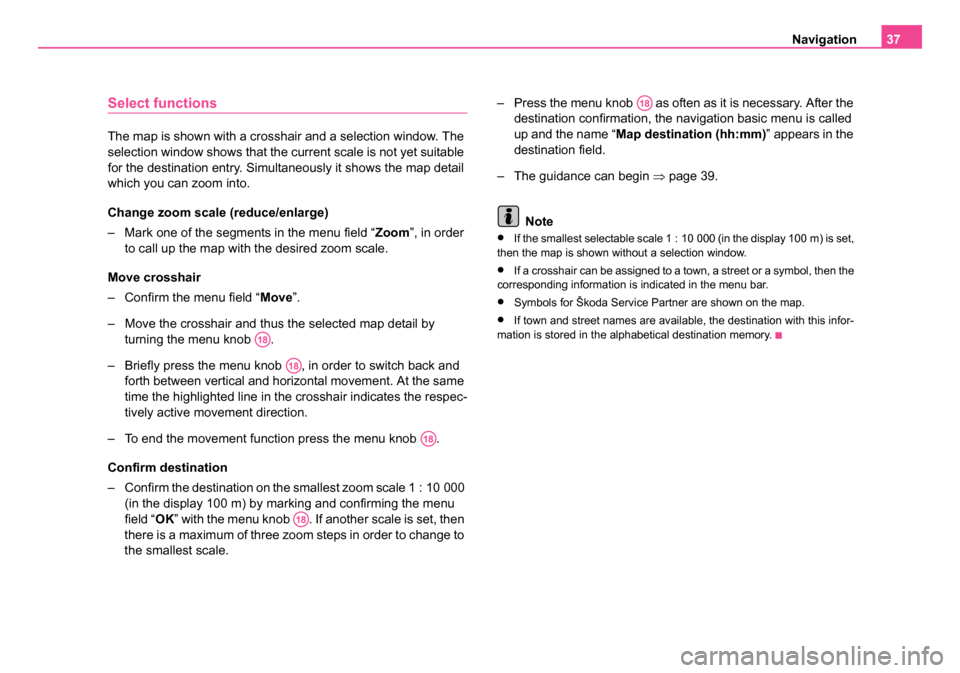
Navigation37
Select functions
The map is shown with a crosshair and a selection window. The
selection window shows that the current scale is not yet suitable
for the destination entry. Simultaneously it shows the map detail
which you can zoom into.
Change zoom scale (reduce/enlarge)
– Mark one of the segments in the menu field “ Zoom”, in order
to call up the map with the desired zoom scale.
Move crosshair
– Confirm the menu field “ Move”.
– Move the crosshair and thus the selected map detail by turning the menu knob .
– Briefly press the menu knob , in order to switch back and forth between vertical and horizontal movement. At the same
time the highlighted line in the crosshair indicates the respec-
tively active movement direction.
– To end the movement function press the menu knob .
Confirm destination
– Confirm the destination on the smallest zoom scale 1 : 10 000 (in the display 100 m) by marking and confirming the menu
field “ OK” with the menu knob . If another scale is set, then
there is a maximum of three zoom steps in order to change to
the smallest scale. – Press the menu knob as often as it is necessary. After the
destination confirmation, the navigation basic menu is called
up and the name “ Map destination (hh:mm) ” appears in the
destination field.
– The guidance can begin ⇒page 39.
Note
•If the smallest selectable scale 1 : 10 000 (in the display 100 m) is set,
then the map is shown without a selection window.
•If a crosshair can be assigned to a town, a street or a symbol, then the
corresponding information is indicated in the menu bar.
•Symbols for Škoda Service Partner are shown on the map.
•If town and street names are available, the destination with this infor-
mation is stored in the alphabetical destination memory.
A18
A18
A18
A18
A18
20.book Page 37 Tuesday, December 6, 2005 2:26 PM