radio SKODA SUPERB 2007 1.G / (B5/3U) Sat Compass Navigation System Manual
[x] Cancel search | Manufacturer: SKODA, Model Year: 2007, Model line: SUPERB, Model: SKODA SUPERB 2007 1.G / (B5/3U)Pages: 43, PDF Size: 2.92 MB
Page 1 of 43
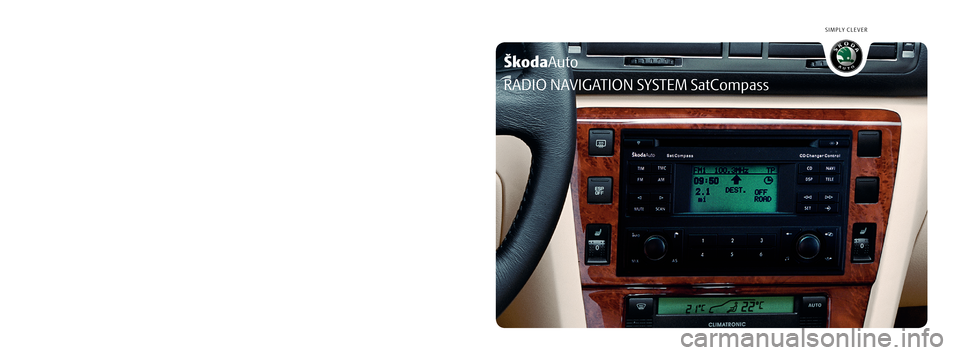
ŠkodaAuto
SIMPLY CLEVER
www.skoda-auto.comRadionavigační systém SatCompass
Škoda Auto anglicky 05.06 S00.5610.45.20
3U0 012 151 CM
RADIO NAVIGATION SYSTEM SatCompass
22-06_SatC_obal.indd 1
22-06_SatC_obal.indd 1 18.4.2006 13:27:01
18.4.2006 13:27:01
Page 2 of 43
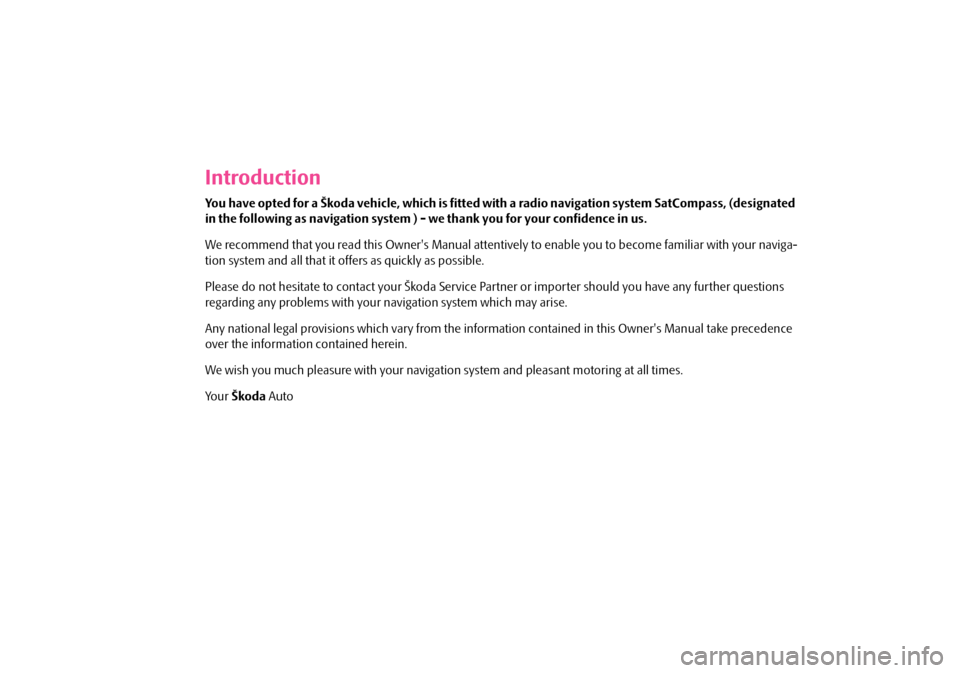
Introduction
You have opted for a Škoda vehicle, which is fitted with a radio navigation system SatCompass, (designated
in the following as navigation system ) - we thank you for your confidence in us.
We recommend that you read this Owner's Manual attentivel y to enable you to become familiar with your naviga-
tion system and all that it offers as quickly as possible.
Please do not hesitate to contact your Škoda Service Pa rtner or importer should you have any further questions
regarding any problems with your navigation system which may arise.
Any national legal provisions which vary from the inform ation contained in this Owner's Manual take precedence
over the information contained herein.
We wish you much pleasure with your navigati on system and pleasant motoring at all times.
Yo u r Škoda Auto
s2ck.7.book Page 1 Friday, April 20, 2007 12:38 PM
Page 3 of 43
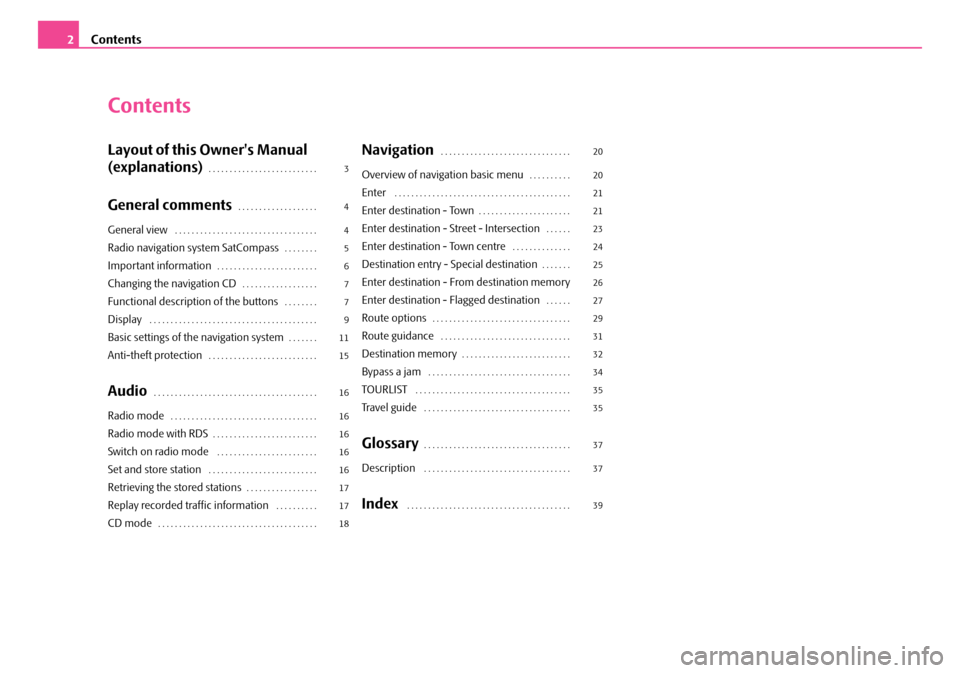
Contents
2
Contents
Layout of this Owner's Manual
(explanations)
. . . . . . . . . . . . . . . . . . . . . . . . . .
General comments. . . . . . . . . . . . . . . . . . .
General view . . . . . . . . . . . . . . . . . . . . . . . . . . . . . . . . . .
Radio navigation system SatCompass. . . . . . . .
Important information. . . . . . . . . . . . . . . . . . . . . . . .
Changing the navigation CD. . . . . . . . . . . . . . . . . .
Functional description of the buttons. . . . . . . .
Display . . . . . . . . . . . . . . . . . . . . . . . . . . . . . . . . . . . . . . . .
Basic settings of the navigation system. . . . . . .
Anti-theft protection. . . . . . . . . . . . . . . . . . . . . . . . . .
Audio. . . . . . . . . . . . . . . . . . . . . . . . . . . . . . . . . . . . . . .
Radio mode. . . . . . . . . . . . . . . . . . . . . . . . . . . . . . . . . . .
Radio mode with RDS. . . . . . . . . . . . . . . . . . . . . . . . .
Switch on radio mode . . . . . . . . . . . . . . . . . . . . . . . .
Set and store station . . . . . . . . . . . . . . . . . . . . . . . . . .
Retrieving the stored stations. . . . . . . . . . . . . . . . .
Replay recorded traffic information . . . . . . . . . .
CD mode. . . . . . . . . . . . . . . . . . . . . . . . . . . . . . . . . . . . . .
Navigation . . . . . . . . . . . . . . . . . . . . . . . . . . . . . . .
Overview of navigation basic menu. . . . . . . . . .
Enter . . . . . . . . . . . . . . . . . . . . . . . . . . . . . . . . . . . . . . . . . .
Enter destination - Town. . . . . . . . . . . . . . . . . . . . . .
Enter destination - Street - Intersection. . . . . .
Enter destination - Town centre . . . . . . . . . . . . . .
Destination entry - Special destination. . . . . . .
Enter destination - From destination memory
Enter destination - Flagged destination
. . . . . .
Route options. . . . . . . . . . . . . . . . . . . . . . . . . . . . . . . . .
Route guidance . . . . . . . . . . . . . . . . . . . . . . . . . . . . . . .
Destination memory. . . . . . . . . . . . . . . . . . . . . . . . . .
Bypass a jam . . . . . . . . . . . . . . . . . . . . . . . . . . . . . . . . . .
TOURLIST . . . . . . . . . . . . . . . . . . . . . . . . . . . . . . . . . . . . .
Tr a v e l g u i d e . . . . . . . . . . . . . . . . . . . . . . . . . . . . . . . . . . .
Glossary. . . . . . . . . . . . . . . . . . . . . . . . . . . . . . . . . . .
Description . . . . . . . . . . . . . . . . . . . . . . . . . . . . . . . . . . .
Index . . . . . . . . . . . . . . . . . . . . . . . . . . . . . . . . . . . . . . .
3
4
4
5
6
7
7
9
11
15
16
16
16
16
16
17
17
18 20
20
21
21
23
24
25
26
27
29
31
32
34
35
35
37
37
39
s2ck.7.book Page 2 Friday, April 20, 2007 12:38 PM
Page 5 of 43
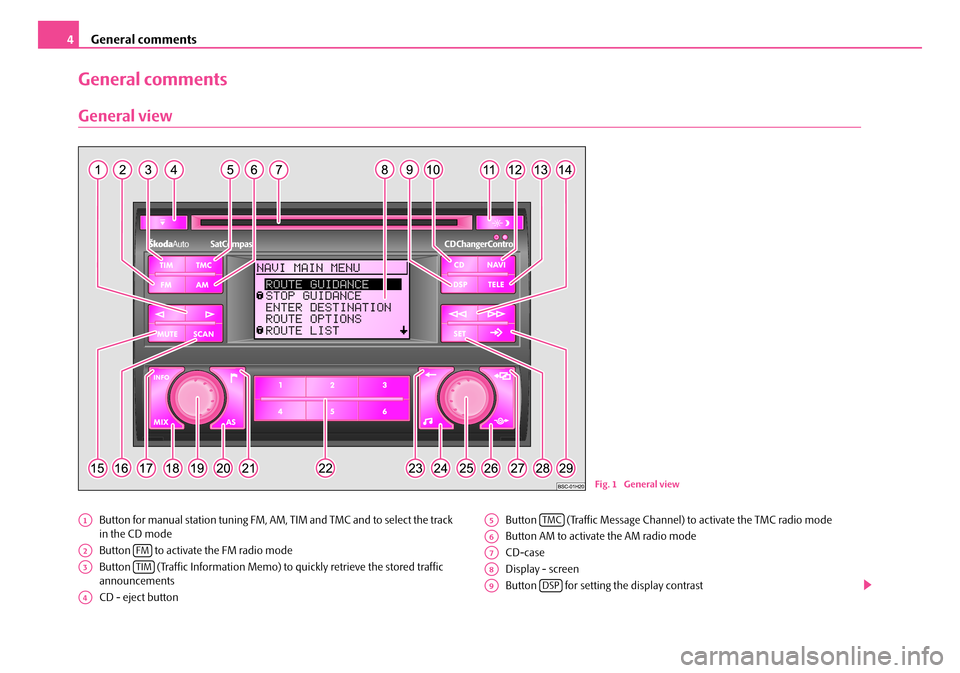
General comments
4
General comments
General view
Button for manual station tuning FM, AM, TIM and TMC and to select the track
in the CD mode
Button to activate the FM radio mode
Button (Traffic Information Memo) to quickly retrieve the stored traffic
announcements
CD - eject button Button (Traffic Message Channel)
to activate the TMC radio mode
Button AM to activate the AM radio mode
CD-case
Display - screen
Button for setting the display contrast
Fig. 1 General view
A1
A2FM
A3TIM
A4
A5TMC
A6
A7
A8
A9DSP
s2ck.7.book Page 4 Friday, April 20, 2007 12:38 PM
Page 6 of 43
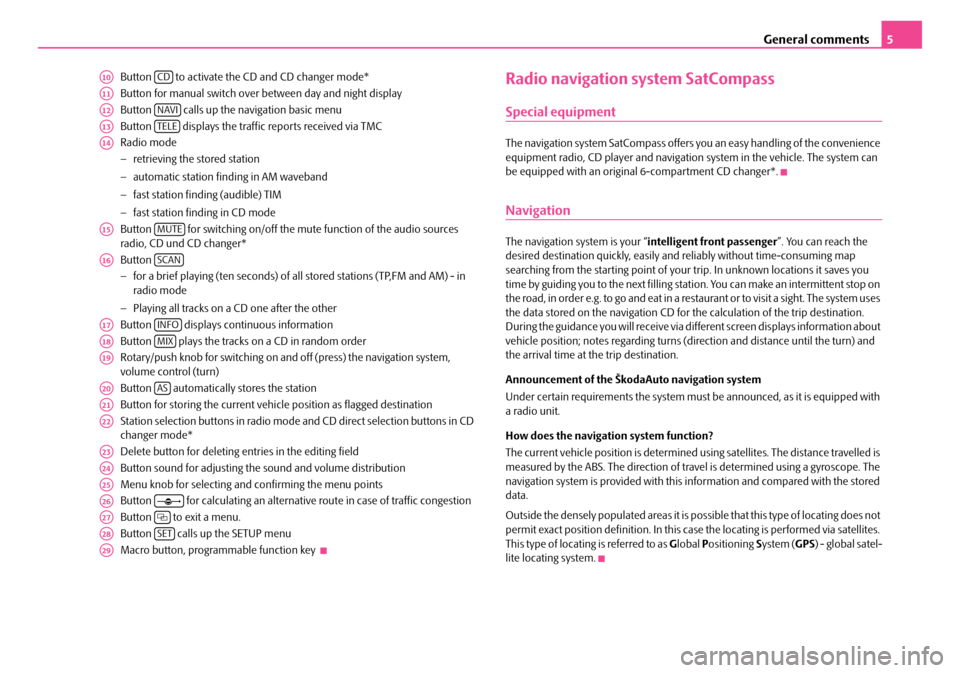
General comments5
Button to activate the CD and CD changer mode*
Button for manual switch over between day and night display
Button calls up the na vigation basic menu
Button displays the traffic reports received via TMC
Radio mode
− retrieving the stored station
− automatic station finding in AM waveband
− fast station finding (audible) TIM
− fast station finding in CD mode
Button for switching on/off the mute function of the audio sources
radio, CD und CD changer*
Button
− for a brief playing (ten seconds) of a ll stored stations (TP,FM and AM) - in
radio mode
− Playing all tracks on a CD one after the other
Button displays continuous information
Button plays the tracks on a CD in random order
Rotary/push knob for switching on an d off (press) the navigation system,
volume control (turn)
Button automatically stores the station
Button for storing the current vehicle position as flagged destination
Station selection buttons in radio mode and CD direct selection buttons in CD
changer mode*
Delete button for deleting entries in the editing field
Button sound for adjusting the sound and volume distribution
Menu knob for selecting and confirming the menu points
Button for calculating an alternative route in case of traffic congestion
Button to exit a menu.
Button calls up the SETUP menu
Macro button, programmable function key Radio navigation system SatCompass
Special equipment
The navigation system SatCompass offers yo u an easy handling of the convenience
equipment radio, CD player and navigation system in the vehicle. The system can
be equipped with an original 6-compartment CD changer*.
Navigation
The navigation system is your “intelligent front passenger ”. You can reach the
desired destination quickly, easily and reliably without time-consuming map
searching from the starting point of your trip. In unknown locations it saves you
time by guiding you to the next filling stat ion. You can make an intermittent stop on
the road, in order e.g. to go and eat in a restaurant or to visit a sight. The system uses
the data stored on the navigation CD for the calculation of the trip destination.
During the guidance you will receive via different screen displays information about
vehicle position; notes regarding turns (direction and distance until the turn) and
the arrival time at the trip destination.
Announcement of the ŠkodaAuto navigation system
Under certain requirements the system must be announced, as it is equipped with
a radio unit.
How does the navigation system function?
The current vehicle position is determined using satellites. The distance travelled is
measured by the ABS. The direction of travel is determined using a gyroscope. The
navigation system is provided with this information and compared with the stored
data.
Outside the densely populated areas it is possible that this type of locating does not
permit exact position definition. In this case the locating is performed via satellites.
This type of locating is referred to as Global Positioning System (GPS ) - global satel-
lite locating system.
A10CD
A11
A12NAVI
A13TELE
A14
A15MUTE
A16SCAN
A17INFO
A18MIX
A19
A20AS
A21
A22
A23
A24
A25
A26
A27
A28SET
A29
s2ck.7.book Page 5 Friday, April 20, 2007 12:38 PM
Page 10 of 43
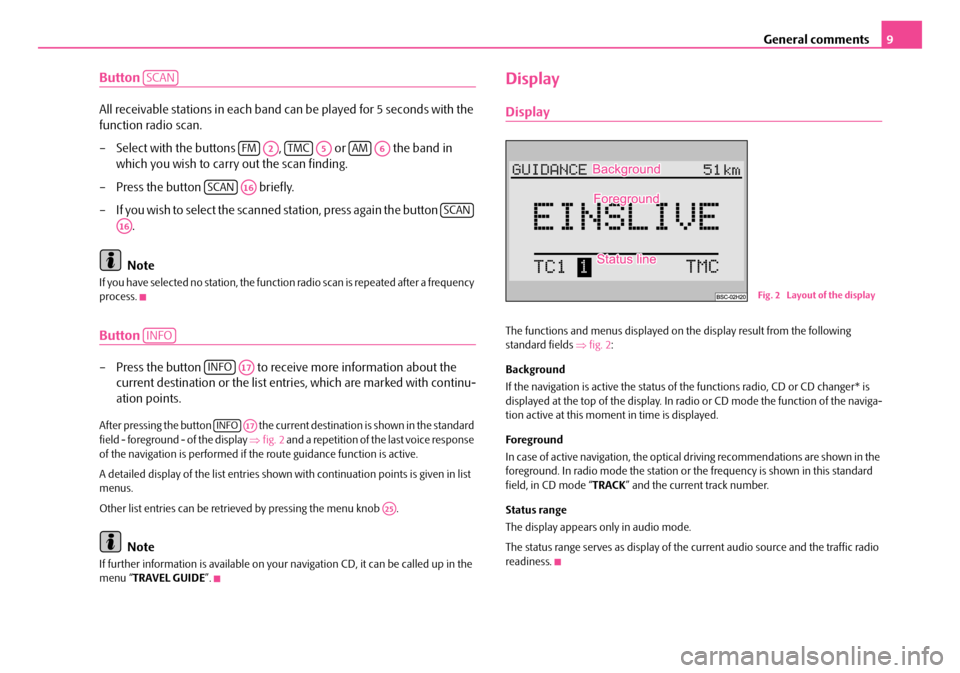
General comments9
Button
All receivable stations in each band can be played for 5 seconds with the
function radio scan.
– Select with the buttons , or the band in
which you wish to carry out the scan finding.
– Press the button briefly.
– If you wish to select the scanned station, press again the button .
Note
If you have selected no stat ion, the function radio scan is repeated after a frequency
process.
Button
– Press the button to receive more information about the current destination or the list entr ies, which are marked with continu-
ation points.
After pressing the button the current destination is shown in the standard
field - foreground - of the display ⇒fig. 2 and a repetition of the last voice response
of the navigation is performed if th e route guidance function is active.
A detailed display of the list entries shown with continuation points is given in list
menus.
Other list entries can be retrieved by pressing the menu knob .
Note
If further information is avai lable on your navigation CD, it can be called up in the
menu “ TRAVEL GUIDE ”.
Display
Display
The functions and menus displayed on th e display result from the following
standard fields ⇒fig. 2 :
Background
If the navigation is active the status of the functions radio, CD or CD changer* is
displayed at the top of the display. In radi o or CD mode the function of the naviga-
tion active at this moment in time is displayed.
Foreground
In case of active navigation, the optical driving recommendations are shown in the
foreground. In radio mode the station or th e frequency is shown in this standard
field, in CD mode “ TRACK” and the current track number.
Status range
The display appears only in audio mode.
The status range serves as display of the current audio source and the traffic radio
readiness.
SCAN
FMA2TMCA5AMA6
SCANA16
SCAN
A16
INFO
INFOA17
INFOA17
A25
Fig. 2 Layout of the display
s2ck.7.book Page 9 Friday, April 20, 2007 12:38 PM
Page 11 of 43
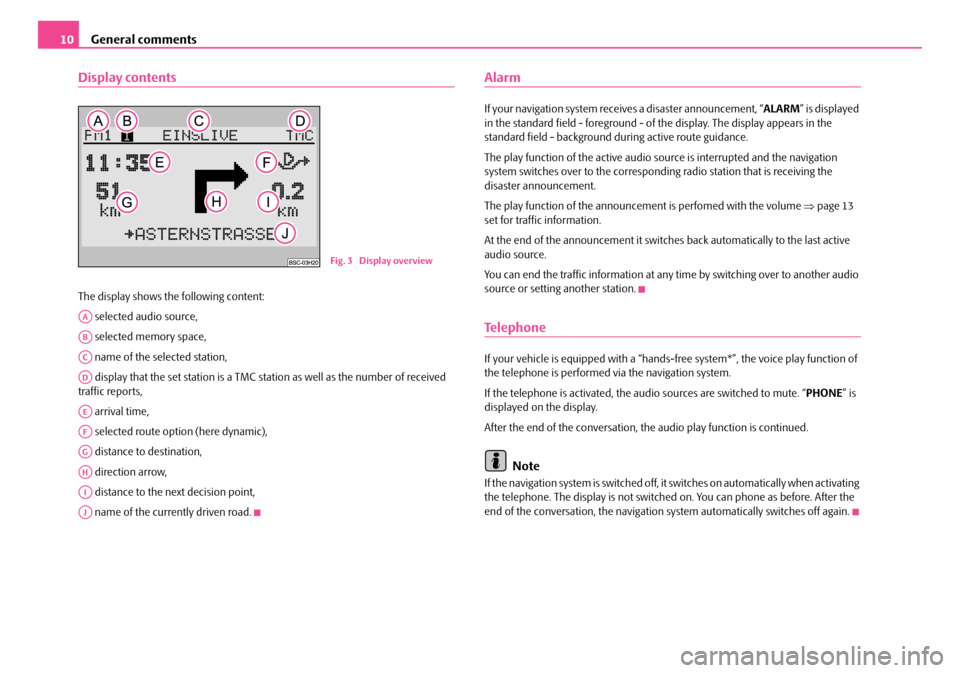
General comments
10
Display contents
The display shows the following content:
selected audio source,
selected memory space,
name of the selected station,
display that the set station is a TMC station as well as the number of received
traffic reports,
arrival time,
selected route option (here dynamic),
distance to destination,
direction arrow,
distance to the next decision point,
name of the currently driven road.
Alarm
If your navigation system rece ives a disaster announcement, “ ALARM” is displayed
in the standard field - foreground - of the display. The display appears in the
standard field - background du ring active route guidance.
The play function of the active audio so urce is interrupted and the navigation
system switches over to the correspond ing radio station that is receiving the
disaster announcement.
The play function of the announceme nt is perfomed with the volume ⇒page 13
set for traffic information.
At the end of the announcement it switches back automatically to the last active
audio source.
You can end the traffic information at any time by switching over to another audio
source or setting another station.
Te l e p h o n e
If your vehicle is eq uipped with a “hands-free system*” , the voice play function of
the telephone is performed via the navigation system.
If the telephone is activated, the au dio sources are switched to mute. “ PHONE” is
displayed on the display.
After the end of the conversation, the audio play function is continued.
Note
If the navigation system is switched off, it switches on automatically when activating
the telephone. The display is not switched on. You can phone as before. After the
end of the conversation, the navigation system automatically switches off again.
Fig. 3 Display overview
AA
AB
AC
AD
AE
AF
AG
AH
AI
AJ
s2ck.7.book Page 10 Friday, April 20, 2007 12:38 PM
Page 17 of 43
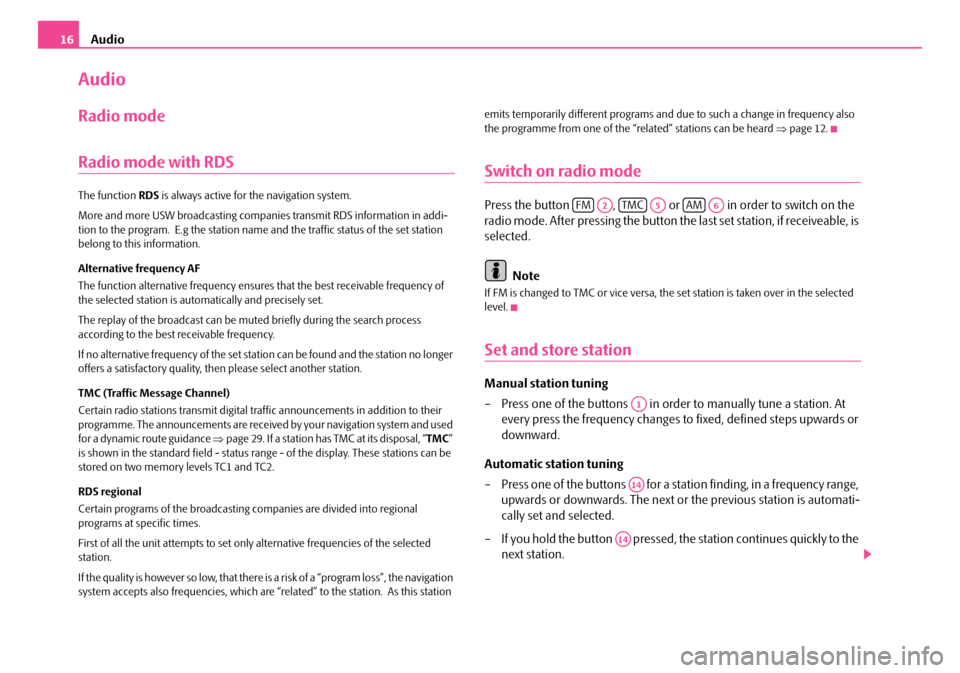
Audio
16
Audio
Radio mode
Radio mode with RDS
The function RDS is always active for the navigation system.
More and more USW broadcasting companies transmit RDS information in addi-
tion to the program. E.g the station name and the traffic status of the set station
belong to this information.
Alternative frequency AF
The function alternative frequency ensures that the best receivable frequency of
the selected station is automatically and precisely set.
The replay of the broadcast can be mu ted briefly during the search process
according to the best receivable frequency.
If no alternative freq uency of the set station can be found and the station no longer
offers a satisfactory quality, then please select another station.
TMC (Traffic Message Channel)
Certain radio stations transmit digital tr affic announcements in addition to their
programme. The announcements are received by your navigation system and used
for a dynamic route guidance ⇒page 29. If a station has TMC at its disposal, “ TMC”
is shown in the standard field - status range - of the display. These stations can be
stored on two memory levels TC1 and TC2.
RDS regional
Certain programs of the broadcasting companies are divided into regional
programs at specific times.
First of all the unit attempts to set only alternative frequencies of the selected
station.
If the quality is however so low, that there is a risk of a “program loss”, the navigation
system accepts also frequencies, which are “related” to the station. As this station emits temporarily different programs and due to such a change in frequency also
the programme from one of the “related” stations can be heard
⇒page 12.
Switch on radio mode
Press the button , or in order to switch on the
radio mode. After pressing the button the last set station, if receiveable, is
selected.
Note
If FM is changed to TMC or vice versa, th e set station is taken over in the selected
level.
Set and store station
Manual station tuning
– Press one of the buttons in orde r to manually tune a station. At
every press the frequency changes to fixed, defined steps upwards or
downward.
Automatic station tuning
– Press one of the buttons for a station finding, in a frequency range, upwards or downwards. The next or the previous station is automati-
cally set and selected.
– If you hold the button pressed, the station continues quickly to the
next station.
FMA2TMCA5AMA6
A1
A14
A14
s2ck.7.book Page 16 Friday, April 20, 2007 12:38 PM
Page 18 of 43
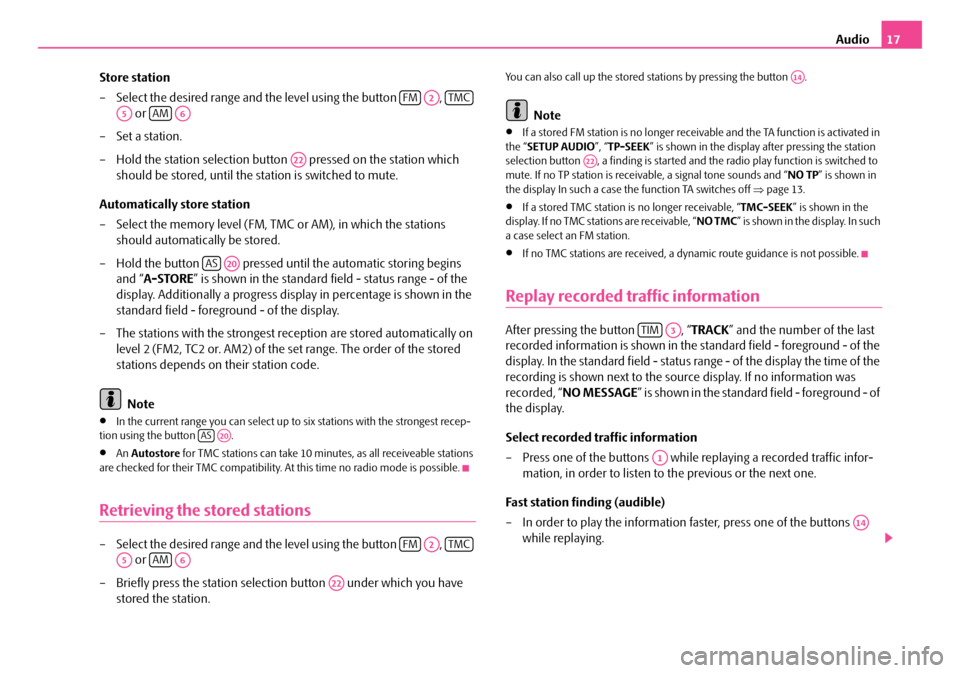
Audio17
Store station
– Select the desired range and the level using the button , or
–Set a station.
– Hold the station selection button pressed on the station which
should be stored, until the station is switched to mute.
Automatically store station
– Select the memory level (FM, TMC or AM), in which the stations
should automatically be stored.
– Hold the button pressed until the automatic storing begins and “ A-STORE ” is shown in the standard field - status range - of the
display. Additionally a progress display in percentage is shown in the
standard field - foreground - of the display.
– The stations with the strongest reception are stored automatically on level 2 (FM2, TC2 or. AM2) of the set range. The order of the stored
stations depends on their station code.
Note
•In the current range you can select up to six stations with the strongest recep-
tion using the button .
•An Autostore for TMC stations can take 10 minutes, as all receiveable stations
are checked for their TMC compatibility. At this time no radio mode is possible.
Retrieving the stored stations
– Select the desired range and the level using the button ,
or
– Briefly press the station selectio n button under which you have
stored the station.
You can also call up the stored st ations by pressing the button .
Note
•If a stored FM station is no longer receivable and the TA function is activated in
the “ SETUP AUDIO ”, “TP-SEEK ” is shown in the display after pressing the station
selection button , a finding is started and the radio play function is switched to
mute. If no TP station is receiv able, a signal tone sounds and “ NO TP” is shown in
the display In such a case th e function TA switches off ⇒page 13.
•If a stored TMC station is no longer receivable, “TMC-SEEK” is shown in the
display. If no TMC stations are receivable, “ NO TMC” is shown in the display. In such
a case select an FM station.
•If no TMC stations are received, a dy namic route guidance is not possible.
Replay recorded traffic information
After pressing the button , “TRACK” and the number of the last
recorded information is shown in the standard field - foreground - of the
display. In the standard field - status range - of the display the time of the
recording is shown next to the source display. If no information was
recorded, “ NO MESSAGE ” is shown in the standard field - foreground - of
the display.
Select recorded traffic information
– Press one of the buttons while replaying a recorded traffic infor- mation, in order to listen to the previous or the next one.
Fast station finding (audible)
– In order to play the information faster, press one of the buttons while replaying.
FMA2TMC
A5AMA6
A22
ASA20
ASA20
FMA2TMC
A5AMA6
A22
A14
A22
TIMA3
A1
A14
s2ck.7.book Page 17 Friday, April 20, 2007 12:38 PM
Page 36 of 43
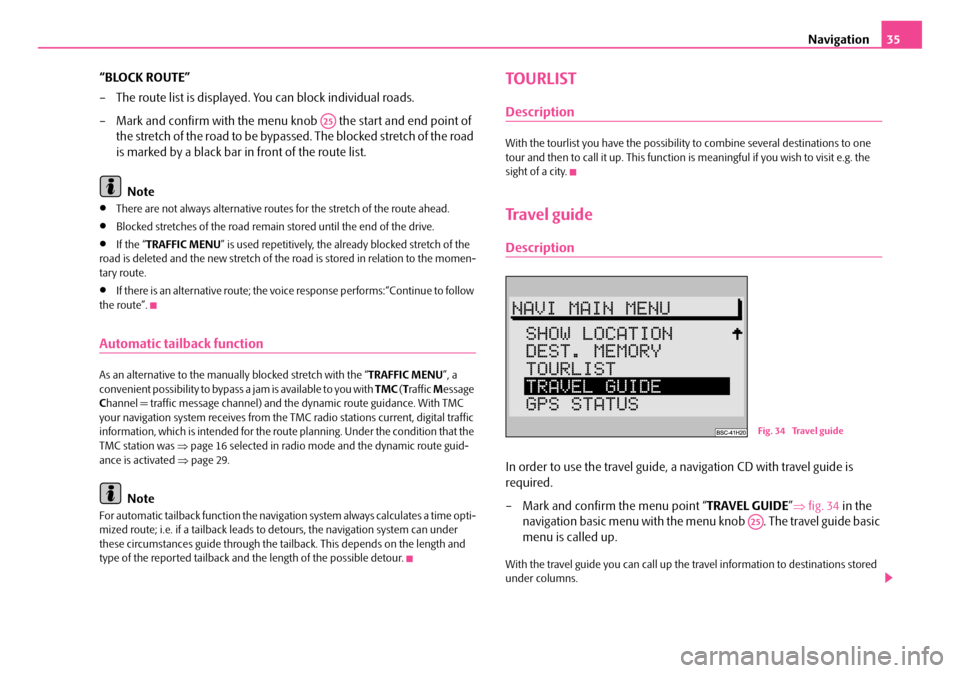
Navigation35
“BLOCK ROUTE”
– The route list is displayed. You can block individual roads.
– Mark and confirm with the menu kn ob the start and end point of
the stretch of the road to be bypassed. The blocked stretch of the road
is marked by a black bar in front of the route list.
Note
•There are not always alternative routes for the stretch of the route ahead.
•Blocked stretches of the road remain stored until the end of the drive.
•If the “ TRAFFIC MENU ” is used repetitively, the already blocked stretch of the
road is deleted and the new stretch of the road is stored in relation to the momen-
tary route.
•If there is an alternative route; the vo ice response performs:“Continue to follow
the route”.
Automatic tailback function
As an alternative to the manually blocked stretch with the “ TRAFFIC MENU”, a
convenient possibility to bypass a jam is available to you with TMC (T raffic Message
C hannel = traffic mess age channel) and the dynami c route guidance. With TMC
your navigation system receives from the TMC radio stations current, digital traffic
information, which is intended for the ro ute planning. Under the condition that the
TMC station was ⇒page 16 selected in radio mode and the dynamic route guid-
ance is activated ⇒page 29.
Note
For automatic tailback function the navigati on system always calculates a time opti-
mized route; i.e. if a tailback leads to detours, the navigation system can under
these circumstances guide through the tail back. This depends on the length and
type of the reported tailback and the length of the possible detour.
TOURLIST
Description
With the tourlist you have the possibility to combine several destinations to one
tour and then to call it up. This function is meaningful if you wish to visit e.g. the
sight of a city.
Travel guide
Description
In order to use the travel guide, a navigation CD with travel guide is
required.
– Mark and confirm the menu point “ TRAVEL GUIDE”⇒ fig. 34 in the
navigation basic menu with the me nu knob . The travel guide basic
menu is called up.
With the travel guide you can call up the travel information to destinations stored
under columns.
A25
Fig. 34 Travel guide
A25
s2ck.7.book Page 35 Friday, April 20, 2007 12:38 PM