radio SKODA SUPERB 2010 2.G / (B6/3T) Amundsen Navigation System Manual
[x] Cancel search | Manufacturer: SKODA, Model Year: 2010, Model line: SUPERB, Model: SKODA SUPERB 2010 2.G / (B6/3T)Pages: 40, PDF Size: 1.71 MB
Page 1 of 40

SIMPLY CLEVER
www.skoda-auto.com
Navigace Amundsen
Fabia, Roomster, Yeti, Octavia, Superb anglicky 03.10
S00.5610.69.20
3T0 012 149 CGRADIO NAVIGATION SYSTEM AMUNDSEN
ŠkodaAuto
Amundsen.indd 126.3.2010 8:50:33
Page 3 of 40

IntroductionYou have chosen a Škoda vehicle, which is fitted with a dynamic radio navigation system Amundsen (here-
after called the radio navigation system) - we thank you for your confidence in us.
We recommend that you read these operating instructions carefully so that you can quickly become familiar with
your radio navigation system.
Should you have any questions or problems with your radi o navigation system, please do not hesitate to contact
your authorised Škoda Service Partner or importer.
National legal provisions, which deviate from the information contained in these operating instructions, take prec-
edence over the information contai ned in the operating instructions.
We hope you enjoy using your radio navigati on system and wish you pleasant motoring.
Yo u r Škoda Auto
s34g.6.book Page 1 Thursday, January 14, 2010 8:48 AM
Page 4 of 40
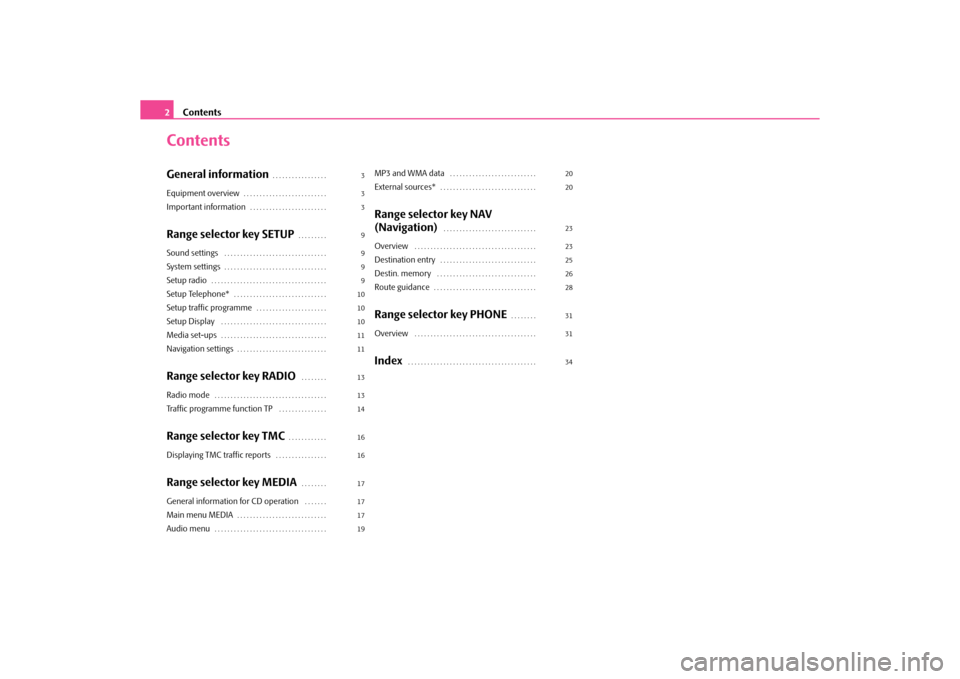
Contents
2
ContentsGeneral information
. . . . . . . . . . . . . . . . .
Equipment overview
. . . . . . . . . . . . . . . . . . . . . . . . . .
Important information
. . . . . . . . . . . . . . . . . . . . . . . .
Range selector key SETUP
. . . . . . . . .
Sound settings
. . . . . . . . . . . . . . . . . . . . . . . . . . . . . . . .
System settings
. . . . . . . . . . . . . . . . . . . . . . . . . . . . . . . .
Setup radio
. . . . . . . . . . . . . . . . . . . . . . . . . . . . . . . . . . . .
Setup Telephone*
. . . . . . . . . . . . . . . . . . . . . . . . . . . . .
Setup traffic programme
. . . . . . . . . . . . . . . . . . . . . .
Setup Display
. . . . . . . . . . . . . . . . . . . . . . . . . . . . . . . . .
Media set-ups
. . . . . . . . . . . . . . . . . . . . . . . . . . . . . . . . .
Navigation settings
. . . . . . . . . . . . . . . . . . . . . . . . . . . .
Range selector key RADIO
. . . . . . . .
Radio mode
. . . . . . . . . . . . . . . . . . . . . . . . . . . . . . . . . . .
Traffic programme function TP
. . . . . . . . . . . . . . .
Range selector key TMC
. . . . . . . . . . . .
Displaying TMC traffic reports
. . . . . . . . . . . . . . . .
Range selector key MEDIA
. . . . . . . .
General information for CD operation
. . . . . . .
Main menu MEDIA
. . . . . . . . . . . . . . . . . . . . . . . . . . . .
Audio menu
. . . . . . . . . . . . . . . . . . . . . . . . . . . . . . . . . . .
MP3 and WMA data
. . . . . . . . . . . . . . . . . . . . . . . . . . .
External sources*
. . . . . . . . . . . . . . . . . . . . . . . . . . . . . .
Range selector key NAV
(Navigation)
. . . . . . . . . . . . . . . . . . . . . . . . . . . . .
Overview
. . . . . . . . . . . . . . . . . . . . . . . . . . . . . . . . . . . . . .
Destination entry
. . . . . . . . . . . . . . . . . . . . . . . . . . . . . .
Destin. memory
. . . . . . . . . . . . . . . . . . . . . . . . . . . . . . .
Route guidance
. . . . . . . . . . . . . . . . . . . . . . . . . . . . . . . .
Range selector key PHONE
. . . . . . . .
Overview
. . . . . . . . . . . . . . . . . . . . . . . . . . . . . . . . . . . . . .
Index
. . . . . . . . . . . . . . . . . . . . . . . . . . . . . . . . . . . . . . . .
3
3
3
9
9
9
9
10
10
10
11
11
13
13
14
16
16
17
17
17
19 20
20
23
23
25
26
28
31
31
34
s34g.6.book Page 2 Thursday, January 14, 2010 8:48 AM
Page 5 of 40
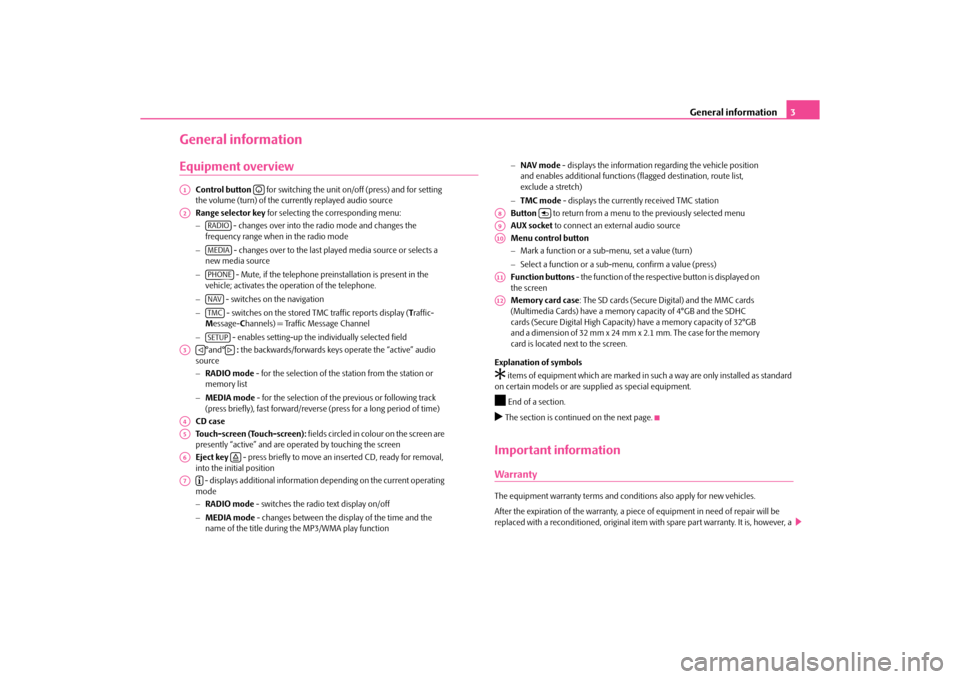
General information3
General informationEquipment overview
Control button for switching the unit on/off (press) and for setting
the volume (turn) of the currently replayed audio source
Range selector key for selecting the corresponding menu:
− - changes over into the radio mode and changes the
frequency range when in the radio mode
− - changes over to the last played media source or selects a
new media source
− - Mute, if the telephone preinstallation is present in the
vehicle; activates the operation of the telephone.
− - switches on the navigation
− - switches on the stored TMC traffic reports display ( Traffic-
M essage- Channels) = Traffic Message Channel
− - enables setting-up the individually selected field
°and° : the backwards/forwards keys operate the “active” audio
source
− RADIO mode - for the selection of the station from the station or
memory list
− MEDIA mode - for the selection of the previous or following track
(press briefly), fast forward/reverse (press for a long period of time)
CD case
Touch-screen (Touch-screen): fields circled in colour on the screen are
presently “active” and are oper ated by touching the screen
Eject key - press briefly to move an inserted CD, ready for removal,
into the initial position
- displays additional information depending on the current operating
mode
− RADIO mode - switches the radio text display on/off
− MEDIA mode - changes between the display of the time and the
name of the title during the MP3/WMA play function −
NAV mode - displays the information regarding the vehicle position
and enables additional functions (flagged destination, route list,
exclude a stretch)
− TMC mode - displays the currently received TMC station
Button to return from a menu to the previously selected menu
AUX socket to connect an external audio source
Menu control button
− Mark a function or a su b-menu, set a value (turn)
− Select a function or a sub-menu, confirm a value (press)
Function buttons - the function of the respective button is displayed on
the screen
Memory card case : The SD cards (Secure Digital) and the MMC cards
(Multimedia Cards) have a memory capacity of 4°GB and the SDHC
cards (Secure Digital High Capacity) have a memory capacity of 32°GB
and a dimension of 32 mm x 24 mm x 2.1 mm. The case for the memory
card is located next to the screen.
Explanation of symbols
�† items of equipment which are marked in such a way are only installed as standard
on certain models or are su pplied as special equipment.�ž
End of a section.
�b The section is continued on the next page.Important informationWarrantyThe equipment warranty terms and cond itions also apply for new vehicles.
After the expiration of the warranty, a piece of equipment in need of repair will be
replaced with a reconditioned, original item with spare part warranty. It is, however, a
A1
�D
A2
RADIOMEDIAPHONENAVTMCSETUP
A3
�ƒ
�„
A4A5A6
�š
A7
�º
A8
�y
A9A10A11A12
s34g.6.book Page 3 Thursday, January 14, 2010 8:48 AM
Page 6 of 40
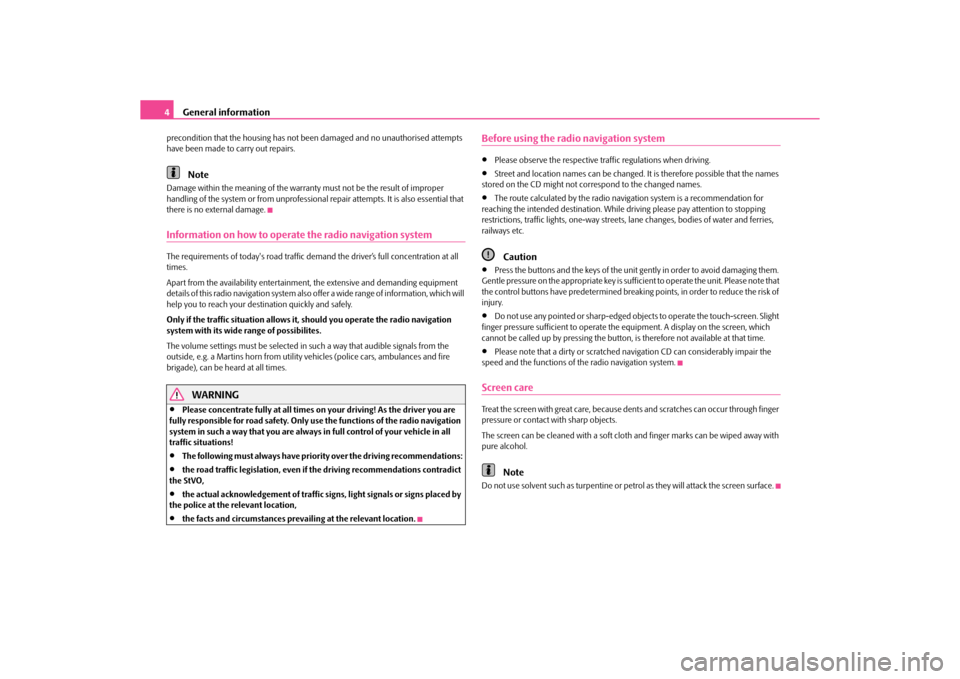
General information
4
precondition that the housing has not be en damaged and no unauthorised attempts
have been made to carry out repairs.
Note
Damage within the meaning of the warranty must not be the result of improper
handling of the system or from unprofessional repair attempts. It is also essential that
there is no external damage.Information on how to operate the radio navigation systemThe requirements of today's road traffic demand the driver’s full concentration at all
times.
Apart from the availability entertainmen t, the extensive and demanding equipment
details of this radio navigation system also offer a wide range of information, which will
help you to reach your destination quickly and safely.
Only if the traffic situation allows it, should you operate the radio navigation
system with its wide range of possibilites.
The volume settings must be selected in such a way that audible signals from the
outside, e.g. a Martins horn from utility vehicles (police cars, ambulances and fire
brigade), can be heard at all times.
WARNING
•
Please concentrate fully at all times on your driving! As the driver you are
fully responsible for road safety. Only use the functions of the radio navigation
system in such a way that you are always in full control of your vehicle in all
traffic situations!
•
The following must always have priority over the driving recommendations:
•
the road traffic legi slation, even if the drivin g recommendations contradict
the StVO,
•
the actual acknowledgement of traffic si gns, light signals or signs placed by
the police at the relevant location,
•
the facts and circumstances prevai ling at the relevant location.
Before using the radio navigation system•
Please observe the respective traffic regulations when driving.
•
Street and location names can be changed. It is therefore possible that the names
stored on the CD might not correspond to the changed names.
•
The route calculated by the radio navi gation system is a recommendation for
reaching the intended destination. While driving please pay attention to stopping
restrictions, traffic lights, one-way streets, lane changes, bodies of water and ferries,
railways etc.Caution
•
Press the buttons and the keys of the unit gently in order to avoid damaging them.
Gentle pressure on the appropriate key is sufficient to operate the unit. Please note that
the control buttons have predetermined breaking points, in order to reduce the risk of
injury.
•
Do not use any pointed or sharp-edged objects to operate the touch-screen. Slight
finger pressure sufficient to operate the equipment. A display on the screen, which
cannot be called up by pressing the button, is therefore not available at that time.
•
Please note that a dirty or scratched navigation CD can considerably impair the
speed and the functions of the radio navigation system.
Screen careTreat the screen with great care, because de nts and scratches can occur through finger
pressure or contact with sharp objects.
The screen can be cleaned with a soft clot h and finger marks can be wiped away with
pure alcohol.
Note
Do not use solvent such as turpentine or petrol as they will attack the screen surface.
s34g.6.book Page 4 Thursday, January 14, 2010 8:48 AM
Page 7 of 40
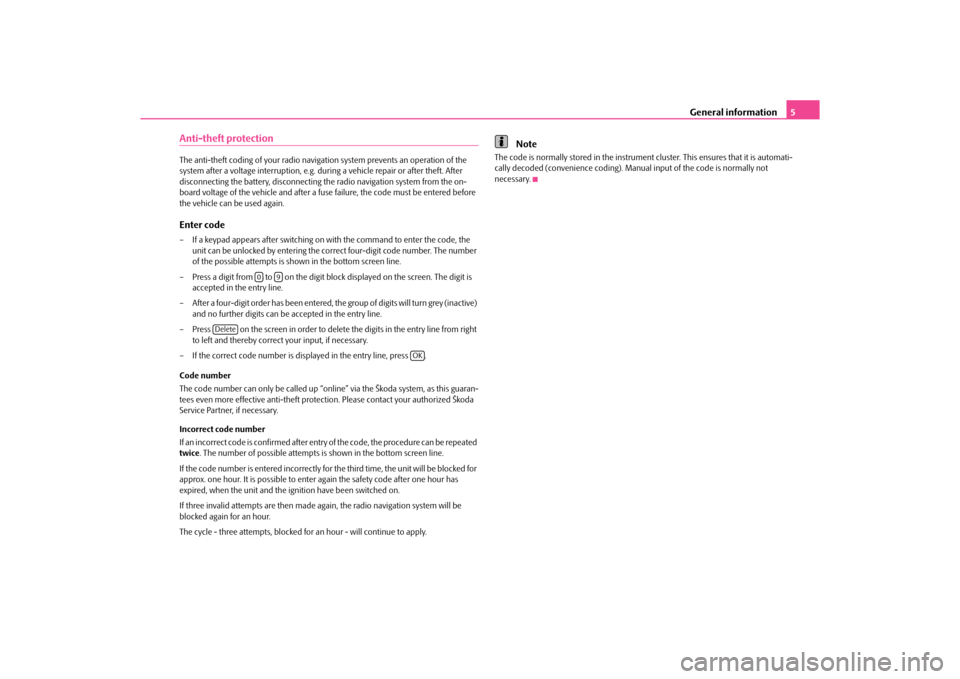
General information5
Anti-theft protectionThe anti-theft coding of your radio naviga tion system prevents an operation of the
system after a voltage interruption, e.g. duri ng a vehicle repair or after theft. After
disconnecting the battery, disconnecting th e radio navigation system from the on-
board voltage of the vehicle and after a fuse failure, the code must be entered before
the vehicle can be used again.Enter code– If a keypad appears after switching on with the command to enter the code, the unit can be unlocked by entering the corr ect four-digit code number. The number
of the possible attempts is shown in the bottom screen line.
– Press a digit from to on the digit block displayed on the screen. The digit is accepted in the entry line.
– After a four-digit order has been entered, the group of digits will turn grey (inactive) and no further digits can be accepted in the entry line.
– Press on the screen in order to delete the digits in the entry line from right to left and thereby correct your input, if necessary.
– If the correct code number is displayed in the entry line, press .
Code number
The code number can only be called up “onl ine” via the Škoda system, as this guaran-
tees even more effective anti-theft protection. Please contact your authorized Škoda
Service Partner, if necessary.
Incorrect code number
If an incorrect code is confirmed after entr y of the code, the procedure can be repeated
twice . The number of possible attempts is shown in the bottom screen line.
If the code number is entered incorrectly for the third time, the unit will be blocked for
approx. one hour. It is possible to enter again the safety code after one hour has
expired, when the unit and the ig nition have been switched on.
If three invalid attempts are then made ag ain, the radio navigation system will be
blocked again for an hour.
The cycle - three attempts, blocked fo r an hour - will continue to apply.
Note
The code is normally stored in the instrument cluster. This ensures that it is automati-
cally decoded (convenience coding). Ma nual input of the code is normally not
necessary.
0
9
Delete
OK
s34g.6.book Page 5 Thursday, January 14, 2010 8:48 AM
Page 8 of 40
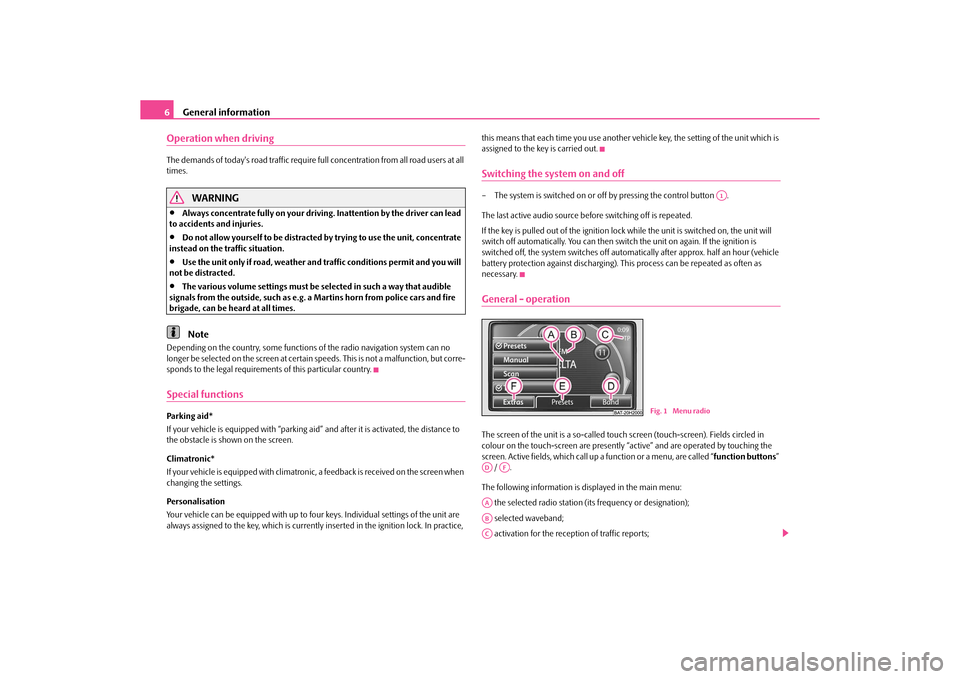
General information
6
Operation when driving The demands of today's road traffic require fu ll concentration from all road users at all
times.
WARNING
•
Always concentrate fully on your driving. Inattention by the driver can lead
to accidents and injuries.
•
Do not allow yourself to be distracted by trying to use the unit, concentrate
instead on the traffic situation.
•
Use the unit only if road, weather and traffic conditions permit and you will
not be distracted.
•
The various volume settings must be selected in such a way that audible
signals from the outside, such as e.g. a Martins horn from police cars and fire
brigade, can be heard at all times.Note
Depending on the country, some functions of the radio navigation system can no
longer be selected on the screen at certai n speeds. This is not a malfunction, but corre-
sponds to the legal requirements of this particular country.Special functionsPar king aid*
If your vehicle is equi pped with “parking aid” and after it is activated, the distance to
the obstacle is shown on the screen.
Climatronic*
If your vehicle is equipped with climatronic, a feedback is received on the screen when
changing the settings.
Personalisation
Your vehicle can be equipped with up to fo ur keys. Individual settings of the unit are
always assigned to the key, which is currentl y inserted in the ignition lock. In practice, this means that each time you use another ve
hicle key, the setting of the unit which is
assigned to the key is carried out.
Switching the system on and off– The system is switched on or of f by pressing the control button .
The last active audio source before switching off is repeated.
If the key is pulled out of the ignition lock while the unit is switched on, the unit will
switch off automatically. You can then switch the unit on again. If the ignition is
switched off, the system switches off automa tically after approx. half an hour (vehicle
battery protection against discharging). Th is process can be repeated as often as
necessary.General - operationThe screen of the unit is a so-called touch screen (touch-screen). Fields circled in
colour on the touch-screen are presently “a ctive” and are operated by touching the
screen. Active fields, which call up a function or a menu, are called “ function buttons”
/ .
The following information is displayed in the main menu: the selected radio station (i ts frequency or designation);
selected waveband;
activation for the rece ption of traffic reports;
A1
Fig. 1 Menu radio
AD
AF
AAABAC
s34g.6.book Page 6 Thursday, January 14, 2010 8:48 AM
Page 11 of 40
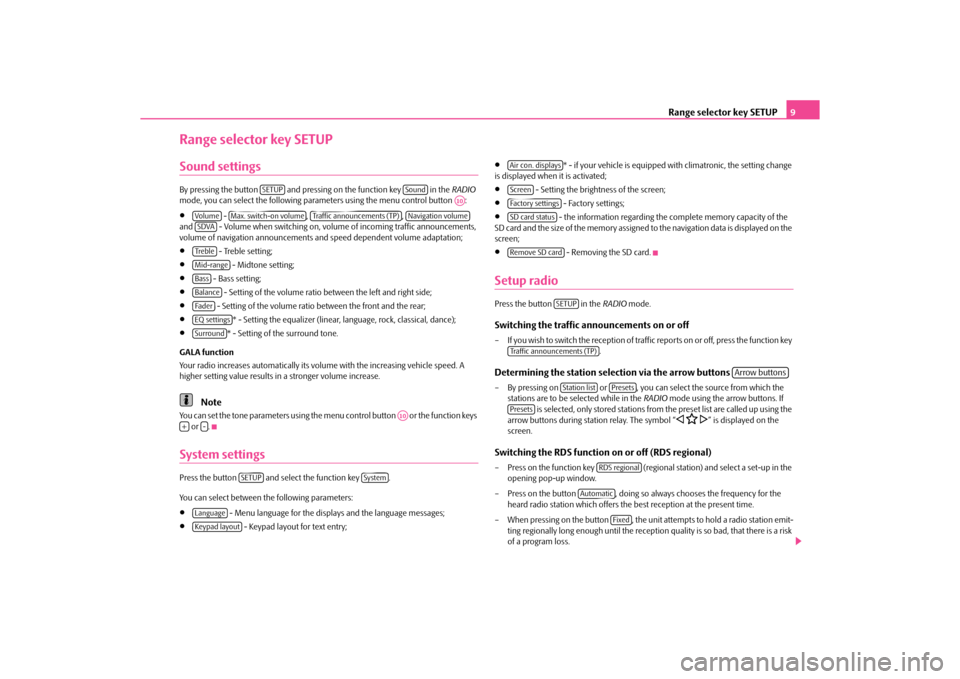
Range selector key SETUP9
Range selector key SETUPSound settingsBy pressing the button and pressing on the function key in the RADIO
mode, you can select the following para meters using the menu control button :•
- , ,
and - Volume when switching on, volu me of incoming traffic announcements,
volume of navigation announcements an d speed dependent volume adaptation;
•
- Treble setting;
•
- Midtone setting;
•
- Bass setting;
•
- Setting of the volume ratio between the left and right side;
•
- Setting of the volume ratio between the front and the rear;
•
* - Setting the equalizer (linear, language, rock, classical, dance);
•
* - Setting of the surround tone.
GALA function
Your radio increases automatically its volume with the increasing vehicle speed. A
higher setting value results in a stronger volume increase.
Note
You can set the tone parameters using the menu control button or the function keys
or .System settingsPress the button and select the function key .
You can select between the following parameters:•
- Menu language for the displa ys and the language messages;
•
- Keypad layout for text entry;
•
* - if your vehicle is equipped with climatronic, the setting change
is displayed when it is activated;
•
- Setting the brightness of the screen;
•
- Factory settings;
•
- the information regarding the complete memory capacity of the
SD card and the size of the memory assigned to the navigation data is displayed on the
screen;
•
- Removing the SD card.
Setup radioPress the button in the RADIO mode.Switching the traffic announcements on or off– If you wish to switch the reception of traffi c reports on or off, press the function key
. Determining the station selection via the arrow buttons – By pressing on or , you can select the source from which the stations are to be selected while in the RADIO mode using the arrow buttons. If
is selected, only stored stations from the preset list are called up using the
arrow buttons during station relay. The symbol “
�ƒ �C
�„” is displayed on the
screen.
Switching the RDS function on or off (RDS regional)– Press on the function key (regional station) and select a set-up in the
opening pop-up window.
– Press on the button , doing so always chooses the frequency for the heard radio station which offers the best reception at the present time.
– When pressing on the button , the unit attempts to hold a radio station emit-
ting regionally long enough until the receptio n quality is so bad, that there is a risk
of a program loss.
SETUP
Sound
A10
Vo lume
Max. switch-on volume
Traffic announcements (TP)
Navigation volume
SDVATre b l eMid-rangeBassBalanceFa d e rEQ settingsSurround
A10
+
-
SETUP
System
LanguageKeypad layout
Air con. displaysScreenFactory settingsSD card statusRemove SD card
SETUP
Traffic announcements (TP)
Arrow buttons
Station list
Presets
Presets
RDS regional
Automatic
Fixed
s34g.6.book Page 9 Thursday, January 14, 2010 8:48 AM
Page 12 of 40
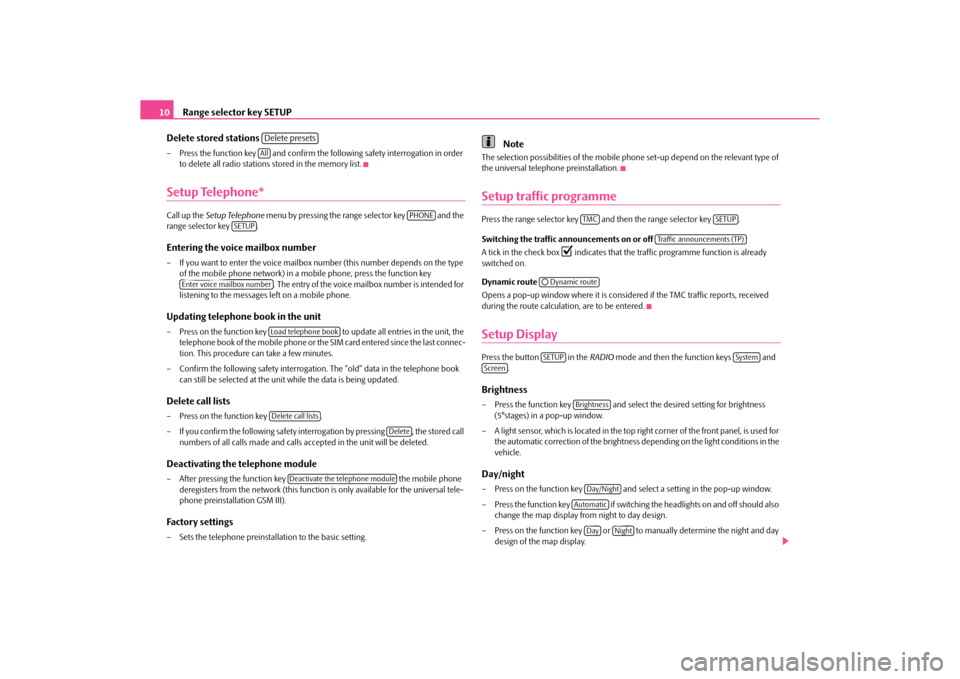
Range selector key SETUP
10
Delete stored stations
– Press the function key and confirm the following safety interrogation in order to delete all radio stations stored in the memory list.Setup Telephone*Call up the Setup Telephone menu by pressing the range selector key and the
range selector key .Entering the voice mailbox number– If you want to enter the voice mailbox number (this number depends on the type
of the mobile phone network) in a mobile phone, press the function key . The entry of the voice mailbox number is intended for
listening to the messages left on a mobile phone.Updating telephone book in the unit– Press on the function key to update all entries in the unit, the
telephone book of the mobile phone or th e SIM card entered since the last connec-
tion. This procedure can take a few minutes.
– Confirm the following safety interrogatio n. The “old” data in the telephone book
can still be selected at the unit while the data is being updated.Delete call lists– Press on the function key .
– If you confirm the following safety interrogation by pressing , the stored call numbers of all calls made and calls accepted in the unit will be deleted.Deactivating the telephone module– After pressing the function key the mobile phone
deregisters from the network (this function is only available for the universal tele-
phone preinstallation GSM III).Factory settings– Sets the telephone preinstallation to the basic setting.
Note
The selection possibilities of the mobile phone set-up depend on the relevant type of
the universal telephone preinstallation.Setup traffic programmePress the range selector key and then the range selector key .
Switching the traffic announcements on or off
A tick in the check box
�=
indicates that the traffic pr ogramme function is already
switched on.
Dynamic route
Opens a pop-up window where it is consider ed if the TMC traffic reports, received
during the route calculation, are to be entered.
Setup DisplayPress the button in the RADIO mode and then the function keys and
.Brightness– Press the function key and select the desired setting for brightness (5°stages) in a pop-up window.
– A light sensor, which is located in the top ri ght corner of the front panel, is used for
the automatic correction of the brightness depending on the light conditions in the
vehicle.Day/night– Press on the function key and sele ct a setting in the pop-up window.
– Press the function key if switching the headlights on and off should also change the map display from night to day design.
– Press on the function key or to manually determine the night and day design of the map display.
Delete presetsAll
PHONE
SETUP
Enter voice mailbox number
Load telephone bookDelete call lists
Delete
Deactivate the telephone module
TMC
SETUP
Traffic announcements (TP)
�˜Dynamic routeSETUP
System
Screen
BrightnessDay/Night
Automatic
Day
Night
s34g.6.book Page 10 Thursday, January 14, 2010 8:48 AM
Page 15 of 40
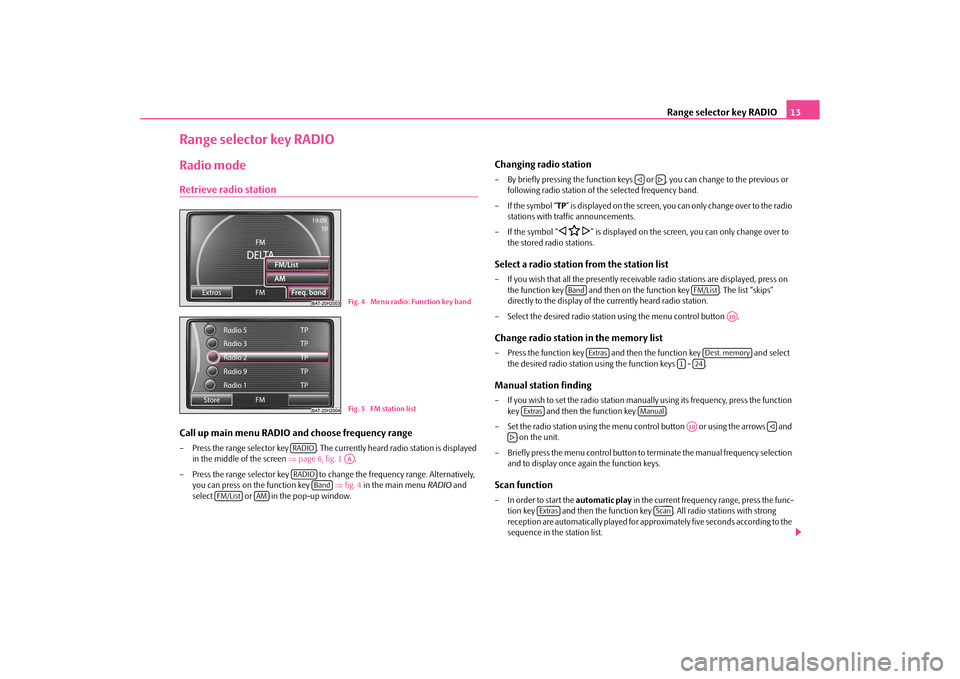
Range selector key RADIO13
Range selector key RADIORadio modeRetrieve radio stationCall up main menu RADIO and choose frequency range– Press the range selector key . The currently heard radio station is displayed
in the middle of the screen ⇒page 6, fig. 1 .
– Press the range selector key to change the frequency range. Alternatively, you can press on the function key ⇒fig. 4 in the main menu RADIO and
select or in the pop-up window.
Changing radio station– By briefly pressing the function keys or , you can change to the previous or
following radio station of th e selected frequency band.
–If the symbol “ TP” is displayed on the screen, you can only change over to the radio
stations with traf fic announcements.
–If the symbol “
�ƒ �C
�„” is displayed on the screen, you can only change over to
the stored radio stations.
Select a radio station from the station list– If you wish that all the presently receivab le radio stations are displayed, press on
the function key and then on the function key . The list “skips”
directly to the display of th e currently heard radio station.
– Select the desired radio statio n using the menu control button .Change radio station in the memory list– Press the function key and then the function key and select
the desired radio station using the function keys - .Manual station finding– If you wish to set the radio station manually using its frequency, press the function key and then the function key .
– Set the radio station using the menu cont rol button or using the arrows and
on the unit.
– Briefly press the menu control button to terminate the manual frequency selection and to display once again the function keys.Scan function– In order to start the automatic play in the current frequency range, press the func-
tion key and then the function ke y . All radio stations with strong
reception are automatically played for appr oximately five seconds according to the
sequence in the station list.
Fig. 4 Menu radio: Function key bandFig. 5 FM station list
RADIO
AA
RADIO
Band
FM/List
AM
�ƒ
�„
Band
FM/List
A10
Extras
Dest. memory
1
24
Extras
Manual
A10
�ƒ
�„
Extras
Scan
s34g.6.book Page 13 Thursday, January 14, 2010 8:48 AM