relay SKODA SUPERB 2010 2.G / (B6/3T) Columbus Navigation System Manual
[x] Cancel search | Manufacturer: SKODA, Model Year: 2010, Model line: SUPERB, Model: SKODA SUPERB 2010 2.G / (B6/3T)Pages: 71, PDF Size: 3.65 MB
Page 13 of 71
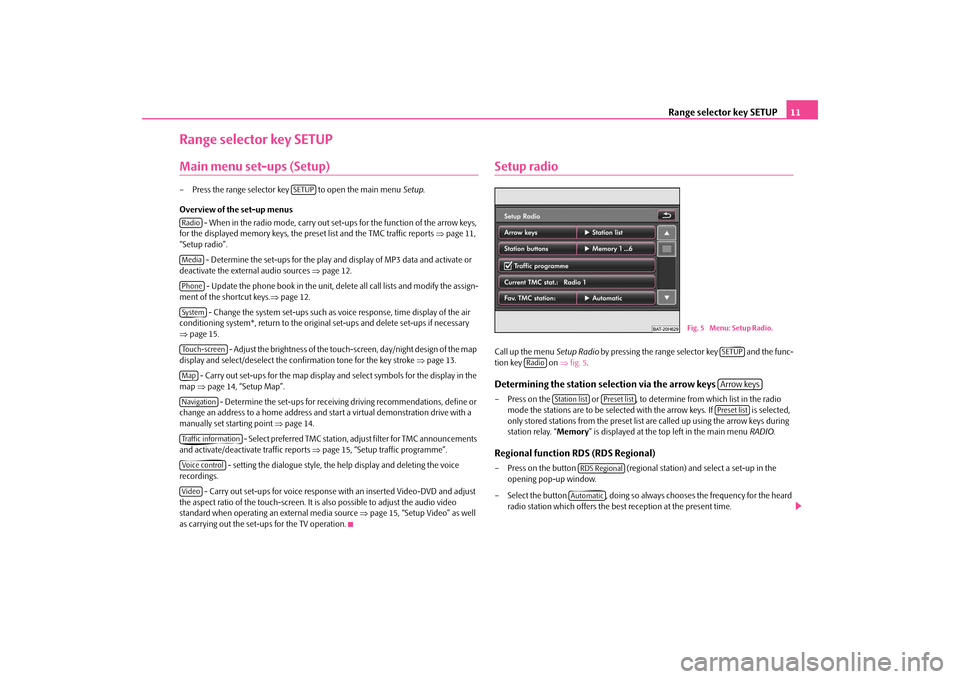
Range selector key SETUP
11
Range selector key SETUPMain menu set-ups (Setup)– Press the range selector key to open the main menu
Setup
.
Overview of the set-up menus
- When in the radio mode, carry out set-ups for the function of the arrow keys,
for the displayed memory keys, the preset list and the TMC traffic reports
⇒page 11,
“Setup radio”.
- Determine the set-ups for the play and display of MP3 data and activate or
deactivate the external audio sources
⇒page 12.
- Update the phone book in the unit, dele
te all call lists and modify the assign-
ment of the shortcut keys.
⇒page 12.
- Change the system set-ups such as voice response, time display of the air
conditioning system*, return to the original set-ups and delete set-ups if necessary ⇒ page 15.
- Adjust the brightness of the touch-screen, day/night design of the map
display and select/deselect the confirmation tone for the key stroke
⇒page 13.
- Carry out set-ups for the map display and select symbols for the display in the
map
⇒page 14, “Setup Map”. - Determine the set-ups for receiving driving recommendations, define or
change an address to a home address and
start a virtual demonstration drive with a
manually set starting point
⇒page 14.
- Select preferred TMC station, ad
just filter for TMC announcements
and activate/deactivate traffic reports
⇒page 15, “Setup traffic programme”.
- setting the dialogue style, the help display and deleting the voice
recordings.
- Carry out set-ups for voice response with an inserted Video-DVD and adjust
the aspect ratio of the touch-screen. It is
also possible to adjust the audio video
standard when operating an external media source
⇒page 15, “Setup Video” as well
as carrying out the set-ups for the TV operation.
Setup radioCall up the menu
Setup Radio
by pressing the range selector key and the func-
tion key on
⇒fig. 5
.
Determining the station selection via the arrow keys – Press on the or , to determine from which list in the radio
mode the stations are to be selected
with the arrow keys. If is selected,
only stored stations from the preset list
are called up using the arrow keys during
station relay. “
Memory
” is displayed at the top left in the main menu
RADIO
.
Regional function RDS (RDS Regional)– Press on the button (regional station) and select a set-up in the
opening pop-up window.
– Select the button , doing so always chooses the frequency for the heard
radio station which offers the best reception at the present time.
SETUP
RadioMediaPhoneSystemTouch-screenMapNavigationTraffic informationVoice controlVideo
Fig. 5 Menu: Setup Radio.
SETUP
Radio
Arrow keys
Station list
Preset list
Preset list
RDS RegionalAutomatic
s32k.a.book Page 11 Friday, September 18, 2009 1:54 PM
Page 33 of 71
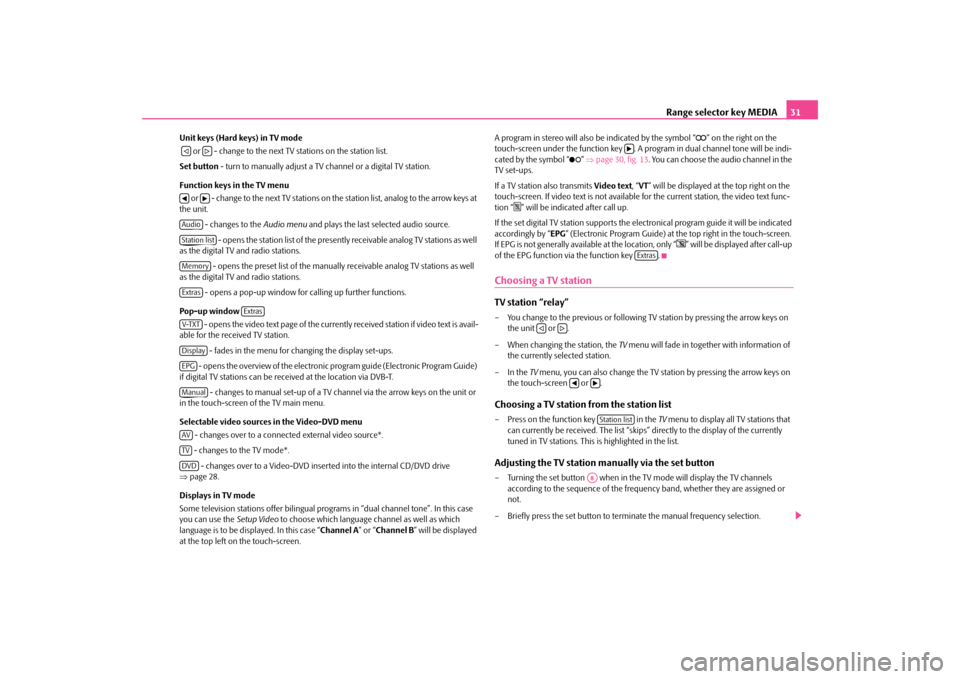
Range selector key MEDIA
31
Unit keys (Hard keys) in TV mode or - change to the next TV stations on the station list. Set button
- turn to manually adjust a TV channel or a digital TV station.
Function keys in the TV menu or - change to the next TV stations on
the station list, analog to the arrow keys at
the unit.
- changes to the
Audio menu
and plays the last selected audio source.
- opens the station list of the presently receivable analog TV stations as well
as the digital TV and radio stations.
- opens the preset list of the manually
receivable analog TV stations as well
as the digital TV and radio stations.
- opens a pop-up window for calling up further functions.
Pop-up window
- opens the video text page of the currently received station if video text is avail-
able for the received TV station.
- fades in the menu for changing the display set-ups. - opens the overview of the electronic
program guide (Electronic Program Guide)
if digital TV stations can be re
ceived at the location via DVB-T.
- changes to manual set-up of a TV ch
annel via the arrow keys on the unit or
in the touch-screen of the TV main menu. Selectable video sources in the Video-DVD menu
- changes over to a connected external video source*. - changes to the TV mode*. - changes over to a Video-DVD inserted into the internal CD/DVD drive
⇒ page 28. Displays in TV mode Some television stations offe
r bilingual programs in “dual
channel tone”. In this case
you can use the
Setup Video
to choose which language channel as well as which
language is to be disp
layed. In this case “
Channel A
” or “
Channel B
” will be displayed
at the top left on the touch-screen.
A program in stereo will also be indicated by the symbol “
�e” on the right on the
touch-screen under the function key . A program in dual channel tone will be indi- cated by the symbol “
�²
” ⇒page 30, fig. 13
. You can choose the audio channel in the
TV set-ups. If a TV station also transmits
Video text
, “VT” will be displayed at the top right on the
touch-screen. If video text is
not available for the current station, the video text func-
tion “
�f” will be indicated after call up.
If the set digital TV station supports the electronical program guide it will be indicated accordingly by “
EPG
” (Electronic Program Guide) at the top right in the touch-screen.
If EPG is not generally available at the location, only “
�g” will be displayed after call-up
of the EPG function via the function key .Choosing a TV stationTV station “relay” – You change to the previous or following
TV station by pressing the arrow keys on
the unit or .
– When changing the station, the
TV menu will fade in together with information of
the currently selected station.
–In the
TV menu, you can also change the TV station by pressing the arrow keys on
the touch-screen or .
Choosing a TV station from the station list– Press on the function key in the
TV menu to display all TV stations that
can currently be received. The list “skips”
directly to the display of the currently
tuned in TV stations. This is highlighted in the list.
Adjusting the TV station manually via the set button– Turning the set button when in the
TV mode will displa
y the TV channels
according to the sequence of the frequency band, whether they are assigned or not.
– Briefly press the set button to te
rminate the manual fr
equency selection.
�ƒ
�„
�‚
�b
AudioStation listMemoryExtras
Extras
V-TXTDisplayEPGManualAVTVDVD
�bExtras
�ƒ
�„
�‚
�bStation list
A8
s32k.a.book Page 31 Friday, September 18, 2009 1:54 PM
Page 34 of 71
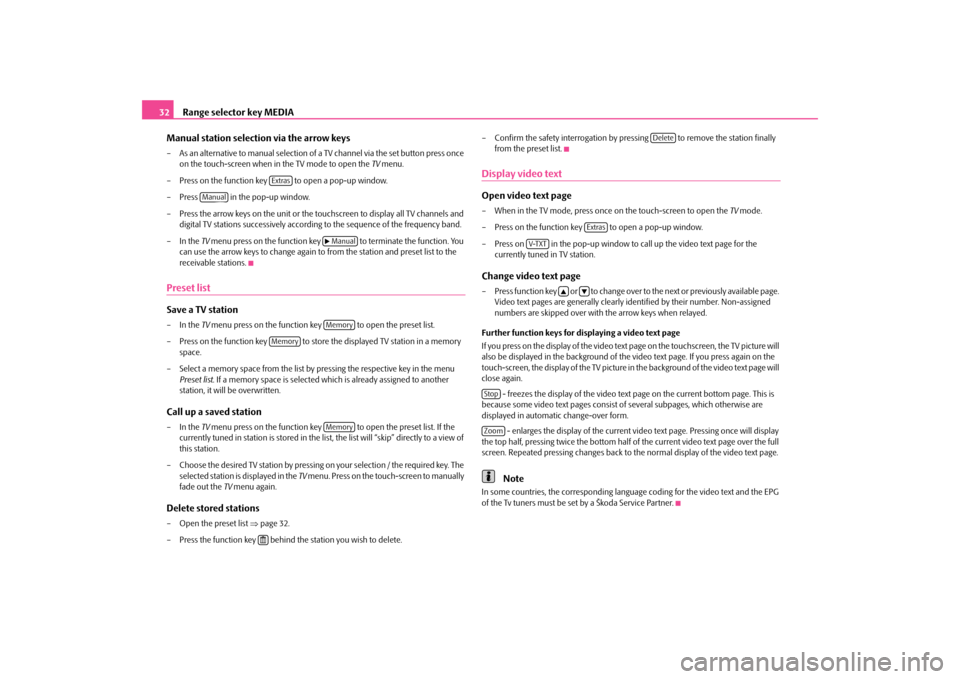
Range selector key MEDIA
32 Manual station selection via the arrow keys– As an alternative to manual selection of a
TV channel via the set button press once
on the touch-screen when in the TV mode to open the
TV menu.
– Press on the function key to open a pop-up window.– Press in the pop-up window. – Press the arrow keys on the unit or the to
uchscreen to display all TV channels and
digital TV stations successively according
to the sequence of the frequency band.
– In the
TV menu press on the function key to terminate the function. You
can use the arrow keys to ch
ange again to from the stat
ion and preset list to the
receivable stations.
Preset listSave a TV station– In the
TV menu press on the function key to open the preset list.
– Press on the function key to store the displayed TV station in a memory
space.
– Select a memory space from the list by pressing the respective key in the menu
Preset list
. If a memory space is selected which is already assigned to another
station, it will be overwritten.
Call up a saved station– In the
TV menu press on the function key to open the preset list. If the
currently tuned in station is stored in the list, the list will “skip” directly to a view of this station.
– Choose the desired TV station by pressing on your selection / the required key. The
selected station is displayed in the
TV menu. Press on the touch-screen to manually
fade out the
TV menu again.
Delete stored stations– Open the preset list
⇒page 32.
– Press the function key behind
the station you wish to delete.
– Confirm the safety interrogation by pr
essing to remove the station finally
from the preset list.
Display video textOpen video text page– When in the TV mode, press once on the touch-screen to open the
TV mode.
– Press on the function key to open a pop-up window.– Press on in the pop-up window to
call up the video text page for the
currently tuned in TV station.
Change video text page– Press function key or to change over to the next or previously available page.
Video text pages are generally clearly identified by their number. Non-assigned numbers are skipped over with the arrow keys when relayed.
Further function keys for displaying a video text page If you press on the display of the video text page on the touchscreen, the TV picture will also be displayed in the background of the
video text page. If yo
u press again on the
touch-screen, the display of the TV picture in
the background of the video text page will
close again.
- freezes the display of the video text
page on the current
bottom page. This is
because some video text pages consist of
several subpages, which otherwise are
displayed in automatic change-over form.
- enlarges the display of the current video text page. Pressing once will display
the top half, pressing twice the
bottom half of the current video text page over the full
screen. Repeated pressing changes back to
the normal display of the video text page.
Note
In some countries, the corresponding language
coding for the video text and the EPG
of the Tv tuners must be set by a Škoda Service Partner.
Extras
Manual
�b ManualMemory
Memory
Memory
�<
Delete
Extras
V-TXT
�`
�a
StopZoom
s32k.a.book Page 32 Friday, September 18, 2009 1:54 PM
Page 35 of 71
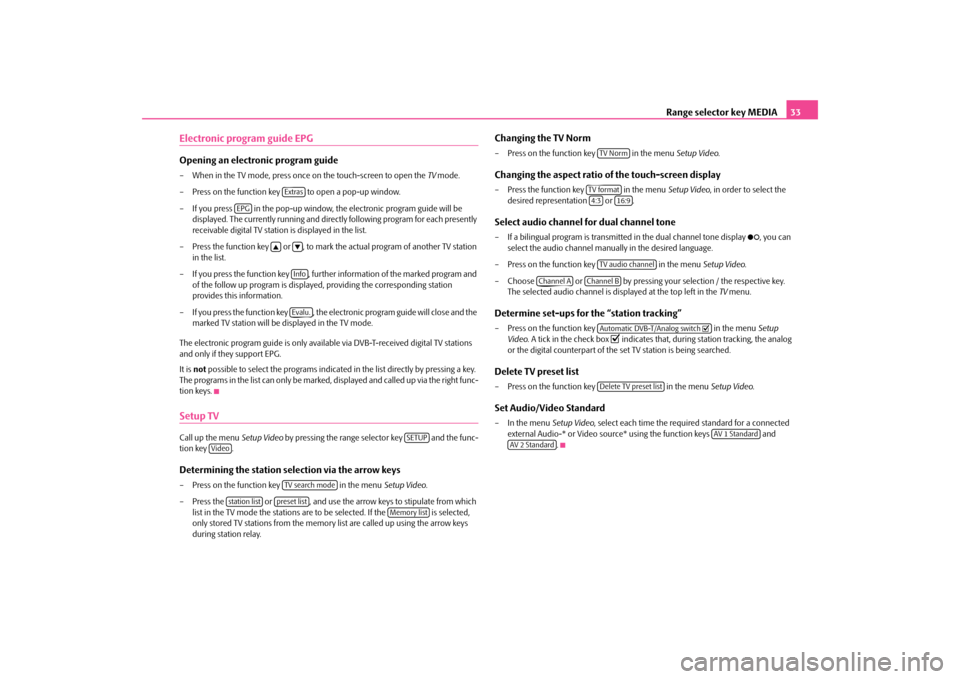
Range selector key MEDIA
33
Electronic program guide EPGOpening an electronic program guide– When in the TV mode, press once on the touch-screen to open the
TV mode.
– Press on the function key to open a pop-up window. – If you press in the pop-up window, the electronic program guide will be
displayed. The currently running and direct
ly following program for each presently
receivable digital TV station is displayed in the list.
– Press the function key or , to mark the actual program of another TV station
in the list.
– If you press the function key , further
information of the marked program and
of the follow up program is displayed,
providing the corresponding station
provides this information.
– If you press the function key , the electronic program guide will close and the
marked TV station will be displayed in the TV mode.
The electronic program guide is only availa
ble via DVB-T-received
digital TV stations
and only if they support EPG. It is
not
possible to select the programs indicated
in the list directly by pressing a key.
The programs in the list can only be marked
, displayed and called up via the right func-
tion keys.Setup TVCall up the menu
Setup Video
by pressing the range se
lector key and the func-
tion key .Determining the station selection via the arrow keys– Press on the function key in the menu
Setup Video
.
– Press the or , and use the arrow keys to stipulate from which
list in the TV mode the stations are to be selected. If the is selected, only stored TV stations from the memory list are called up using the arrow keys during station relay.
Changing the TV Norm– Press on the function key in the menu
Setup Video
.
Changing the aspect ratio of the touch-screen display– Press the function key in the menu
Setup Video
, in order to select the
desired representation or .
Select audio channel for dual channel tone– If a bilingual program is transmitte
d in the dual channel tone display
�²
, you can
select the audio channel manua
lly in the desired language.
– Press on the function key in the menu
Setup Video
.
– Choose or by pressing your
selection / the respective key.
The selected audio channel is displayed at the top left in the
TV menu.
Determine set-ups for
the “station tracking”
– Press on the function key in the menu
Setup
Video
. A tick in the check box
�= indicates that, during station tracking, the analog
or the digital counterpart of the set TV station is being searched.
Delete TV preset list– Press on the function key in the menu
Setup Video
.
Set Audio/Video Standard– In the menu
Setup Video
, select each time the requir
ed standard for a connected
external Audio-* or Video source* using the function keys and
.
Extras
EPG
�`
�aInfoEvalu.
SETUP
Video
TV search mode
station list
preset list
Memory list
TV NormTV format4:3
16:9
TV audio channel
Channel A
Channel B
Automatic DVB-T/Analog switch
�=
Delete TV preset list
AV 1 Standard
AV 2 Standard
s32k.a.book Page 33 Friday, September 18, 2009 1:54 PM