navigation update SKODA SUPERB 2010 Owner´s Manual
[x] Cancel search | Manufacturer: SKODA, Model Year: 2010, Model line: SUPERB, Model: SKODA SUPERB 2010Pages: 252, PDF Size: 16.33 MB
Page 49 of 252
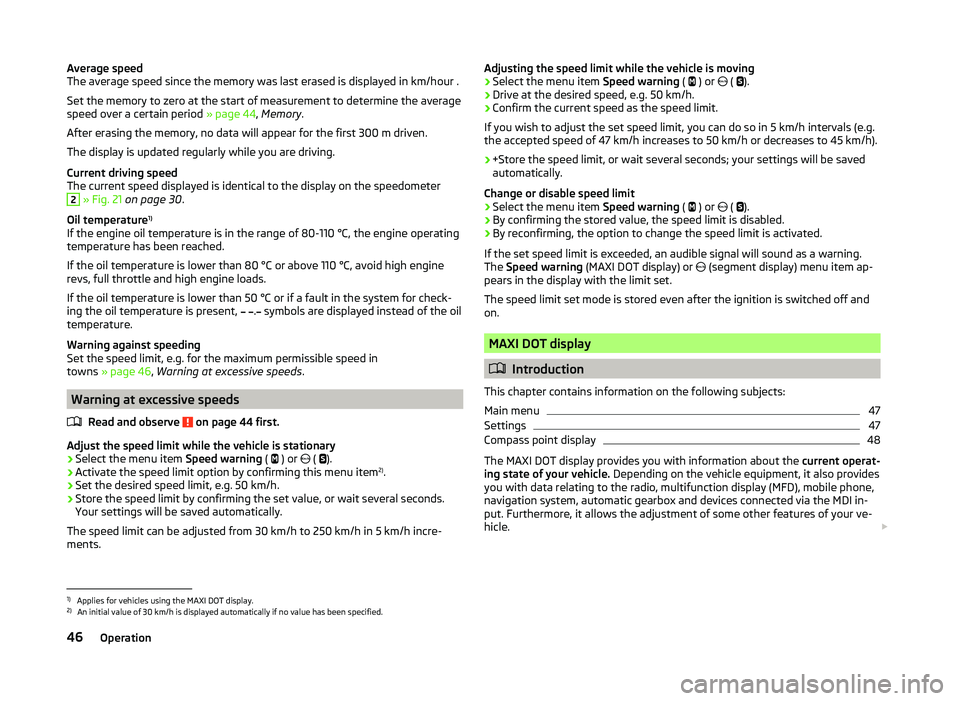
Average speed
The average speed since the memory was last erased is displayed in km/hour .
Set the memory to zero at the start of measurement to determine the average
speed over a certain period » page 44, Memory .
After erasing the memory, no data will appear for the first 300 m driven.
The display is updated regularly while you are driving.
Current driving speed
The current speed displayed is identical to the display on the speedometer2
» Fig. 21 on page 30 .
Oil temperature 1)
If the engine oil temperature is in the range of 80-110 °C, the engine operating
temperature has been reached.
If the oil temperature is lower than 80 °C or above 110 °C, avoid high engine
revs, full throttle and high engine loads.
If the oil temperature is lower than 50 °C or if a fault in the system for check-
ing the oil temperature is present,
.
symbols are displayed instead of the oil
temperature.
Warning against speeding
Set the speed limit, e.g. for the maximum permissible speed in
towns » page 46 , Warning at excessive speeds .
Warning at excessive speeds
Read and observe
on page 44 first.
Adjust the speed limit while the vehicle is stationary
›
Select the menu item Speed warning (
) or
(
).
›
Activate the speed limit option by confirming this menu item 2)
.
›
Set the desired speed limit, e.g. 50 km/h.
›
Store the speed limit by confirming the set value, or wait several seconds.
Your settings will be saved automatically.
The speed limit can be adjusted from 30 km/h to 250 km/h in 5 km/h incre-
ments.
Adjusting the speed limit while the vehicle is moving›Select the menu item Speed warning ( ) or ( ).›
Drive at the desired speed, e.g. 50 km/h.
›
Confirm the current speed as the speed limit.
If you wish to adjust the set speed limit, you can do so in 5 km/h intervals (e.g.
the accepted speed of 47 km/h increases to 50 km/h or decreases to 45 km/h).
›
+Store the speed limit, or wait several seconds; your settings will be saved
automatically.
Change or disable speed limit
›
Select the menu item Speed warning (
) or
(
).
›
By confirming the stored value, the speed limit is disabled.
›
By reconfirming, the option to change the speed limit is activated.
If the set speed limit is exceeded, an audible signal will sound as a warning.
The Speed warning (MAXI DOT display) or
(segment display) menu item ap-
pears in the display with the limit set.
The speed limit set mode is stored even after the ignition is switched off and
on.
MAXI DOT display
Introduction
This chapter contains information on the following subjects:
Main menu
47
Settings
47
Compass point display
48
The MAXI DOT display provides you with information about the current operat-
ing state of your vehicle. Depending on the vehicle equipment, it also provides
you with data relating to the radio, multifunction display (MFD), mobile phone,
navigation system, automatic gearbox and devices connected via the MDI in-
put. Furthermore, it allows the adjustment of some other features of your ve-
hicle.
1)
Applies for vehicles using the MAXI DOT display.
2)
An initial value of 30 km/h is displayed automatically if no value has been specified.
46Operation
Page 127 of 252
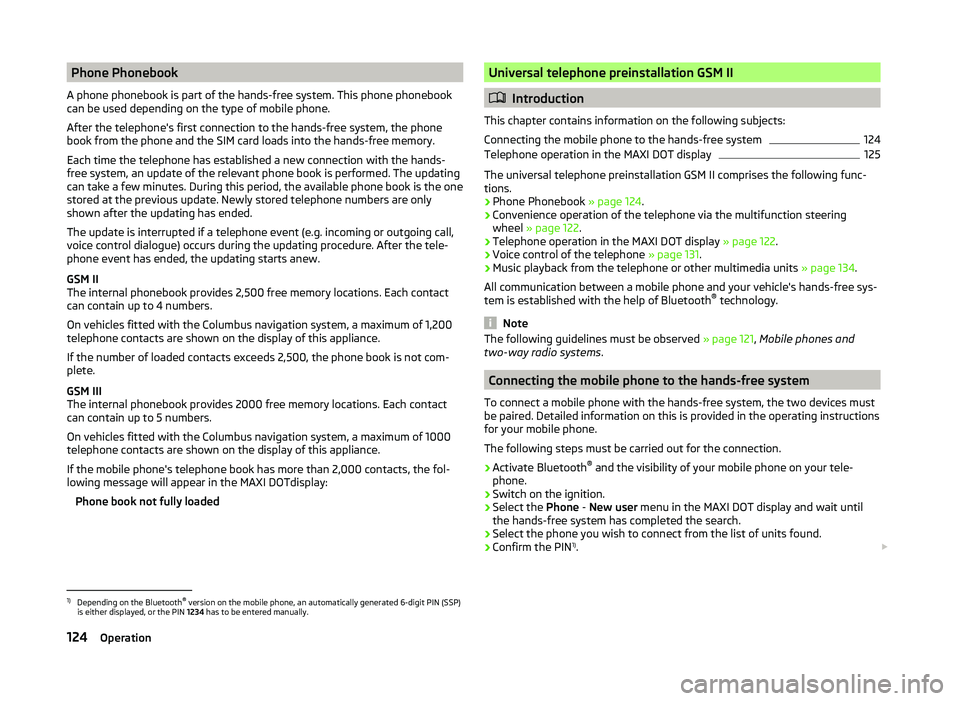
Phone Phonebook
A phone phonebook is part of the hands-free system. This phone phonebook
can be used depending on the type of mobile phone.
After the telephone's first connection to the hands-free system, the phone
book from the phone and the SIM card loads into the hands-free memory.
Each time the telephone has established a new connection with the hands-
free system, an update of the relevant phone book is performed. The updating
can take a few minutes. During this period, the available phone book is the one
stored at the previous update. Newly stored telephone numbers are only
shown after the updating has ended.
The update is interrupted if a telephone event (e.g. incoming or outgoing call,
voice control dialogue) occurs during the updating procedure. After the tele-
phone event has ended, the updating starts anew.
GSM II
The internal phonebook provides 2,500 free memory locations. Each contact
can contain up to 4 numbers.
On vehicles fitted with the Columbus navigation system, a maximum of 1,200
telephone contacts are shown on the display of this appliance.
If the number of loaded contacts exceeds 2,500, the phone book is not com-
plete.
GSM III
The internal phonebook provides 2000 free memory locations. Each contact
can contain up to 5 numbers.
On vehicles fitted with the Columbus navigation system, a maximum of 1000
telephone contacts are shown on the display of this appliance.
If the mobile phone's telephone book has more than 2,000 contacts, the fol- lowing message will appear in the MAXI DOTdisplay:
Phone book not fully loadedUniversal telephone preinstallation GSM II
Introduction
This chapter contains information on the following subjects:
Connecting the mobile phone to the hands-free system
124
Telephone operation in the MAXI DOT display
125
The universal telephone preinstallation GSM II comprises the following func- tions.
› Phone Phonebook
» page 124.
› Convenience operation of the telephone via the multifunction steering
wheel » page 122 .
› Telephone operation in the MAXI DOT display
» page 122.
› Voice control of the telephone
» page 131.
› Music playback from the telephone or other multimedia units
» page 134.
All communication between a mobile phone and your vehicle's hands-free sys-
tem is established with the help of Bluetooth ®
technology.
Note
The following guidelines must be observed » page 121, Mobile phones and
two-way radio systems .
Connecting the mobile phone to the hands-free system
To connect a mobile phone with the hands-free system, the two devices must
be paired. Detailed information on this is provided in the operating instructions
for your mobile phone.
The following steps must be carried out for the connection.
›
Activate Bluetooth ®
and the visibility of your mobile phone on your tele-
phone.
›
Switch on the ignition.
›
Select the Phone - New user menu in the MAXI DOT display and wait until
the hands-free system has completed the search.
›
Select the phone you wish to connect from the list of units found.
›
Confirm the PIN 1)
.
1)
Depending on the Bluetooth®
version on the mobile phone, an automatically generated 6-digit PIN (SSP)
is either displayed, or the PIN 1234 has to be entered manually.
124Operation
Page 129 of 252
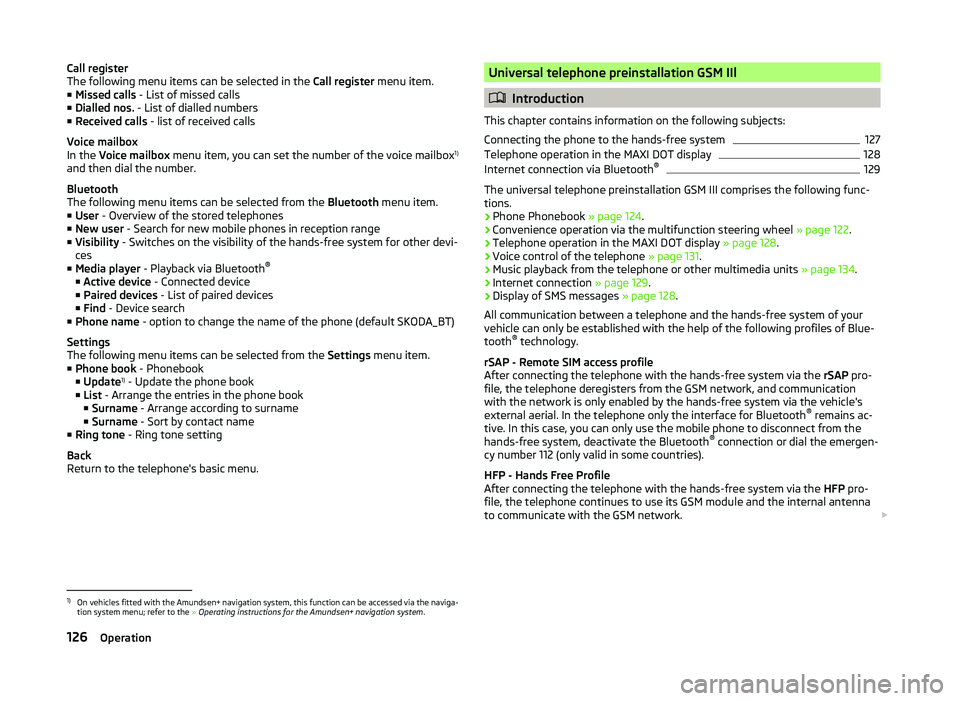
Call register
The following menu items can be selected in the Call register menu item.
■ Missed calls - List of missed calls
■ Dialled nos. - List of dialled numbers
■ Received calls - list of received calls
Voice mailbox
In the Voice mailbox menu item, you can set the number of the voice mailbox 1)
and then dial the number.
Bluetooth
The following menu items can be selected from the Bluetooth menu item.
■ User - Overview of the stored telephones
■ New user - Search for new mobile phones in reception range
■ Visibility - Switches on the visibility of the hands-free system for other devi-
ces
■ Media player - Playback via Bluetooth ®
■ Active device - Connected device
■ Paired devices - List of paired devices
■ Find - Device search
■ Phone name - option to change the name of the phone (default SKODA_BT)
Settings
The following menu items can be selected from the Settings menu item.
■ Phone book - Phonebook
■ Update 1)
- Update the phone book
■ List - Arrange the entries in the phone book
■ Surname - Arrange according to surname
■ Surname - Sort by contact name
■ Ring tone - Ring tone setting
Back
Return to the telephone's basic menu.Universal telephone preinstallation GSM IIl
Introduction
This chapter contains information on the following subjects:
Connecting the phone to the hands-free system
127
Telephone operation in the MAXI DOT display
128
Internet connection via Bluetooth ®
129
The universal telephone preinstallation GSM III comprises the following func-
tions.
› Phone Phonebook
» page 124.
› Convenience operation via the multifunction steering wheel
» page 122.
› Telephone operation in the MAXI DOT display
» page 128.
› Voice control of the telephone
» page 131.
› Music playback from the telephone or other multimedia units
» page 134.
› Internet connection
» page 129.
› Display of SMS messages
» page 128.
All communication between a telephone and the hands-free system of your vehicle can only be established with the help of the following profiles of Blue-
tooth ®
technology.
rSAP - Remote SIM access profile
After connecting the telephone with the hands-free system via the rSAP pro-
file, the telephone deregisters from the GSM network, and communication
with the network is only enabled by the hands-free system via the vehicle's
external aerial. In the telephone only the interface for Bluetooth ®
remains ac-
tive. In this case, you can only use the mobile phone to disconnect from the
hands-free system, deactivate the Bluetooth ®
connection or dial the emergen-
cy number 112 (only valid in some countries).
HFP - Hands Free Profile
After connecting the telephone with the hands-free system via the HFP pro-
file, the telephone continues to use its GSM module and the internal antenna
to communicate with the GSM network.
1)
On vehicles fitted with the Amundsen+ navigation system, this function can be accessed via the naviga-
tion system menu; refer to the » Operating instructions for the Amundsen+ navigation system .
126Operation
Page 136 of 252
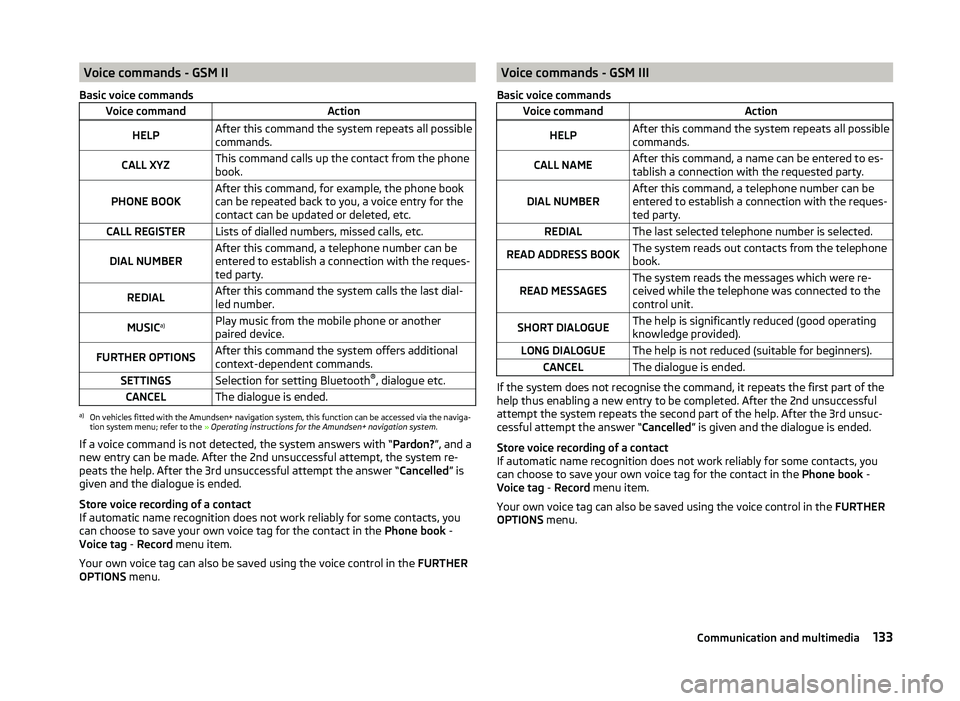
Voice commands - GSM II
Basic voice commandsVoice commandActionHELPAfter this command the system repeats all possible
commands.CALL XYZThis command calls up the contact from the phone
book.PHONE BOOKAfter this command, for example, the phone book
can be repeated back to you, a voice entry for the
contact can be updated or deleted, etc.CALL REGISTERLists of dialled numbers, missed calls, etc.DIAL NUMBERAfter this command, a telephone number can be
entered to establish a connection with the reques-
ted party.REDIALAfter this command the system calls the last dial-
led number.MUSIC a)Play music from the mobile phone or another
paired device.FURTHER OPTIONSAfter this command the system offers additional
context-dependent commands.SETTINGSSelection for setting Bluetooth ®
, dialogue etc.CANCELThe dialogue is ended.a)
On vehicles fitted with the Amundsen+ navigation system, this function can be accessed via the naviga-
tion system menu; refer to the » Operating instructions for the Amundsen+ navigation system .
If a voice command is not detected, the system answers with “ Pardon?”, and a
new entry can be made. After the 2nd unsuccessful attempt, the system re-
peats the help. After the 3rd unsuccessful attempt the answer “ Cancelled” is
given and the dialogue is ended.
Store voice recording of a contact
If automatic name recognition does not work reliably for some contacts, you
can choose to save your own voice tag for the contact in the Phone book -
Voice tag - Record menu item.
Your own voice tag can also be saved using the voice control in the FURTHER
OPTIONS menu.
Voice commands - GSM III
Basic voice commandsVoice commandActionHELPAfter this command the system repeats all possible
commands.CALL NAMEAfter this command, a name can be entered to es-
tablish a connection with the requested party.DIAL NUMBERAfter this command, a telephone number can be
entered to establish a connection with the reques-
ted party.REDIALThe last selected telephone number is selected.READ ADDRESS BOOKThe system reads out contacts from the telephone
book.READ MESSAGESThe system reads the messages which were re-
ceived while the telephone was connected to the
control unit.SHORT DIALOGUEThe help is significantly reduced (good operating
knowledge provided).LONG DIALOGUEThe help is not reduced (suitable for beginners).CANCELThe dialogue is ended.
If the system does not recognise the command, it repeats the first part of the
help thus enabling a new entry to be completed. After the 2nd unsuccessful
attempt the system repeats the second part of the help. After the 3rd unsuc-
cessful attempt the answer “ Cancelled” is given and the dialogue is ended.
Store voice recording of a contact
If automatic name recognition does not work reliably for some contacts, you
can choose to save your own voice tag for the contact in the Phone book -
Voice tag - Record menu item.
Your own voice tag can also be saved using the voice control in the FURTHER
OPTIONS menu.
133Communication and multimedia