service SKODA SUPERB 2012 2.G / (B6/3T) Amundsen Navigation System Manual
[x] Cancel search | Manufacturer: SKODA, Model Year: 2012, Model line: SUPERB, Model: SKODA SUPERB 2012 2.G / (B6/3T)Pages: 31, PDF Size: 2.89 MB
Page 3 of 31
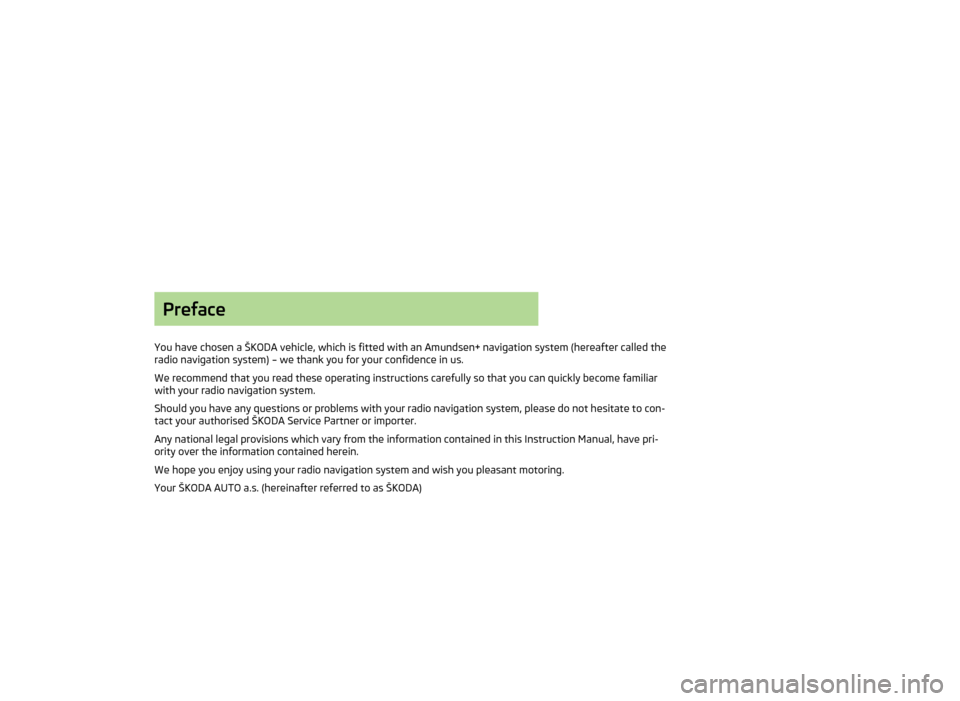
Preface
You have chosen a ŠKODA vehicle, which is fitted with an Amundsen+ navigation system (hereafter called theradio navigation system) – we thank you for your confidence in us.
We recommend that you read these operating instructions carefully so that you can quickly become familiarwith your radio navigation system.
Should you have any questions or problems with your radio navigation system, please do not hesitate to con-tact your authorised ŠKODA Service Partner or importer.
Any national legal provisions which vary from the information contained in this Instruction Manual, have pri-ority over the information contained herein.
We hope you enjoy using your radio navigation system and wish you pleasant motoring.
Your ŠKODA AUTO a.s. (hereinafter referred to as ŠKODA)
Page 5 of 31
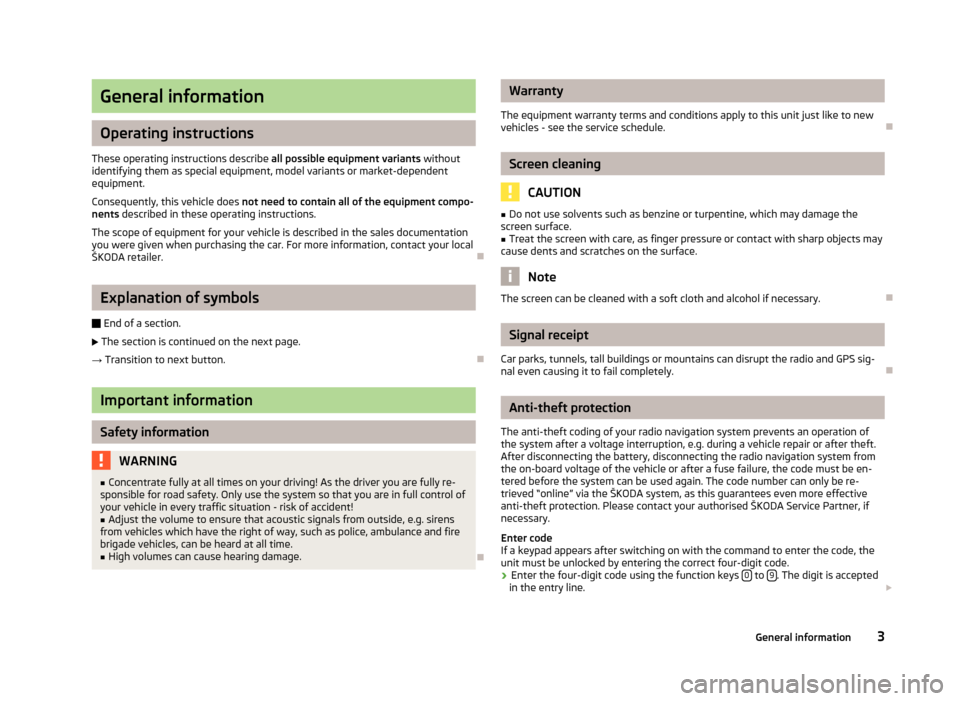
General information
Operating instructions
These operating instructions describe all possible equipment variants withoutidentifying them as special equipment, model variants or market-dependentequipment.
Consequently, this vehicle does not need to contain all of the equipment compo-nents described in these operating instructions.
The scope of equipment for your vehicle is described in the sales documentationyou were given when purchasing the car. For more information, contact your localŠKODA retailer.
Ð
Explanation of symbols
Ð End of a section.
The section is continued on the next page.
→ Transition to next button.
Ð
Important information
Safety information
WARNING■Concentrate fully at all times on your driving! As the driver you are fully re-sponsible for road safety. Only use the system so that you are in full control ofyour vehicle in every traffic situation - risk of accident!
■
Adjust the volume to ensure that acoustic signals from outside, e.g. sirensfrom vehicles which have the right of way, such as police, ambulance and firebrigade vehicles, can be heard at all time.
■
High volumes can cause hearing damage.
Ð
Warranty
The equipment warranty terms and conditions apply to this unit just like to newvehicles - see the service schedule.
Ð
Screen cleaning
CAUTION
■Do not use solvents such as benzine or turpentine, which may damage thescreen surface.■
Treat the screen with care, as finger pressure or contact with sharp objects maycause dents and scratches on the surface.
Note
The screen can be cleaned with a soft cloth and alcohol if necessary.Ð
Signal receipt
Car parks, tunnels, tall buildings or mountains can disrupt the radio and GPS sig-nal even causing it to fail completely.
Ð
Anti-theft protection
The anti-theft coding of your radio navigation system prevents an operation ofthe system after a voltage interruption, e.g. during a vehicle repair or after theft.After disconnecting the battery, disconnecting the radio navigation system fromthe on-board voltage of the vehicle or after a fuse failure, the code must be en-tered before the system can be used again. The code number can only be re-trieved “online” via the ŠKODA system, as this guarantees even more effectiveanti-theft protection. Please contact your authorised ŠKODA Service Partner, ifnecessary.
Enter codeIf a keypad appears after switching on with the command to enter the code, theunit must be unlocked by entering the correct four-digit code.
›
Enter the four-digit code using the function keys 0 to 9. The digit is acceptedin the entry line.
3General information
Page 11 of 31
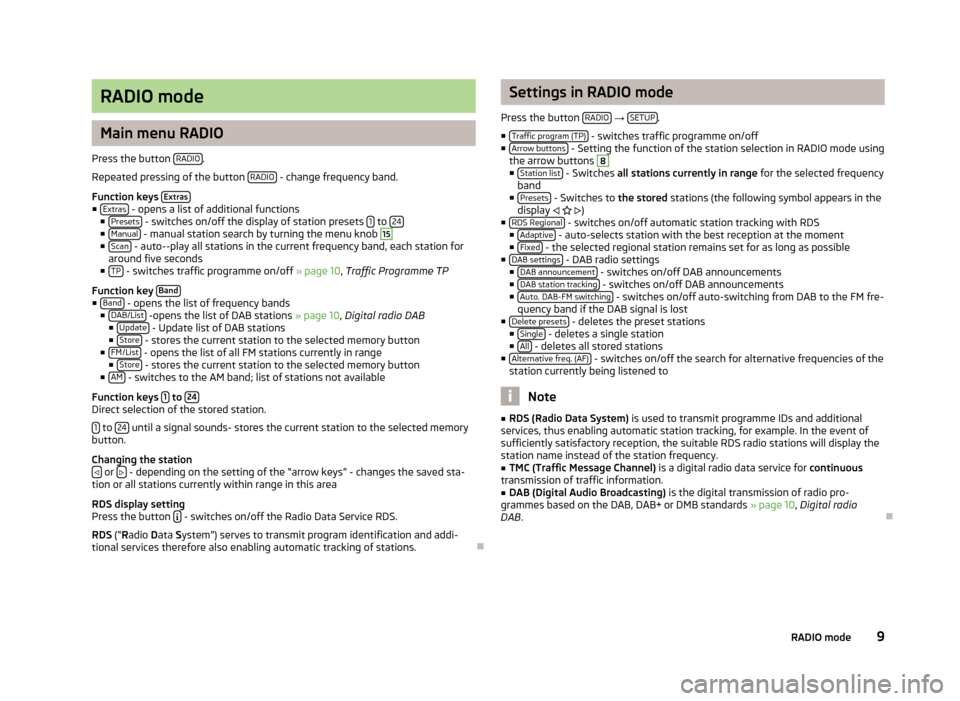
RADIO mode
Main menu RADIO
Press the button RADIO.
Repeated pressing of the button RADIO - change frequency band.
Function keys Extras■Extras - opens a list of additional functions■Presets - switches on/off the display of station presets 1 to 24■Manual - manual station search by turning the menu knob
15
■Scan - auto--play all stations in the current frequency band, each station foraround five seconds■TP - switches traffic programme on/off » page 10, Traffic Programme TP
Function key Band■Band - opens the list of frequency bands■DAB/List -opens the list of DAB stations » page 10, Digital radio DAB■Update - Update list of DAB stations■Store - stores the current station to the selected memory button■FM/List - opens the list of all FM stations currently in range■Store - stores the current station to the selected memory button■AM - switches to the AM band; list of stations not available
Function keys 1 to 24Direct selection of the stored station.
1 to 24 until a signal sounds- stores the current station to the selected memorybutton.
Changing the station or - depending on the setting of the “arrow keys” - changes the saved sta-tion or all stations currently within range in this area
RDS display settingPress the button - switches on/off the Radio Data Service RDS.
RDS (“Radio Data System”) serves to transmit program identification and addi-tional services therefore also enabling automatic tracking of stations.
Ð
Settings in RADIO mode
Press the button RADIO → SETUP.
■Traffic program (TP) - switches traffic programme on/off■Arrow buttons - Setting the function of the station selection in RADIO mode usingthe arrow buttons
8
■Station list - Switches all stations currently in range for the selected frequencyband■Presets - Switches to the stored stations (the following symbol appears in thedisplay )■RDS Regional - switches on/off automatic station tracking with RDS■Adaptive - auto-selects station with the best reception at the moment■Fixed - the selected regional station remains set for as long as possible■DAB settings - DAB radio settings■DAB announcement - switches on/off DAB announcements■DAB station tracking - switches on/off DAB announcements■Auto. DAB-FM switching - switches on/off auto-switching from DAB to the FM fre-quency band if the DAB signal is lost■Delete presets - deletes the preset stations■Single - deletes a single station■All - deletes all stored stations■Alternative freq. (AF) - switches on/off the search for alternative frequencies of thestation currently being listened to
Note
■RDS (Radio Data System) is used to transmit programme IDs and additionalservices, thus enabling automatic station tracking, for example. In the event ofsufficiently satisfactory reception, the suitable RDS radio stations will display thestation name instead of the station frequency.
■
TMC (Traffic Message Channel) is a digital radio data service for continuoustransmission of traffic information.
■
DAB (Digital Audio Broadcasting) is the digital transmission of radio pro-grammes based on the DAB, DAB+ or DMB standards » page 10, Digital radioDAB.
Ð
9RADIO mode
Page 25 of 31
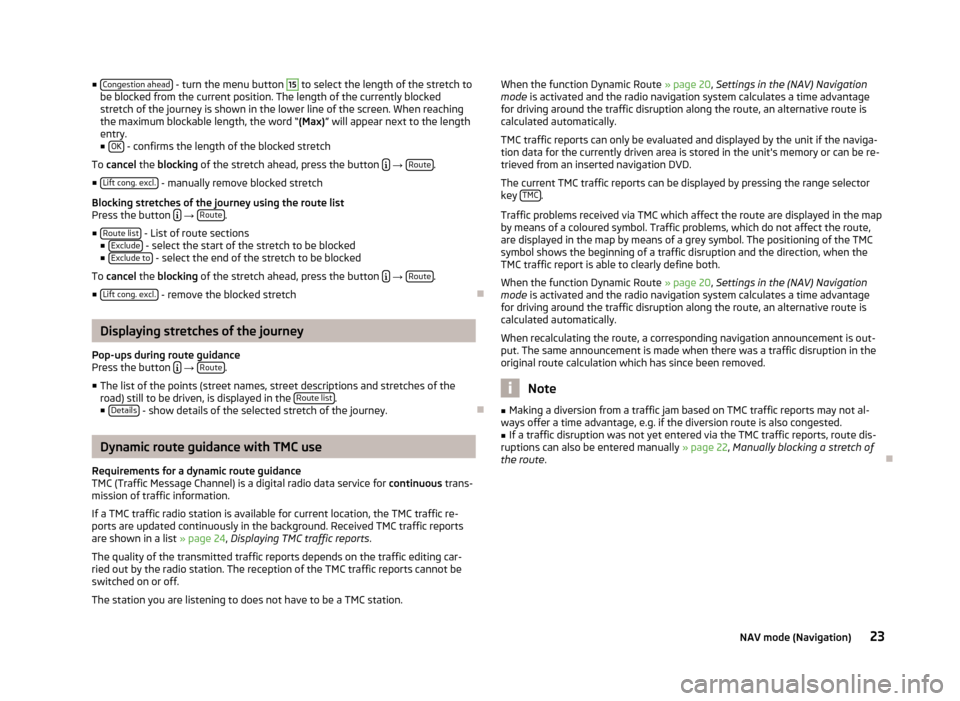
■Congestion ahead - turn the menu button 15 to select the length of the stretch to
be blocked from the current position. The length of the currently blocked stretch of the journey is shown in the lower line of the screen. When reachingthe maximum blockable length, the word “ (Max)” will appear next to the length
entry.
■ OK
- confirms the length of the blocked stretch
To cancel the blocking of the stretch ahead, press the button
→ Route.
■ Lift cong. excl.
- manually remove blocked stretch
Blocking stretches of the journey using the route list
Press the button
→ Route.
■ Route list
- List of route sections
■ Exclude - select the start of the stretch to be blocked
■ Exclude to - select the end of the stretch to be blocked
To cancel the blocking of the stretch ahead, press the button
→ Route.
■ Lift cong. excl.
- remove the blocked stretch
Ð
Displaying stretches of the journey
Pop-ups during route guidance
Press the button
→ Route.
■ The list of the points (street names, street descriptions and stretches of the
road) still to be driven, is displayed in the Route list
.
■ Details - show details of the selected stretch of the journey.
Ð
Dynamic route guidance with TMC use
Requirements for a dynamic route guidance
TMC (Traffic Message Channel) is a digital radio data service for continuous trans-
mission of traffic information.
If a TMC traffic radio station is available for current location, the TMC traffic re-
ports are updated continuously in the background. Received TMC traffic reports are shown in a list » page 24, Displaying TMC traffic reports .
The quality of the transmitted traffic reports depends on the traffic editing car- ried out by the radio station. The reception of the TMC traffic reports cannot be
switched on or off.
The station you are listening to does not have to be a TMC station.
When the function Dynamic Route » page 20
, Settings in the (NAV) Navigation
mode is activated and the radio navigation system calculates a time advantage
for driving around the traffic disruption along the route, an alternative route is
calculated automatically.
TMC traffic reports can only be evaluated and displayed by the unit if the naviga-
tion data for the currently driven area is stored in the unit's memory or can be re-
trieved from an inserted navigation DVD.
The current TMC traffic reports can be displayed by pressing the range selectorkey TMC
.
Traffic problems received via TMC which affect the route are displayed in the map
by means of a coloured symbol. Traffic problems, which do not affect the route,
are displayed in the map by means of a grey symbol. The positioning of the TMC
symbol shows the beginning of a traffic disruption and the direction, when the
TMC traffic report is able to clearly define both.
When the function Dynamic Route » page 20, Settings in the (NAV) Navigation
mode is activated and the radio navigation system calculates a time advantage
for driving around the traffic disruption along the route, an alternative route is
calculated automatically.
When recalculating the route, a corresponding navigation announcement is out-
put. The same announcement is made when there was a traffic disruption in the
original route calculation which has since been removed.
Note
■ Making a diversion from a traffic jam based on TMC traffic reports may not al-
ways offer a time advantage, e.g. if the diversion route is also congested.■
If a traffic disruption was not yet entered via the TMC traffic reports, route dis-
ruptions can also be entered manually » page 22, Manually blocking a stretch of
the route .
Ð
23NAV mode (Navigation)
Page 30 of 31
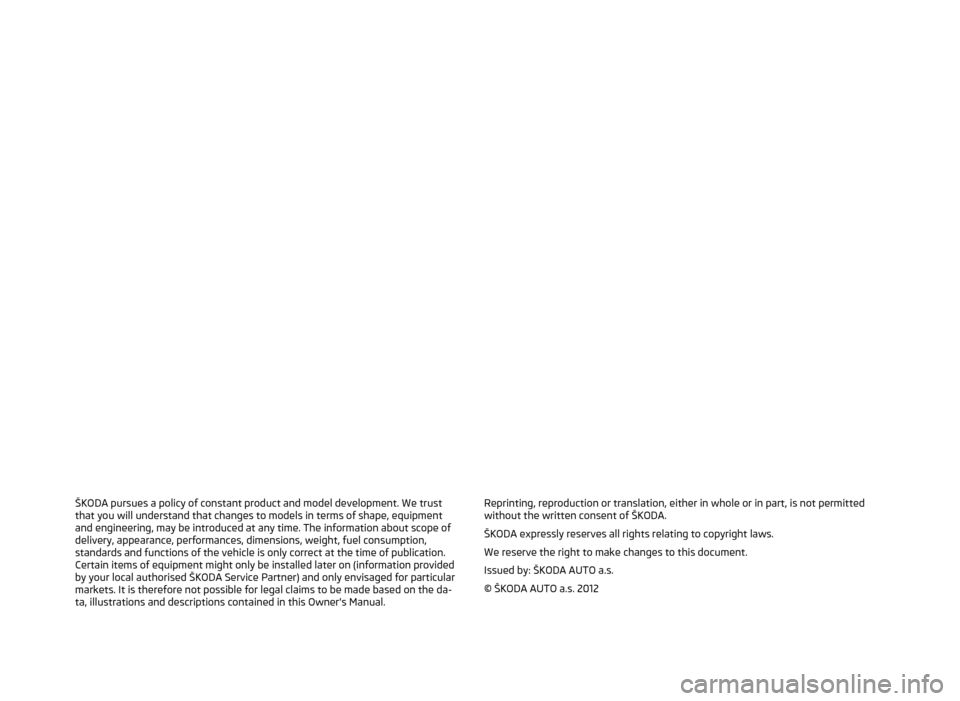
ŠKODA pursues a policy of constant product and model development. We trust
that you will understand that changes to models in terms of shape, equipment
and engineering, may be introduced at any time. The information about scope of
delivery, appearance, performances, dimensions, weight, fuel consumption,
standards and functions of the vehicle is only correct at the time of publication.
Certain items of equipment might only be installed later on (information provided
by your local authorised ŠKODA Service Partner) and only envisaged for particular
markets. It is therefore not possible for legal claims to be made based on the da-
ta, illustrations and descriptions contained in this Owner's Manual.Reprinting, reproduction or translation, either in whole or in part, is not permitted without the written consent of ŠKODA.
ŠKODA expressly reserves all rights relating to copyright laws.
We reserve the right to make changes to this document. Issued by: ŠKODA AUTO a.s.
© ŠKODA AUTO a.s. 2012