set clock SKODA SUPERB 2012 2.G / (B6/3T) Columbus Navigation System Manual
[x] Cancel search | Manufacturer: SKODA, Model Year: 2012, Model line: SUPERB, Model: SKODA SUPERB 2012 2.G / (B6/3T)Pages: 44, PDF Size: 1.42 MB
Page 7 of 44
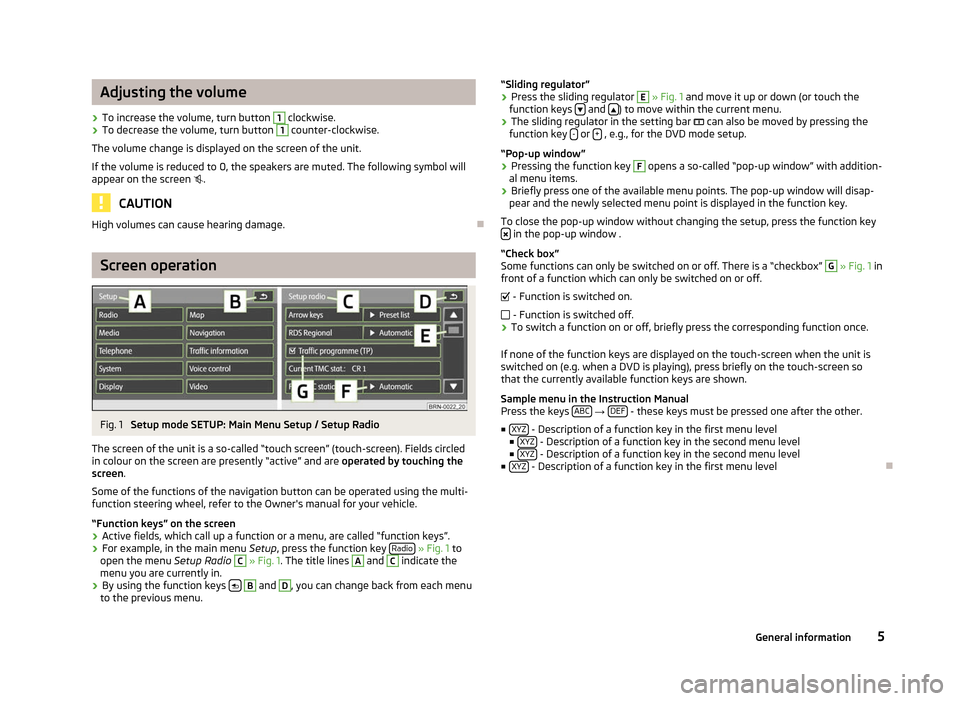
Adjusting the volume
› To increase the volume, turn button 1
clockwise.
› To decrease the volume, turn button 1
counter-clockwise.
The volume change is displayed on the screen of the unit.
If the volume is reduced to 0, the speakers are muted. The following symbol will
appear on the screen .CAUTION
High volumes can cause hearing damage. ÐScreen operation
Fig. 1
Setup mode SETUP: Main Menu Setup / Setup Radio
The screen of the unit is a so-called “touch screen” (touch-screen). Fields circled
in colour on the screen are presently “active” and are operated by touching the
screen.
Some of the functions of the navigation button can be operated using the multi-
function steering wheel, refer to the Owner's manual for your vehicle.
“Function keys” on the screen
› Active fields, which call up a function or a menu, are called “function keys”.
› For example, in the main menu
Setup, press the function key Radio » Fig. 1 to
open the menu Setup Radio C
» Fig. 1. The title lines A
and C
indicate the
menu you are currently in.
› By using the function keys
B
and D
, you can change back from each menu
to the previous menu. “Sliding regulator”
›
Press the sliding regulator E
» Fig. 1 and move it up or down (or touch the
function keys and
) to move within the current menu.
› The sliding regulator in the setting bar
can also be moved by pressing the
function key - or
+ , e.g., for the DVD mode setup.
“Pop-up window
”
› Pressing the function key F
opens a so-called “pop-up window” with addition-
al menu items.
› Briefly press one of the available menu points. The pop-up window will disap-
pear and the newly selected menu point is displayed in the function key.
To close the pop-up window without changing the setup, press the function key in the pop-up window .
“Check box
”
Some functions can only be switched on or off. There is a “checkbox” G
» Fig. 1 in
front of a function which can only be switched on or off.
- Function is switched on.
- Function is switched off.
› To switch a function on or off, briefly press the corresponding function once.
If none of the function keys are displayed on the touch-screen when the unit is
switched on (e.g. when a DVD is playing), press briefly on the touch-screen so
that the currently available function keys are shown.
Sample menu in the Instruction Manual
Press the keys ABC →
DEF - these keys must be pressed one after the other.
■ XYZ - Description of a function key in the first menu level
■ XYZ - Description of a function key in the second menu level
■ XYZ - Description of a function key in the second menu level
■ XYZ - Description of a function key in the first menu level
Ð
5
General information
Page 37 of 44
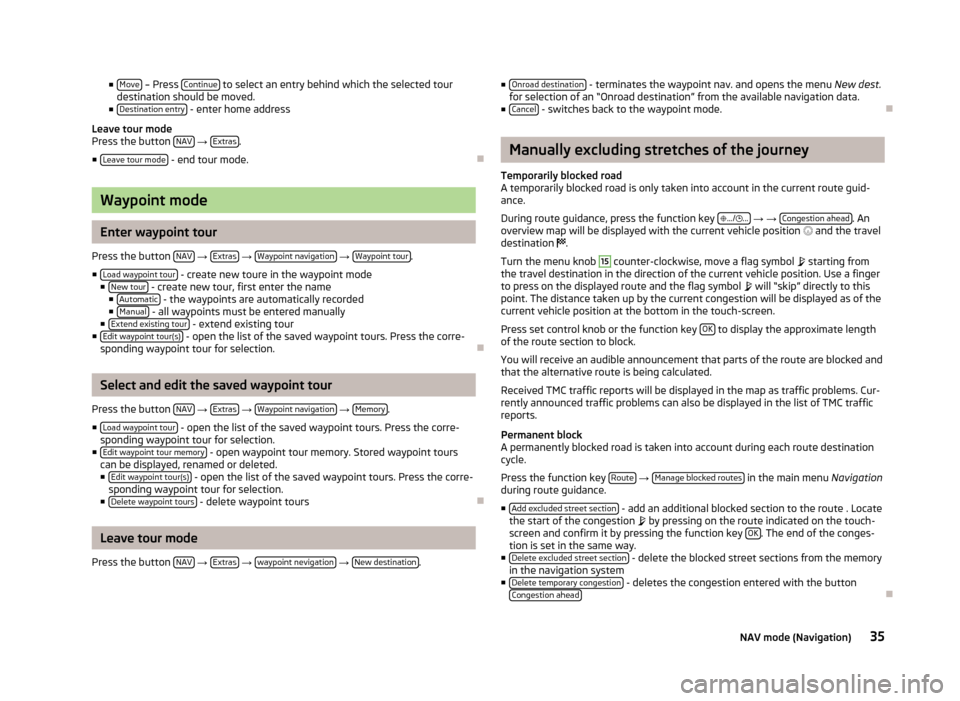
■
Move – Press
Continue to select an entry behind which the selected tour
destination should be moved.
■ Destination entry - enter home address
Leave tour mode
Press the button NAV →
Extras .
■ Leave tour mode - end tour mode.
ÐWaypoint mode
Enter waypoint tour
Press the button NAV →
Extras →
Waypoint navigation →
Waypoint tour .
■ Load waypoint tour - create new toure in the waypoint mode
■ New tour - create new tour, first enter the name
■ Automatic - the waypoints are automatically recorded
■ Manual - all waypoints must be entered manually
■ Extend existing tour - extend existing tour
■ Edit waypoint tour(s) - open the list of the saved waypoint tours. Press the corre-
sponding waypoint tour for selection. ÐSelect and edit the saved waypoint tour
Press the button NAV →
Extras →
Waypoint navigation →
Memory .
■ Load waypoint tour - open the list of the saved waypoint tours. Press the corre-
sponding waypoint tour for selection.
■ Edit waypoint tour memory - open waypoint tour memory. Stored waypoint tours
can be displayed, renamed or deleted.
■ Edit waypoint tour(s) - open the list of the saved waypoint tours. Press the corre-
sponding waypoint tour for selection.
■ Delete waypoint tours - delete waypoint tours
ÐLeave tour mode
Press the button NAV →
Extras →
waypoint nevigation →
New destination .■
Onroad destination - terminates the waypoint nav. and opens the menu
New dest.
for selection of an “Onroad destination ” from the available navigation data.
■ Cancel - switches back to the waypoint mode.
Ð Manually excluding stretches of the journey
Temporarily blocked road
A temporarily blocked road is only taken into account in the current route guid-
ance.
During route guidance, press the function key .../
... → →
Congestion ahead . An
overview map will be displayed with the current vehicle position and the travel
destination .
Turn the menu knob 15
counter-clockwise, move a flag symbol
starting from
the travel destination in the direction of the current vehicle position. Use a finger
to press on the displayed route and the flag symbol will “skip
” directly to this
point. The distance taken up by the current congestion will be displayed as of the
current vehicle position at the bottom in the touch-screen.
Press set control knob or the function key OK to display the approximate length
of the route section to block.
You will receive an audible announcement that parts of the route are blocked and
that the alternative route is being calculated.
Received TMC traffic reports will be displayed in the map as traffic problems. Cur-
rently announced traffic problems can also be displayed in the list of TMC traffic
reports.
Permanent block
A permanently blocked road is taken into account during each route destination
cycle.
Press the function key Route →
Manage blocked routes in the main menu
Navigation
during route guidance.
■ Add excluded street section - add an additional blocked section to the route . Locate
the start of the congestion by pressing on the route indicated on the touch-
screen and confirm it by pressing the function key OK . The end of the conges-
tion is set in the same way.
■ Delete excluded street section - delete the blocked street sections from the memory
in the navigation system
■ Delete temporary congestion - deletes the congestion entered with the button
Congestion ahead Ð
35
NAV mode (Navigation)