ECO mode SKODA SUPERB 2014 2.G / (B6/3T) Swing Infotinment Car Radio Manual
[x] Cancel search | Manufacturer: SKODA, Model Year: 2014, Model line: SUPERB, Model: SKODA SUPERB 2014 2.G / (B6/3T)Pages: 17, PDF Size: 1.78 MB
Page 4 of 17
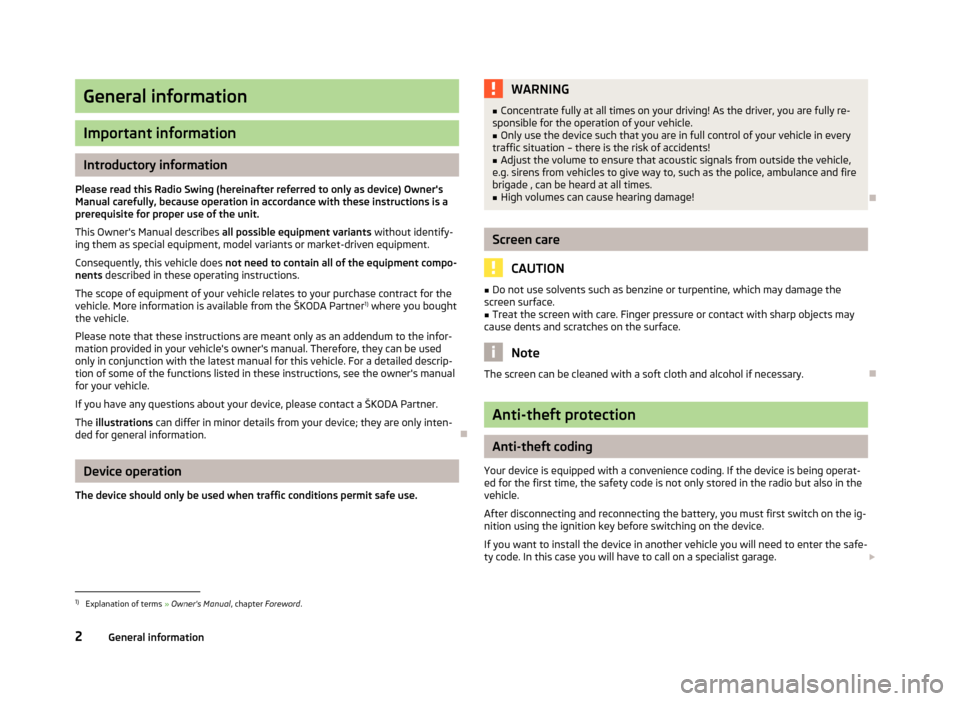
General information
Important information
Introductory information
Please read this Radio Swing (hereinafter referred to only as device) Owner's Manual carefully, because operation in accordance with these instructions is a
prerequisite for proper use of the unit.
This Owner's Manual describes all possible equipment variants without identify-
ing them as special equipment, model variants or market-driven equipment.
Consequently, this vehicle does not need to contain all of the equipment compo-
nents described in these operating instructions.
The scope of equipment of your vehicle relates to your purchase contract for the vehicle. More information is available from the ŠKODA Partner 1)
where you bought
the vehicle.
Please note that these instructions are meant only as an addendum to the infor-
mation provided in your vehicle's owner's manual. Therefore, they can be used
only in conjunction with the latest manual for this vehicle. For a detailed descrip-
tion of some of the functions listed in these instructions, see the owner's manual for your vehicle.
If you have any questions about your device, please contact a ŠKODA Partner.
The illustrations can differ in minor details from your device; they are only inten-
ded for general information.
Device operation
The device should only be used when traffic conditions permit safe use.
WARNING■ Concentrate fully at all times on your driving! As the driver, you are fully re-
sponsible for the operation of your vehicle.■
Only use the device such that you are in full control of your vehicle in every
traffic situation – there is the risk of accidents!
■
Adjust the volume to ensure that acoustic signals from outside the vehicle,
e.g. sirens from vehicles to give way to, such as the police, ambulance and fire
brigade , can be heard at all times.
■
High volumes can cause hearing damage!
Screen care
CAUTION
■ Do not use solvents such as benzine or turpentine, which may damage the
screen surface.■
Treat the screen with care. Finger pressure or contact with sharp objects may
cause dents and scratches on the surface.
Note
The screen can be cleaned with a soft cloth and alcohol if necessary.
Anti-theft protection
Anti-theft coding
Your device is equipped with a convenience coding. If the device is being operat-
ed for the first time, the safety code is not only stored in the radio but also in the
vehicle.
After disconnecting and reconnecting the battery, you must first switch on the ig-
nition using the ignition key before switching on the device.
If you want to install the device in another vehicle you will need to enter the safe-ty code. In this case you will have to call on a specialist garage.
1)
Explanation of terms
» Owner's Manual , chapter Foreword .
2General information
Page 5 of 17
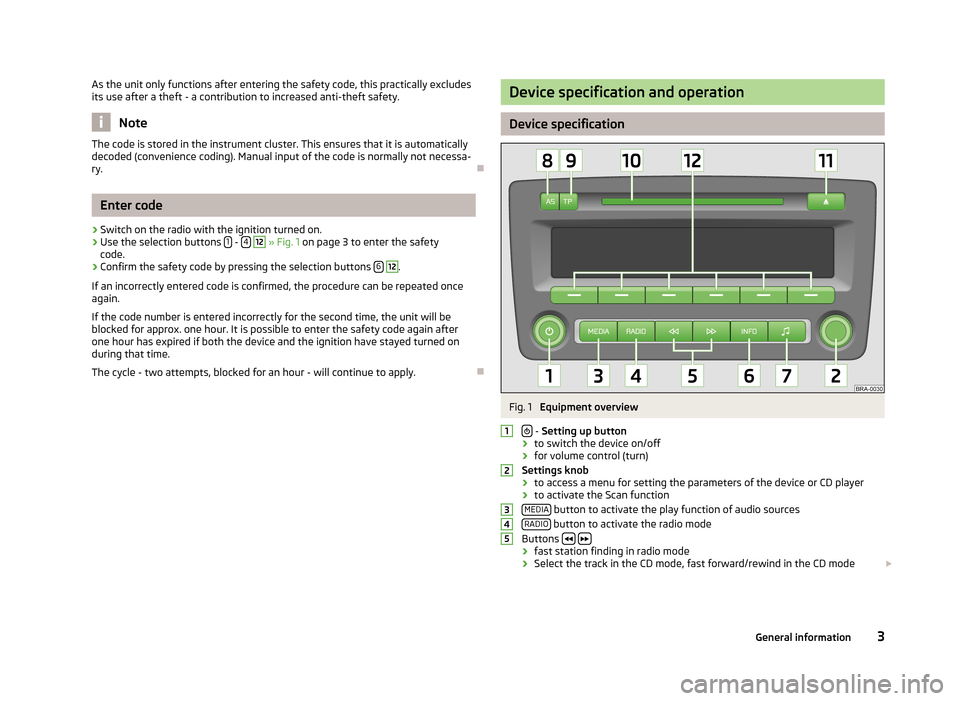
As the unit only functions after entering the safety code, this practically excludes
its use after a theft - a contribution to increased anti-theft safety.
Note
The code is stored in the instrument cluster. This ensures that it is automatically
decoded (convenience coding). Manual input of the code is normally not necessa- ry.
Enter code
›
Switch on the radio with the ignition turned on.
›
Use the selection buttons 1 - 4
12
» Fig. 1 on page 3 to enter the safety
code.
›
Confirm the safety code by pressing the selection buttons 6
12
.
If an incorrectly entered code is confirmed, the procedure can be repeated once
again.
If the code number is entered incorrectly for the second time, the unit will be
blocked for approx. one hour. It is possible to enter the safety code again after
one hour has expired if both the device and the ignition have stayed turned on
during that time.
The cycle - two attempts, blocked for an hour - will continue to apply.
Device specification and operation
Device specification
Fig. 1
Equipment overview
- Setting up button
› to switch the device on/off
› for volume control (turn)
Settings knob › to access a menu for setting the parameters of the device or CD player
› to activate the Scan function
MEDIA
button to activate the play function of audio sources
RADIO button to activate the radio mode
Buttons › fast station finding in radio mode
› Select the track in the CD mode, fast forward/rewind in the CD mode
123453General information
Page 10 of 17
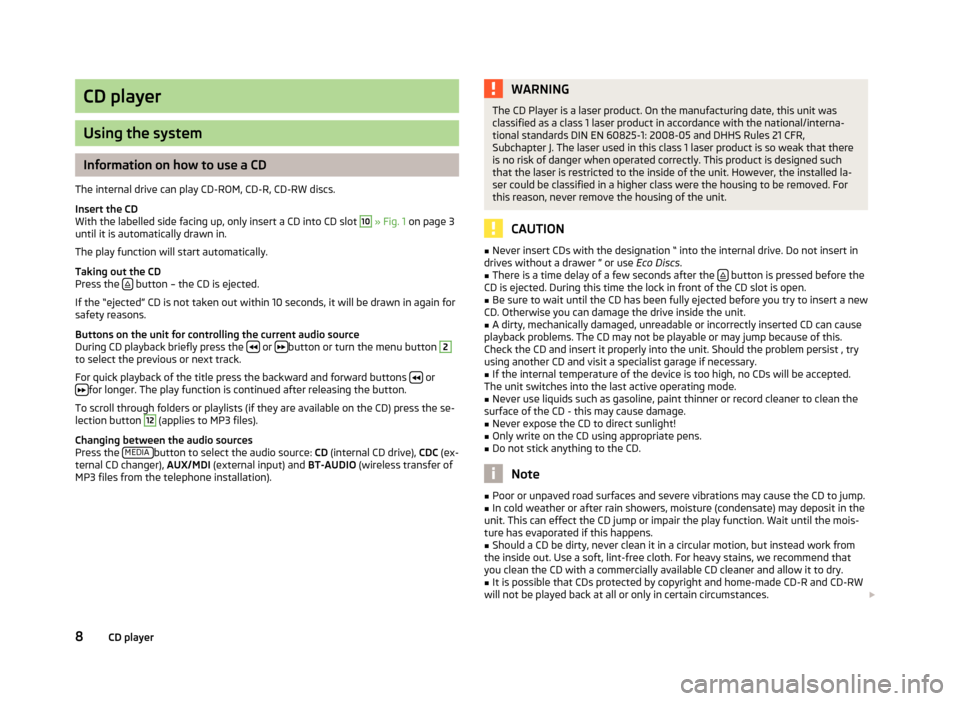
CD player
Using the system
Information on how to use a CD
The internal drive can play CD-ROM, CD-R, CD-RW discs.
Insert the CD
With the labelled side facing up, only insert a CD into CD slot
10
» Fig. 1 on page 3
until it is automatically drawn in.
The play function will start automatically.
Taking out the CD
Press the
button – the CD is ejected.
If the “ejected” CD is not taken out within 10 seconds, it will be drawn in again for
safety reasons.
Buttons on the unit for controlling the current audio source
During CD playback briefly press the
or button or turn the menu button
2
to select the previous or next track.
For quick playback of the title press the backward and forward buttons
or
for longer. The play function is continued after releasing the button.
To scroll through folders or playlists (if they are available on the CD) press the se- lection button
12
(applies to MP3 files).
Changing between the audio sources
Press the MEDIA
button to select the audio source:
CD (internal CD drive), CDC (ex-
ternal CD changer), AUX/MDI (external input) and BT-AUDIO (wireless transfer of
MP3 files from the telephone installation).
WARNINGThe CD Player is a laser product. On the manufacturing date, this unit was
classified as a class 1 laser product in accordance with the national/interna-
tional standards DIN EN 60825-1: 2008-05 and DHHS Rules 21 CFR,
Subchapter J. The laser used in this class 1 laser product is so weak that there is no risk of danger when operated correctly. This product is designed such
that the laser is restricted to the inside of the unit. However, the installed la- ser could be classified in a higher class were the housing to be removed. Forthis reason, never remove the housing of the unit.
CAUTION
■ Never insert CDs with the designation “ into the internal drive. Do not insert in
drives without a drawer ” or use Eco Discs.■
There is a time delay of a few seconds after the button is pressed before the
CD is ejected. During this time the lock in front of the CD slot is open.
■
Be sure to wait until the CD has been fully ejected before you try to insert a new
CD. Otherwise you can damage the drive inside the unit.
■
A dirty, mechanically damaged, unreadable or incorrectly inserted CD can cause
playback problems. The CD may not be playable or may jump because of this.
Check the CD and insert it properly into the unit. Should the problem persist , try
using another CD and visit a specialist garage if necessary.
■
If the internal temperature of the device is too high, no CDs will be accepted.
The unit switches into the last active operating mode.
■
Never use liquids such as gasoline, paint thinner or record cleaner to clean the
surface of the CD - this may cause damage.
■
Never expose the CD to direct sunlight!
■
Only write on the CD using appropriate pens.
■
Do not stick anything to the CD.
Note
■ Poor or unpaved road surfaces and severe vibrations may cause the CD to jump.■In cold weather or after rain showers, moisture (condensate) may deposit in the
unit. This can effect the CD jump or impair the play function. Wait until the mois-
ture has evaporated if this happens.■
Should a CD be dirty, never clean it in a circular motion, but instead work from
the inside out. Use a soft, lint-free cloth. For heavy stains, we recommend that
you clean the CD with a commercially available CD cleaner and allow it to dry.
■
It is possible that CDs protected by copyright and home-made CD-R and CD-RW
will not be played back at all or only in certain circumstances.
8CD player
Page 11 of 17
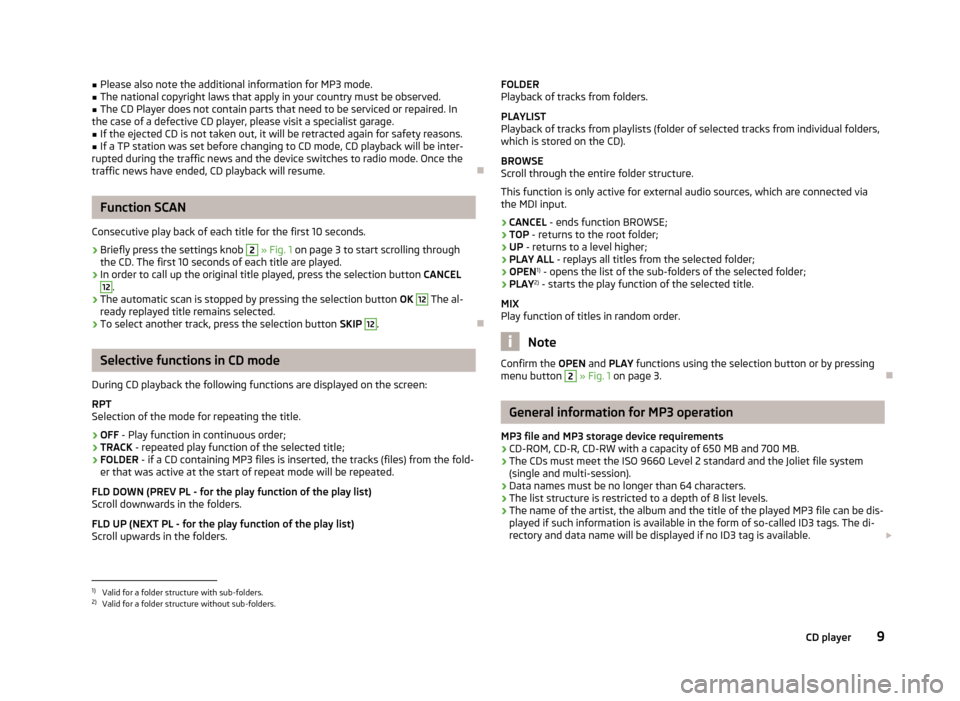
■Please also note the additional information for MP3 mode.■The national copyright laws that apply in your country must be observed.■
The CD Player does not contain parts that need to be serviced or repaired. In
the case of a defective CD player, please visit a specialist garage.
■
If the ejected CD is not taken out, it will be retracted again for safety reasons.
■
If a TP station was set before changing to CD mode, CD playback will be inter-
rupted during the traffic news and the device switches to radio mode. Once the
traffic news have ended, CD playback will resume.
Function SCAN
Consecutive play back of each title for the first 10 seconds.
›
Briefly press the settings knob
2
» Fig. 1 on page 3 to start scrolling through
the CD. The first 10 seconds of each title are played.
›
In order to call up the original title played, press the selection button CANCEL
12
.
›
The automatic scan is stopped by pressing the selection button OK
12
The al-
ready replayed title remains selected.
›
To select another track, press the selection button SKIP
12
.
Selective functions in CD mode
During CD playback the following functions are displayed on the screen: RPT
Selection of the mode for repeating the title.
› OFF
- Play function in continuous order;
› TRACK
- repeated play function of the selected title;
› FOLDER
- if a CD containing MP3 files is inserted, the tracks (files) from the fold-
er that was active at the start of repeat mode will be repeated.
FLD DOWN (PREV PL - for the play function of the play list) Scroll downwards in the folders.
FLD UP (NEXT PL - for the play function of the play list)
Scroll upwards in the folders.
FOLDER
Playback of tracks from folders.
PLAYLIST
Playback of tracks from playlists (folder of selected tracks from individual folders,
which is stored on the CD).
BROWSE
Scroll through the entire folder structure.
This function is only active for external audio sources, which are connected viathe MDI input.
› CANCEL
- ends function BROWSE;
› TOP
- returns to the root folder;
› UP
- returns to a level higher;
› PLAY ALL
- replays all titles from the selected folder;
› OPEN 1)
- opens the list of the sub-folders of the selected folder;
› PLAY 2)
- starts the play function of the selected title.
MIX
Play function of titles in random order.
Note
Confirm the OPEN and PLAY functions using the selection button or by pressing
menu button 2 » Fig. 1 on page 3.
General information for MP3 operation
MP3 file and MP3 storage device requirements
› CD-ROM, CD-R, CD-RW with a capacity of 650 MB and 700 MB.
› The CDs must meet the ISO 9660 Level 2 standard and the Joliet file system
(single and multi-session).
› Data names must be no longer than 64 characters.
› The list structure is restricted to a depth of 8 list levels.
› The name of the artist, the album and the title of the played MP3 file can be dis-
played if such information is available in the form of so-called ID3 tags. The di- rectory and data name will be displayed if no ID3 tag is available.
1)
Valid for a folder structure with sub-folders.
2)
Valid for a folder structure without sub-folders.
9CD player
Page 14 of 17
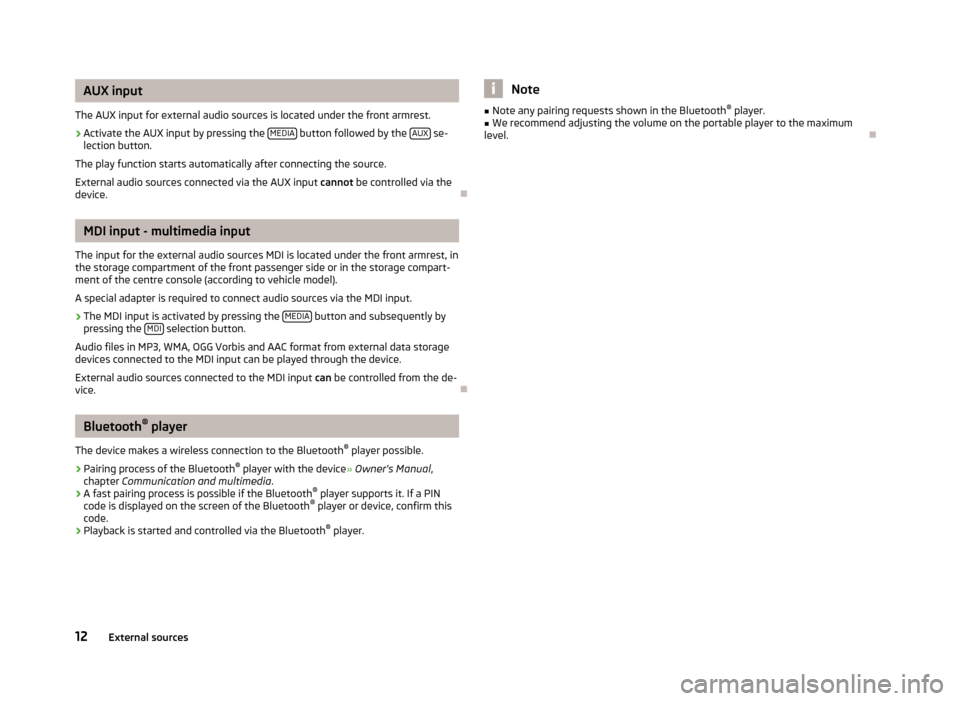
AUX input
The AUX input for external audio sources is located under the front armrest.›
Activate the AUX input by pressing the MEDIA button followed by the AUX se-
lection button.
The play function starts automatically after connecting the source.
External audio sources connected via the AUX input cannot be controlled via the
device.
MDI input - multimedia input
The input for the external audio sources MDI is located under the front armrest, in
the storage compartment of the front passenger side or in the storage compart-
ment of the centre console (according to vehicle model).
A special adapter is required to connect audio sources via the MDI input.
›
The MDI input is activated by pressing the MEDIA button and subsequently by
pressing the MDI selection button.
Audio files in MP3, WMA, OGG Vorbis and AAC format from external data storage devices connected to the MDI input can be played through the device.
External audio sources connected to the MDI input can be controlled from the de-
vice.
Bluetooth ®
player
The device makes a wireless connection to the Bluetooth ®
player possible.
› Pairing process of the Bluetooth ®
player with the device » Owner's Manual ,
chapter Communication and multimedia .
› A fast pairing process is possible if the Bluetooth ®
player supports it. If a PIN
code is displayed on the screen of the Bluetooth ®
player or device, confirm this
code.
› Playback is started and controlled via the Bluetooth ®
player.
Note■ Note any pairing requests shown in the Bluetooth ®
player.■We recommend adjusting the volume on the portable player to the maximum
level.
12External sources