turn signal SKODA SUPERB 2014 2.G / (B6/3T) Swing Infotinment Car Radio Manual
[x] Cancel search | Manufacturer: SKODA, Model Year: 2014, Model line: SUPERB, Model: SKODA SUPERB 2014 2.G / (B6/3T)Pages: 17, PDF Size: 1.78 MB
Page 6 of 17
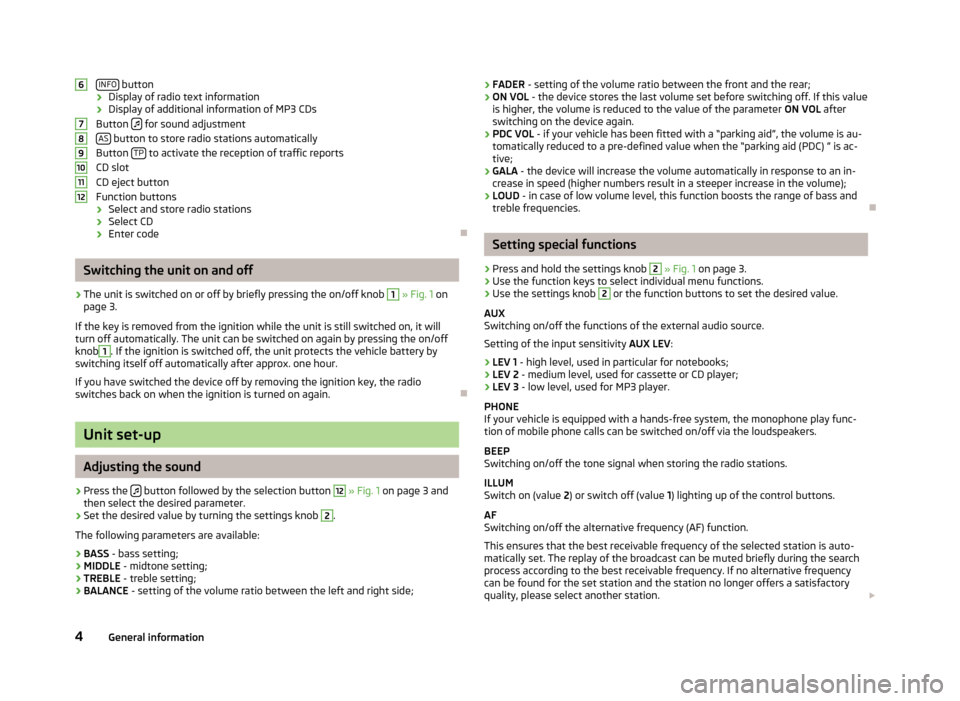
INFO button
› Display of radio text information
› Display of additional information of MP3 CDs
Button
for sound adjustment
AS button to store radio stations automatically
Button TP to activate the reception of traffic reports
CD slot
CD eject button
Function buttons
› Select and store radio stations
› Select CD
› Enter code
Switching the unit on and off
›
The unit is switched on or off by briefly pressing the on/off knob
1
» Fig. 1 on
page 3.
If the key is removed from the ignition while the unit is still switched on, it will
turn off automatically. The unit can be switched on again by pressing the on/off
knob
1
. If the ignition is switched off, the unit protects the vehicle battery by
switching itself off automatically after approx. one hour.
If you have switched the device off by removing the ignition key, the radio switches back on when the ignition is turned on again.
Unit set-up
Adjusting the sound
›
Press the button followed by the selection button
12
» Fig. 1 on page 3 and
then select the desired parameter.
›
Set the desired value by turning the settings knob
2
.
The following parameters are available:
› BASS
- bass setting;
› MIDDLE
- midtone setting;
› TREBLE
- treble setting;
› BALANCE
- setting of the volume ratio between the left and right side;
6789101112›FADER
- setting of the volume ratio between the front and the rear;
› ON VOL
- the device stores the last volume set before switching off. If this value
is higher, the volume is reduced to the value of the parameter ON VOL after
switching on the device again.
› PDC VOL
- if your vehicle has been fitted with a “parking aid”, the volume is au-
tomatically reduced to a pre-defined value when the “parking aid (PDC) ” is ac-
tive;
› GALA
- the device will increase the volume automatically in response to an in-
crease in speed (higher numbers result in a steeper increase in the volume);
› LOUD
- in case of low volume level, this function boosts the range of bass and
treble frequencies.
Setting special functions
›
Press and hold the settings knob
2
» Fig. 1 on page 3.
›
Use the function keys to select individual menu functions.
›
Use the settings knob
2
or the function buttons to set the desired value.
AUX
Switching on/off the functions of the external audio source.
Setting of the input sensitivity AUX LEV:
› LEV 1
- high level, used in particular for notebooks;
› LEV 2
- medium level, used for cassette or CD player;
› LEV 3
- low level, used for MP3 player.
PHONE
If your vehicle is equipped with a hands-free system, the monophone play func- tion of mobile phone calls can be switched on/off via the loudspeakers.
BEEP
Switching on/off the tone signal when storing the radio stations.
ILLUM
Switch on (value 2) or switch off (value 1) lighting up of the control buttons.
AF
Switching on/off the alternative frequency (AF) function.
This ensures that the best receivable frequency of the selected station is auto-
matically set. The replay of the broadcast can be muted briefly during the search
process according to the best receivable frequency. If no alternative frequency
can be found for the set station and the station no longer offers a satisfactory
quality, please select another station.
4General information
Page 8 of 17
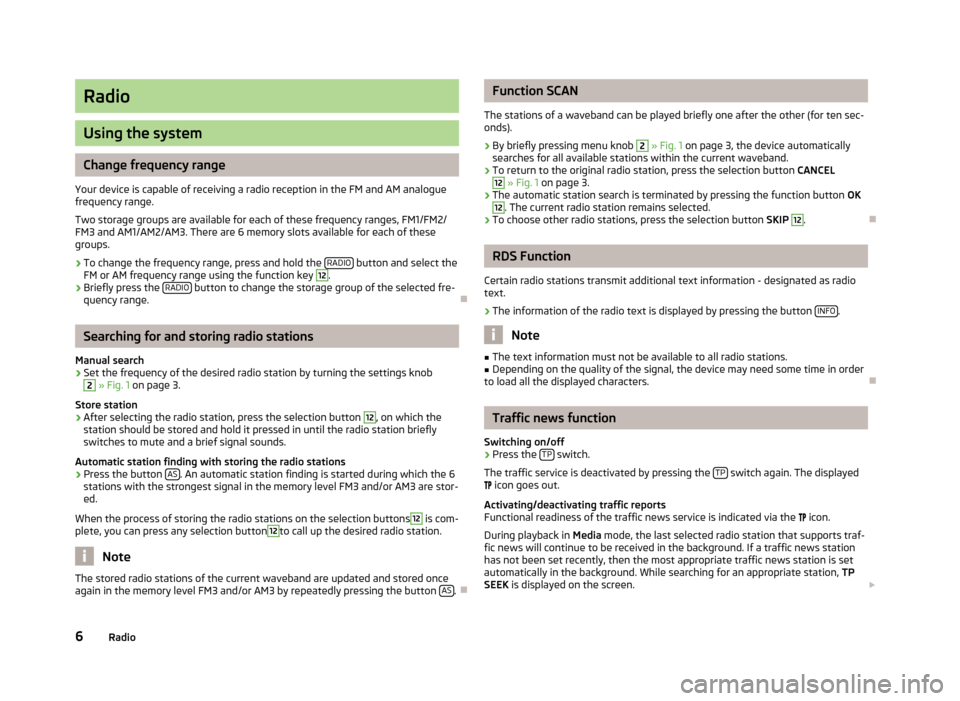
Radio
Using the system
Change frequency range
Your device is capable of receiving a radio reception in the FM and AM analogue frequency range.
Two storage groups are available for each of these frequency ranges, FM1/FM2/
FM3 and AM1/AM2/AM3. There are 6 memory slots available for each of these
groups.
›
To change the frequency range, press and hold the RADIO button and select the
FM or AM frequency range using the function key
12
.
›
Briefly press the RADIO button to change the storage group of the selected fre-
quency range.
Searching for and storing radio stations
Manual search
›
Set the frequency of the desired radio station by turning the settings knob
2
» Fig. 1 on page 3.
Store station
›
After selecting the radio station, press the selection button
12
, on which the
station should be stored and hold it pressed in until the radio station briefly switches to mute and a brief signal sounds.
Automatic station finding with storing the radio stations
›
Press the button AS. An automatic station finding is started during which the 6
stations with the strongest signal in the memory level FM3 and/or AM3 are stor-
ed.
When the process of storing the radio stations on the selection buttons
12
is com-
plete, you can press any selection button
12
to call up the desired radio station.
Note
The stored radio stations of the current waveband are updated and stored once
again in the memory level FM3 and/or AM3 by repeatedly pressing the button AS.
Function SCAN
The stations of a waveband can be played briefly one after the other (for ten sec- onds).›
By briefly pressing menu knob
2
» Fig. 1 on page 3, the device automatically
searches for all available stations within the current waveband.
›
To return to the original radio station, press the selection button CANCEL
12
» Fig. 1 on page 3.
›
The automatic station search is terminated by pressing the function button OK
12
. The current radio station remains selected.
›
To choose other radio stations, press the selection button SKIP
12
.
RDS Function
Certain radio stations transmit additional text information - designated as radio
text.
›
The information of the radio text is displayed by pressing the button INFO.
Note
■
The text information must not be available to all radio stations.■Depending on the quality of the signal, the device may need some time in order
to load all the displayed characters.
Traffic news function
Switching on/off
›
Press the TP switch.
The traffic service is deactivated by pressing the TP
switch again. The displayed
icon goes out.
Activating/deactivating traffic reports Functional readiness of the traffic news service is indicated via the
icon.
During playback in Media mode, the last selected radio station that supports traf-
fic news will continue to be received in the background. If a traffic news station
has not been set recently, then the most appropriate traffic news station is set
automatically in the background. While searching for an appropriate station, TP
SEEK is displayed on the screen.
6Radio