air condition SKODA SUPERB 2015 3.G / (B8/3V) Amundsen Bolero Infotainment System Manual
[x] Cancel search | Manufacturer: SKODA, Model Year: 2015, Model line: SUPERB, Model: SKODA SUPERB 2015 3.G / (B8/3V)Pages: 84, PDF Size: 8.21 MB
Page 34 of 84
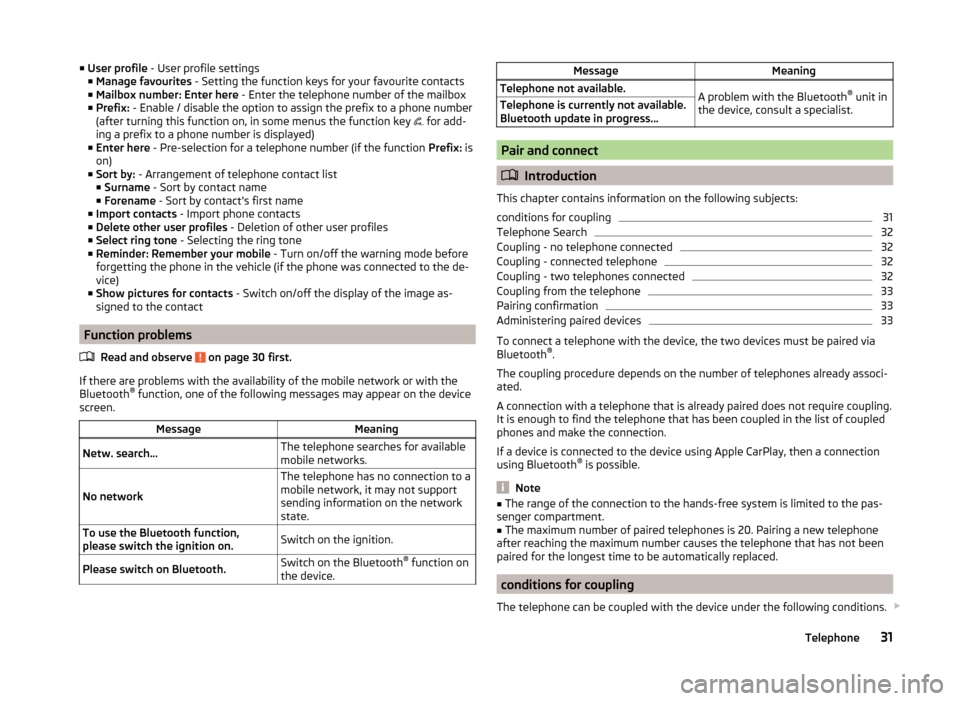
■User profile - User profile settings
■ Manage favourites - Setting the function keys for your favourite contacts
■ Mailbox number: Enter here - Enter the telephone number of the mailbox
■ Prefix: - Enable / disable the option to assign the prefix to a phone number
(after turning this function on, in some menus the function key
for add-
ing a prefix to a phone number is displayed)
■ Enter here - Pre-selection for a telephone number (if the function Prefix: is
on)
■ Sort by: - Arrangement of telephone contact list
■ Surname - Sort by contact name
■ Forename - Sort by contact's first name
■ Import contacts - Import phone contacts
■ Delete other user profiles - Deletion of other user profiles
■ Select ring tone - Selecting the ring tone
■ Reminder: Remember your mobile - Turn on/off the warning mode before
forgetting the phone in the vehicle (if the phone was connected to the de-
vice)
■ Show pictures for contacts - Switch on/off the display of the image as-
signed to the contact
Function problems
Read and observe
on page 30 first.
If there are problems with the availability of the mobile network or with theBluetooth ®
function, one of the following messages may appear on the device
screen.
MessageMeaningNetw. search…The telephone searches for available
mobile networks.
No network
The telephone has no connection to a
mobile network, it may not support
sending information on the network
state.To use the Bluetooth function,
please switch the ignition on.Switch on the ignition.Please switch on Bluetooth.Switch on the Bluetooth ®
function on
the device.MessageMeaningTelephone not available.A problem with the Bluetooth ®
unit in
the device, consult a specialist.Telephone is currently not available.
Bluetooth update in progress...
Pair and connect
Introduction
This chapter contains information on the following subjects:
conditions for coupling
31
Telephone Search
32
Coupling - no telephone connected
32
Coupling - connected telephone
32
Coupling - two telephones connected
32
Coupling from the telephone
33
Pairing confirmation
33
Administering paired devices
33
To connect a telephone with the device, the two devices must be paired via
Bluetooth ®
.
The coupling procedure depends on the number of telephones already associ-
ated.
A connection with a telephone that is already paired does not require coupling.
It is enough to find the telephone that has been coupled in the list of coupled
phones and make the connection.
If a device is connected to the device using Apple CarPlay, then a connection
using Bluetooth ®
is possible.
Note
■ The range of the connection to the hands-free system is limited to the pas-
senger compartment.■
The maximum number of paired telephones is 20. Pairing a new telephone
after reaching the maximum number causes the telephone that has not been
paired for the longest time to be automatically replaced.
conditions for coupling
The telephone can be coupled with the device under the following conditions.
31Telephone
Page 67 of 84
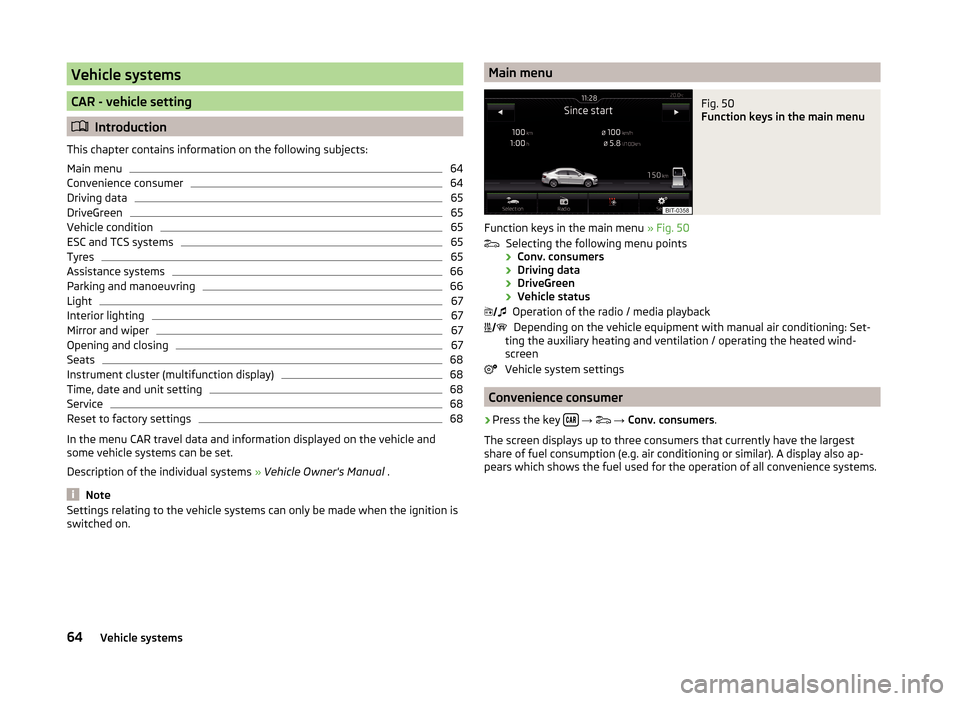
Vehicle systems
CAR - vehicle setting
Introduction
This chapter contains information on the following subjects:
Main menu
64
Convenience consumer
64
Driving data
65
DriveGreen
65
Vehicle condition
65
ESC and TCS systems
65
Tyres
65
Assistance systems
66
Parking and manoeuvring
66
Light
67
Interior lighting
67
Mirror and wiper
67
Opening and closing
67
Seats
68
Instrument cluster (multifunction display)
68
Time, date and unit setting
68
Service
68
Reset to factory settings
68
In the menu CAR travel data and information displayed on the vehicle and
some vehicle systems can be set.
Description of the individual systems » Vehicle Owner's Manual .
Note
Settings relating to the vehicle systems can only be made when the ignition is
switched on.Main menuFig. 50
Function keys in the main menu
Function keys in the main menu » Fig. 50
Selecting the following menu points
› Conv. consumers
› Driving data
› DriveGreen
› Vehicle status
Operation of the radio / media playback Depending on the vehicle equipment with manual air conditioning: Set-
ting the auxiliary heating and ventilation / operating the heated wind- screen
Vehicle system settings
Convenience consumer
›
Press the key
→
→ Conv. consumers .
The screen displays up to three consumers that currently have the largest
share of fuel consumption (e.g. air conditioning or similar). A display also ap-
pears which shows the fuel used for the operation of all convenience systems.
64Vehicle systems
Page 72 of 84
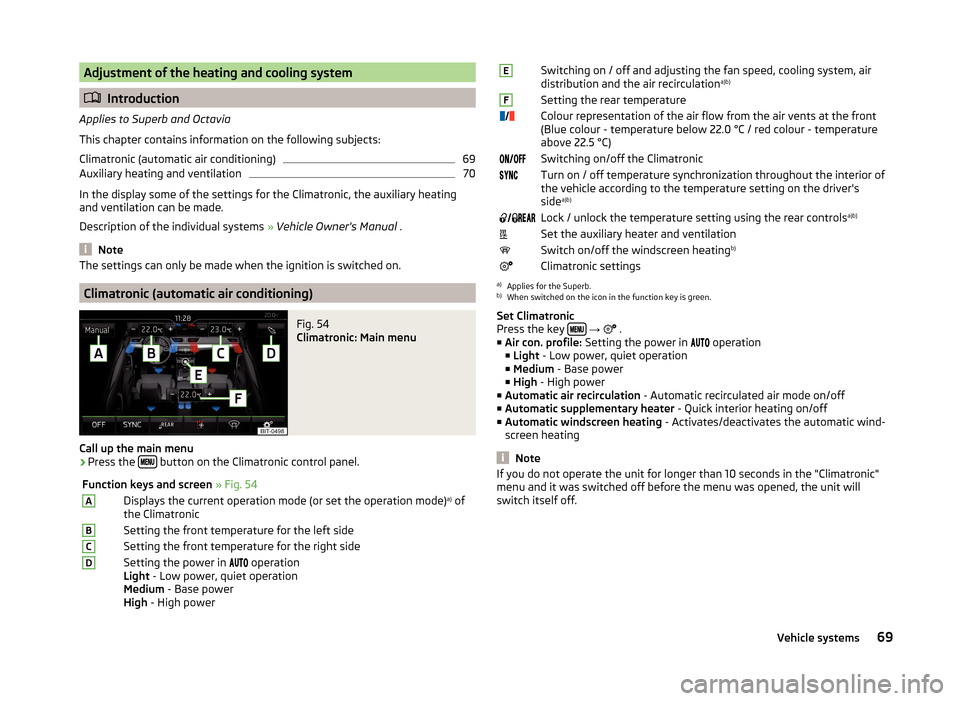
Adjustment of the heating and cooling system
Introduction
Applies to Superb and Octavia
This chapter contains information on the following subjects:
Climatronic (automatic air conditioning)
69
Auxiliary heating and ventilation
70
In the display some of the settings for the Climatronic, the auxiliary heating
and ventilation can be made.
Description of the individual systems » Vehicle Owner's Manual .
Note
The settings can only be made when the ignition is switched on.
Climatronic (automatic air conditioning)
Fig. 54
Climatronic: Main menu
Call up the main menu
›
Press the button on the Climatronic control panel.
Function keys and screen
» Fig. 54ADisplays the current operation mode (or set the operation mode) a)
of
the ClimatronicBSetting the front temperature for the left sideCSetting the front temperature for the right sideDSetting the power in operation
Light - Low power, quiet operation
Medium - Base power
High - High powerESwitching on / off and adjusting the fan speed, cooling system, air
distribution and the air recirculation a)b)FSetting the rear temperature
Colour representation of the air flow from the air vents at the front
(Blue colour - temperature below 22.0 °C / red colour - temperature
above 22.5 °C)Switching on/off the ClimatronicTurn on / off temperature synchronization throughout the interior of
the vehicle according to the temperature setting on the driver's
side a)b)
Lock / unlock the temperature setting using the rear controls a)b)Set the auxiliary heater and ventilationSwitch on/off the windscreen heatingb)Climatronic settingsa)
Applies for the Superb.
b)
When switched on the icon in the function key is green.
Set Climatronic
Press the key
→
.
■ Air con. profile: Setting the power in
operation
■ Light - Low power, quiet operation
■ Medium - Base power
■ High - High power
■ Automatic air recirculation - Automatic recirculated air mode on/off
■ Automatic supplementary heater - Quick interior heating on/off
■ Automatic windscreen heating - Activates/deactivates the automatic wind-
screen heating
Note
If you do not operate the unit for longer than 10 seconds in the "Climatronic"
menu and it was switched off before the menu was opened, the unit will
switch itself off.69Vehicle systems
Page 73 of 84
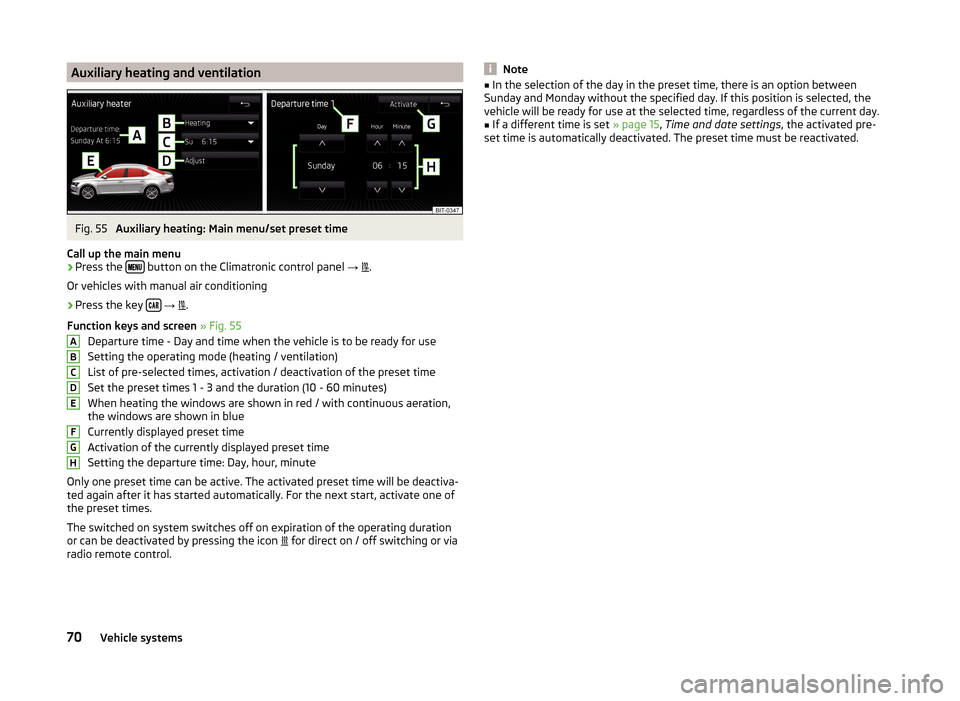
Auxiliary heating and ventilationFig. 55
Auxiliary heating: Main menu/set preset time
Call up the main menu
›
Press the button on the Climatronic control panel
→
.
Or vehicles with manual air conditioning
›
Press the key
→
.
Function keys and screen » Fig. 55
Departure time - Day and time when the vehicle is to be ready for use
Setting the operating mode (heating / ventilation) List of pre-selected times, activation / deactivation of the preset timeSet the preset times 1 - 3 and the duration (10 - 60 minutes)When heating the windows are shown in red / with continuous aeration,
the windows are shown in blue
Currently displayed preset time
Activation of the currently displayed preset time
Setting the departure time: Day, hour, minute
Only one preset time can be active. The activated preset time will be deactiva-
ted again after it has started automatically. For the next start, activate one of
the preset times.
The switched on system switches off on expiration of the operating duration
or can be deactivated by pressing the icon for direct on / off switching or via
radio remote control.
ABCDEFGHNote■ In the selection of the day in the preset time, there is an option between
Sunday and Monday without the specified day. If this position is selected, the
vehicle will be ready for use at the selected time, regardless of the current day.■
If a different time is set » page 15, Time and date settings , the activated pre-
set time is automatically deactivated. The preset time must be reactivated.
70Vehicle systems
Page 74 of 84
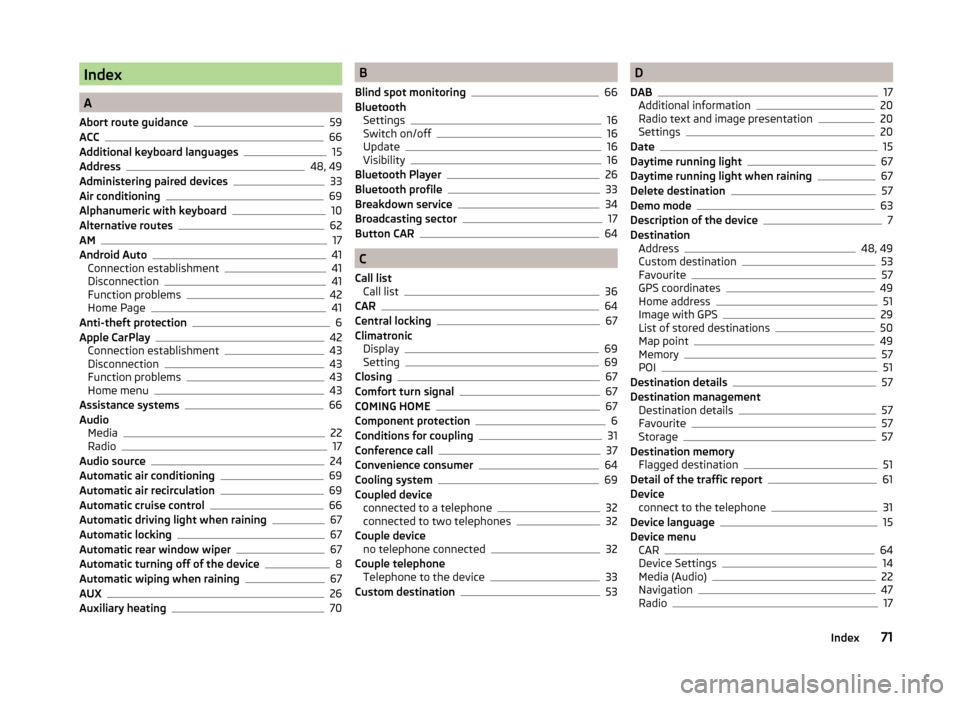
Index
A
Abort route guidance
59
ACC66
Additional keyboard languages15
Address48, 49
Administering paired devices33
Air conditioning69
Alphanumeric with keyboard10
Alternative routes62
AM17
Android Auto41
Connection establishment41
Disconnection41
Function problems42
Home Page41
Anti-theft protection6
Apple CarPlay42
Connection establishment43
Disconnection43
Function problems43
Home menu43
Assistance systems66
Audio Media
22
Radio17
Audio source24
Automatic air conditioning69
Automatic air recirculation69
Automatic cruise control66
Automatic driving light when raining67
Automatic locking67
Automatic rear window wiper67
Automatic turning off of the device8
Automatic wiping when raining67
AUX26
Auxiliary heating70
B
Blind spot monitoring
66
Bluetooth Settings
16
Switch on/off16
Update16
Visibility16
Bluetooth Player26
Bluetooth profile33
Breakdown service34
Broadcasting sector17
Button CAR64
C
Call list Call list
36
CAR64
Central locking67
Climatronic Display
69
Setting69
Closing67
Comfort turn signal67
COMING HOME67
Component protection6
Conditions for coupling31
Conference call37
Convenience consumer64
Cooling system69
Coupled device connected to a telephone
32
connected to two telephones32
Couple device no telephone connected
32
Couple telephone Telephone to the device
33
Custom destination53
D
DAB
17
Additional information20
Radio text and image presentation20
Settings20
Date15
Daytime running light67
Daytime running light when raining67
Delete destination57
Demo mode63
Description of the device7
Destination Address
48, 49
Custom destination53
Favourite57
GPS coordinates49
Home address51
Image with GPS29
List of stored destinations50
Map point49
Memory57
POI51
Destination details57
Destination management Destination details
57
Favourite57
Storage57
Destination memory Flagged destination
51
Detail of the traffic report61
Device connect to the telephone
31
Device language15
Device menu CAR
64
Device Settings14
Media (Audio)22
Navigation47
Radio17
71Index
Page 78 of 84
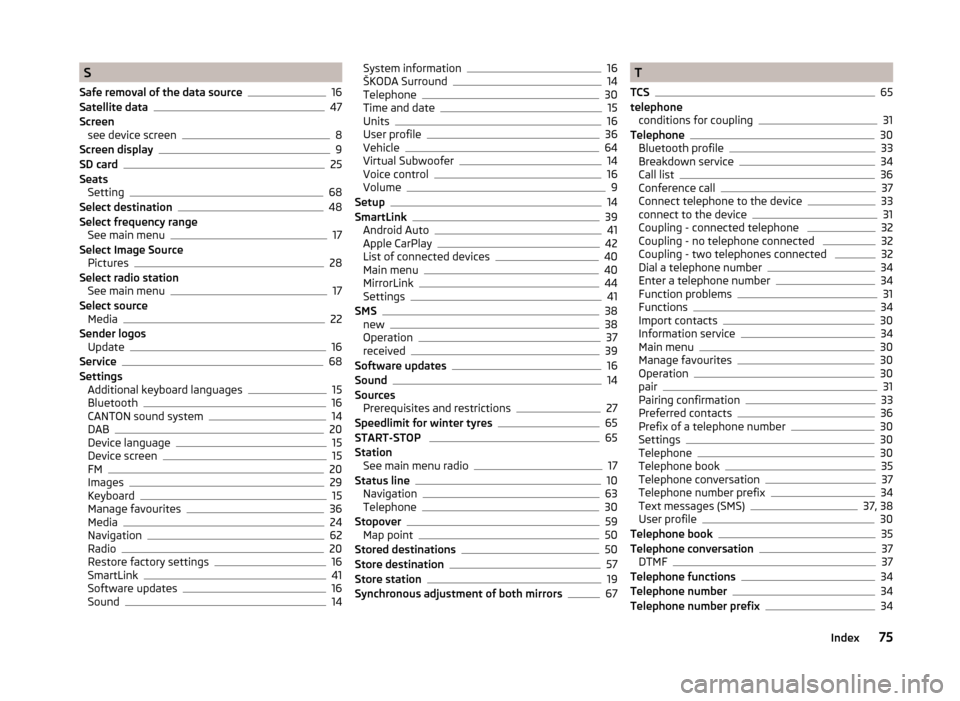
S
Safe removal of the data source
16
Satellite data47
Screen see device screen
8
Screen display9
SD card25
Seats Setting
68
Select destination48
Select frequency range See main menu
17
Select Image Source Pictures
28
Select radio station See main menu
17
Select source Media
22
Sender logos Update
16
Service68
Settings Additional keyboard languages
15
Bluetooth16
CANTON sound system14
DAB20
Device language15
Device screen15
FM20
Images29
Keyboard15
Manage favourites36
Media24
Navigation62
Radio20
Restore factory settings16
SmartLink41
Software updates16
Sound14
System information16
ŠKODA Surround14
Telephone30
Time and date15
Units16
User profile36
Vehicle64
Virtual Subwoofer14
Voice control16
Volume9
Setup14
SmartLink39
Android Auto41
Apple CarPlay42
List of connected devices40
Main menu40
MirrorLink44
Settings41
SMS38
new38
Operation37
received39
Software updates16
Sound14
Sources Prerequisites and restrictions
27
Speedlimit for winter tyres65
START-STOP 65
Station See main menu radio
17
Status line10
Navigation63
Telephone30
Stopover59
Map point50
Stored destinations50
Store destination57
Store station19
Synchronous adjustment of both mirrors67
T
TCS
65
telephone conditions for coupling
31
Telephone30
Bluetooth profile33
Breakdown service34
Call list36
Conference call37
Connect telephone to the device33
connect to the device31
Coupling - connected telephone 32
Coupling - no telephone connected 32
Coupling - two telephones connected 32
Dial a telephone number34
Enter a telephone number34
Function problems31
Functions34
Import contacts30
Information service34
Main menu30
Manage favourites30
Operation30
pair31
Pairing confirmation33
Preferred contacts36
Prefix of a telephone number30
Settings30
Telephone30
Telephone book35
Telephone conversation37
Telephone number prefix34
Text messages (SMS)37, 38
User profile30
Telephone book35
Telephone conversation37
DTMF37
Telephone functions34
Telephone number34
Telephone number prefix34
75Index