sensor SKODA SUPERB 2015 3.G / (B8/3V) Amundsen Bolero Infotainment System Manual
[x] Cancel search | Manufacturer: SKODA, Model Year: 2015, Model line: SUPERB, Model: SKODA SUPERB 2015 3.G / (B8/3V)Pages: 84, PDF Size: 8.21 MB
Page 18 of 84
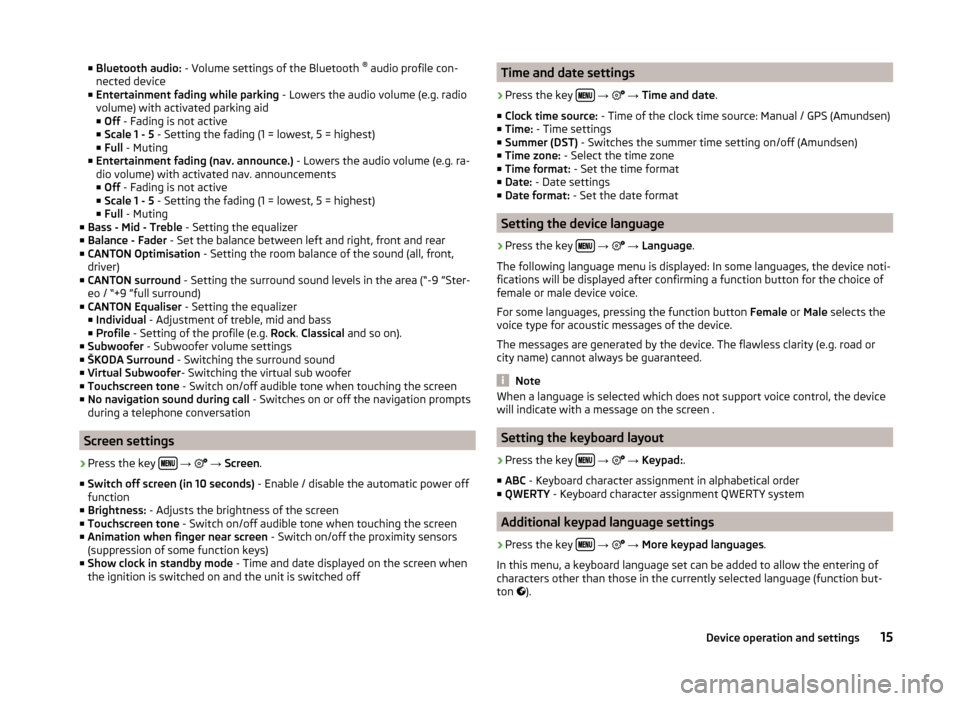
■Bluetooth audio: - Volume settings of the Bluetooth ®
audio profile con-
nected device
■ Entertainment fading while parking - Lowers the audio volume (e.g. radio
volume) with activated parking aid
■ Off - Fading is not active
■ Scale 1 - 5 - Setting the fading (1 = lowest, 5 = highest)
■ Full - Muting
■ Entertainment fading (nav. announce.) - Lowers the audio volume (e.g. ra-
dio volume) with activated nav. announcements ■ Off - Fading is not active
■ Scale 1 - 5 - Setting the fading (1 = lowest, 5 = highest)
■ Full - Muting
■ Bass - Mid - Treble - Setting the equalizer
■ Balance - Fader - Set the balance between left and right, front and rear
■ CANTON Optimisation - Setting the room balance of the sound (all, front,
driver)
■ CANTON surround - Setting the surround sound levels in the area (“-9 ”Ster-
eo / “+9 ”full surround)
■ CANTON Equaliser - Setting the equalizer
■ Individual - Adjustment of treble, mid and bass
■ Profile - Setting of the profile (e.g. Rock. Classical and so on).
■ Subwoofer - Subwoofer volume settings
■ ŠKODA Surround - Switching the surround sound
■ Virtual Subwoofer - Switching the virtual sub woofer
■ Touchscreen tone - Switch on/off audible tone when touching the screen
■ No navigation sound during call - Switches on or off the navigation prompts
during a telephone conversation
Screen settings
›
Press the key
→
→ Screen .
■ Switch off screen (in 10 seconds) - Enable / disable the automatic power off
function
■ Brightness: - Adjusts the brightness of the screen
■ Touchscreen tone - Switch on/off audible tone when touching the screen
■ Animation when finger near screen - Switch on/off the proximity sensors
(suppression of some function keys)
■ Show clock in standby mode - Time and date displayed on the screen when
the ignition is switched on and the unit is switched off
Time and date settings›
Press the key
→
→ Time and date .
■ Clock time source: - Time of the clock time source: Manual / GPS (Amundsen)
■ Time: - Time settings
■ Summer (DST) - Switches the summer time setting on/off (Amundsen)
■ Time zone: - Select the time zone
■ Time format: - Set the time format
■ Date: - Date settings
■ Date format: - Set the date format
Setting the device language
›
Press the key
→
→ Language .
The following language menu is displayed: In some languages, the device noti-
fications will be displayed after confirming a function button for the choice of
female or male device voice.
For some languages, pressing the function button Female or Male selects the
voice type for acoustic messages of the device.
The messages are generated by the device. The flawless clarity (e.g. road or
city name) cannot always be guaranteed.
Note
When a language is selected which does not support voice control, the device
will indicate with a message on the screen .
Setting the keyboard layout
›
Press the key
→
→ Keypad: .
■ ABC - Keyboard character assignment in alphabetical order
■ QWERTY - Keyboard character assignment QWERTY system
Additional keypad language settings
›
Press the key
→
→ More keypad languages .
In this menu, a keyboard language set can be added to allow the entering of
characters other than those in the currently selected language (function but-
ton ).
15Device operation and settings
Page 50 of 84
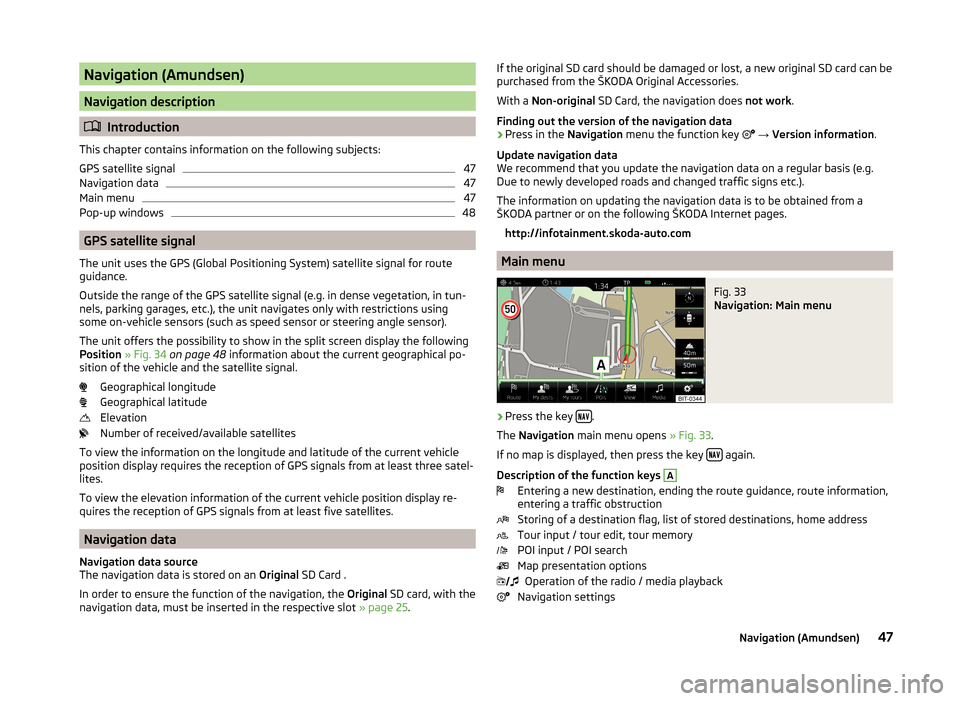
Navigation (Amundsen)
Navigation description
Introduction
This chapter contains information on the following subjects:
GPS satellite signal
47
Navigation data
47
Main menu
47
Pop-up windows
48
GPS satellite signal
The unit uses the GPS (Global Positioning System) satellite signal for route
guidance.
Outside the range of the GPS satellite signal (e.g. in dense vegetation, in tun-
nels, parking garages, etc.), the unit navigates only with restrictions using
some on-vehicle sensors (such as speed sensor or steering angle sensor).
The unit offers the possibility to show in the split screen display the following
Position » Fig. 34 on page 48 information about the current geographical po-
sition of the vehicle and the satellite signal.
Geographical longitude
Geographical latitude
Elevation
Number of received/available satellites
To view the information on the longitude and latitude of the current vehicle
position display requires the reception of GPS signals from at least three satel-
lites.
To view the elevation information of the current vehicle position display re-
quires the reception of GPS signals from at least five satellites.
Navigation data
Navigation data source
The navigation data is stored on an Original SD Card .
In order to ensure the function of the navigation, the Original SD card, with the
navigation data, must be inserted in the respective slot » page 25.
If the original SD card should be damaged or lost, a new original SD card can be
purchased from the ŠKODA Original Accessories.
With a Non-original SD Card, the navigation does not work .
Finding out the version of the navigation data › Press in the
Navigation menu the function key
→ Version information .
Update navigation data
We recommend that you update the navigation data on a regular basis (e.g.
Due to newly developed roads and changed traffic signs etc.).
The information on updating the navigation data is to be obtained from a
ŠKODA partner or on the following ŠKODA Internet pages.
http://infotainment.skoda-auto.com
Main menu
Fig. 33
Navigation: Main menu
›
Press the key .
The Navigation main menu opens » Fig. 33.
If no map is displayed, then press the key
again.
Description of the function keys
A
Entering a new destination, ending the route guidance, route information,
entering a traffic obstruction
Storing of a destination flag, list of stored destinations, home address
Tour input / tour edit, tour memory
POI input / POI search
Map presentation options Operation of the radio / media playback
Navigation settings
47Navigation (Amundsen)
Page 70 of 84
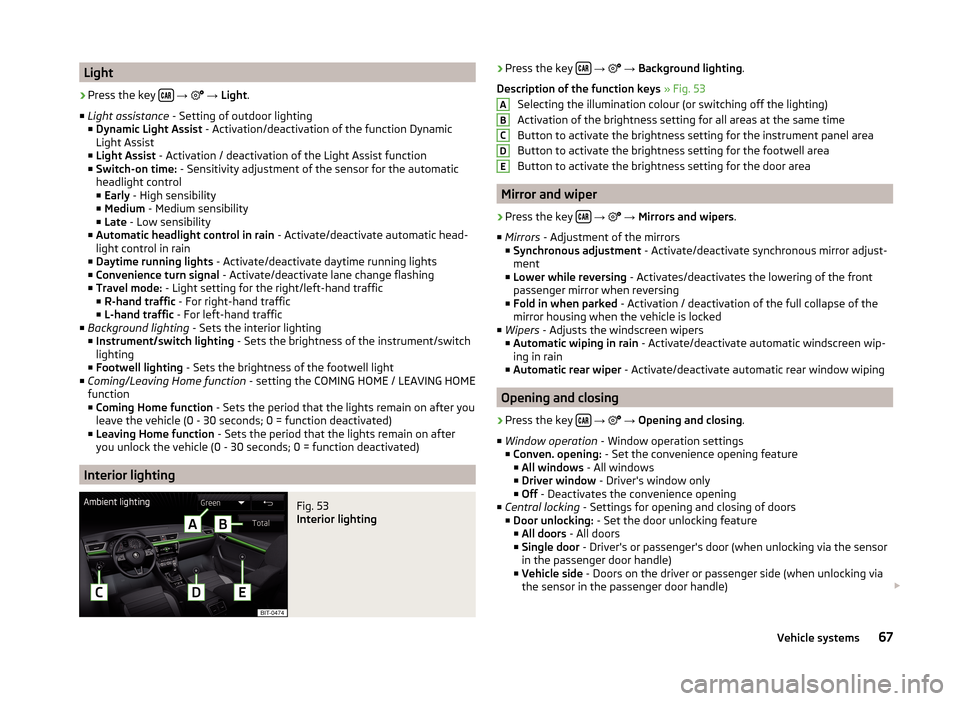
Light›
Press the key
→
→ Light .
■ Light assistance - Setting of outdoor lighting
■ Dynamic Light Assist - Activation/deactivation of the function Dynamic
Light Assist
■ Light Assist - Activation / deactivation of the Light Assist function
■ Switch-on time: - Sensitivity adjustment of the sensor for the automatic
headlight control
■ Early - High sensibility
■ Medium - Medium sensibility
■ Late - Low sensibility
■ Automatic headlight control in rain - Activate/deactivate automatic head-
light control in rain
■ Daytime running lights - Activate/deactivate daytime running lights
■ Convenience turn signal - Activate/deactivate lane change flashing
■ Travel mode: - Light setting for the right/left-hand traffic
■ R-hand traffic - For right-hand traffic
■ L-hand traffic - For left-hand traffic
■ Background lighting - Sets the interior lighting
■ Instrument/switch lighting - Sets the brightness of the instrument/switch
lighting
■ Footwell lighting - Sets the brightness of the footwell light
■ Coming/Leaving Home function - setting the COMING HOME / LEAVING HOME
function
■ Coming Home function - Sets the period that the lights remain on after you
leave the vehicle (0 - 30 seconds; 0 = function deactivated)
■ Leaving Home function - Sets the period that the lights remain on after
you unlock the vehicle (0 - 30 seconds; 0 = function deactivated)
Interior lighting
Fig. 53
Interior lighting
› Press the key
→ → Background lighting .
Description of the function keys » Fig. 53
Selecting the illumination colour (or switching off the lighting)
Activation of the brightness setting for all areas at the same time
Button to activate the brightness setting for the instrument panel area
Button to activate the brightness setting for the footwell area
Button to activate the brightness setting for the door area
Mirror and wiper
›
Press the key
→
→ Mirrors and wipers .
■ Mirrors - Adjustment of the mirrors
■ Synchronous adjustment - Activate/deactivate synchronous mirror adjust-
ment
■ Lower while reversing - Activates/deactivates the lowering of the front
passenger mirror when reversing
■ Fold in when parked - Activation / deactivation of the full collapse of the
mirror housing when the vehicle is locked
■ Wipers - Adjusts the windscreen wipers
■ Automatic wiping in rain - Activate/deactivate automatic windscreen wip-
ing in rain
■ Automatic rear wiper - Activate/deactivate automatic rear window wiping
Opening and closing
›
Press the key
→
→ Opening and closing .
■ Window operation - Window operation settings
■ Conven. opening: - Set the convenience opening feature
■ All windows - All windows
■ Driver window - Driver's window only
■ Off - Deactivates the convenience opening
■ Central locking - Settings for opening and closing of doors
■ Door unlocking: - Set the door unlocking feature
■ All doors - All doors
■ Single door - Driver's or passenger's door (when unlocking via the sensor
in the passenger door handle)
■ Vehicle side - Doors on the driver or passenger side (when unlocking via
the sensor in the passenger door handle)
ABCDE67Vehicle systems
Page 76 of 84
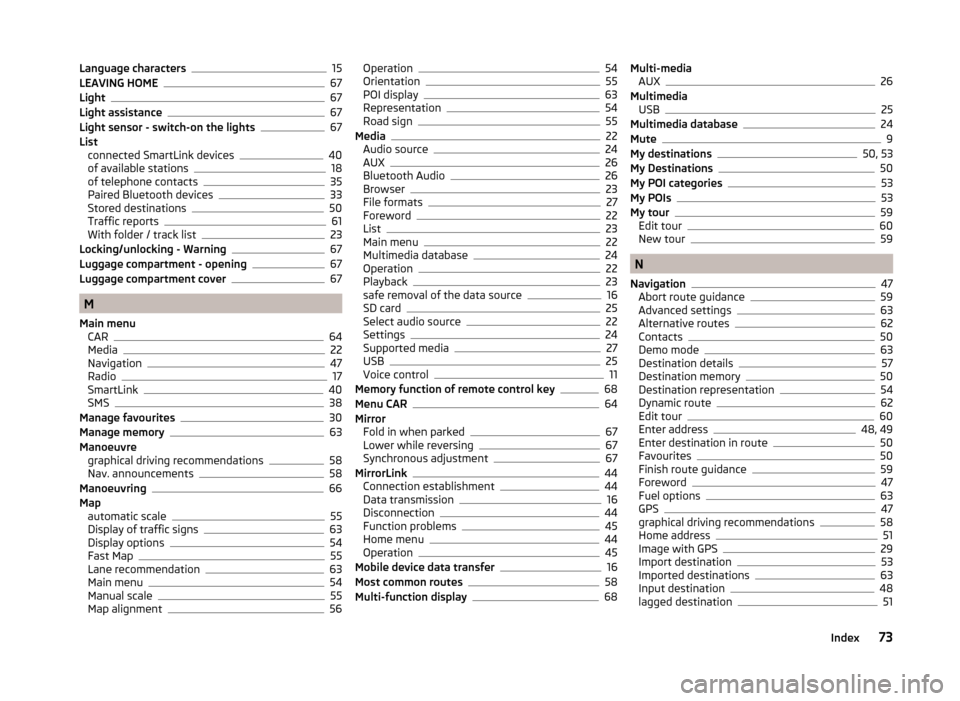
Language characters15
LEAVING HOME67
Light67
Light assistance67
Light sensor - switch-on the lights67
List connected SmartLink devices
40
of available stations18
of telephone contacts35
Paired Bluetooth devices33
Stored destinations50
Traffic reports61
With folder / track list23
Locking/unlocking - Warning67
Luggage compartment - opening67
Luggage compartment cover67
M
Main menu CAR
64
Media22
Navigation47
Radio17
SmartLink40
SMS38
Manage favourites30
Manage memory63
Manoeuvre graphical driving recommendations
58
Nav. announcements58
Manoeuvring66
Map automatic scale
55
Display of traffic signs63
Display options54
Fast Map55
Lane recommendation63
Main menu54
Manual scale55
Map alignment56
Operation54
Orientation55
POI display63
Representation54
Road sign55
Media22
Audio source24
AUX26
Bluetooth Audio26
Browser23
File formats27
Foreword22
List23
Main menu22
Multimedia database24
Operation22
Playback23
safe removal of the data source16
SD card25
Select audio source22
Settings24
Supported media27
USB25
Voice control11
Memory function of remote control key68
Menu CAR64
Mirror Fold in when parked
67
Lower while reversing67
Synchronous adjustment67
MirrorLink44
Connection establishment44
Data transmission16
Disconnection44
Function problems45
Home menu44
Operation45
Mobile device data transfer16
Most common routes58
Multi-function display68
Multi-media AUX26
Multimedia USB
25
Multimedia database24
Mute9
My destinations50, 53
My Destinations50
My POI categories53
My POIs53
My tour59
Edit tour60
New tour59
N
Navigation
47
Abort route guidance59
Advanced settings63
Alternative routes62
Contacts50
Demo mode63
Destination details57
Destination memory50
Destination representation54
Dynamic route62
Edit tour60
Enter address48, 49
Enter destination in route50
Favourites50
Finish route guidance59
Foreword47
Fuel options63
GPS47
graphical driving recommendations58
Home address51
Image with GPS29
Import destination53
Imported destinations63
Input destination48
lagged destination51
73Index