oil SKODA SUPERB 2015 3.G / (B8/3V) Columbus Infotainment System Manual
[x] Cancel search | Manufacturer: SKODA, Model Year: 2015, Model line: SUPERB, Model: SKODA SUPERB 2015 3.G / (B8/3V)Pages: 100, PDF Size: 11.13 MB
Page 20 of 100
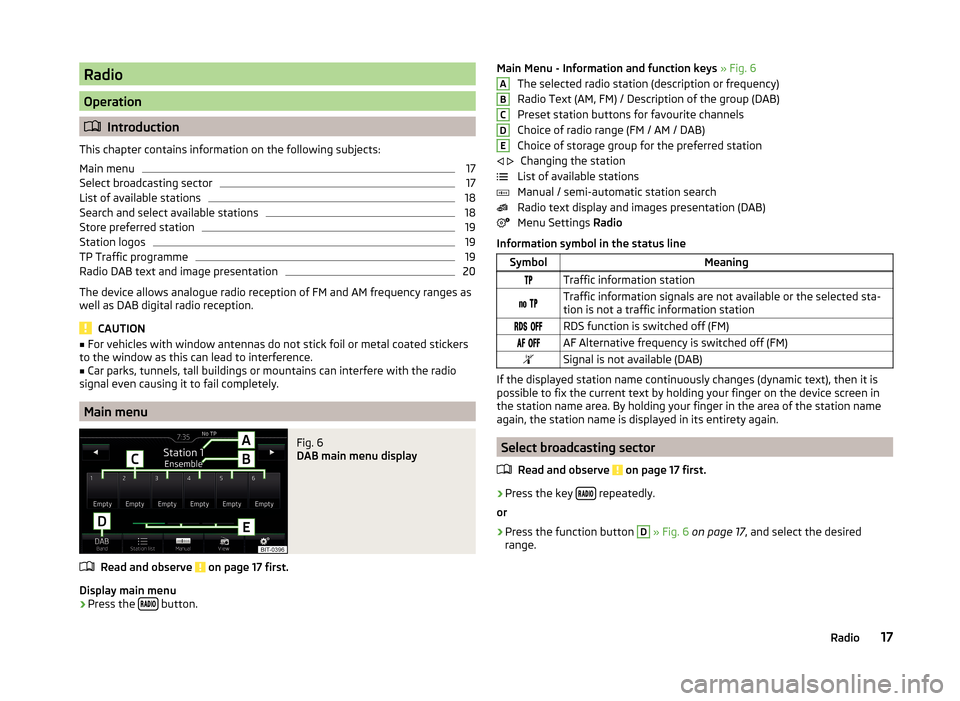
Radio
Operation
Introduction
This chapter contains information on the following subjects:
Main menu
17
Select broadcasting sector
17
List of available stations
18
Search and select available stations
18
Store preferred station
19
Station logos
19
TP Traffic programme
19
Radio DAB text and image presentation
20
The device allows analogue radio reception of FM and AM frequency ranges as
well as DAB digital radio reception.
CAUTION
■ For vehicles with window antennas do not stick foil or metal coated stickers
to the window as this can lead to interference.■
Car parks, tunnels, tall buildings or mountains can interfere with the radio
signal even causing it to fail completely.
Main menu
Fig. 6
DAB main menu display
Read and observe on page 17 first.
Display main menu
›
Press the button.
Main Menu - Information and function keys
» Fig. 6
The selected radio station (description or frequency)
Radio Text (AM, FM) / Description of the group (DAB)
Preset station buttons for favourite channels
Choice of radio range (FM / AM / DAB)
Choice of storage group for the preferred station Changing the station
List of available stations
Manual / semi-automatic station search
Radio text display and images presentation (DAB)
Menu Settings Radio
Information symbol in the status lineSymbolMeaningTraffic information station Traffic information signals are not available or the selected sta-
tion is not a traffic information station RDS function is switched off (FM) AF Alternative frequency is switched off (FM)Signal is not available (DAB)
If the displayed station name continuously changes (dynamic text), then it is
possible to fix the current text by holding your finger on the device screen in
the station name area. By holding your finger in the area of the station name
again, the station name is displayed in its entirety again.
Select broadcasting sector
Read and observe
on page 17 first.
›
Press the key repeatedly.
or
›
Press the function button
D
» Fig. 6 on page 17 , and select the desired
range.
ABCDE 17Radio
Page 87 of 100
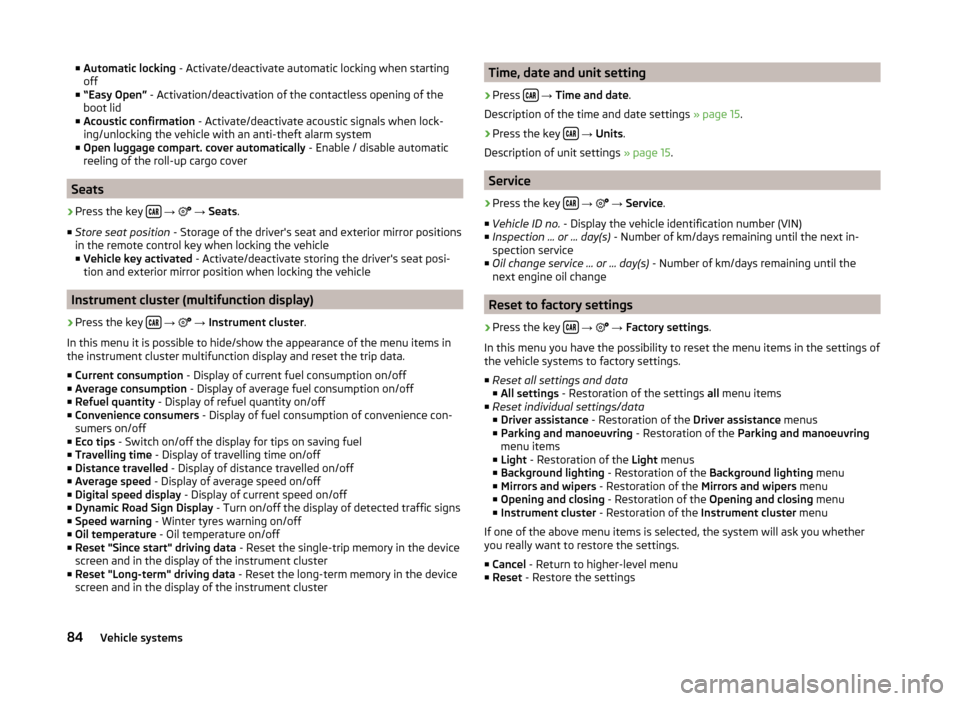
■Automatic locking - Activate/deactivate automatic locking when starting
off
■ “Easy Open” - Activation/deactivation of the contactless opening of the
boot lid
■ Acoustic confirmation - Activate/deactivate acoustic signals when lock-
ing/unlocking the vehicle with an anti-theft alarm system
■ Open luggage compart. cover automatically - Enable / disable automatic
reeling of the roll-up cargo cover
Seats
›
Press the key
→
→ Seats .
■ Store seat position - Storage of the driver's seat and exterior mirror positions
in the remote control key when locking the vehicle
■ Vehicle key activated - Activate/deactivate storing the driver's seat posi-
tion and exterior mirror position when locking the vehicle
Instrument cluster (multifunction display)
›
Press the key
→
→ Instrument cluster .
In this menu it is possible to hide/show the appearance of the menu items in
the instrument cluster multifunction display and reset the trip data.
■ Current consumption - Display of current fuel consumption on/off
■ Average consumption - Display of average fuel consumption on/off
■ Refuel quantity - Display of refuel quantity on/off
■ Convenience consumers - Display of fuel consumption of convenience con-
sumers on/off
■ Eco tips - Switch on/off the display for tips on saving fuel
■ Travelling time - Display of travelling time on/off
■ Distance travelled - Display of distance travelled on/off
■ Average speed - Display of average speed on/off
■ Digital speed display - Display of current speed on/off
■ Dynamic Road Sign Display - Turn on/off the display of detected traffic signs
■ Speed warning - Winter tyres warning on/off
■ Oil temperature - Oil temperature on/off
■ Reset "Since start" driving data - Reset the single-trip memory in the device
screen and in the display of the instrument cluster
■ Reset "Long-term" driving data - Reset the long-term memory in the device
screen and in the display of the instrument cluster
Time, date and unit setting›
Press
→ Time and date .
Description of the time and date settings » page 15.
›
Press the key
→ Units .
Description of unit settings » page 15.
Service
›
Press the key
→
→ Service .
■ Vehicle ID no. - Display the vehicle identification number (VIN)
■ Inspection ... or ... day(s) - Number of km/days remaining until the next in-
spection service
■ Oil change service ... or ... day(s) - Number of km/days remaining until the
next engine oil change
Reset to factory settings
›
Press the key
→
→ Factory settings .
In this menu you have the possibility to reset the menu items in the settings of
the vehicle systems to factory settings.
■ Reset all settings and data
■ All settings - Restoration of the settings all menu items
■ Reset individual settings/data
■ Driver assistance - Restoration of the Driver assistance menus
■ Parking and manoeuvring - Restoration of the Parking and manoeuvring
menu items
■ Light - Restoration of the Light menus
■ Background lighting - Restoration of the Background lighting menu
■ Mirrors and wipers - Restoration of the Mirrors and wipers menu
■ Opening and closing - Restoration of the Opening and closing menu
■ Instrument cluster - Restoration of the Instrument cluster menu
If one of the above menu items is selected, the system will ask you whether
you really want to restore the settings.
■ Cancel - Return to higher-level menu
■ Reset - Restore the settings
84Vehicle systems
Page 93 of 100
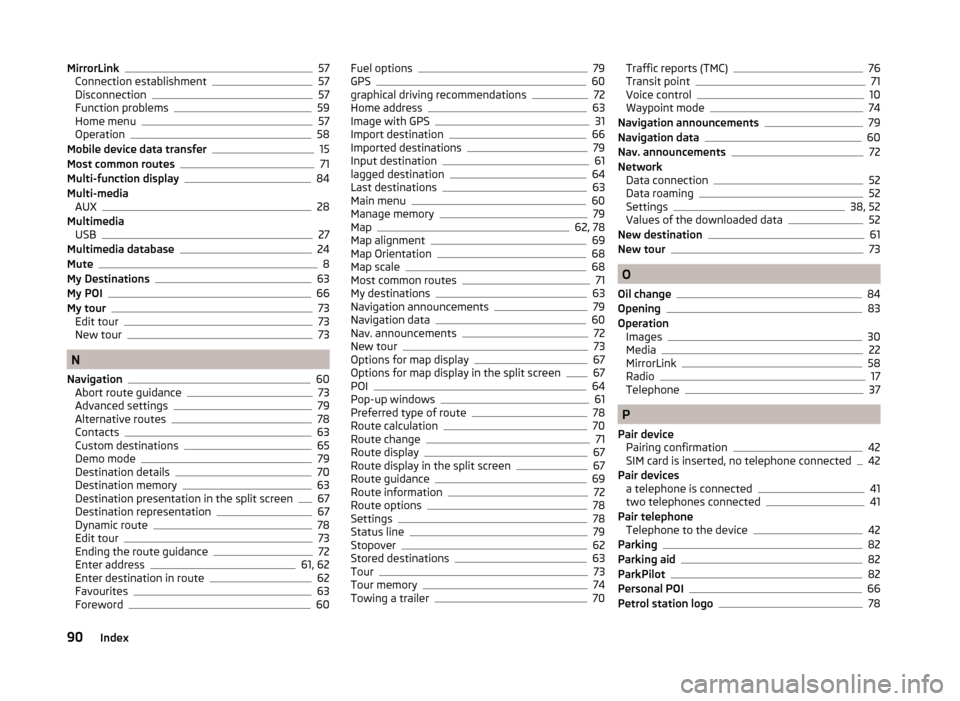
MirrorLink57
Connection establishment57
Disconnection57
Function problems59
Home menu57
Operation58
Mobile device data transfer15
Most common routes71
Multi-function display84
Multi-media AUX
28
Multimedia USB
27
Multimedia database24
Mute8
My Destinations63
My POI66
My tour73
Edit tour73
New tour73
N
Navigation
60
Abort route guidance73
Advanced settings79
Alternative routes78
Contacts63
Custom destinations65
Demo mode79
Destination details70
Destination memory63
Destination presentation in the split screen67
Destination representation67
Dynamic route78
Edit tour73
Ending the route guidance72
Enter address61, 62
Enter destination in route62
Favourites63
Foreword60
Fuel options79
GPS60
graphical driving recommendations72
Home address63
Image with GPS31
Import destination66
Imported destinations79
Input destination61
lagged destination64
Last destinations63
Main menu60
Manage memory79
Map62, 78
Map alignment69
Map Orientation68
Map scale68
Most common routes71
My destinations63
Navigation announcements79
Navigation data60
Nav. announcements72
New tour73
Options for map display67
Options for map display in the split screen67
POI64
Pop-up windows61
Preferred type of route78
Route calculation70
Route change71
Route display67
Route display in the split screen67
Route guidance69
Route information72
Route options78
Settings78
Status line79
Stopover62
Stored destinations63
Tour73
Tour memory74
Towing a trailer70
Traffic reports (TMC)76
Transit point71
Voice control10
Waypoint mode74
Navigation announcements79
Navigation data60
Nav. announcements72
Network Data connection
52
Data roaming52
Settings38, 52
Values of the downloaded data52
New destination61
New tour73
O
Oil change
84
Opening83
Operation Images
30
Media22
MirrorLink58
Radio17
Telephone37
P
Pair device Pairing confirmation
42
SIM card is inserted, no telephone connected42
Pair devices a telephone is connected
41
two telephones connected41
Pair telephone Telephone to the device
42
Parking82
Parking aid82
ParkPilot82
Personal POI66
Petrol station logo78
90Index