audio SKODA SUPERB 2015 3.G / (B8/3V) Swing Infotinment Car Radio Manual
[x] Cancel search | Manufacturer: SKODA, Model Year: 2015, Model line: SUPERB, Model: SKODA SUPERB 2015 3.G / (B8/3V)Pages: 43, PDF Size: 4.7 MB
Page 26 of 43
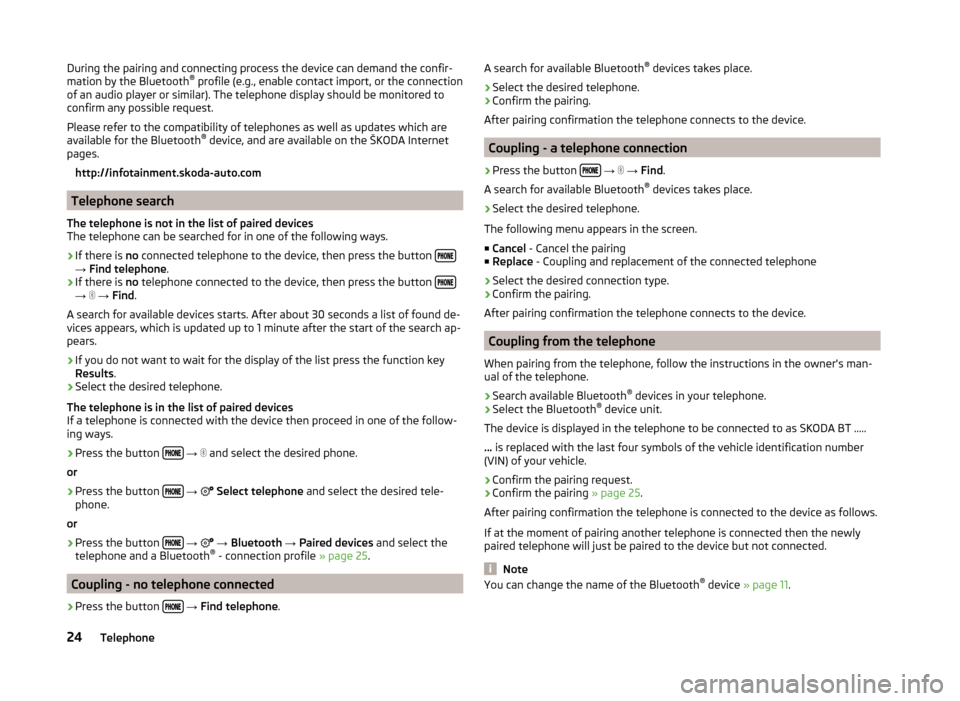
During the pairing and connecting process the device can demand the confir-
mation by the Bluetooth ®
profile (e.g., enable contact import, or the connection
of an audio player or similar). The telephone display should be monitored to
confirm any possible request.
Please refer to the compatibility of telephones as well as updates which are
available for the Bluetooth ®
device, and are available on the ŠKODA Internet
pages.
http://infotainment.skoda-auto.com
Telephone search
The telephone is not in the list of paired devices
The telephone can be searched for in one of the following ways.
›
If there is no connected telephone to the device, then press the button →
Find telephone .
›
If there is no telephone connected to the device, then press the button →
→ Find .
A search for available devices starts. After about 30 seconds a list of found de-
vices appears, which is updated up to 1 minute after the start of the search ap-
pears.
›
If you do not want to wait for the display of the list press the function key
Results .
›
Select the desired telephone.
The telephone is in the list of paired devices
If a telephone is connected with the device then proceed in one of the follow- ing ways.
›
Press the button
→
and select the desired phone.
or
›
Press the button
→
Select telephone and select the desired tele-
phone.
or
›
Press the button
→
→ Bluetooth → Paired devices and select the
telephone and a Bluetooth ®
- connection profile » page 25.
Coupling - no telephone connected
›
Press the button
→ Find telephone .
A search for available Bluetooth ®
devices takes place.›
Select the desired telephone.
›
Confirm the pairing.
After pairing confirmation the telephone connects to the device.
Coupling - a telephone connection
›
Press the button
→
→ Find .
A search for available Bluetooth ®
devices takes place.
›
Select the desired telephone.
The following menu appears in the screen.
■ Cancel - Cancel the pairing
■ Replace - Coupling and replacement of the connected telephone
› Select the desired connection type.
› Confirm the pairing.
After pairing confirmation the telephone connects to the device.
Coupling from the telephone
When pairing from the telephone, follow the instructions in the owner's man-
ual of the telephone.
›
Search available Bluetooth ®
devices in your telephone.
›
Select the Bluetooth ®
device unit.
The device is displayed in the telephone to be connected to as SKODA BT .....
... is replaced with the last four symbols of the vehicle identification number
(VIN) of your vehicle.
›
Confirm the pairing request.
›
Confirm the pairing » page 25.
After pairing confirmation the telephone is connected to the device as follows.
If at the moment of pairing another telephone is connected then the newly
paired telephone will just be paired to the device but not connected.
Note
You can change the name of the Bluetooth ®
device » page 11 .24Telephone
Page 27 of 43
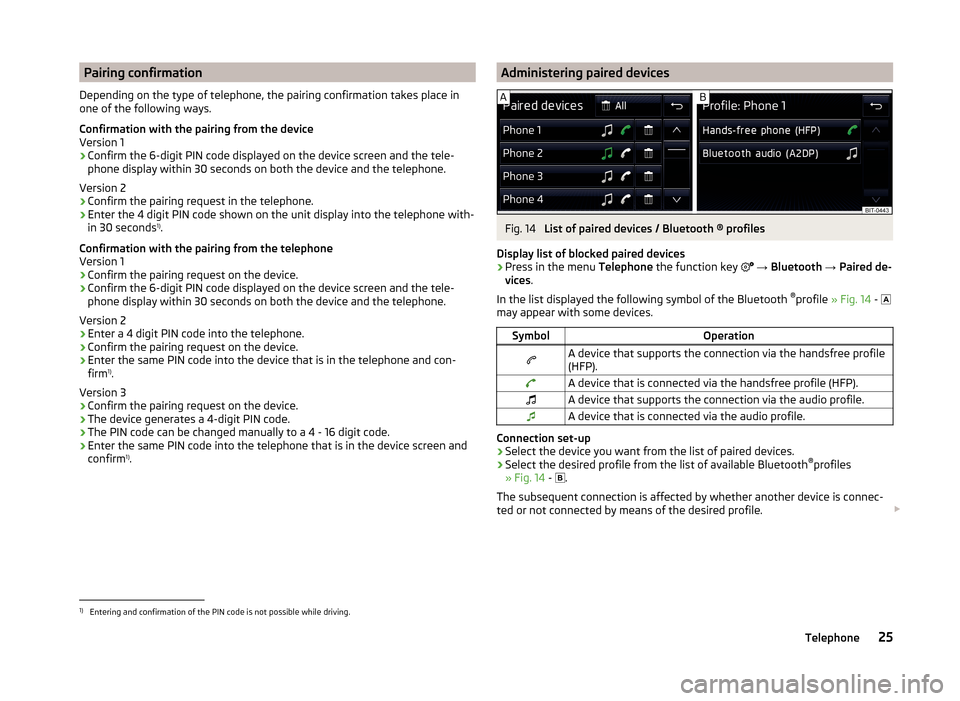
Pairing confirmation
Depending on the type of telephone, the pairing confirmation takes place in
one of the following ways.
Confirmation with the pairing from the device
Version 1
› Confirm the 6-digit PIN code displayed on the device screen and the tele-
phone display within 30 seconds on both the device and the telephone.
Version 2
› Confirm the pairing request in the telephone.
› Enter the 4 digit PIN code shown on the unit display into the telephone with-
in 30 seconds 1)
.
Confirmation with the pairing from the telephone
Version 1
› Confirm the pairing request on the device.
› Confirm the 6-digit PIN code displayed on the device screen and the tele-
phone display within 30 seconds on both the device and the telephone.
Version 2 › Enter a 4 digit PIN code into the telephone.
› Confirm the pairing request on the device.
› Enter the same PIN code into the device that is in the telephone and con-
firm 1)
.
Version 3
› Confirm the pairing request on the device.
› The device generates a 4-digit PIN code.
› The PIN code can be changed manually to a 4 - 16 digit code.
› Enter the same PIN code into the telephone that is in the device screen and
confirm 1)
.Administering paired devicesFig. 14
List of paired devices / Bluetooth ® profiles
Display list of blocked paired devices
›
Press in the menu Telephone the function key
→ Bluetooth → Paired de-
vices .
In the list displayed the following symbol of the Bluetooth ®
profile » Fig. 14 -
may appear with some devices.
SymbolOperationA device that supports the connection via the handsfree profile
(HFP).A device that is connected via the handsfree profile (HFP).A device that supports the connection via the audio profile.A device that is connected via the audio profile.
Connection set-up
› Select the device you want from the list of paired devices.
› Select the desired profile from the list of available Bluetooth ®
profiles
» Fig. 14 -
.
The subsequent connection is affected by whether another device is connec-
ted or not connected by means of the desired profile.
1)
Entering and confirmation of the PIN code is not possible while driving.
25Telephone
Page 28 of 43
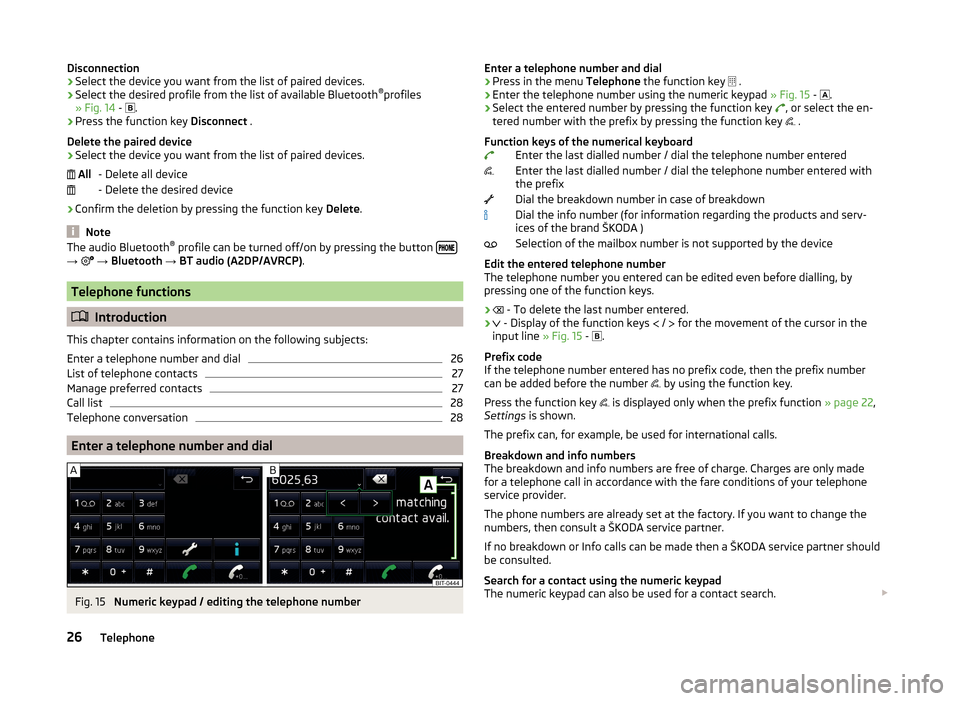
Disconnection
› Select the device you want from the list of paired devices.
› Select the desired profile from the list of available Bluetooth ®
profiles
» Fig. 14 -
.
› Press the function key
Disconnect .
Delete the paired device
› Select the device you want from the list of paired devices.
- Delete all device
- Delete the desired device
› Confirm the deletion by pressing the function key
Delete.
Note
The audio Bluetooth ®
profile can be turned off/on by pressing the button →
→ Bluetooth → BT audio (A2DP/AVRCP) .
Telephone functions
Introduction
This chapter contains information on the following subjects:
Enter a telephone number and dial
26
List of telephone contacts
27
Manage preferred contacts
27
Call list
28
Telephone conversation
28
Enter a telephone number and dial
Fig. 15
Numeric keypad / editing the telephone number
AllEnter a telephone number and dial›Press in the menu Telephone the function key .›
Enter the telephone number using the numeric keypad » Fig. 15 -
.
›
Select the entered number by pressing the function key
, or select the en-
tered number with the prefix by pressing the function key
.
Function keys of the numerical keyboard Enter the last dialled number / dial the telephone number entered
Enter the last dialled number / dial the telephone number entered with
the prefix
Dial the breakdown number in case of breakdown
Dial the info number (for information regarding the products and serv-
ices of the brand ŠKODA )
Selection of the mailbox number is not supported by the device
Edit the entered telephone number
The telephone number you entered can be edited even before dialling, by
pressing one of the function keys.
›
- To delete the last number entered.
›
- Display of the function keys
/
for the movement of the cursor in the
input line » Fig. 15 -
.
Prefix code
If the telephone number entered has no prefix code, then the prefix number
can be added before the number by using the function key.
Press the function key is displayed only when the prefix function
» page 22,
Settings is shown.
The prefix can, for example, be used for international calls.
Breakdown and info numbers
The breakdown and info numbers are free of charge. Charges are only made
for a telephone call in accordance with the fare conditions of your telephone
service provider.
The phone numbers are already set at the factory. If you want to change the
numbers, then consult a ŠKODA service partner.
If no breakdown or Info calls can be made then a ŠKODA service partner should
be consulted.
Search for a contact using the numeric keypad
The numeric keypad can also be used for a contact search.
26Telephone
Page 33 of 43
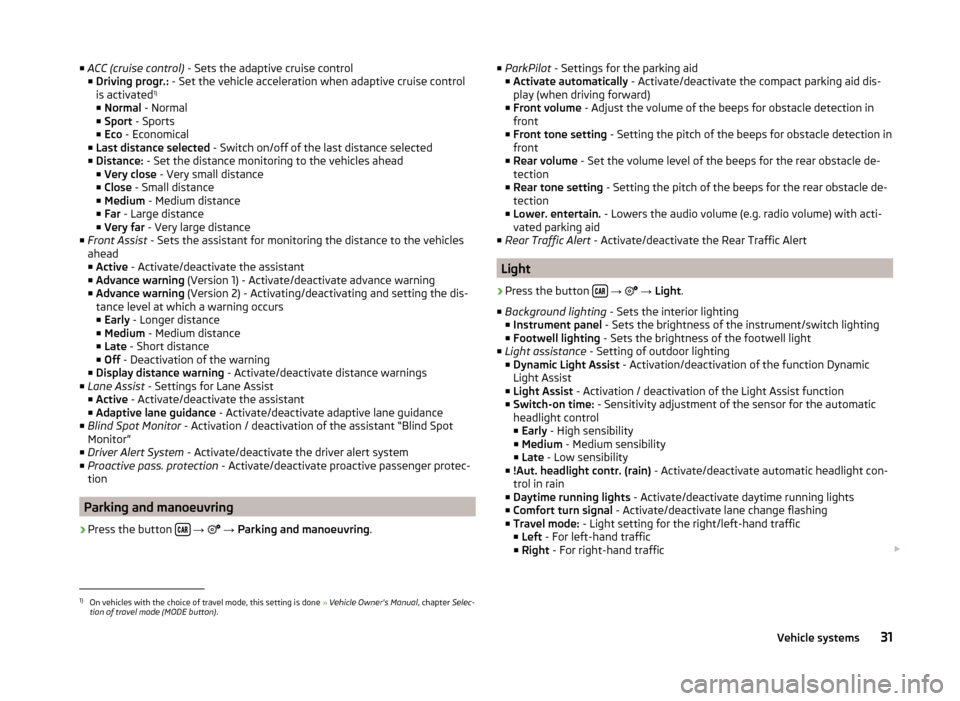
■ACC (cruise control) - Sets the adaptive cruise control
■ Driving progr.: - Set the vehicle acceleration when adaptive cruise control
is activated 1)
■ Normal - Normal
■ Sport - Sports
■ Eco - Economical
■ Last distance selected - Switch on/off of the last distance selected
■ Distance: - Set the distance monitoring to the vehicles ahead
■ Very close - Very small distance
■ Close - Small distance
■ Medium - Medium distance
■ Far - Large distance
■ Very far - Very large distance
■ Front Assist - Sets the assistant for monitoring the distance to the vehicles
ahead
■ Active - Activate/deactivate the assistant
■ Advance warning (Version 1) - Activate/deactivate advance warning
■ Advance warning (Version 2) - Activating/deactivating and setting the dis-
tance level at which a warning occurs
■ Early - Longer distance
■ Medium - Medium distance
■ Late - Short distance
■ Off - Deactivation of the warning
■ Display distance warning - Activate/deactivate distance warnings
■ Lane Assist - Settings for Lane Assist
■ Active - Activate/deactivate the assistant
■ Adaptive lane guidance - Activate/deactivate adaptive lane guidance
■ Blind Spot Monitor - Activation / deactivation of the assistant “Blind Spot
Monitor”
■ Driver Alert System - Activate/deactivate the driver alert system
■ Proactive pass. protection - Activate/deactivate proactive passenger protec-
tion
Parking and manoeuvring
›
Press the button
→
→ Parking and manoeuvring .
■
ParkPilot - Settings for the parking aid
■ Activate automatically - Activate/deactivate the compact parking aid dis-
play (when driving forward)
■ Front volume - Adjust the volume of the beeps for obstacle detection in
front
■ Front tone setting - Setting the pitch of the beeps for obstacle detection in
front
■ Rear volume - Set the volume level of the beeps for the rear obstacle de-
tection
■ Rear tone setting - Setting the pitch of the beeps for the rear obstacle de-
tection
■ Lower. entertain. - Lowers the audio volume (e.g. radio volume) with acti-
vated parking aid
■ Rear Traffic Alert - Activate/deactivate the Rear Traffic Alert
Light
›
Press the button
→
→ Light .
■ Background lighting - Sets the interior lighting
■ Instrument panel - Sets the brightness of the instrument/switch lighting
■ Footwell lighting - Sets the brightness of the footwell light
■ Light assistance - Setting of outdoor lighting
■ Dynamic Light Assist - Activation/deactivation of the function Dynamic
Light Assist
■ Light Assist - Activation / deactivation of the Light Assist function
■ Switch-on time: - Sensitivity adjustment of the sensor for the automatic
headlight control
■ Early - High sensibility
■ Medium - Medium sensibility
■ Late - Low sensibility
■ !Aut. headlight contr. (rain) - Activate/deactivate automatic headlight con-
trol in rain
■ Daytime running lights - Activate/deactivate daytime running lights
■ Comfort turn signal - Activate/deactivate lane change flashing
■ Travel mode: - Light setting for the right/left-hand traffic
■ Left - For left-hand traffic
■ Right - For right-hand traffic
1)
On vehicles with the choice of travel mode, this setting is done
» Vehicle Owner's Manual , chapter Selec-
tion of travel mode (MODE button) .
31Vehicle systems
Page 38 of 43
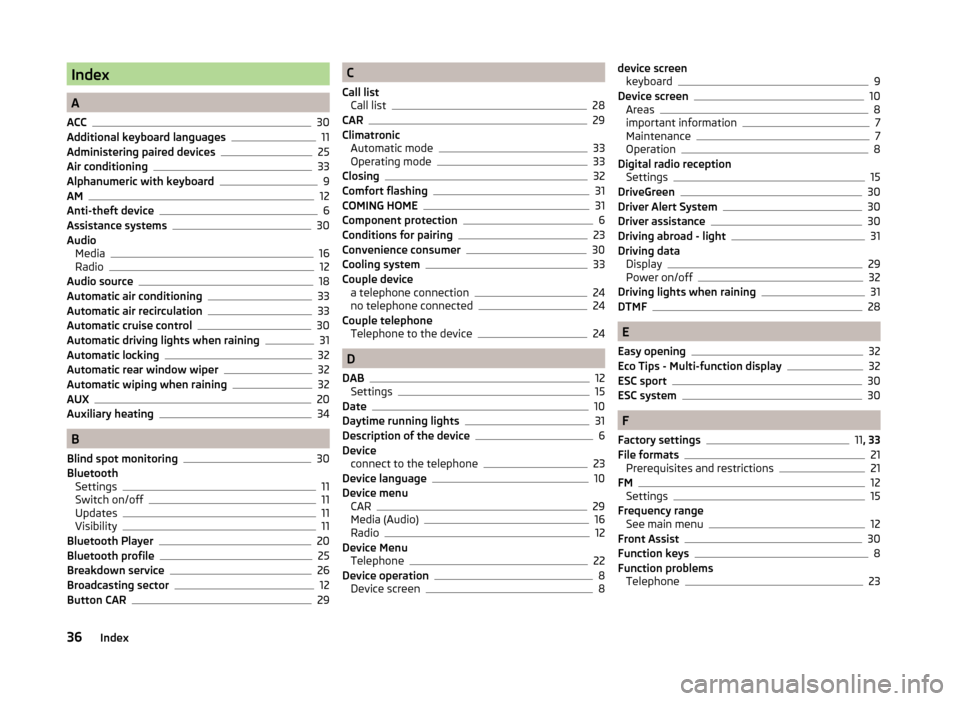
Index
A
ACC
30
Additional keyboard languages11
Administering paired devices25
Air conditioning33
Alphanumeric with keyboard9
AM12
Anti-theft device6
Assistance systems30
Audio Media
16
Radio12
Audio source18
Automatic air conditioning33
Automatic air recirculation33
Automatic cruise control30
Automatic driving lights when raining31
Automatic locking32
Automatic rear window wiper32
Automatic wiping when raining32
AUX20
Auxiliary heating34
B
Blind spot monitoring
30
Bluetooth Settings
11
Switch on/off11
Updates11
Visibility11
Bluetooth Player20
Bluetooth profile25
Breakdown service26
Broadcasting sector12
Button CAR29
C
Call list Call list
28
CAR29
Climatronic Automatic mode
33
Operating mode33
Closing32
Comfort flashing31
COMING HOME31
Component protection6
Conditions for pairing23
Convenience consumer30
Cooling system33
Couple device a telephone connection
24
no telephone connected24
Couple telephone Telephone to the device
24
D
DAB
12
Settings15
Date10
Daytime running lights31
Description of the device6
Device connect to the telephone
23
Device language10
Device menu CAR
29
Media (Audio)16
Radio12
Device Menu Telephone
22
Device operation8
Device screen8
device screen keyboard9
Device screen10
Areas8
important information7
Maintenance7
Operation8
Digital radio reception Settings
15
DriveGreen30
Driver Alert System30
Driver assistance30
Driving abroad - light31
Driving data Display
29
Power on/off32
Driving lights when raining31
DTMF28
E
Easy opening
32
Eco Tips - Multi-function display32
ESC sport30
ESC system30
F
Factory settings
11 , 33
File formats21
Prerequisites and restrictions21
FM12
Settings15
Frequency range See main menu
12
Front Assist30
Function keys8
Function problems Telephone
23
36Index
Page 39 of 43
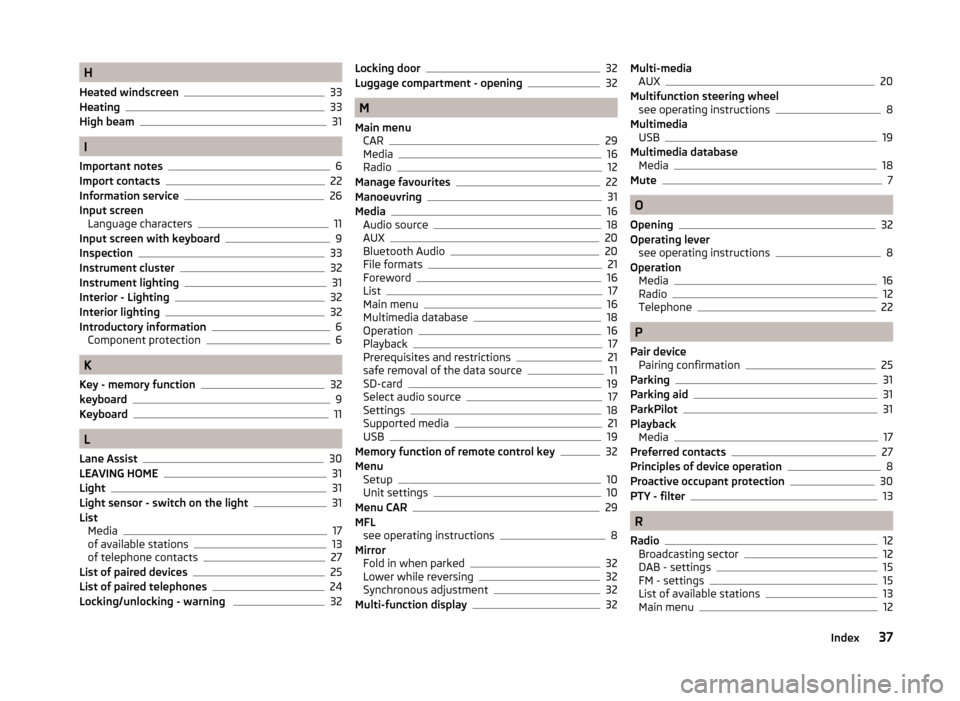
H
Heated windscreen
33
Heating33
High beam31
I
Important notes
6
Import contacts22
Information service26
Input screen Language characters
11
Input screen with keyboard9
Inspection33
Instrument cluster
32
Instrument lighting31
Interior - Lighting32
Interior lighting32
Introductory information6
Component protection6
K
Key - memory function
32
keyboard9
Keyboard11
L
Lane Assist
30
LEAVING HOME31
Light31
Light sensor - switch on the light31
List Media
17
of available stations13
of telephone contacts27
List of paired devices25
List of paired telephones24
Locking/unlocking - warning 32
Locking door32
Luggage compartment - opening32
M
Main menu CAR
29
Media16
Radio12
Manage favourites22
Manoeuvring31
Media16
Audio source18
AUX20
Bluetooth Audio20
File formats21
Foreword16
List17
Main menu16
Multimedia database18
Operation16
Playback17
Prerequisites and restrictions21
safe removal of the data source11
SD-card19
Select audio source17
Settings18
Supported media21
USB19
Memory function of remote control key32
Menu Setup
10
Unit settings10
Menu CAR29
MFL see operating instructions
8
Mirror Fold in when parked
32
Lower while reversing32
Synchronous adjustment32
Multi-function display32
Multi-media AUX20
Multifunction steering wheel see operating instructions
8
Multimedia USB
19
Multimedia database Media
18
Mute7
O
Opening
32
Operating lever see operating instructions
8
Operation Media
16
Radio12
Telephone22
P
Pair device Pairing confirmation
25
Parking31
Parking aid31
ParkPilot31
Playback Media
17
Preferred contacts27
Principles of device operation8
Proactive occupant protection30
PTY - filter13
R
Radio
12
Broadcasting sector12
DAB - settings15
FM - settings15
List of available stations13
Main menu12
37Index