phone SKODA SUPERB 2015 3.G / (B8/3V) Swing Infotinment Car Radio Manual
[x] Cancel search | Manufacturer: SKODA, Model Year: 2015, Model line: SUPERB, Model: SKODA SUPERB 2015 3.G / (B8/3V)Pages: 43, PDF Size: 4.7 MB
Page 27 of 43
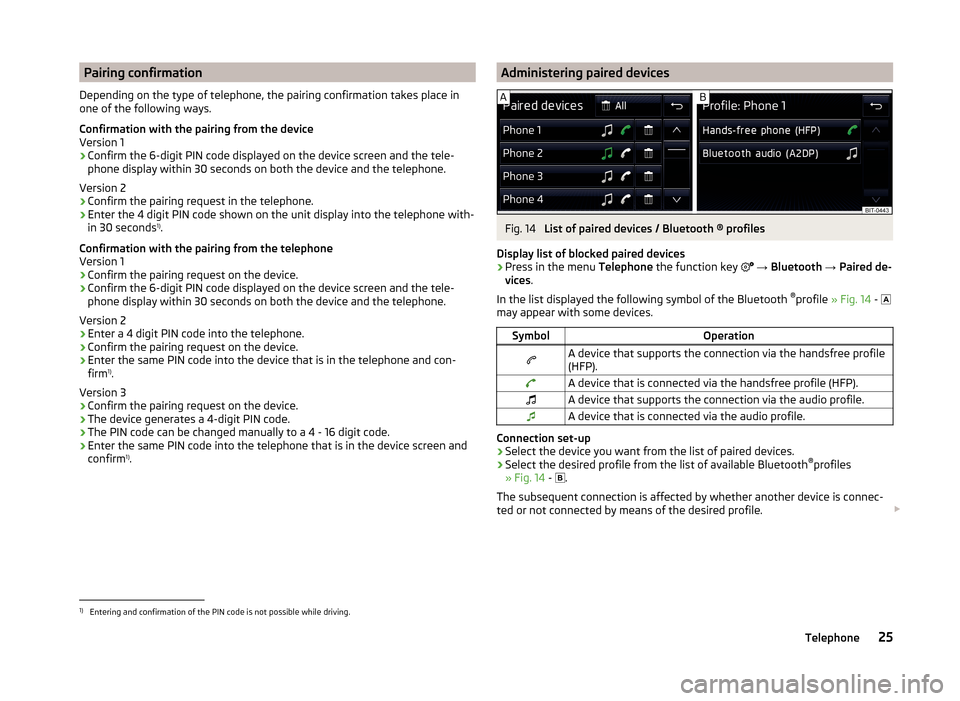
Pairing confirmation
Depending on the type of telephone, the pairing confirmation takes place in
one of the following ways.
Confirmation with the pairing from the device
Version 1
› Confirm the 6-digit PIN code displayed on the device screen and the tele-
phone display within 30 seconds on both the device and the telephone.
Version 2
› Confirm the pairing request in the telephone.
› Enter the 4 digit PIN code shown on the unit display into the telephone with-
in 30 seconds 1)
.
Confirmation with the pairing from the telephone
Version 1
› Confirm the pairing request on the device.
› Confirm the 6-digit PIN code displayed on the device screen and the tele-
phone display within 30 seconds on both the device and the telephone.
Version 2 › Enter a 4 digit PIN code into the telephone.
› Confirm the pairing request on the device.
› Enter the same PIN code into the device that is in the telephone and con-
firm 1)
.
Version 3
› Confirm the pairing request on the device.
› The device generates a 4-digit PIN code.
› The PIN code can be changed manually to a 4 - 16 digit code.
› Enter the same PIN code into the telephone that is in the device screen and
confirm 1)
.Administering paired devicesFig. 14
List of paired devices / Bluetooth ® profiles
Display list of blocked paired devices
›
Press in the menu Telephone the function key
→ Bluetooth → Paired de-
vices .
In the list displayed the following symbol of the Bluetooth ®
profile » Fig. 14 -
may appear with some devices.
SymbolOperationA device that supports the connection via the handsfree profile
(HFP).A device that is connected via the handsfree profile (HFP).A device that supports the connection via the audio profile.A device that is connected via the audio profile.
Connection set-up
› Select the device you want from the list of paired devices.
› Select the desired profile from the list of available Bluetooth ®
profiles
» Fig. 14 -
.
The subsequent connection is affected by whether another device is connec-
ted or not connected by means of the desired profile.
1)
Entering and confirmation of the PIN code is not possible while driving.
25Telephone
Page 28 of 43
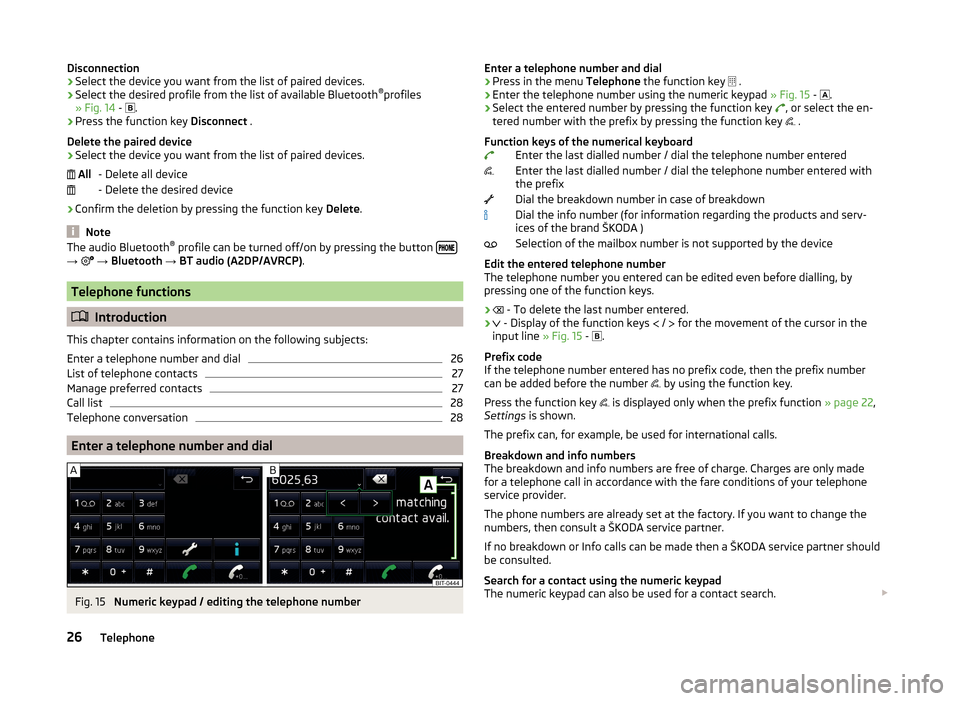
Disconnection
› Select the device you want from the list of paired devices.
› Select the desired profile from the list of available Bluetooth ®
profiles
» Fig. 14 -
.
› Press the function key
Disconnect .
Delete the paired device
› Select the device you want from the list of paired devices.
- Delete all device
- Delete the desired device
› Confirm the deletion by pressing the function key
Delete.
Note
The audio Bluetooth ®
profile can be turned off/on by pressing the button →
→ Bluetooth → BT audio (A2DP/AVRCP) .
Telephone functions
Introduction
This chapter contains information on the following subjects:
Enter a telephone number and dial
26
List of telephone contacts
27
Manage preferred contacts
27
Call list
28
Telephone conversation
28
Enter a telephone number and dial
Fig. 15
Numeric keypad / editing the telephone number
AllEnter a telephone number and dial›Press in the menu Telephone the function key .›
Enter the telephone number using the numeric keypad » Fig. 15 -
.
›
Select the entered number by pressing the function key
, or select the en-
tered number with the prefix by pressing the function key
.
Function keys of the numerical keyboard Enter the last dialled number / dial the telephone number entered
Enter the last dialled number / dial the telephone number entered with
the prefix
Dial the breakdown number in case of breakdown
Dial the info number (for information regarding the products and serv-
ices of the brand ŠKODA )
Selection of the mailbox number is not supported by the device
Edit the entered telephone number
The telephone number you entered can be edited even before dialling, by
pressing one of the function keys.
›
- To delete the last number entered.
›
- Display of the function keys
/
for the movement of the cursor in the
input line » Fig. 15 -
.
Prefix code
If the telephone number entered has no prefix code, then the prefix number
can be added before the number by using the function key.
Press the function key is displayed only when the prefix function
» page 22,
Settings is shown.
The prefix can, for example, be used for international calls.
Breakdown and info numbers
The breakdown and info numbers are free of charge. Charges are only made
for a telephone call in accordance with the fare conditions of your telephone
service provider.
The phone numbers are already set at the factory. If you want to change the
numbers, then consult a ŠKODA service partner.
If no breakdown or Info calls can be made then a ŠKODA service partner should
be consulted.
Search for a contact using the numeric keypad
The numeric keypad can also be used for a contact search.
26Telephone
Page 29 of 43

For example, if you enter 32, the unit will display contacts with the letter se-
quence DA, FA, EB, etc. next to the numerical keypad in areas A » Fig. 15 .
List of telephone contacts
Fig. 16
List of telephone contacts / contact details
Show list
›
Press in the menu Telephone the function key
.
Select contact
›
Select the desired contact.
If a contact contains several telephone numbers, the system displays a menu
containing the telephone numbers for this contact after selecting the contact.
›
Select the desired telephone number.
Contact details
›
In the list of telephone contacts, press the function key next to the desired
contact » Fig. 16
.
The contact details » Fig. 16
displayed.
Edit contact
›
In the contact details press the function key next to the desired phone
number » Fig. 16
.
Searching for a contact in the contact list › Press the function key
Find.
› Search for the contact.
Import list
After the first connection of your telephone with the device the import the tel-
ephone contacts to the device memory starts. The import can take several mi-
nutes.
The device telephone book contains 2000 free memory locations for imported
telephone contacts. Each contact can contain up to 5 telephone numbers.
The number of contacts imported can be checked in the menu item Imp. con-
tacts » page 22 , Settings .
If an error occurs during the import, the following message appears: Import
failed. Please try again and check whether … allows connections.
Refresh list
When the telephone reconnects with the device the list is automatically upda-
ted.
The update can be performed manually as follows.
› Press the button
→
→ User profile → Imp. contacts .
During updating, the number of imported contacts to the device memory/the
number of contacts in the telephone is displayed.
After updating the number of contacts imported / 2000 (maximum number of
contacts imported) is displayed.
Manage preferred contacts
Fig. 17
Favourite contacts
The function keys
A
» Fig. 17 allows an immediate selection of the preferred
contact telephone number.
There are 4 preset keys available.
Assign the preferred contact
›
In the menu Telephone press the desired function key
A
» Fig. 17 .
›
Select the desired contact (if necessary one of the contact numbers).
Change the assigned preferred contact
›
In the menu Telephone hold the desired function key
A
» Fig. 17 .
›
Select the desired contact (if necessary one of the contact numbers).
27Telephone
Page 30 of 43
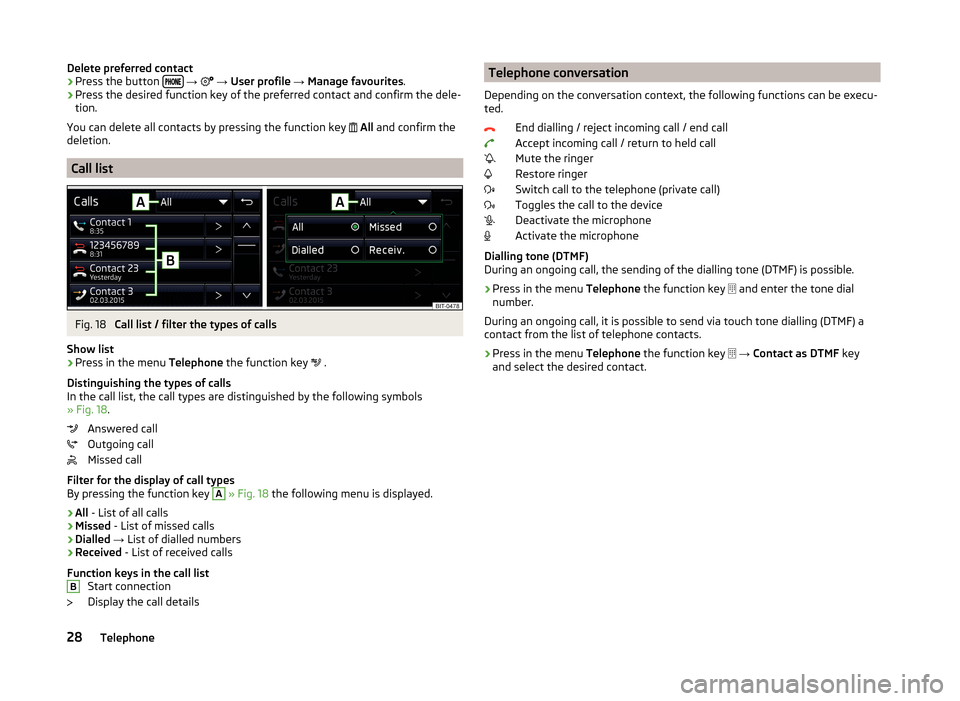
Delete preferred contact›Press the button
→ → User profile → Manage favourites .›
Press the desired function key of the preferred contact and confirm the dele-
tion.
You can delete all contacts by pressing the function key
All and confirm the
deletion.
Call list
Fig. 18
Call list / filter the types of calls
Show list
›
Press in the menu Telephone the function key
.
Distinguishing the types of calls
In the call list, the call types are distinguished by the following symbols
» Fig. 18 .
Answered call
Outgoing call
Missed call
Filter for the display of call types
By pressing the function key
A
» Fig. 18 the following menu is displayed.
› All
- List of all calls
› Missed
- List of missed calls
› Dialled
→ List of dialled numbers
› Received
- List of received calls
Function keys in the call list Start connection
Display the call details
BTelephone conversation
Depending on the conversation context, the following functions can be execu-
ted.
End dialling / reject incoming call / end call
Accept incoming call / return to held call
Mute the ringer
Restore ringer
Switch call to the telephone (private call)
Toggles the call to the device
Deactivate the microphone
Activate the microphone
Dialling tone (DTMF)
During an ongoing call, the sending of the dialling tone (DTMF) is possible.
› Press in the menu
Telephone the function key
and enter the tone dial
number.
During an ongoing call, it is possible to send via touch tone dialling (DTMF) a
contact from the list of telephone contacts.
› Press in the menu
Telephone the function key
→ Contact as DTMF key
and select the desired contact.28Telephone
Page 38 of 43
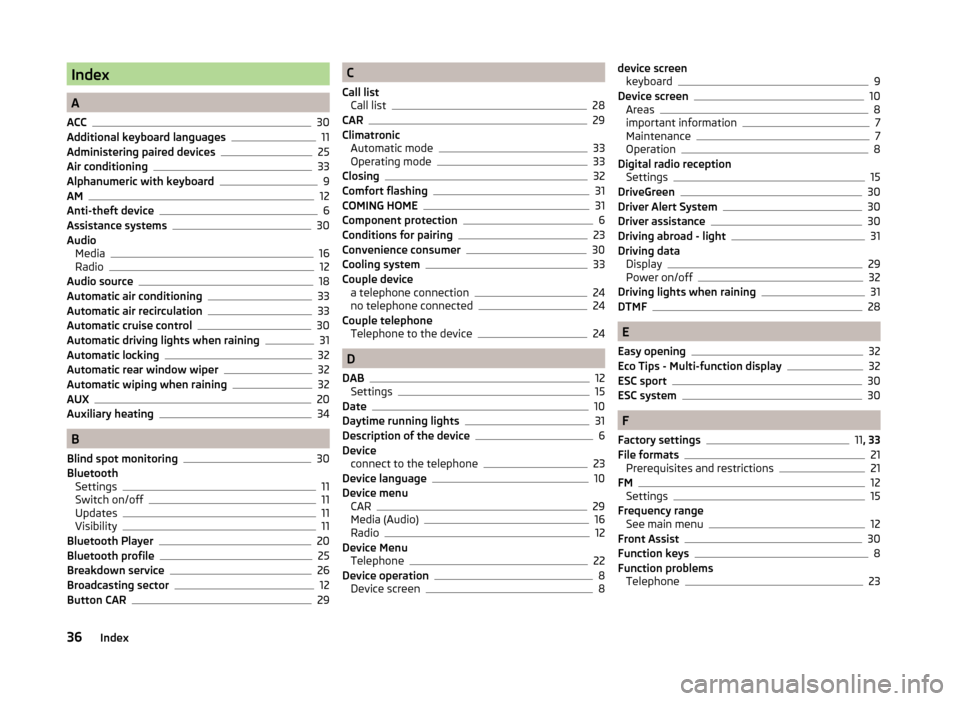
Index
A
ACC
30
Additional keyboard languages11
Administering paired devices25
Air conditioning33
Alphanumeric with keyboard9
AM12
Anti-theft device6
Assistance systems30
Audio Media
16
Radio12
Audio source18
Automatic air conditioning33
Automatic air recirculation33
Automatic cruise control30
Automatic driving lights when raining31
Automatic locking32
Automatic rear window wiper32
Automatic wiping when raining32
AUX20
Auxiliary heating34
B
Blind spot monitoring
30
Bluetooth Settings
11
Switch on/off11
Updates11
Visibility11
Bluetooth Player20
Bluetooth profile25
Breakdown service26
Broadcasting sector12
Button CAR29
C
Call list Call list
28
CAR29
Climatronic Automatic mode
33
Operating mode33
Closing32
Comfort flashing31
COMING HOME31
Component protection6
Conditions for pairing23
Convenience consumer30
Cooling system33
Couple device a telephone connection
24
no telephone connected24
Couple telephone Telephone to the device
24
D
DAB
12
Settings15
Date10
Daytime running lights31
Description of the device6
Device connect to the telephone
23
Device language10
Device menu CAR
29
Media (Audio)16
Radio12
Device Menu Telephone
22
Device operation8
Device screen8
device screen keyboard9
Device screen10
Areas8
important information7
Maintenance7
Operation8
Digital radio reception Settings
15
DriveGreen30
Driver Alert System30
Driver assistance30
Driving abroad - light31
Driving data Display
29
Power on/off32
Driving lights when raining31
DTMF28
E
Easy opening
32
Eco Tips - Multi-function display32
ESC sport30
ESC system30
F
Factory settings
11 , 33
File formats21
Prerequisites and restrictions21
FM12
Settings15
Frequency range See main menu
12
Front Assist30
Function keys8
Function problems Telephone
23
36Index
Page 39 of 43
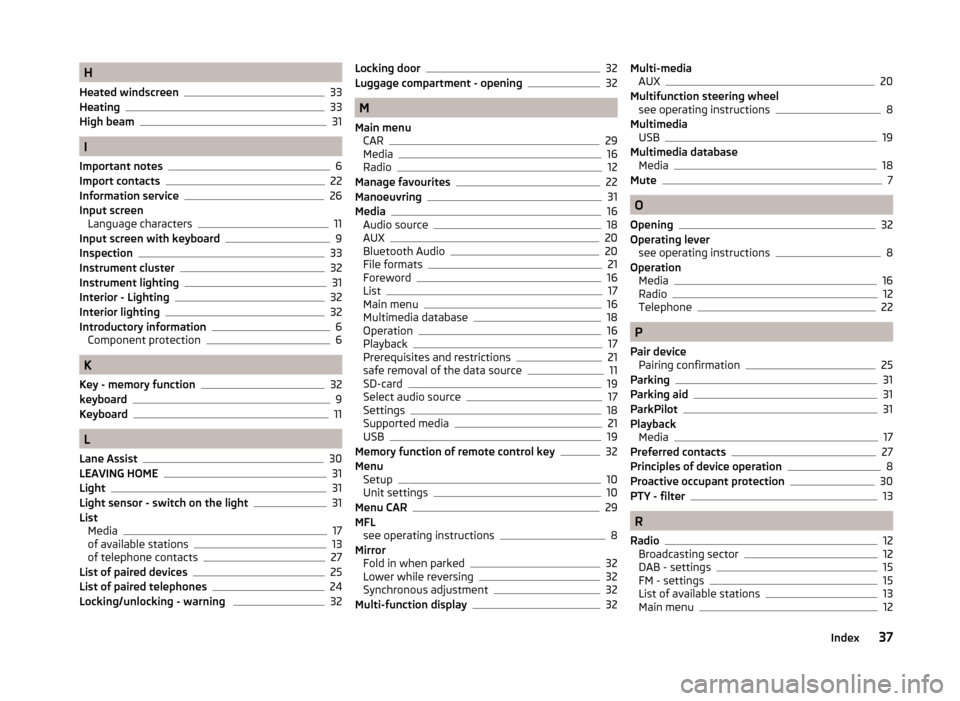
H
Heated windscreen
33
Heating33
High beam31
I
Important notes
6
Import contacts22
Information service26
Input screen Language characters
11
Input screen with keyboard9
Inspection33
Instrument cluster
32
Instrument lighting31
Interior - Lighting32
Interior lighting32
Introductory information6
Component protection6
K
Key - memory function
32
keyboard9
Keyboard11
L
Lane Assist
30
LEAVING HOME31
Light31
Light sensor - switch on the light31
List Media
17
of available stations13
of telephone contacts27
List of paired devices25
List of paired telephones24
Locking/unlocking - warning 32
Locking door32
Luggage compartment - opening32
M
Main menu CAR
29
Media16
Radio12
Manage favourites22
Manoeuvring31
Media16
Audio source18
AUX20
Bluetooth Audio20
File formats21
Foreword16
List17
Main menu16
Multimedia database18
Operation16
Playback17
Prerequisites and restrictions21
safe removal of the data source11
SD-card19
Select audio source17
Settings18
Supported media21
USB19
Memory function of remote control key32
Menu Setup
10
Unit settings10
Menu CAR29
MFL see operating instructions
8
Mirror Fold in when parked
32
Lower while reversing32
Synchronous adjustment32
Multi-function display32
Multi-media AUX20
Multifunction steering wheel see operating instructions
8
Multimedia USB
19
Multimedia database Media
18
Mute7
O
Opening
32
Operating lever see operating instructions
8
Operation Media
16
Radio12
Telephone22
P
Pair device Pairing confirmation
25
Parking31
Parking aid31
ParkPilot31
Playback Media
17
Preferred contacts27
Principles of device operation8
Proactive occupant protection30
PTY - filter13
R
Radio
12
Broadcasting sector12
DAB - settings15
FM - settings15
List of available stations13
Main menu12
37Index
Page 40 of 43
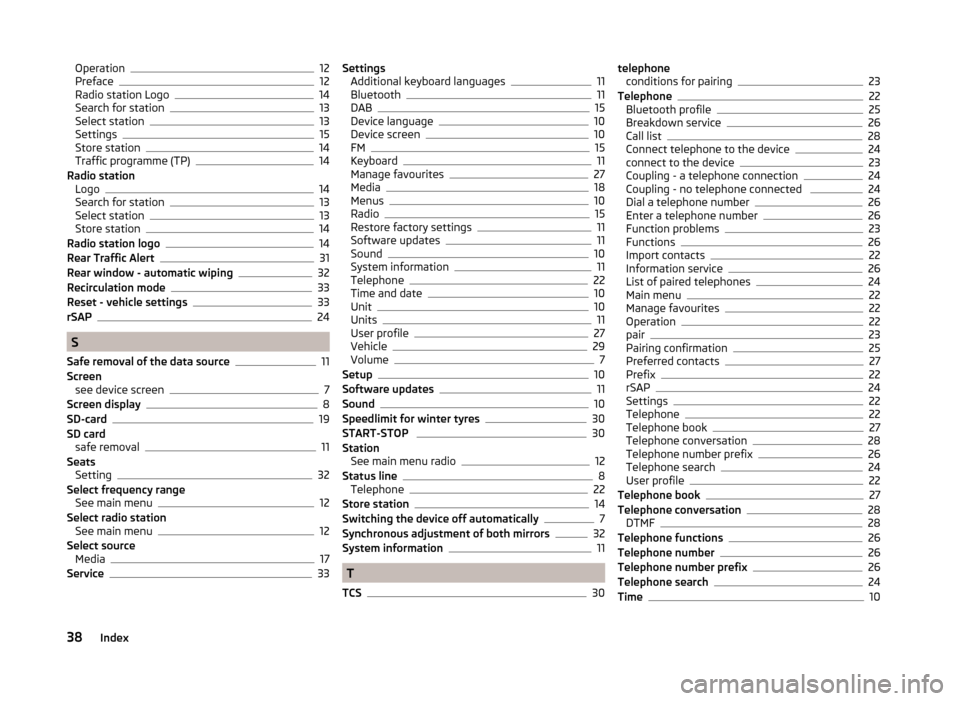
Operation12
Preface12
Radio station Logo14
Search for station13
Select station13
Settings15
Store station14
Traffic programme (TP)14
Radio station Logo
14
Search for station13
Select station13
Store station14
Radio station logo14
Rear Traffic Alert31
Rear window - automatic wiping32
Recirculation mode33
Reset - vehicle settings33
rSAP24
S
Safe removal of the data source
11
Screen see device screen
7
Screen display8
SD-card19
SD card safe removal
11
Seats Setting
32
Select frequency range See main menu
12
Select radio station See main menu
12
Select source Media
17
Service33
Settings Additional keyboard languages11
Bluetooth11
DAB15
Device language10
Device screen10
FM15
Keyboard11
Manage favourites27
Media18
Menus10
Radio15
Restore factory settings11
Software updates11
Sound10
System information11
Telephone22
Time and date10
Unit10
Units11
User profile27
Vehicle29
Volume7
Setup10
Software updates11
Sound10
Speedlimit for winter tyres30
START-STOP 30
Station See main menu radio
12
Status line8
Telephone22
Store station14
Switching the device off automatically7
Synchronous adjustment of both mirrors32
System information11
T
TCS
30
telephone conditions for pairing23
Telephone22
Bluetooth profile25
Breakdown service26
Call list28
Connect telephone to the device24
connect to the device23
Coupling - a telephone connection24
Coupling - no telephone connected 24
Dial a telephone number26
Enter a telephone number26
Function problems23
Functions26
Import contacts22
Information service26
List of paired telephones24
Main menu22
Manage favourites22
Operation22
pair23
Pairing confirmation25
Preferred contacts27
Prefix22
rSAP24
Settings22
Telephone22
Telephone book27
Telephone conversation28
Telephone number prefix26
Telephone search24
User profile22
Telephone book27
Telephone conversation28
DTMF28
Telephone functions26
Telephone number26
Telephone number prefix26
Telephone search24
Time10
38Index