SKODA SUPERB 2015 3.G / (B8/3V) Swing Infotinment Car Radio Manual
Manufacturer: SKODA, Model Year: 2015, Model line: SUPERB, Model: SKODA SUPERB 2015 3.G / (B8/3V)Pages: 43, PDF Size: 4.7 MB
Page 31 of 43
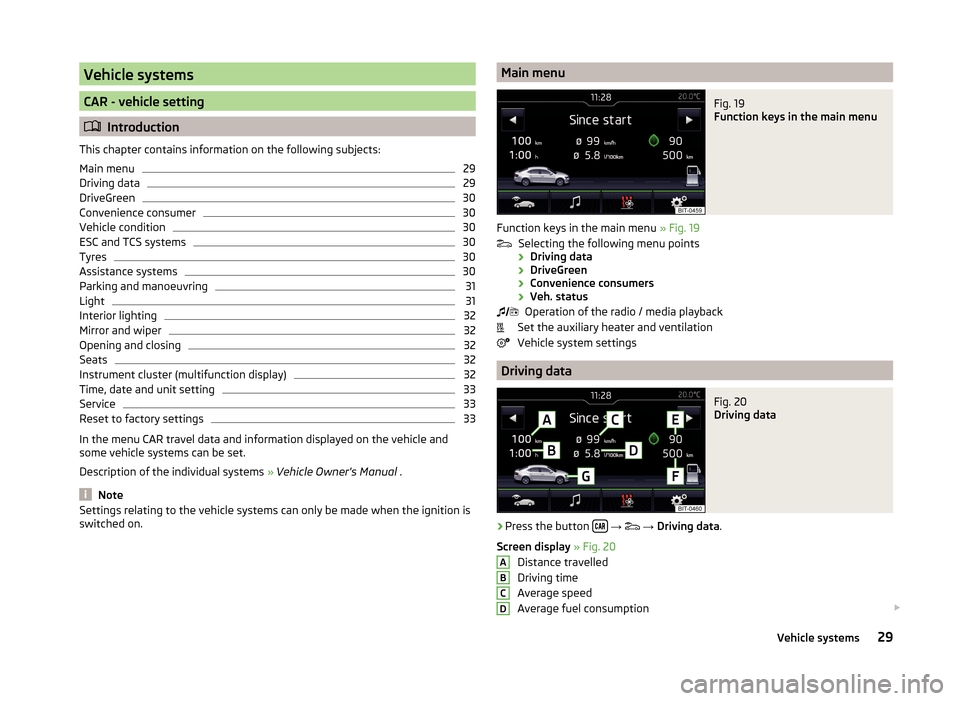
Vehicle systems
CAR - vehicle setting
Introduction
This chapter contains information on the following subjects:
Main menu
29
Driving data
29
DriveGreen
30
Convenience consumer
30
Vehicle condition
30
ESC and TCS systems
30
Tyres
30
Assistance systems
30
Parking and manoeuvring
31
Light
31
Interior lighting
32
Mirror and wiper
32
Opening and closing
32
Seats
32
Instrument cluster (multifunction display)
32
Time, date and unit setting
33
Service
33
Reset to factory settings
33
In the menu CAR travel data and information displayed on the vehicle and
some vehicle systems can be set.
Description of the individual systems » Vehicle Owner's Manual .
Note
Settings relating to the vehicle systems can only be made when the ignition is
switched on.Main menuFig. 19
Function keys in the main menu
Function keys in the main menu » Fig. 19
Selecting the following menu points
› Driving data
› DriveGreen
› Convenience consumers
› Veh. status
Operation of the radio / media playback
Set the auxiliary heater and ventilation
Vehicle system settings
Driving data
Fig. 20
Driving data
›
Press the button
→
→ Driving data .
Screen display » Fig. 20
Distance travelled
Driving time
Average speed
Average fuel consumption
ABCD29Vehicle systems
Page 32 of 43
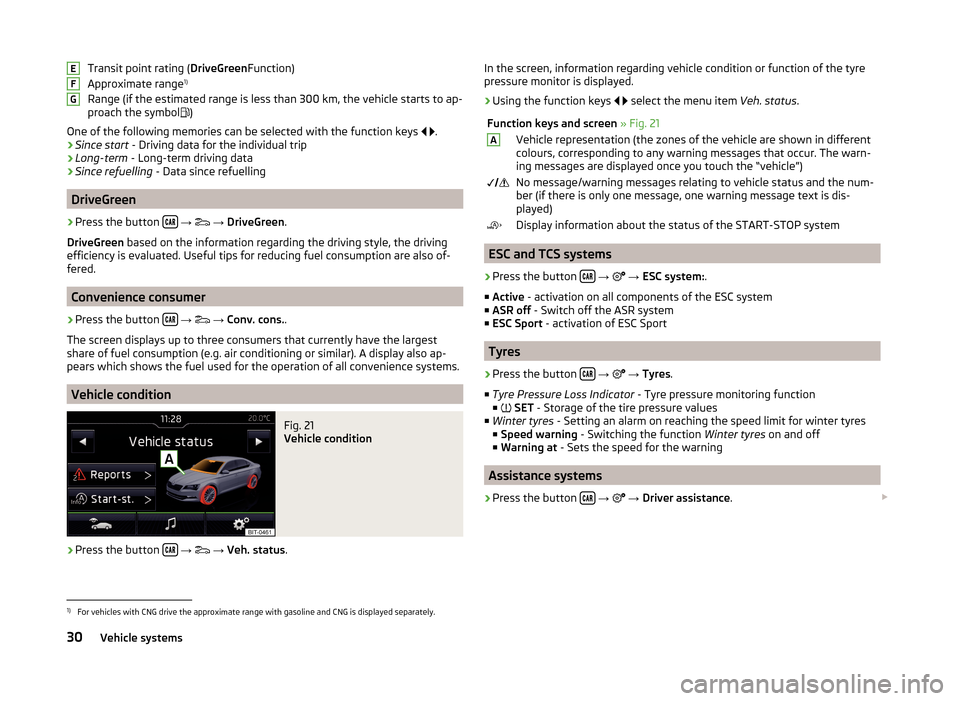
Transit point rating (DriveGreenFunction)
Approximate range 1)
Range (if the estimated range is less than 300 km, the vehicle starts to ap-
proach the symbol
)
One of the following memories can be selected with the function keys
.
› Since start
- Driving data for the individual trip
› Long-term
- Long-term driving data
› Since refuelling
- Data since refuelling
DriveGreen
›
Press the button
→
→ DriveGreen .
DriveGreen based on the information regarding the driving style, the driving
efficiency is evaluated. Useful tips for reducing fuel consumption are also of-
fered.
Convenience consumer
›
Press the button
→
→ Conv. cons. .
The screen displays up to three consumers that currently have the largest
share of fuel consumption (e.g. air conditioning or similar). A display also ap-
pears which shows the fuel used for the operation of all convenience systems.
Vehicle condition
Fig. 21
Vehicle condition
›
Press the button
→
→ Veh. status .
EFGIn the screen, information regarding vehicle condition or function of the tyre
pressure monitor is displayed.›
Using the function keys
select the menu item Veh. status.
Function keys and screen » Fig. 21AVehicle representation (the zones of the vehicle are shown in different
colours, corresponding to any warning messages that occur. The warn-
ing messages are displayed once you touch the “vehicle”) No message/warning messages relating to vehicle status and the num-
ber (if there is only one message, one warning message text is dis-
played)Display information about the status of the START-STOP system
ESC and TCS systems
›
Press the button
→
→ ESC system: .
■ Active - activation on all components of the ESC system
■ ASR off - Switch off the ASR system
■ ESC Sport - activation of ESC Sport
Tyres
›
Press the button
→
→ Tyres .
■ Tyre Pressure Loss Indicator - Tyre pressure monitoring function
■
SET - Storage of the tire pressure values
■ Winter tyres - Setting an alarm on reaching the speed limit for winter tyres
■ Speed warning - Switching the function Winter tyres on and off
■ Warning at - Sets the speed for the warning
Assistance systems
›
Press the button
→
→ Driver assistance .
1)
For vehicles with CNG drive the approximate range with gasoline and CNG is displayed separately.
30Vehicle systems
Page 33 of 43
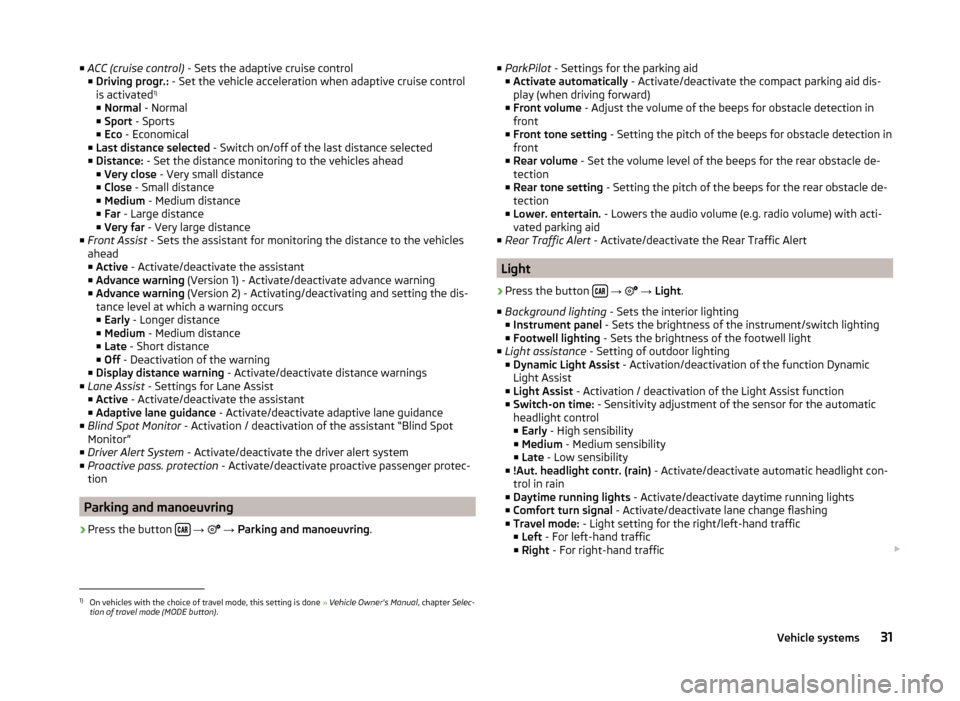
■ACC (cruise control) - Sets the adaptive cruise control
■ Driving progr.: - Set the vehicle acceleration when adaptive cruise control
is activated 1)
■ Normal - Normal
■ Sport - Sports
■ Eco - Economical
■ Last distance selected - Switch on/off of the last distance selected
■ Distance: - Set the distance monitoring to the vehicles ahead
■ Very close - Very small distance
■ Close - Small distance
■ Medium - Medium distance
■ Far - Large distance
■ Very far - Very large distance
■ Front Assist - Sets the assistant for monitoring the distance to the vehicles
ahead
■ Active - Activate/deactivate the assistant
■ Advance warning (Version 1) - Activate/deactivate advance warning
■ Advance warning (Version 2) - Activating/deactivating and setting the dis-
tance level at which a warning occurs
■ Early - Longer distance
■ Medium - Medium distance
■ Late - Short distance
■ Off - Deactivation of the warning
■ Display distance warning - Activate/deactivate distance warnings
■ Lane Assist - Settings for Lane Assist
■ Active - Activate/deactivate the assistant
■ Adaptive lane guidance - Activate/deactivate adaptive lane guidance
■ Blind Spot Monitor - Activation / deactivation of the assistant “Blind Spot
Monitor”
■ Driver Alert System - Activate/deactivate the driver alert system
■ Proactive pass. protection - Activate/deactivate proactive passenger protec-
tion
Parking and manoeuvring
›
Press the button
→
→ Parking and manoeuvring .
■
ParkPilot - Settings for the parking aid
■ Activate automatically - Activate/deactivate the compact parking aid dis-
play (when driving forward)
■ Front volume - Adjust the volume of the beeps for obstacle detection in
front
■ Front tone setting - Setting the pitch of the beeps for obstacle detection in
front
■ Rear volume - Set the volume level of the beeps for the rear obstacle de-
tection
■ Rear tone setting - Setting the pitch of the beeps for the rear obstacle de-
tection
■ Lower. entertain. - Lowers the audio volume (e.g. radio volume) with acti-
vated parking aid
■ Rear Traffic Alert - Activate/deactivate the Rear Traffic Alert
Light
›
Press the button
→
→ Light .
■ Background lighting - Sets the interior lighting
■ Instrument panel - Sets the brightness of the instrument/switch lighting
■ Footwell lighting - Sets the brightness of the footwell light
■ Light assistance - Setting of outdoor lighting
■ Dynamic Light Assist - Activation/deactivation of the function Dynamic
Light Assist
■ Light Assist - Activation / deactivation of the Light Assist function
■ Switch-on time: - Sensitivity adjustment of the sensor for the automatic
headlight control
■ Early - High sensibility
■ Medium - Medium sensibility
■ Late - Low sensibility
■ !Aut. headlight contr. (rain) - Activate/deactivate automatic headlight con-
trol in rain
■ Daytime running lights - Activate/deactivate daytime running lights
■ Comfort turn signal - Activate/deactivate lane change flashing
■ Travel mode: - Light setting for the right/left-hand traffic
■ Left - For left-hand traffic
■ Right - For right-hand traffic
1)
On vehicles with the choice of travel mode, this setting is done
» Vehicle Owner's Manual , chapter Selec-
tion of travel mode (MODE button) .
31Vehicle systems
Page 34 of 43
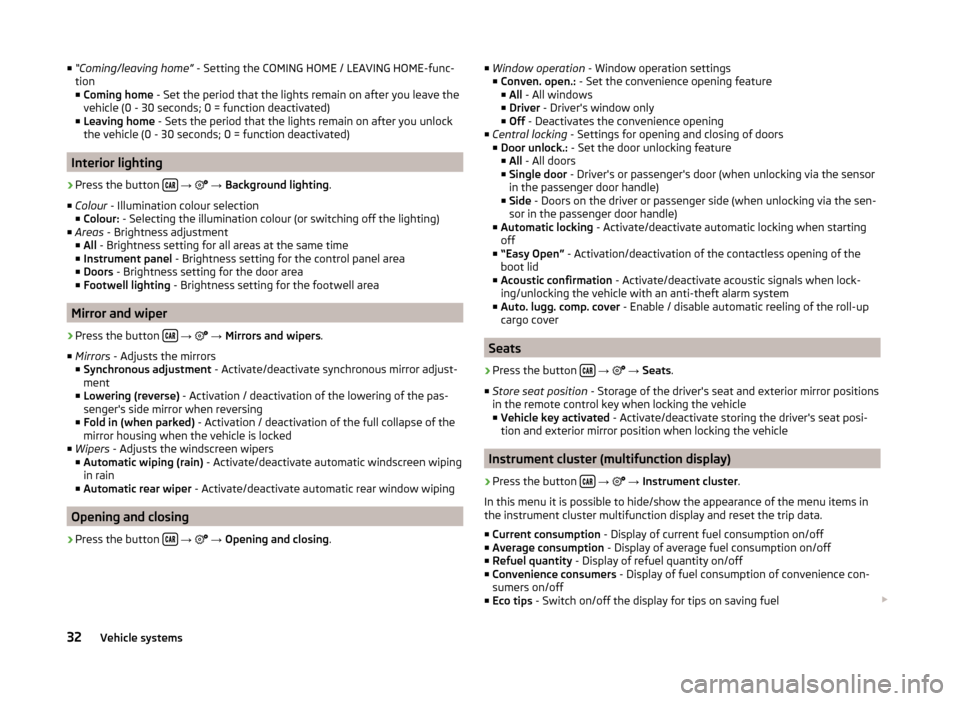
■“Coming/leaving home” - Setting the COMING HOME / LEAVING HOME-func-
tion
■ Coming home - Set the period that the lights remain on after you leave the
vehicle (0 - 30 seconds; 0 = function deactivated)
■ Leaving home - Sets the period that the lights remain on after you unlock
the vehicle (0 - 30 seconds; 0 = function deactivated)
Interior lighting
›
Press the button
→
→ Background lighting .
■ Colour - Illumination colour selection
■ Colour: - Selecting the illumination colour (or switching off the lighting)
■ Areas - Brightness adjustment
■ All - Brightness setting for all areas at the same time
■ Instrument panel - Brightness setting for the control panel area
■ Doors - Brightness setting for the door area
■ Footwell lighting - Brightness setting for the footwell area
Mirror and wiper
›
Press the button
→
→ Mirrors and wipers .
■ Mirrors - Adjusts the mirrors
■ Synchronous adjustment - Activate/deactivate synchronous mirror adjust-
ment
■ Lowering (reverse) - Activation / deactivation of the lowering of the pas-
senger's side mirror when reversing
■ Fold in (when parked) - Activation / deactivation of the full collapse of the
mirror housing when the vehicle is locked
■ Wipers - Adjusts the windscreen wipers
■ Automatic wiping (rain) - Activate/deactivate automatic windscreen wiping
in rain
■ Automatic rear wiper - Activate/deactivate automatic rear window wiping
Opening and closing
›
Press the button
→
→ Opening and closing .
■
Window operation - Window operation settings
■ Conven. open.: - Set the convenience opening feature
■ All - All windows
■ Driver - Driver's window only
■ Off - Deactivates the convenience opening
■ Central locking - Settings for opening and closing of doors
■ Door unlock.: - Set the door unlocking feature
■ All - All doors
■ Single door - Driver's or passenger's door (when unlocking via the sensor
in the passenger door handle)
■ Side - Doors on the driver or passenger side (when unlocking via the sen-
sor in the passenger door handle)
■ Automatic locking - Activate/deactivate automatic locking when starting
off
■ “Easy Open” - Activation/deactivation of the contactless opening of the
boot lid
■ Acoustic confirmation - Activate/deactivate acoustic signals when lock-
ing/unlocking the vehicle with an anti-theft alarm system
■ Auto. lugg. comp. cover - Enable / disable automatic reeling of the roll-up
cargo cover
Seats
›
Press the button
→
→ Seats .
■ Store seat position - Storage of the driver's seat and exterior mirror positions
in the remote control key when locking the vehicle ■ Vehicle key activated - Activate/deactivate storing the driver's seat posi-
tion and exterior mirror position when locking the vehicle
Instrument cluster (multifunction display)
›
Press the button
→
→ Instrument cluster .
In this menu it is possible to hide/show the appearance of the menu items in the instrument cluster multifunction display and reset the trip data.
■ Current consumption - Display of current fuel consumption on/off
■ Average consumption - Display of average fuel consumption on/off
■ Refuel quantity - Display of refuel quantity on/off
■ Convenience consumers - Display of fuel consumption of convenience con-
sumers on/off
■ Eco tips - Switch on/off the display for tips on saving fuel
32Vehicle systems
Page 35 of 43
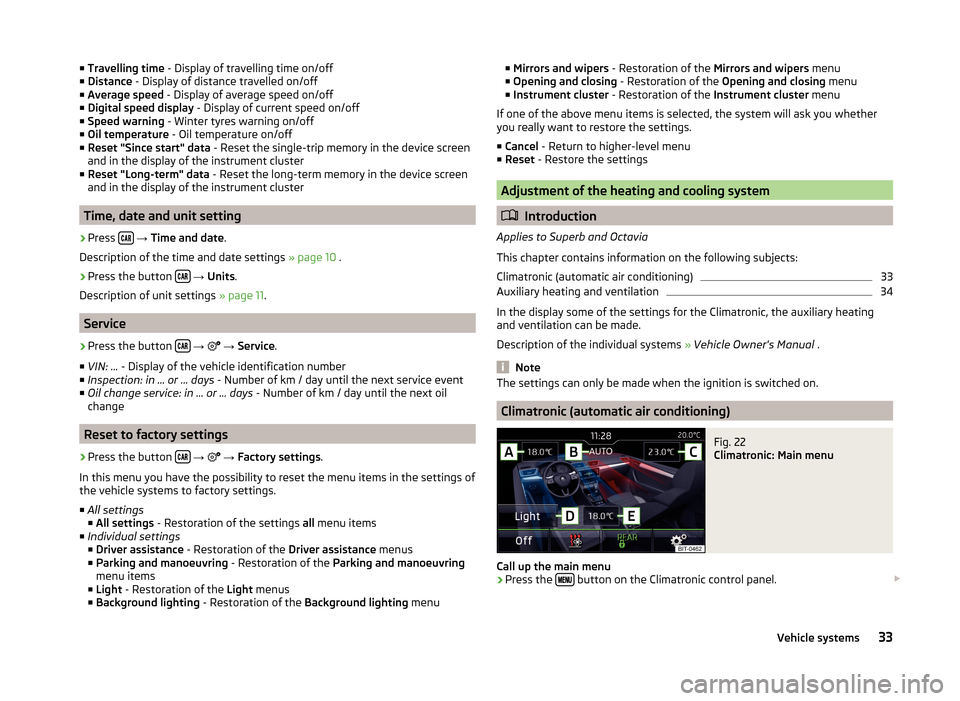
■Travelling time - Display of travelling time on/off
■ Distance - Display of distance travelled on/off
■ Average speed - Display of average speed on/off
■ Digital speed display - Display of current speed on/off
■ Speed warning - Winter tyres warning on/off
■ Oil temperature - Oil temperature on/off
■ Reset "Since start" data - Reset the single-trip memory in the device screen
and in the display of the instrument cluster
■ Reset "Long-term" data - Reset the long-term memory in the device screen
and in the display of the instrument cluster
Time, date and unit setting
›
Press
→ Time and date .
Description of the time and date settings » page 10 .
›
Press the button
→ Units .
Description of unit settings » page 11.
Service
›
Press the button
→
→ Service .
■ VIN: ... - Display of the vehicle identification number
■ Inspection: in … or … days - Number of km / day until the next service event
■ Oil change service: in … or … days - Number of km / day until the next oil
change
Reset to factory settings
›
Press the button
→
→ Factory settings .
In this menu you have the possibility to reset the menu items in the settings of the vehicle systems to factory settings.
■ All settings
■ All settings - Restoration of the settings all menu items
■ Individual settings
■ Driver assistance - Restoration of the Driver assistance menus
■ Parking and manoeuvring - Restoration of the Parking and manoeuvring
menu items
■ Light - Restoration of the Light menus
■ Background lighting - Restoration of the Background lighting menu
■
Mirrors and wipers - Restoration of the Mirrors and wipers menu
■ Opening and closing - Restoration of the Opening and closing menu
■ Instrument cluster - Restoration of the Instrument cluster menu
If one of the above menu items is selected, the system will ask you whether
you really want to restore the settings.
■ Cancel - Return to higher-level menu
■ Reset - Restore the settings
Adjustment of the heating and cooling system
Introduction
Applies to Superb and Octavia
This chapter contains information on the following subjects:
Climatronic (automatic air conditioning)
33
Auxiliary heating and ventilation
34
In the display some of the settings for the Climatronic, the auxiliary heating
and ventilation can be made.
Description of the individual systems » Vehicle Owner's Manual .
Note
The settings can only be made when the ignition is switched on.
Climatronic (automatic air conditioning)
Fig. 22
Climatronic: Main menu
Call up the main menu
›
Press the button on the Climatronic control panel.
33Vehicle systems
Page 36 of 43
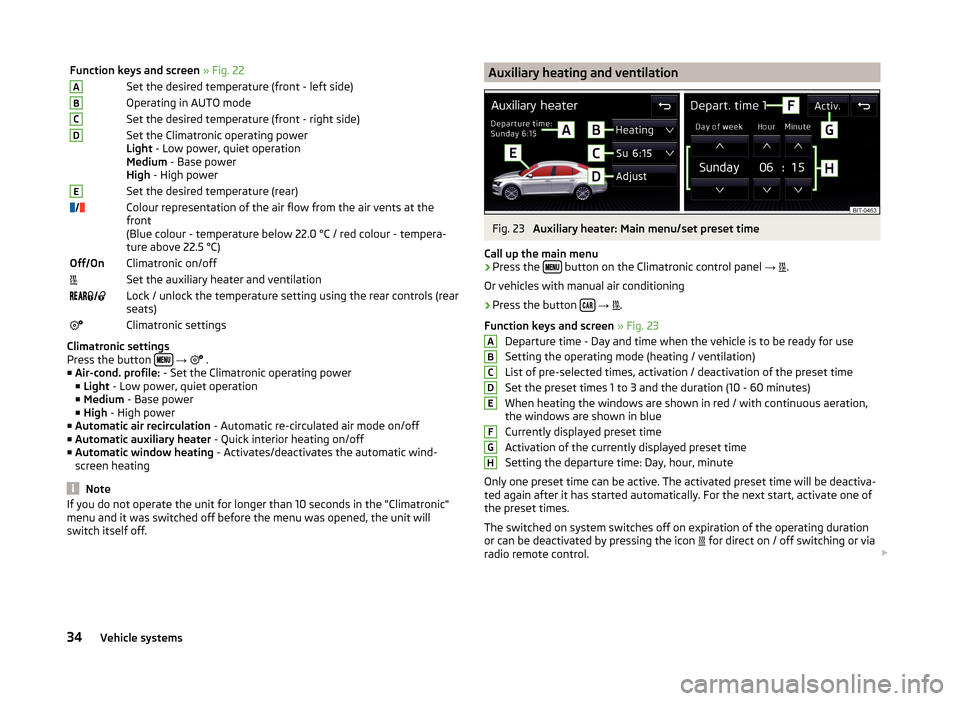
Function keys and screen » Fig. 22ASet the desired temperature (front - left side)BOperating in AUTO modeCSet the desired temperature (front - right side)DSet the Climatronic operating power
Light - Low power, quiet operation
Medium - Base power
High - High powerESet the desired temperature (rear)Colour representation of the air flow from the air vents at the
front
(Blue colour - temperature below 22.0 °C / red colour - tempera-
ture above 22.5 °C)Off OnClimatronic on/offSet the auxiliary heater and ventilation Lock / unlock the temperature setting using the rear controls (rear
seats)Climatronic settings
Climatronic settings
Press the button
→
.
■ Air-cond. profile: - Set the Climatronic operating power
■ Light - Low power, quiet operation
■ Medium - Base power
■ High - High power
■ Automatic air recirculation - Automatic re-circulated air mode on/off
■ Automatic auxiliary heater - Quick interior heating on/off
■ Automatic window heating - Activates/deactivates the automatic wind-
screen heating
Note
If you do not operate the unit for longer than 10 seconds in the "Climatronic"
menu and it was switched off before the menu was opened, the unit will
switch itself off.Auxiliary heating and ventilationFig. 23
Auxiliary heater: Main menu/set preset time
Call up the main menu
›
Press the button on the Climatronic control panel
→
.
Or vehicles with manual air conditioning
›
Press the button
→
.
Function keys and screen » Fig. 23
Departure time - Day and time when the vehicle is to be ready for use
Setting the operating mode (heating / ventilation)
List of pre-selected times, activation / deactivation of the preset time
Set the preset times 1 to 3 and the duration (10 - 60 minutes) When heating the windows are shown in red / with continuous aeration,
the windows are shown in blue
Currently displayed preset time
Activation of the currently displayed preset time
Setting the departure time: Day, hour, minute
Only one preset time can be active. The activated preset time will be deactiva-
ted again after it has started automatically. For the next start, activate one of
the preset times.
The switched on system switches off on expiration of the operating duration
or can be deactivated by pressing the icon for direct on / off switching or via
radio remote control.
ABCDEFGH34Vehicle systems
Page 37 of 43
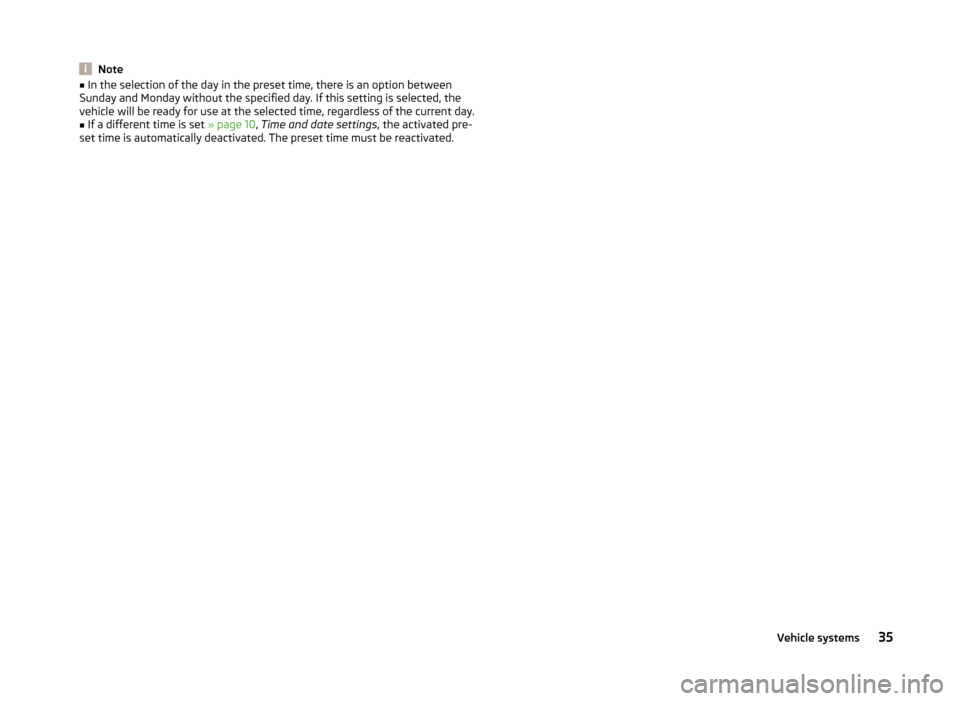
Note■In the selection of the day in the preset time, there is an option between
Sunday and Monday without the specified day. If this setting is selected, the
vehicle will be ready for use at the selected time, regardless of the current day.■
If a different time is set » page 10, Time and date settings , the activated pre-
set time is automatically deactivated. The preset time must be reactivated.
35Vehicle systems
Page 38 of 43
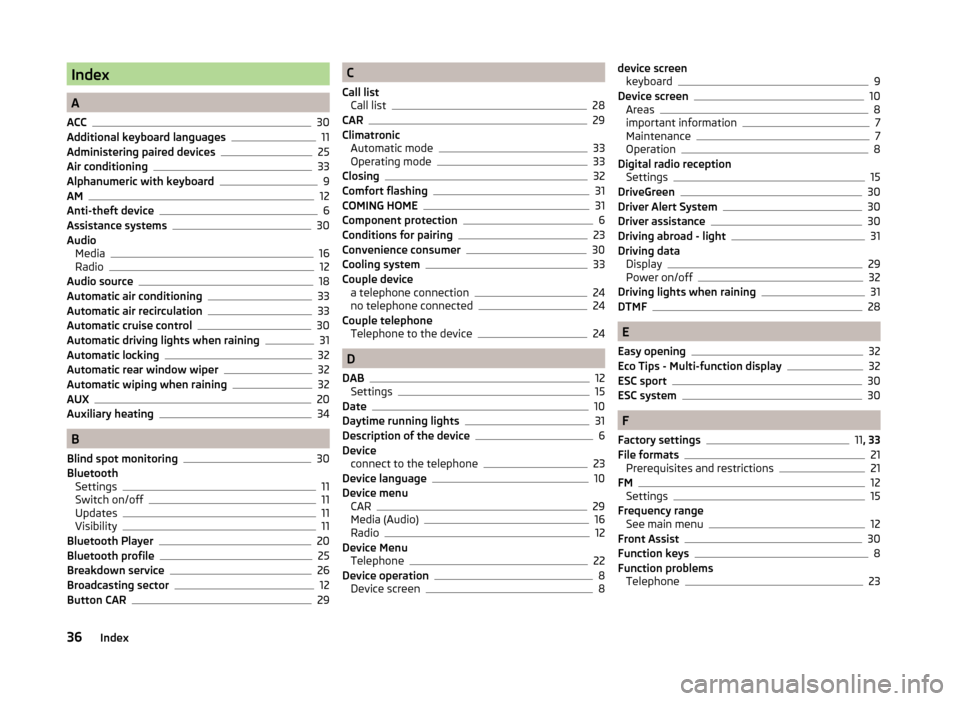
Index
A
ACC
30
Additional keyboard languages11
Administering paired devices25
Air conditioning33
Alphanumeric with keyboard9
AM12
Anti-theft device6
Assistance systems30
Audio Media
16
Radio12
Audio source18
Automatic air conditioning33
Automatic air recirculation33
Automatic cruise control30
Automatic driving lights when raining31
Automatic locking32
Automatic rear window wiper32
Automatic wiping when raining32
AUX20
Auxiliary heating34
B
Blind spot monitoring
30
Bluetooth Settings
11
Switch on/off11
Updates11
Visibility11
Bluetooth Player20
Bluetooth profile25
Breakdown service26
Broadcasting sector12
Button CAR29
C
Call list Call list
28
CAR29
Climatronic Automatic mode
33
Operating mode33
Closing32
Comfort flashing31
COMING HOME31
Component protection6
Conditions for pairing23
Convenience consumer30
Cooling system33
Couple device a telephone connection
24
no telephone connected24
Couple telephone Telephone to the device
24
D
DAB
12
Settings15
Date10
Daytime running lights31
Description of the device6
Device connect to the telephone
23
Device language10
Device menu CAR
29
Media (Audio)16
Radio12
Device Menu Telephone
22
Device operation8
Device screen8
device screen keyboard9
Device screen10
Areas8
important information7
Maintenance7
Operation8
Digital radio reception Settings
15
DriveGreen30
Driver Alert System30
Driver assistance30
Driving abroad - light31
Driving data Display
29
Power on/off32
Driving lights when raining31
DTMF28
E
Easy opening
32
Eco Tips - Multi-function display32
ESC sport30
ESC system30
F
Factory settings
11 , 33
File formats21
Prerequisites and restrictions21
FM12
Settings15
Frequency range See main menu
12
Front Assist30
Function keys8
Function problems Telephone
23
36Index
Page 39 of 43
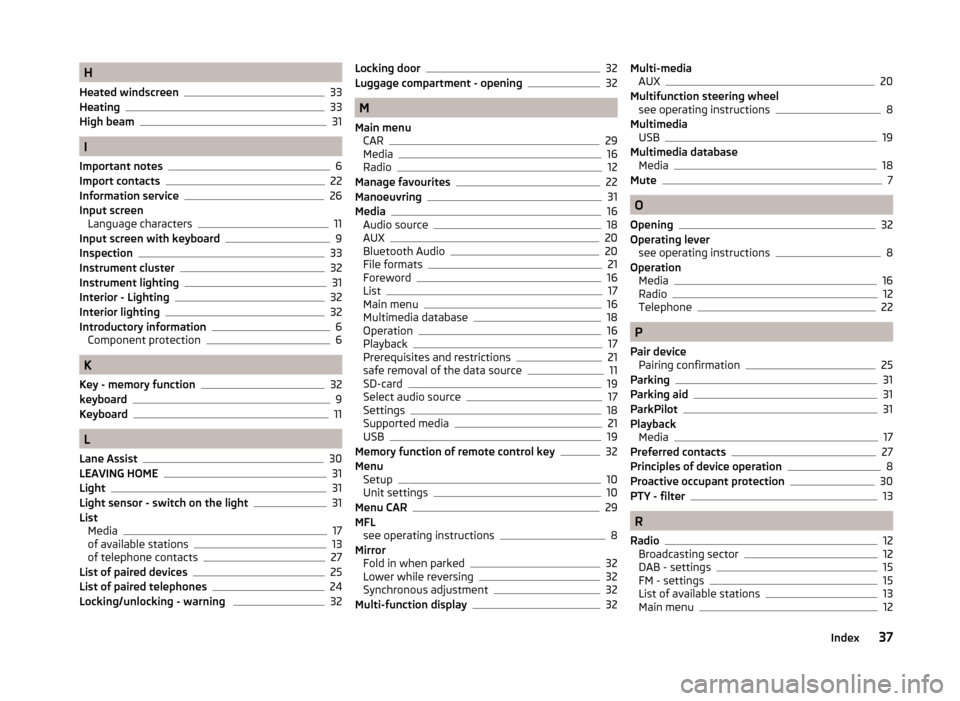
H
Heated windscreen
33
Heating33
High beam31
I
Important notes
6
Import contacts22
Information service26
Input screen Language characters
11
Input screen with keyboard9
Inspection33
Instrument cluster
32
Instrument lighting31
Interior - Lighting32
Interior lighting32
Introductory information6
Component protection6
K
Key - memory function
32
keyboard9
Keyboard11
L
Lane Assist
30
LEAVING HOME31
Light31
Light sensor - switch on the light31
List Media
17
of available stations13
of telephone contacts27
List of paired devices25
List of paired telephones24
Locking/unlocking - warning 32
Locking door32
Luggage compartment - opening32
M
Main menu CAR
29
Media16
Radio12
Manage favourites22
Manoeuvring31
Media16
Audio source18
AUX20
Bluetooth Audio20
File formats21
Foreword16
List17
Main menu16
Multimedia database18
Operation16
Playback17
Prerequisites and restrictions21
safe removal of the data source11
SD-card19
Select audio source17
Settings18
Supported media21
USB19
Memory function of remote control key32
Menu Setup
10
Unit settings10
Menu CAR29
MFL see operating instructions
8
Mirror Fold in when parked
32
Lower while reversing32
Synchronous adjustment32
Multi-function display32
Multi-media AUX20
Multifunction steering wheel see operating instructions
8
Multimedia USB
19
Multimedia database Media
18
Mute7
O
Opening
32
Operating lever see operating instructions
8
Operation Media
16
Radio12
Telephone22
P
Pair device Pairing confirmation
25
Parking31
Parking aid31
ParkPilot31
Playback Media
17
Preferred contacts27
Principles of device operation8
Proactive occupant protection30
PTY - filter13
R
Radio
12
Broadcasting sector12
DAB - settings15
FM - settings15
List of available stations13
Main menu12
37Index
Page 40 of 43
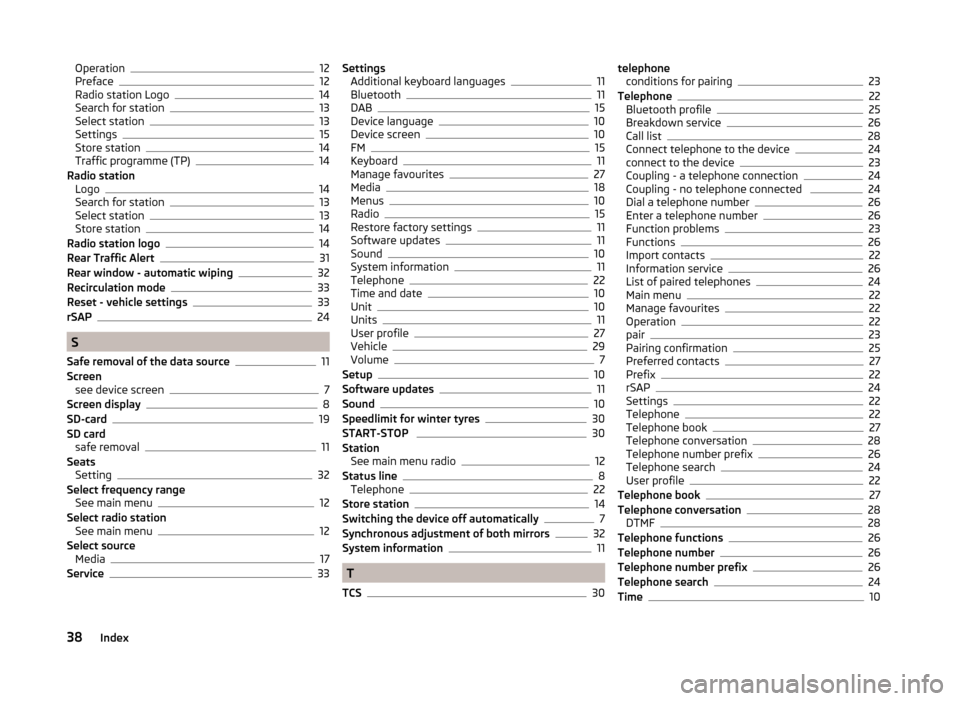
Operation12
Preface12
Radio station Logo14
Search for station13
Select station13
Settings15
Store station14
Traffic programme (TP)14
Radio station Logo
14
Search for station13
Select station13
Store station14
Radio station logo14
Rear Traffic Alert31
Rear window - automatic wiping32
Recirculation mode33
Reset - vehicle settings33
rSAP24
S
Safe removal of the data source
11
Screen see device screen
7
Screen display8
SD-card19
SD card safe removal
11
Seats Setting
32
Select frequency range See main menu
12
Select radio station See main menu
12
Select source Media
17
Service33
Settings Additional keyboard languages11
Bluetooth11
DAB15
Device language10
Device screen10
FM15
Keyboard11
Manage favourites27
Media18
Menus10
Radio15
Restore factory settings11
Software updates11
Sound10
System information11
Telephone22
Time and date10
Unit10
Units11
User profile27
Vehicle29
Volume7
Setup10
Software updates11
Sound10
Speedlimit for winter tyres30
START-STOP 30
Station See main menu radio
12
Status line8
Telephone22
Store station14
Switching the device off automatically7
Synchronous adjustment of both mirrors32
System information11
T
TCS
30
telephone conditions for pairing23
Telephone22
Bluetooth profile25
Breakdown service26
Call list28
Connect telephone to the device24
connect to the device23
Coupling - a telephone connection24
Coupling - no telephone connected 24
Dial a telephone number26
Enter a telephone number26
Function problems23
Functions26
Import contacts22
Information service26
List of paired telephones24
Main menu22
Manage favourites22
Operation22
pair23
Pairing confirmation25
Preferred contacts27
Prefix22
rSAP24
Settings22
Telephone22
Telephone book27
Telephone conversation28
Telephone number prefix26
Telephone search24
User profile22
Telephone book27
Telephone conversation28
DTMF28
Telephone functions26
Telephone number26
Telephone number prefix26
Telephone search24
Time10
38Index