buttons SKODA SUPERB 2015 3.G / (B8/3V) Swing Infotinment Car Radio Manual
[x] Cancel search | Manufacturer: SKODA, Model Year: 2015, Model line: SUPERB, Model: SKODA SUPERB 2015 3.G / (B8/3V)Pages: 43, PDF Size: 4.7 MB
Page 10 of 43
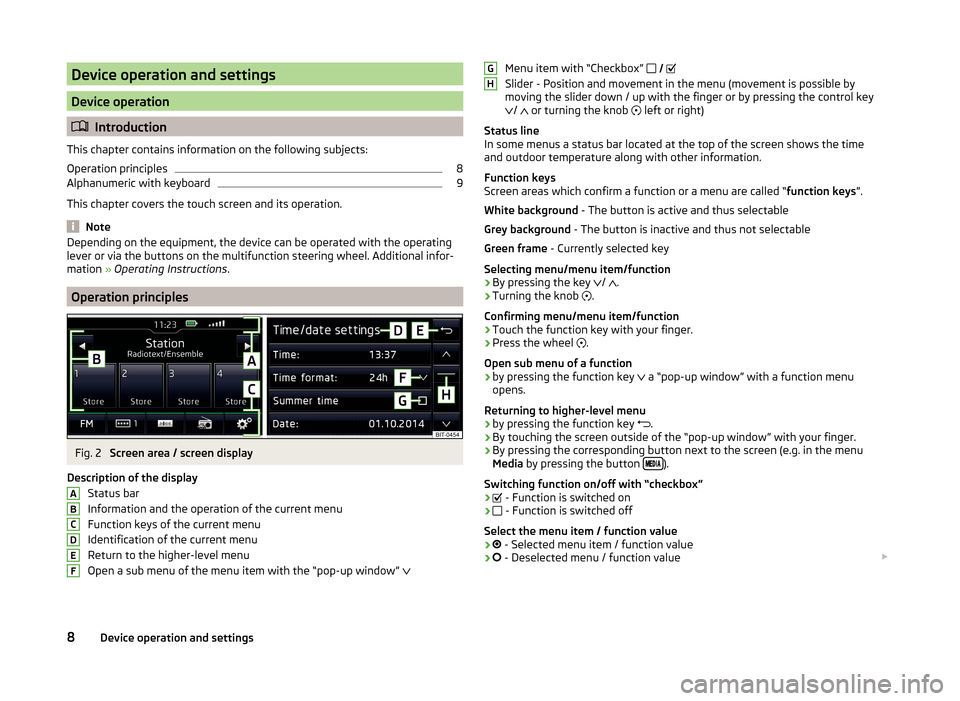
Device operation and settings
Device operation
Introduction
This chapter contains information on the following subjects:
Operation principles
8
Alphanumeric with keyboard
9
This chapter covers the touch screen and its operation.
Note
Depending on the equipment, the device can be operated with the operating
lever or via the buttons on the multifunction steering wheel. Additional infor-
mation » Operating Instructions .
Operation principles
Fig. 2
Screen area / screen display
Description of the display Status bar
Information and the operation of the current menu Function keys of the current menu
Identification of the current menu
Return to the higher-level menu
Open a sub menu of the menu item with the “pop-up window”
ABCDEFMenu item with “Checkbox”
Slider - Position and movement in the menu (movement is possible by
moving the slider down / up with the finger or by pressing the control key
/
or turning the knob
left or right)
Status line
In some menus a status bar located at the top of the screen shows the time and outdoor temperature along with other information.
Function keys
Screen areas which confirm a function or a menu are called “ function keys”.
White background - The button is active and thus selectable
Grey background - The button is inactive and thus not selectable
Green frame - Currently selected key
Selecting menu/menu item/function › By pressing the key
/
.
› Turning the knob
.
Confirming menu/menu item/function
› Touch the function key with your finger.
› Press the wheel
.
Open sub menu of a function
› by pressing the function key
a “pop-up window” with a function menu
opens.
Returning to higher-level menu
› by pressing the function key
.
› By touching the screen outside of the “pop-up window” with your finger.
› By pressing the corresponding button next to the screen (e.g. in the menu
Media by pressing the button
).
Switching function on/off with “checkbox”
›
- Function is switched on
›
- Function is switched off
Select the menu item / function value
›
- Selected menu item / function value
›
- Deselected menu / function value
GH8Device operation and settings
Page 14 of 43
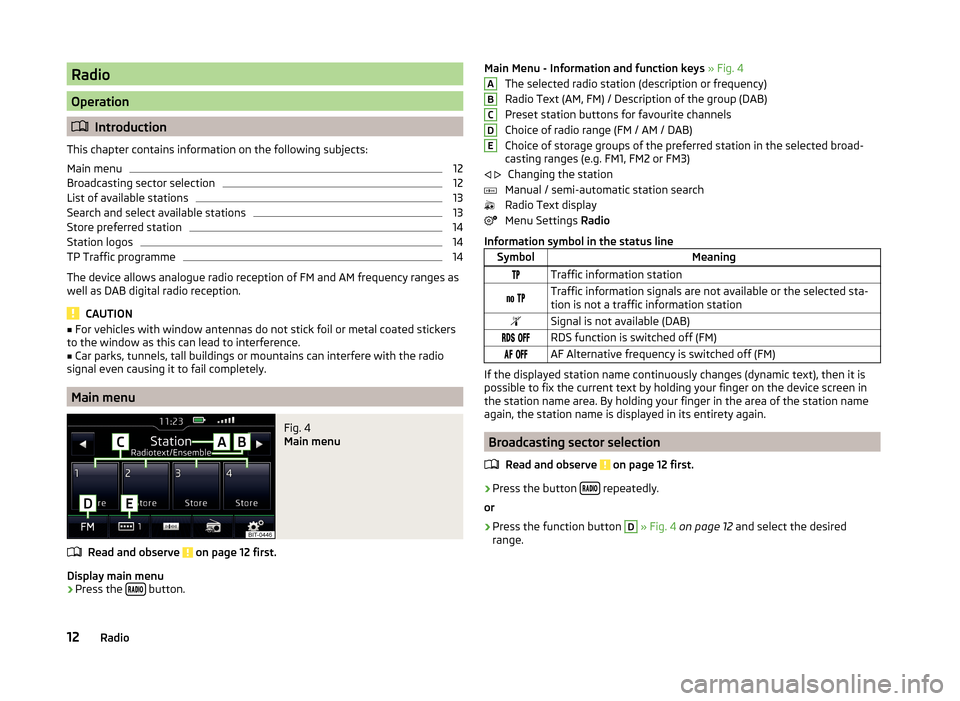
Radio
Operation
Introduction
This chapter contains information on the following subjects:
Main menu
12
Broadcasting sector selection
12
List of available stations
13
Search and select available stations
13
Store preferred station
14
Station logos
14
TP Traffic programme
14
The device allows analogue radio reception of FM and AM frequency ranges as
well as DAB digital radio reception.
CAUTION
■ For vehicles with window antennas do not stick foil or metal coated stickers
to the window as this can lead to interference.■
Car parks, tunnels, tall buildings or mountains can interfere with the radio
signal even causing it to fail completely.
Main menu
Fig. 4
Main menu
Read and observe on page 12 first.
Display main menu
›
Press the button.
Main Menu - Information and function keys
» Fig. 4
The selected radio station (description or frequency)
Radio Text (AM, FM) / Description of the group (DAB)
Preset station buttons for favourite channels
Choice of radio range (FM / AM / DAB)
Choice of storage groups of the preferred station in the selected broad-
casting ranges (e.g. FM1, FM2 or FM3)
Changing the station
Manual / semi-automatic station search
Radio Text display
Menu Settings Radio
Information symbol in the status lineSymbolMeaningTraffic information station Traffic information signals are not available or the selected sta-
tion is not a traffic information stationSignal is not available (DAB) RDS function is switched off (FM) AF Alternative frequency is switched off (FM)
If the displayed station name continuously changes (dynamic text), then it is
possible to fix the current text by holding your finger on the device screen in
the station name area. By holding your finger in the area of the station name
again, the station name is displayed in its entirety again.
Broadcasting sector selection
Read and observe
on page 12 first.
›
Press the button repeatedly.
or
›
Press the function button
D
» Fig. 4 on page 12 and select the desired
range.
ABCDE 12Radio
Page 16 of 43
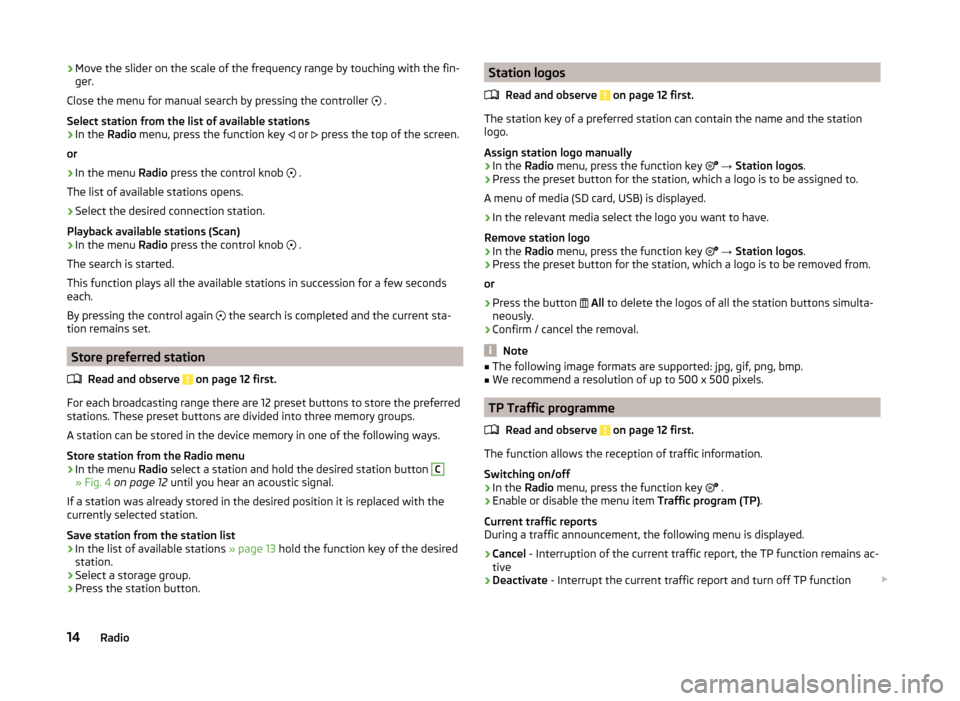
›Move the slider on the scale of the frequency range by touching with the fin-
ger.
Close the menu for manual search by pressing the controller
.
Select station from the list of available stations›
In the Radio menu, press the function key
or
press the top of the screen.
or
›
In the menu Radio press the control knob
.
The list of available stations opens.
›
Select the desired connection station.
Playback available stations (Scan)
›
In the menu Radio press the control knob
.
The search is started.
This function plays all the available stations in succession for a few seconds
each.
By pressing the control again the search is completed and the current sta-
tion remains set.
Store preferred station
Read and observe
on page 12 first.
For each broadcasting range there are 12 preset buttons to store the preferred
stations. These preset buttons are divided into three memory groups.
A station can be stored in the device memory in one of the following ways.
Store station from the Radio menu
›
In the menu Radio select a station and hold the desired station button
C
» Fig. 4 on page 12 until you hear an acoustic signal.
If a station was already stored in the desired position it is replaced with the
currently selected station.
Save station from the station list
›
In the list of available stations » page 13 hold the function key of the desired
station.
›
Select a storage group.
›
Press the station button.
Station logos
Read and observe
on page 12 first.
The station key of a preferred station can contain the name and the station
logo.
Assign station logo manually
›
In the Radio menu, press the function key
→ Station logos .
›
Press the preset button for the station, which a logo is to be assigned to.
A menu of media (SD card, USB) is displayed.
›
In the relevant media select the logo you want to have.
Remove station logo
›
In the Radio menu, press the function key
→ Station logos .
›
Press the preset button for the station, which a logo is to be removed from.
or
›
Press the button
All to delete the logos of all the station buttons simulta-
neously.
›
Confirm / cancel the removal.
Note
■ The following image formats are supported: jpg, gif, png, bmp.■We recommend a resolution of up to 500 x 500 pixels.
TP Traffic programme
Read and observe
on page 12 first.
The function allows the reception of traffic information.
Switching on/off
›
In the Radio menu, press the function key
.
›
Enable or disable the menu item
Traffic program (TP).
Current traffic reports
During a traffic announcement, the following menu is displayed.
›
Cancel - Interruption of the current traffic report, the TP function remains ac-
tive
›
Deactivate - Interrupt the current traffic report and turn off TP function
14Radio
Page 17 of 43
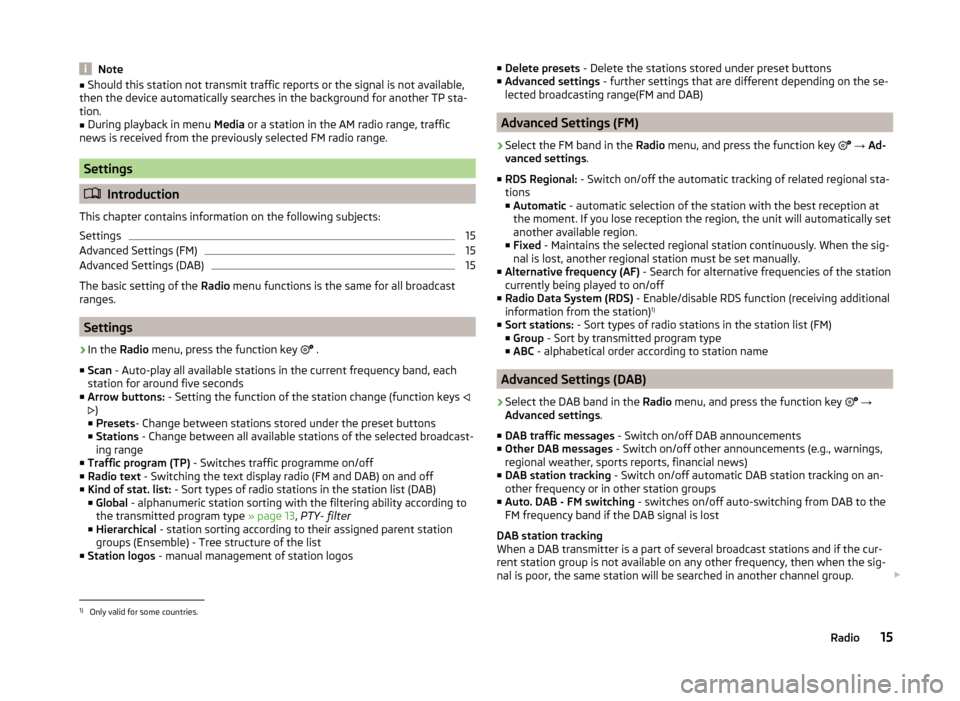
Note■Should this station not transmit traffic reports or the signal is not available,
then the device automatically searches in the background for another TP sta-
tion.■
During playback in menu Media or a station in the AM radio range, traffic
news is received from the previously selected FM radio range.
Settings
Introduction
This chapter contains information on the following subjects:
Settings
15
Advanced Settings (FM)
15
Advanced Settings (DAB)
15
The basic setting of the Radio menu functions is the same for all broadcast
ranges.
Settings
›
In the Radio menu, press the function key
.
■ Scan - Auto-play all available stations in the current frequency band, each
station for around five seconds
■ Arrow buttons: - Setting the function of the station change (function keys
)
■ Presets - Change between stations stored under the preset buttons
■ Stations - Change between all available stations of the selected broadcast-
ing range
■ Traffic program (TP) - Switches traffic programme on/off
■ Radio text - Switching the text display radio (FM and DAB) on and off
■ Kind of stat. list: - Sort types of radio stations in the station list (DAB)
■ Global - alphanumeric station sorting with the filtering ability according to
the transmitted program type » page 13, PTY- filter
■ Hierarchical - station sorting according to their assigned parent station
groups (Ensemble) - Tree structure of the list
■ Station logos - manual management of station logos
■
Delete presets - Delete the stations stored under preset buttons
■ Advanced settings - further settings that are different depending on the se-
lected broadcasting range(FM and DAB)
Advanced Settings (FM)
›
Select the FM band in the Radio menu, and press the function key
→ Ad-
vanced settings .
■ RDS Regional: - Switch on/off the automatic tracking of related regional sta-
tions
■ Automatic - automatic selection of the station with the best reception at
the moment. If you lose reception the region, the unit will automatically set
another available region.
■ Fixed - Maintains the selected regional station continuously. When the sig-
nal is lost, another regional station must be set manually.
■ Alternative frequency (AF) - Search for alternative frequencies of the station
currently being played to on/off
■ Radio Data System (RDS) - Enable/disable RDS function (receiving additional
information from the station) 1)
■ Sort stations: - Sort types of radio stations in the station list (FM)
■ Group - Sort by transmitted program type
■ ABC - alphabetical order according to station name
Advanced Settings (DAB)
›
Select the DAB band in the Radio menu, and press the function key
→
Advanced settings .
■ DAB traffic messages - Switch on/off DAB announcements
■ Other DAB messages - Switch on/off other announcements (e.g., warnings,
regional weather, sports reports, financial news)
■ DAB station tracking - Switch on/off automatic DAB station tracking on an-
other frequency or in other station groups
■ Auto. DAB - FM switching - switches on/off auto-switching from DAB to the
FM frequency band if the DAB signal is lost
DAB station tracking
When a DAB transmitter is a part of several broadcast stations and if the cur-
rent station group is not available on any other frequency, then when the sig-
nal is poor, the same station will be searched in another channel group.
1)
Only valid for some countries.
15Radio