language SKODA SUPERB 2015 3.G / (B8/3V) Swing Infotinment Car Radio Manual
[x] Cancel search | Manufacturer: SKODA, Model Year: 2015, Model line: SUPERB, Model: SKODA SUPERB 2015 3.G / (B8/3V)Pages: 43, PDF Size: 4.7 MB
Page 11 of 43
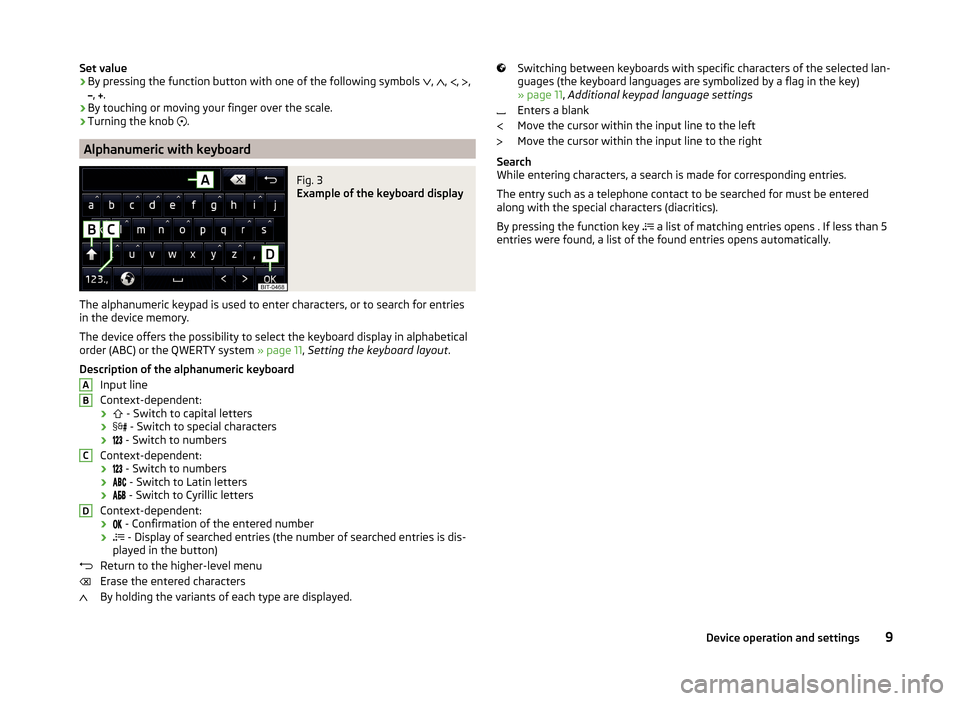
Set value› By pressing the function button with one of the following symbols
, , , ,
,
.
› By touching or moving your finger over the scale.
› Turning the knob
.
Alphanumeric with keyboard
Fig. 3
Example of the keyboard display
The alphanumeric keypad is used to enter characters, or to search for entries
in the device memory.
The device offers the possibility to select the keyboard display in alphabetical
order (ABC) or the QWERTY system » page 11, Setting the keyboard layout .
Description of the alphanumeric keyboard Input line
Context-dependent: ›
- Switch to capital letters
›
- Switch to special characters
›
- Switch to numbers
Context-dependent: ›
- Switch to numbers
›
- Switch to Latin letters
›
- Switch to Cyrillic letters
Context-dependent: ›
- Confirmation of the entered number
›
- Display of searched entries (the number of searched entries is dis-
played in the button)
Return to the higher-level menu
Erase the entered characters
By holding the variants of each type are displayed.
ABCDSwitching between keyboards with specific characters of the selected lan-
guages (the keyboard languages are symbolized by a flag in the key)
» page 11 , Additional keypad language settings
Enters a blank
Move the cursor within the input line to the left
Move the cursor within the input line to the right
Search
While entering characters, a search is made for corresponding entries.
The entry such as a telephone contact to be searched for must be entered
along with the special characters (diacritics).
By pressing the function key a list of matching entries opens . If less than 5
entries were found, a list of the found entries opens automatically.9Device operation and settings
Page 12 of 43
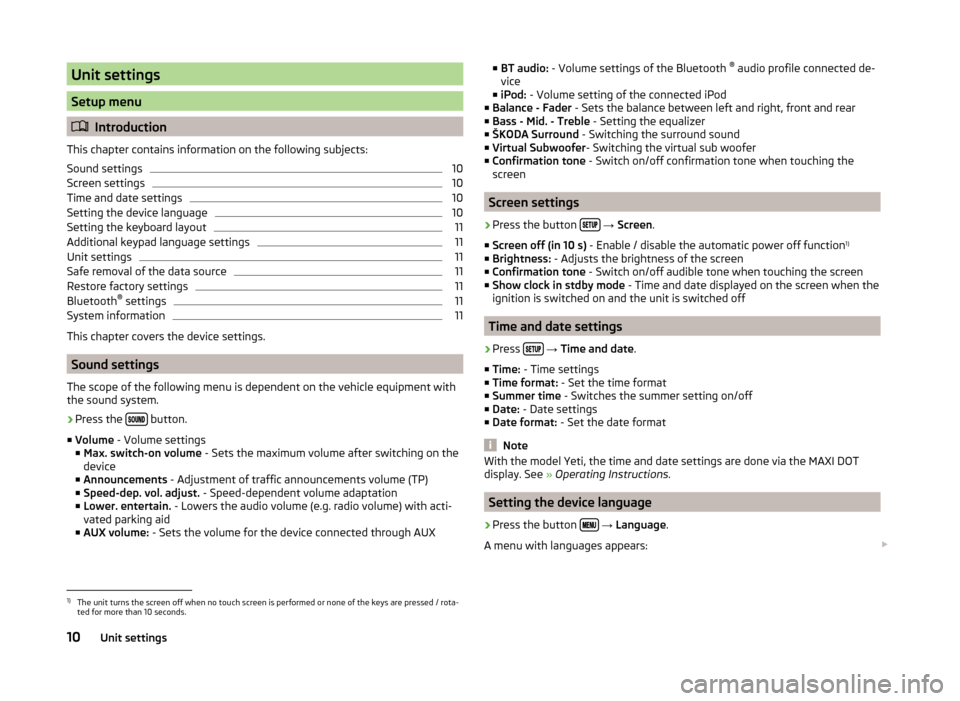
Unit settings
Setup menu
Introduction
This chapter contains information on the following subjects:
Sound settings
10
Screen settings
10
Time and date settings
10
Setting the device language
10
Setting the keyboard layout
11
Additional keypad language settings
11
Unit settings
11
Safe removal of the data source
11
Restore factory settings
11
Bluetooth ®
settings
11
System information
11
This chapter covers the device settings.
Sound settings
The scope of the following menu is dependent on the vehicle equipment with the sound system.
›
Press the button.
■ Volume - Volume settings
■ Max. switch-on volume - Sets the maximum volume after switching on the
device
■ Announcements - Adjustment of traffic announcements volume (TP)
■ Speed-dep. vol. adjust. - Speed-dependent volume adaptation
■ Lower. entertain. - Lowers the audio volume (e.g. radio volume) with acti-
vated parking aid
■ AUX volume: - Sets the volume for the device connected through AUX
■
BT audio: - Volume settings of the Bluetooth ®
audio profile connected de-
vice
■ iPod: - Volume setting of the connected iPod
■ Balance - Fader - Sets the balance between left and right, front and rear
■ Bass - Mid. - Treble - Setting the equalizer
■ ŠKODA Surround - Switching the surround sound
■ Virtual Subwoofer - Switching the virtual sub woofer
■ Confirmation tone - Switch on/off confirmation tone when touching the
screen
Screen settings
›
Press the button
→ Screen .
■ Screen off (in 10 s) - Enable / disable the automatic power off function 1)
■ Brightness: - Adjusts the brightness of the screen
■ Confirmation tone - Switch on/off audible tone when touching the screen
■ Show clock in stdby mode - Time and date displayed on the screen when the
ignition is switched on and the unit is switched off
Time and date settings
›
Press
→ Time and date .
■ Time: - Time settings
■ Time format: - Set the time format
■ Summer time - Switches the summer setting on/off
■ Date: - Date settings
■ Date format: - Set the date format
Note
With the model Yeti, the time and date settings are done via the MAXI DOT
display. See » Operating Instructions .
Setting the device language
›
Press the button
→ Language .
A menu with languages appears:
1)
The unit turns the screen off when no touch screen is performed or none of the keys are pressed / rota-
ted for more than 10 seconds.
10Unit settings
Page 13 of 43
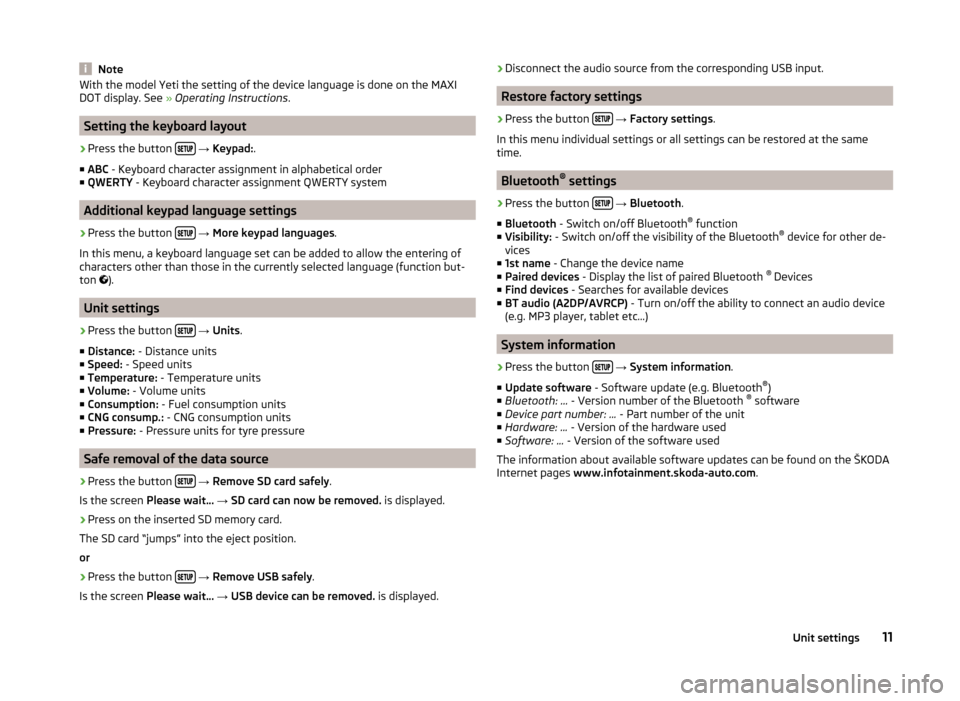
NoteWith the model Yeti the setting of the device language is done on the MAXI
DOT display. See » Operating Instructions .
Setting the keyboard layout
›
Press the button
→ Keypad: .
■ ABC - Keyboard character assignment in alphabetical order
■ QWERTY - Keyboard character assignment QWERTY system
Additional keypad language settings
›
Press the button
→ More keypad languages .
In this menu, a keyboard language set can be added to allow the entering of
characters other than those in the currently selected language (function but-
ton ).
Unit settings
›
Press the button
→ Units .
■ Distance: - Distance units
■ Speed: - Speed units
■ Temperature: - Temperature units
■ Volume: - Volume units
■ Consumption: - Fuel consumption units
■ CNG consump.: - CNG consumption units
■ Pressure: - Pressure units for tyre pressure
Safe removal of the data source
›
Press the button
→ Remove SD card safely .
Is the screen Please wait... → SD card can now be removed. is displayed.
›
Press on the inserted SD memory card.
The SD card “jumps” into the eject position. or
›
Press the button
→ Remove USB safely .
Is the screen Please wait... → USB device can be removed. is displayed.
›Disconnect the audio source from the corresponding USB input.
Restore factory settings
›
Press the button
→ Factory settings .
In this menu individual settings or all settings can be restored at the same
time.
Bluetooth ®
settings
›
Press the button
→ Bluetooth .
■ Bluetooth - Switch on/off Bluetooth ®
function
■ Visibility: - Switch on/off the visibility of the Bluetooth ®
device for other de-
vices
■ 1st name - Change the device name
■ Paired devices - Display the list of paired Bluetooth ®
Devices
■ Find devices - Searches for available devices
■ BT audio (A2DP/AVRCP) - Turn on/off the ability to connect an audio device
(e.g. MP3 player, tablet etc...)
System information
›
Press the button
→ System information .
■ Update software - Software update (e.g. Bluetooth ®
)
■ Bluetooth: ... - Version number of the Bluetooth ®
software
■ Device part number: ... - Part number of the unit
■ Hardware: ... - Version of the hardware used
■ Software: ... - Version of the software used
The information about available software updates can be found on the ŠKODA
Internet pages www.infotainment.skoda-auto.com .
11Unit settings
Page 38 of 43
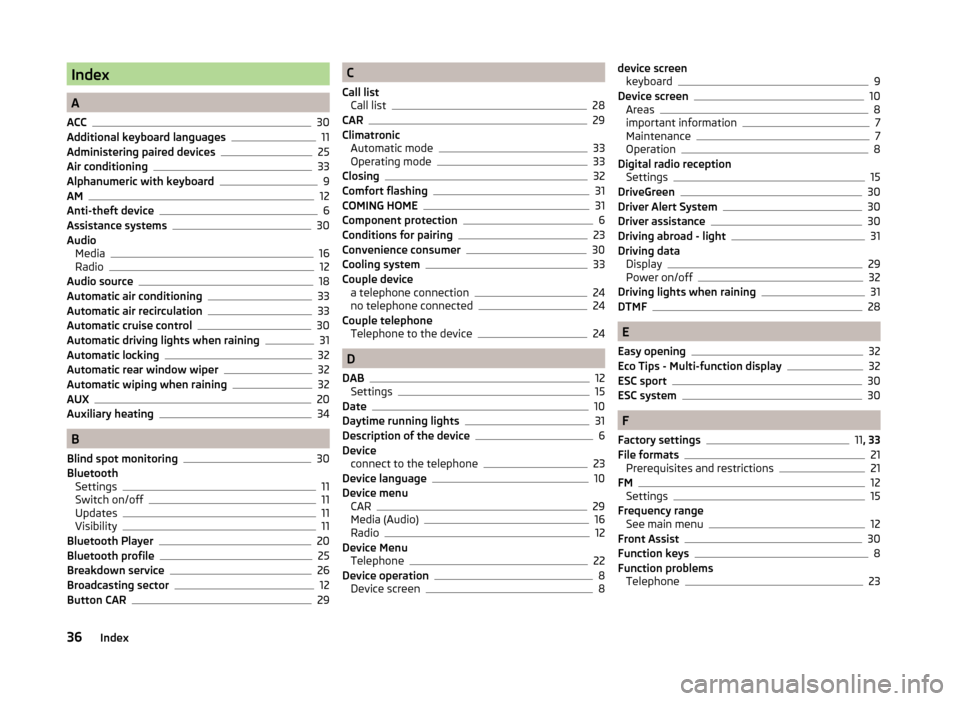
Index
A
ACC
30
Additional keyboard languages11
Administering paired devices25
Air conditioning33
Alphanumeric with keyboard9
AM12
Anti-theft device6
Assistance systems30
Audio Media
16
Radio12
Audio source18
Automatic air conditioning33
Automatic air recirculation33
Automatic cruise control30
Automatic driving lights when raining31
Automatic locking32
Automatic rear window wiper32
Automatic wiping when raining32
AUX20
Auxiliary heating34
B
Blind spot monitoring
30
Bluetooth Settings
11
Switch on/off11
Updates11
Visibility11
Bluetooth Player20
Bluetooth profile25
Breakdown service26
Broadcasting sector12
Button CAR29
C
Call list Call list
28
CAR29
Climatronic Automatic mode
33
Operating mode33
Closing32
Comfort flashing31
COMING HOME31
Component protection6
Conditions for pairing23
Convenience consumer30
Cooling system33
Couple device a telephone connection
24
no telephone connected24
Couple telephone Telephone to the device
24
D
DAB
12
Settings15
Date10
Daytime running lights31
Description of the device6
Device connect to the telephone
23
Device language10
Device menu CAR
29
Media (Audio)16
Radio12
Device Menu Telephone
22
Device operation8
Device screen8
device screen keyboard9
Device screen10
Areas8
important information7
Maintenance7
Operation8
Digital radio reception Settings
15
DriveGreen30
Driver Alert System30
Driver assistance30
Driving abroad - light31
Driving data Display
29
Power on/off32
Driving lights when raining31
DTMF28
E
Easy opening
32
Eco Tips - Multi-function display32
ESC sport30
ESC system30
F
Factory settings
11 , 33
File formats21
Prerequisites and restrictions21
FM12
Settings15
Frequency range See main menu
12
Front Assist30
Function keys8
Function problems Telephone
23
36Index
Page 39 of 43
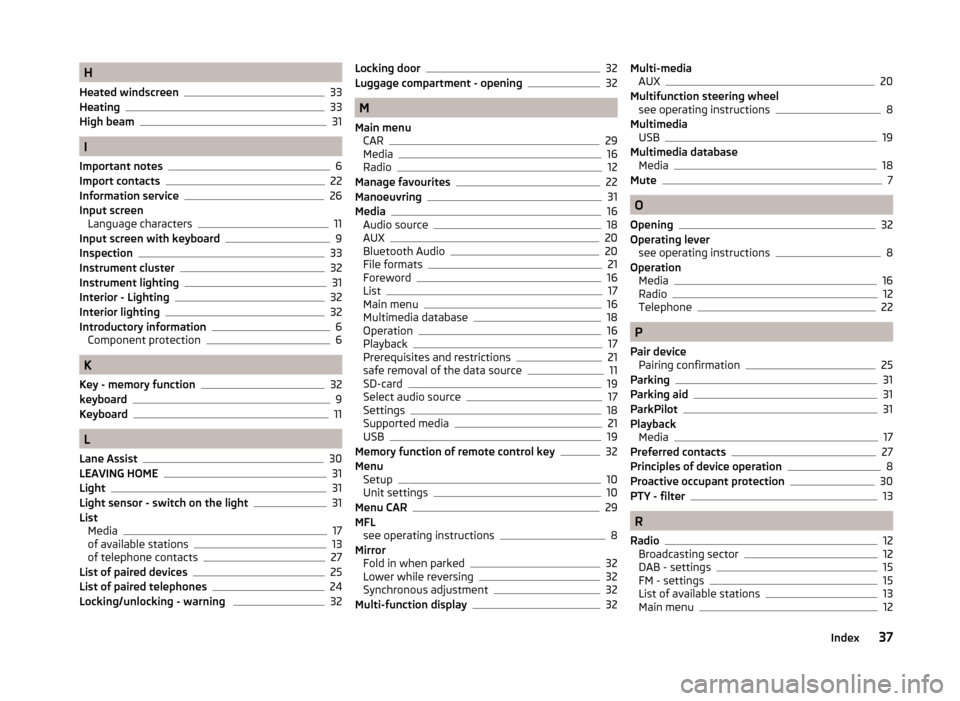
H
Heated windscreen
33
Heating33
High beam31
I
Important notes
6
Import contacts22
Information service26
Input screen Language characters
11
Input screen with keyboard9
Inspection33
Instrument cluster
32
Instrument lighting31
Interior - Lighting32
Interior lighting32
Introductory information6
Component protection6
K
Key - memory function
32
keyboard9
Keyboard11
L
Lane Assist
30
LEAVING HOME31
Light31
Light sensor - switch on the light31
List Media
17
of available stations13
of telephone contacts27
List of paired devices25
List of paired telephones24
Locking/unlocking - warning 32
Locking door32
Luggage compartment - opening32
M
Main menu CAR
29
Media16
Radio12
Manage favourites22
Manoeuvring31
Media16
Audio source18
AUX20
Bluetooth Audio20
File formats21
Foreword16
List17
Main menu16
Multimedia database18
Operation16
Playback17
Prerequisites and restrictions21
safe removal of the data source11
SD-card19
Select audio source17
Settings18
Supported media21
USB19
Memory function of remote control key32
Menu Setup
10
Unit settings10
Menu CAR29
MFL see operating instructions
8
Mirror Fold in when parked
32
Lower while reversing32
Synchronous adjustment32
Multi-function display32
Multi-media AUX20
Multifunction steering wheel see operating instructions
8
Multimedia USB
19
Multimedia database Media
18
Mute7
O
Opening
32
Operating lever see operating instructions
8
Operation Media
16
Radio12
Telephone22
P
Pair device Pairing confirmation
25
Parking31
Parking aid31
ParkPilot31
Playback Media
17
Preferred contacts27
Principles of device operation8
Proactive occupant protection30
PTY - filter13
R
Radio
12
Broadcasting sector12
DAB - settings15
FM - settings15
List of available stations13
Main menu12
37Index
Page 40 of 43
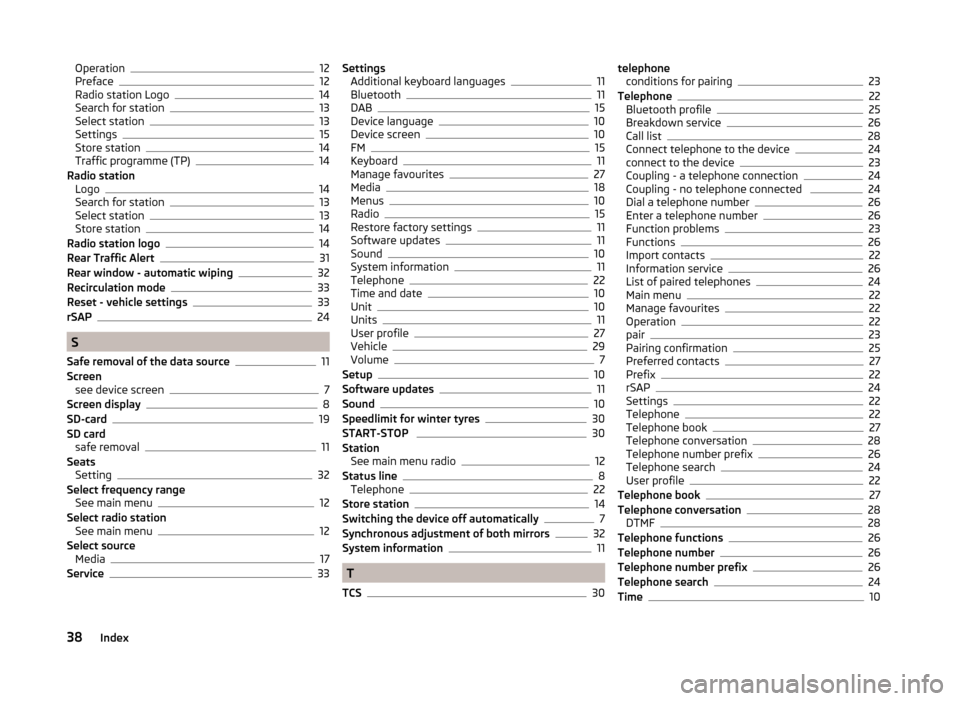
Operation12
Preface12
Radio station Logo14
Search for station13
Select station13
Settings15
Store station14
Traffic programme (TP)14
Radio station Logo
14
Search for station13
Select station13
Store station14
Radio station logo14
Rear Traffic Alert31
Rear window - automatic wiping32
Recirculation mode33
Reset - vehicle settings33
rSAP24
S
Safe removal of the data source
11
Screen see device screen
7
Screen display8
SD-card19
SD card safe removal
11
Seats Setting
32
Select frequency range See main menu
12
Select radio station See main menu
12
Select source Media
17
Service33
Settings Additional keyboard languages11
Bluetooth11
DAB15
Device language10
Device screen10
FM15
Keyboard11
Manage favourites27
Media18
Menus10
Radio15
Restore factory settings11
Software updates11
Sound10
System information11
Telephone22
Time and date10
Unit10
Units11
User profile27
Vehicle29
Volume7
Setup10
Software updates11
Sound10
Speedlimit for winter tyres30
START-STOP 30
Station See main menu radio
12
Status line8
Telephone22
Store station14
Switching the device off automatically7
Synchronous adjustment of both mirrors32
System information11
T
TCS
30
telephone conditions for pairing23
Telephone22
Bluetooth profile25
Breakdown service26
Call list28
Connect telephone to the device24
connect to the device23
Coupling - a telephone connection24
Coupling - no telephone connected 24
Dial a telephone number26
Enter a telephone number26
Function problems23
Functions26
Import contacts22
Information service26
List of paired telephones24
Main menu22
Manage favourites22
Operation22
pair23
Pairing confirmation25
Preferred contacts27
Prefix22
rSAP24
Settings22
Telephone22
Telephone book27
Telephone conversation28
Telephone number prefix26
Telephone search24
User profile22
Telephone book27
Telephone conversation28
DTMF28
Telephone functions26
Telephone number26
Telephone number prefix26
Telephone search24
Time10
38Index