phone SKODA SUPERB 2016 3.G / (B8/3V) Brief Instructions
[x] Cancel search | Manufacturer: SKODA, Model Year: 2016, Model line: SUPERB, Model: SKODA SUPERB 2016 3.G / (B8/3V)Pages: 32, PDF Size: 11.01 MB
Page 2 of 32
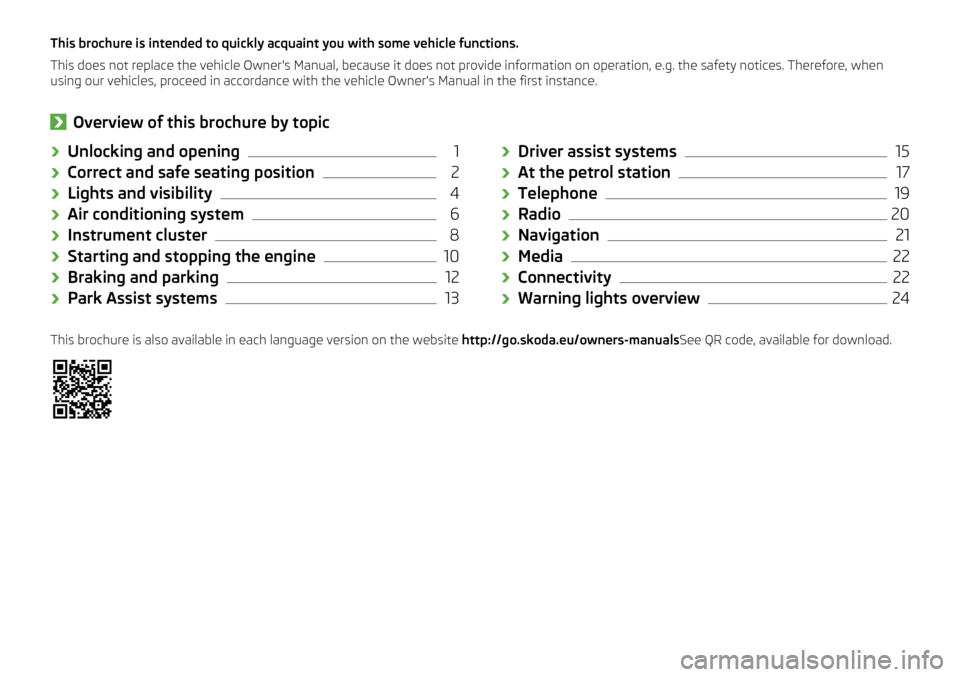
This brochure is intended to quickly acquaint you with some vehicle functions.
This does not replace the vehicle Owner's Manual, because it does not provide information on operation, e.g. the safety notices. Therefore, when
using our vehicles, proceed in accordance with the vehicle Owner's Manual in the first instance.›
Overview of this brochure by topic
› Unlocking and opening1
›Correct and safe seating position
2
›Lights and visibility
4
›Air conditioning system
6
›Instrument cluster
8
›Starting and stopping the engine
10
›Braking and parking
12
›Park Assist systems
13›
Driver assist systems15
›At the petrol station
17
›Telephone
19
›Radio
20
›Navigation
21
›Media
22
›Connectivity
22
›Warning lights overview
24This brochure is also available in each language version on the website
http://go.skoda.eu/owners-manualsSee QR code, available for download.
Page 10 of 32
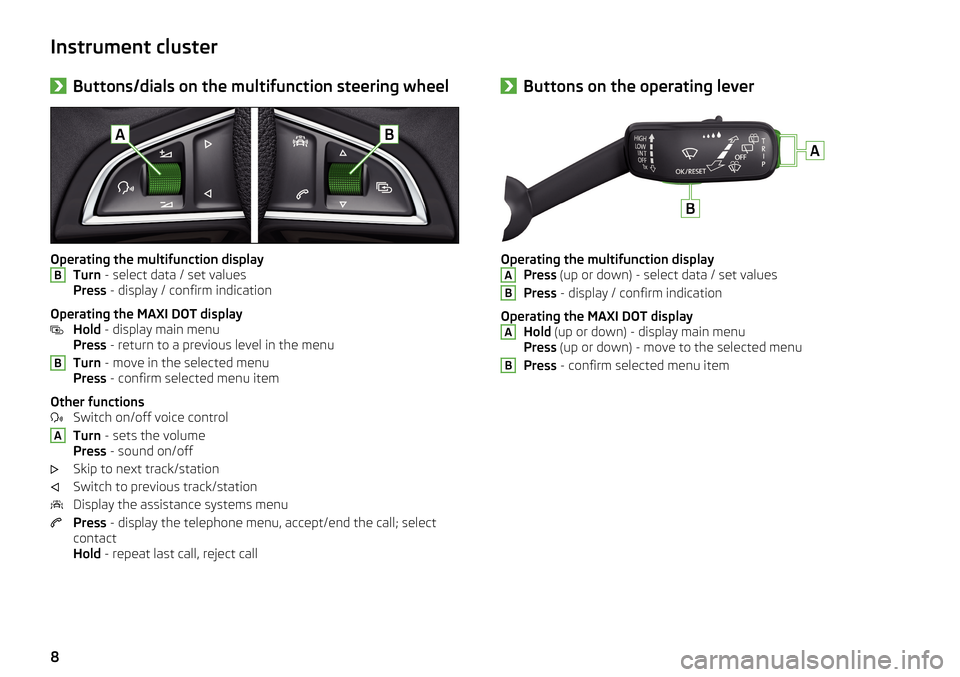
Instrument cluster›Buttons/dials on the multifunction steering wheel
Operating the multifunction display
Turn - select data / set values
Press - display / confirm indication
Operating the MAXI DOT display Hold - display main menu
Press - return to a previous level in the menu
Turn - move in the selected menu
Press - confirm selected menu item
Other functions Switch on/off voice control
Turn - sets the volume
Press - sound on/off
Skip to next track/station
Switch to previous track/station
Display the assistance systems menu
Press - display the telephone menu, accept/end the call; select
contact
Hold - repeat last call, reject call
BBA›Buttons on the operating lever
Operating the multifunction display
Press (up or down) - select data / set values
Press - display / confirm indication
Operating the MAXI DOT display Hold (up or down) - display main menu
Press (up or down) - move to the selected menu
Press - confirm selected menu item
ABAB8
Page 21 of 32
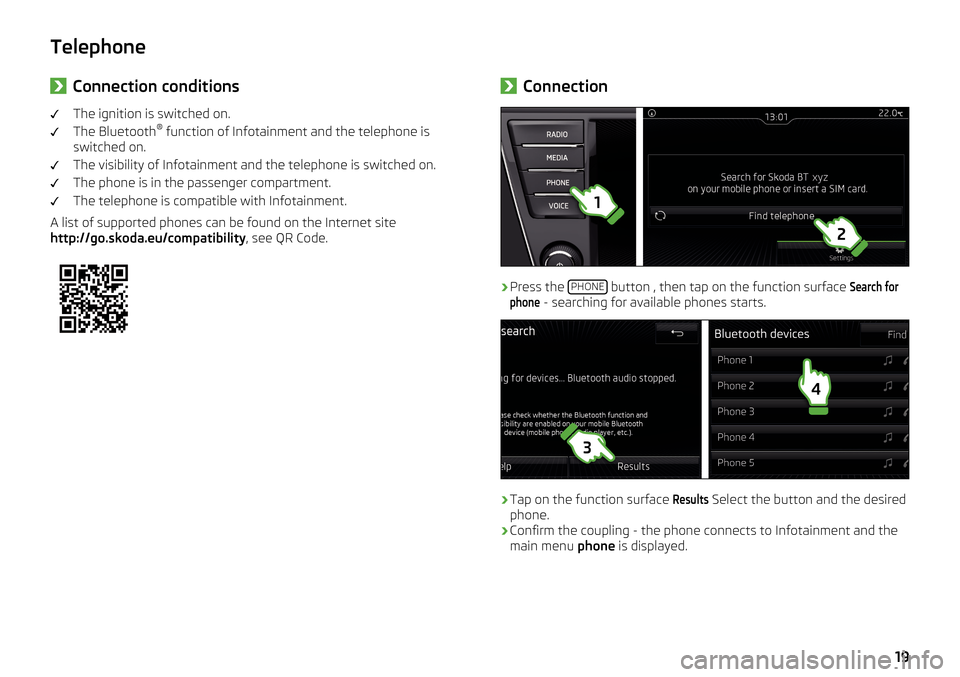
Telephone›Connection conditionsThe ignition is switched on.
The Bluetooth ®
function of Infotainment and the telephone is
switched on.
The visibility of Infotainment and the telephone is switched on.
The phone is in the passenger compartment.
The telephone is compatible with Infotainment.
A list of supported phones can be found on the Internet site
http://go.skoda.eu/compatibility , see QR Code.›Connection›
Press the
PHONE button , then tap on the function surface
Search forphone
- searching for available phones starts.
›
Tap on the function surface
Results
Select the button and the desired
phone.
›
Confirm the coupling - the phone connects to Infotainment and the
main menu phone is displayed.
19
Page 22 of 32
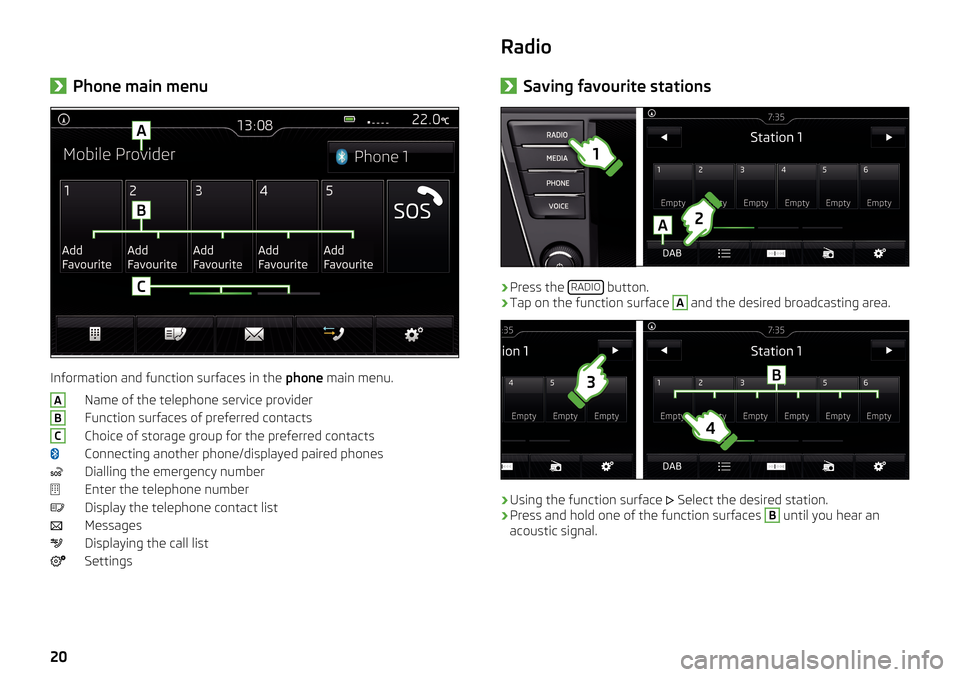
›Phone main menu
Information and function surfaces in the
phone main menu.
Name of the telephone service provider
Function surfaces of preferred contacts
Choice of storage group for the preferred contacts
Connecting another phone/displayed paired phones
Dialling the emergency number
Enter the telephone number
Display the telephone contact list
Messages
Displaying the call list
Settings
ABCRadio› Saving favourite stations›
Press the
RADIO button.
›
Tap on the function surface
A
and the desired broadcasting area.
›
Using the function surface
Select the desired station.
›
Press and hold one of the function surfaces
B
until you hear an
acoustic signal.
20
Page 24 of 32
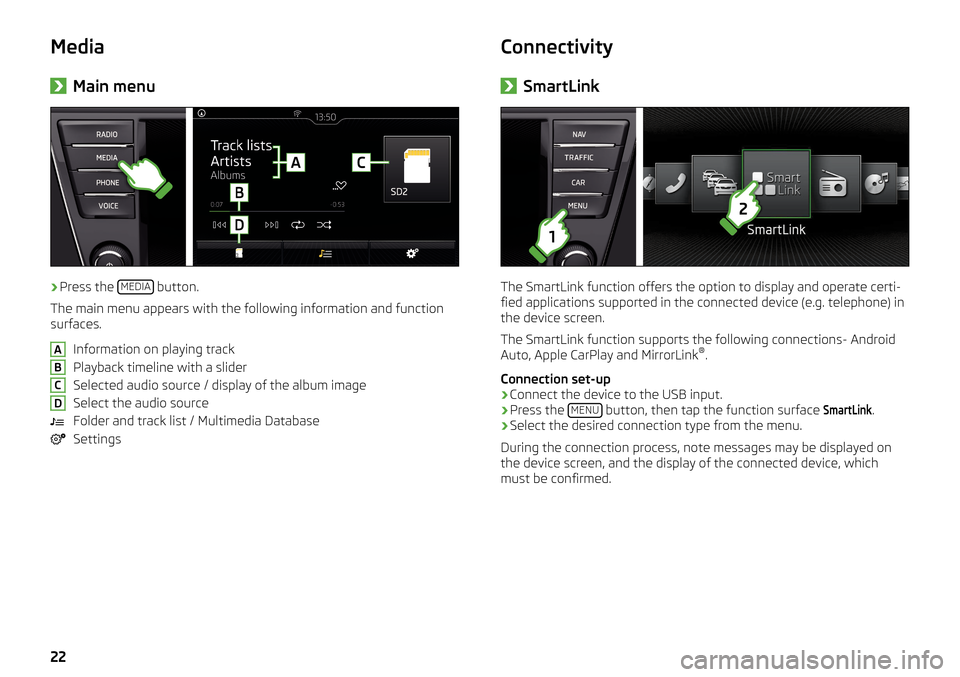
Media›Main menu›
Press the
MEDIA button.
The main menu appears with the following information and function
surfaces.
Information on playing track
Playback timeline with a slider
Selected audio source / display of the album image
Select the audio source
Folder and track list / Multimedia Database
Settings
ABCDConnectivity› SmartLink
The SmartLink function offers the option to display and operate certi-
fied applications supported in the connected device (e.g. telephone) in
the device screen.
The SmartLink function supports the following connections- Android
Auto, Apple CarPlay and MirrorLink ®
.
Connection set-up
›
Connect the device to the USB input.
›
Press the MENU button, then tap the function surface
SmartLink
.
›
Select the desired connection type from the menu.
During the connection process, note messages may be displayed on
the device screen, and the display of the connected device, which
must be confirmed.
22
Page 25 of 32
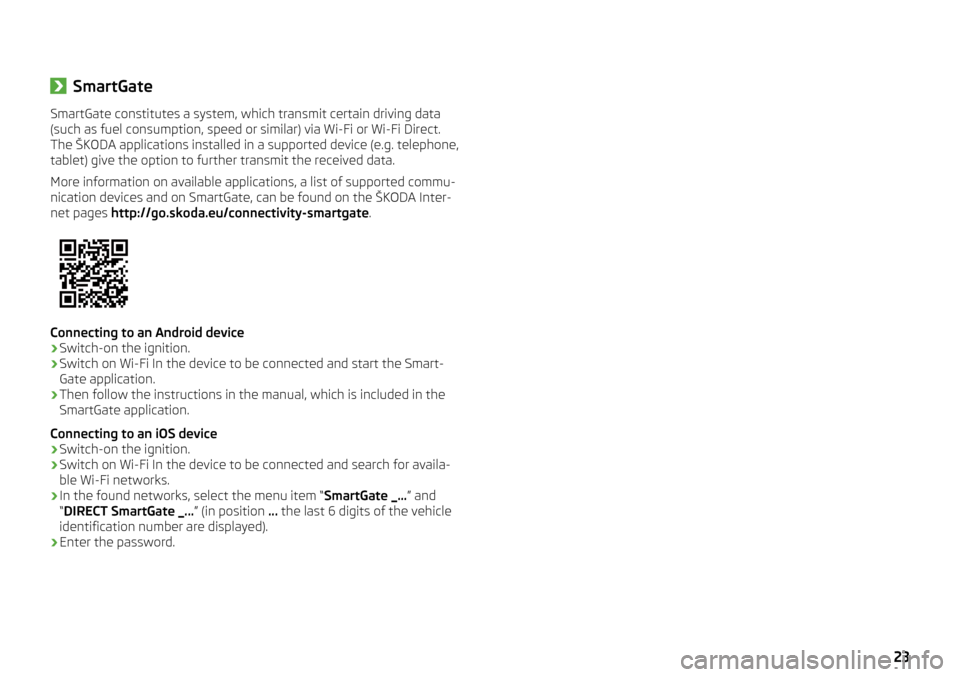
›SmartGateSmartGate constitutes a system, which transmit certain driving data
(such as fuel consumption, speed or similar) via Wi-Fi or Wi-Fi Direct.
The ŠKODA applications installed in a supported device (e.g. telephone,
tablet) give the option to further transmit the received data.
More information on available applications, a list of supported commu-
nication devices and on SmartGate, can be found on the ŠKODA Inter-
net pages http://go.skoda.eu/connectivity-smartgate .
Connecting to an Android device
›
Switch-on the ignition.
›
Switch on Wi-Fi In the device to be connected and start the Smart-
Gate application.
›
Then follow the instructions in the manual, which is included in the
SmartGate application.
Connecting to an iOS device
›
Switch-on the ignition.
›
Switch on Wi-Fi In the device to be connected and search for availa-
ble Wi-Fi networks.
›
In the found networks, select the menu item “ SmartGate _...” and
“ DIRECT SmartGate _... ” (in position ... the last 6 digits of the vehicle
identification number are displayed).
›
Enter the password.
23