heating SKODA SUPERB 2016 3.G / (B8/3V) Columbus Amundsen Bolero Infotainment System Navigation Manual
[x] Cancel search | Manufacturer: SKODA, Model Year: 2016, Model line: SUPERB, Model: SKODA SUPERB 2016 3.G / (B8/3V)Pages: 100, PDF Size: 12.8 MB
Page 4 of 100

Table of Contents
Important information about this Owner's
Manual3
Explanations and further information
4
Abbreviations
Introductory information
Important notes
6
Device overview
7
Device operation and settings
Device operation
12
Voice control
14
Device settings
16
Radio
Operation
21
Settings
23
Media
Operation
24
Audio sources
26
Pictures
Image viewer
31
Video DVD
Video player
32
TV tuner
TV function
34Media Command
Using the system36
Phone
Introductory information
39
Pair and connect
42
Use the SIM card in the external module
45
rSAP
46
Telephone functions
46
Text messages (SMS)
50
Hotspot (WLAN) and data connection
Hotspot (WLAN)
52
data connection
53
SmartLink
Introductory information
54
Android Auto ™
55
Apple CarPlay ™
56
MirrorLink®
56
Navigation
Introductory information
59
Search for destination and enter
60
Import my destinations
64
Map
65
Route guidance
68
Route
70
Waypoint mode
72Traffic reports74
Settings
76
Vehicle systems
CAR - vehicle setting
78
Adjustment of the heating and cooling system
82
Index
2Table of Contents
Page 80 of 100
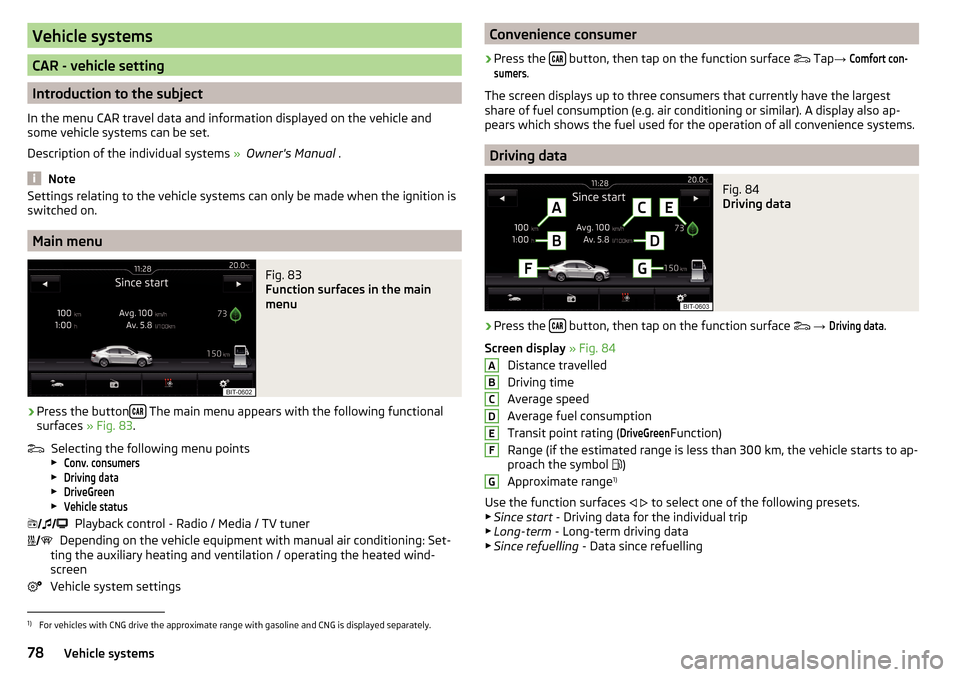
Vehicle systems
CAR - vehicle setting
Introduction to the subject
In the menu CAR travel data and information displayed on the vehicle and
some vehicle systems can be set.
Description of the individual systems » Owner's Manual .
Note
Settings relating to the vehicle systems can only be made when the ignition is
switched on.
Main menu
Fig. 83
Function surfaces in the main
menu
›
Press the button The main menu appears with the following functional
surfaces » Fig. 83.
Selecting the following menu points
▶
Conv. consumers
▶
Driving data
▶
DriveGreen
▶
Vehicle status
Playback control - Radio / Media / TV tuner
Depending on the vehicle equipment with manual air conditioning: Set-
ting the auxiliary heating and ventilation / operating the heated wind- screen
Vehicle system settings
Convenience consumer›
Press the button, then tap on the function surface
Tap →
Comfort con-sumers
.
The screen displays up to three consumers that currently have the largest
share of fuel consumption (e.g. air conditioning or similar). A display also ap-
pears which shows the fuel used for the operation of all convenience systems.
Driving data
Fig. 84
Driving data
›
Press the button, then tap on the function surface
→
Driving data
.
Screen display » Fig. 84
Distance travelled
Driving time
Average speed
Average fuel consumption
Transit point rating (
DriveGreen
Function)
Range (if the estimated range is less than 300 km, the vehicle starts to ap-
proach the symbol )
Approximate range 1)
Use the function surfaces
to select one of the following presets.
▶ Since start - Driving data for the individual trip
▶ Long-term - Long-term driving data
▶ Since refuelling - Data since refuelling
ABCDEFG1)
For vehicles with CNG drive the approximate range with gasoline and CNG is displayed separately.
78Vehicle systems
Page 84 of 100
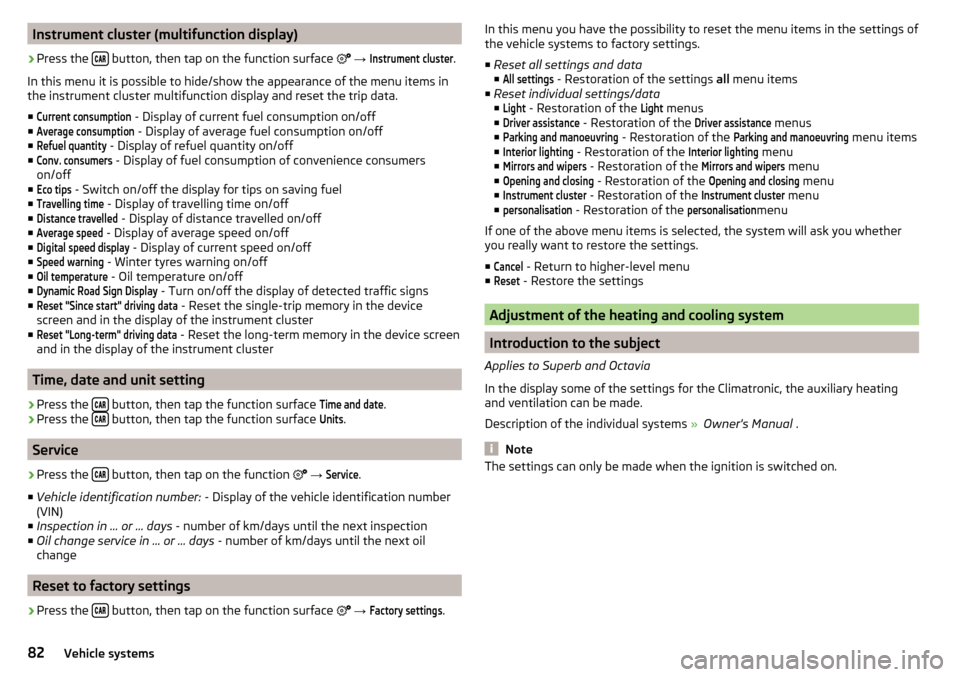
Instrument cluster (multifunction display)›
Press the button, then tap on the function surface
→
Instrument cluster
.
In this menu it is possible to hide/show the appearance of the menu items in
the instrument cluster multifunction display and reset the trip data.
■
Current consumption
- Display of current fuel consumption on/off
■
Average consumption
- Display of average fuel consumption on/off
■
Refuel quantity
- Display of refuel quantity on/off
■
Conv. consumers
- Display of fuel consumption of convenience consumers
on/off
■
Eco tips
- Switch on/off the display for tips on saving fuel
■
Travelling time
- Display of travelling time on/off
■
Distance travelled
- Display of distance travelled on/off
■
Average speed
- Display of average speed on/off
■
Digital speed display
- Display of current speed on/off
■
Speed warning
- Winter tyres warning on/off
■
Oil temperature
- Oil temperature on/off
■
Dynamic Road Sign Display
- Turn on/off the display of detected traffic signs
■
Reset "Since start" driving data
- Reset the single-trip memory in the device
screen and in the display of the instrument cluster
■
Reset "Long-term" driving data
- Reset the long-term memory in the device screen
and in the display of the instrument cluster
Time, date and unit setting
›
Press the button, then tap the function surface
Time and date
.
›
Press the button, then tap the function surface
Units
.
Service
›
Press the button, then tap on the function
→
Service
.
■ Vehicle identification number: - Display of the vehicle identification number
(VIN)
■ Inspection in … or … days - number of km/days until the next inspection
■ Oil change service in ... or ... days - number of km/days until the next oil
change
Reset to factory settings
›
Press the button, then tap on the function surface
→
Factory settings
.
In this menu you have the possibility to reset the menu items in the settings of
the vehicle systems to factory settings.
■ Reset all settings and data
■All settings
- Restoration of the settings all menu items
■ Reset individual settings/data
■
Light
- Restoration of the
Light
menus
■
Driver assistance
- Restoration of the
Driver assistance
menus
■
Parking and manoeuvring
- Restoration of the
Parking and manoeuvring
menu items
■
Interior lighting
- Restoration of the
Interior lighting
menu
■
Mirrors and wipers
- Restoration of the
Mirrors and wipers
menu
■
Opening and closing
- Restoration of the
Opening and closing
menu
■
Instrument cluster
- Restoration of the
Instrument cluster
menu
■
personalisation
- Restoration of the
personalisation
menu
If one of the above menu items is selected, the system will ask you whether
you really want to restore the settings.
■
Cancel
- Return to higher-level menu
■
Reset
- Restore the settings
Adjustment of the heating and cooling system
Introduction to the subject
Applies to Superb and Octavia
In the display some of the settings for the Climatronic, the auxiliary heating
and ventilation can be made.
Description of the individual systems » Owner's Manual .
Note
The settings can only be made when the ignition is switched on.82Vehicle systems
Page 85 of 100
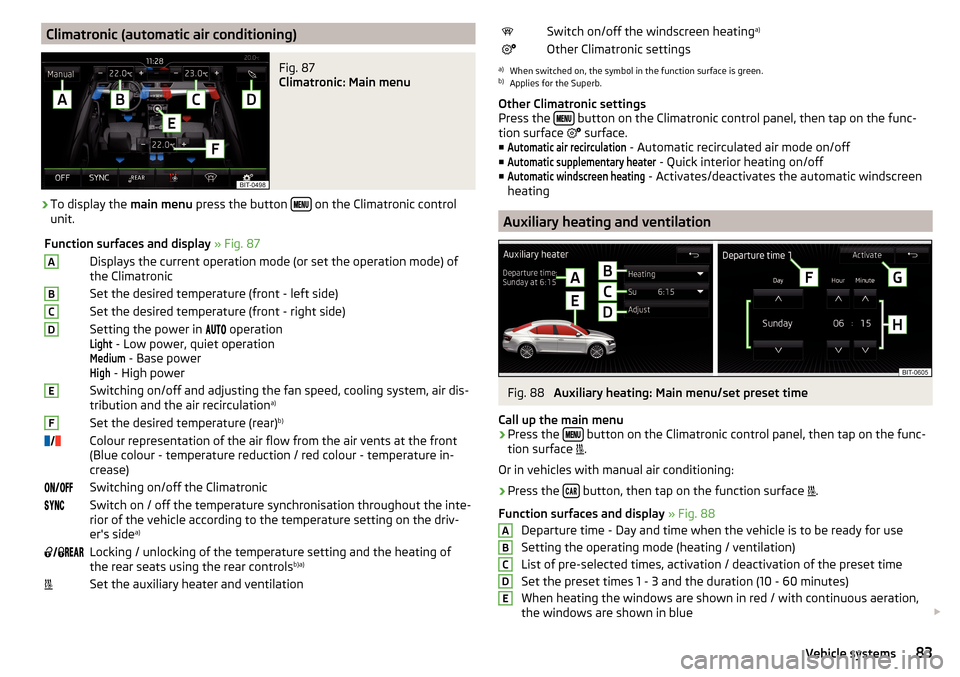
Climatronic (automatic air conditioning)Fig. 87
Climatronic: Main menu
›
To display the main menu press the button on the Climatronic control
unit.
Function surfaces and display » Fig. 87ADisplays the current operation mode (or set the operation mode) of
the ClimatronicBSet the desired temperature (front - left side)CSet the desired temperature (front - right side)DSetting the power in operationLight
- Low power, quiet operation
Medium
- Base power
High
- High power
ESwitching on/off and adjusting the fan speed, cooling system, air dis-
tribution and the air recirculation a)FSet the desired temperature (rear)
b)
Colour representation of the air flow from the air vents at the front
(Blue colour - temperature reduction / red colour - temperature in-
crease)Switching on/off the ClimatronicSwitch on / off the temperature synchronisation throughout the inte-
rior of the vehicle according to the temperature setting on the driv-
er's side a)
Locking / unlocking of the temperature setting and the heating of
the rear seats using the rear controls b)a)Set the auxiliary heater and ventilationSwitch on/off the windscreen heating
a)Other Climatronic settingsa)
When switched on, the symbol in the function surface is green.
b)
Applies for the Superb.
Other Climatronic settings
Press the
button on the Climatronic control panel, then tap on the func-
tion surface
surface.
■
Automatic air recirculation
- Automatic recirculated air mode on/off
■
Automatic supplementary heater
- Quick interior heating on/off
■
Automatic windscreen heating
- Activates/deactivates the automatic windscreen
heating
Auxiliary heating and ventilation
Fig. 88
Auxiliary heating: Main menu/set preset time
Call up the main menu
›
Press the button on the Climatronic control panel, then tap on the func-
tion surface .
Or in vehicles with manual air conditioning:
›
Press the button, then tap on the function surface
.
Function surfaces and display » Fig. 88
Departure time - Day and time when the vehicle is to be ready for use
Setting the operating mode (heating / ventilation) List of pre-selected times, activation / deactivation of the preset timeSet the preset times 1 - 3 and the duration (10 - 60 minutes)When heating the windows are shown in red / with continuous aeration,
the windows are shown in blue
ABCDE83Vehicle systems
Page 86 of 100
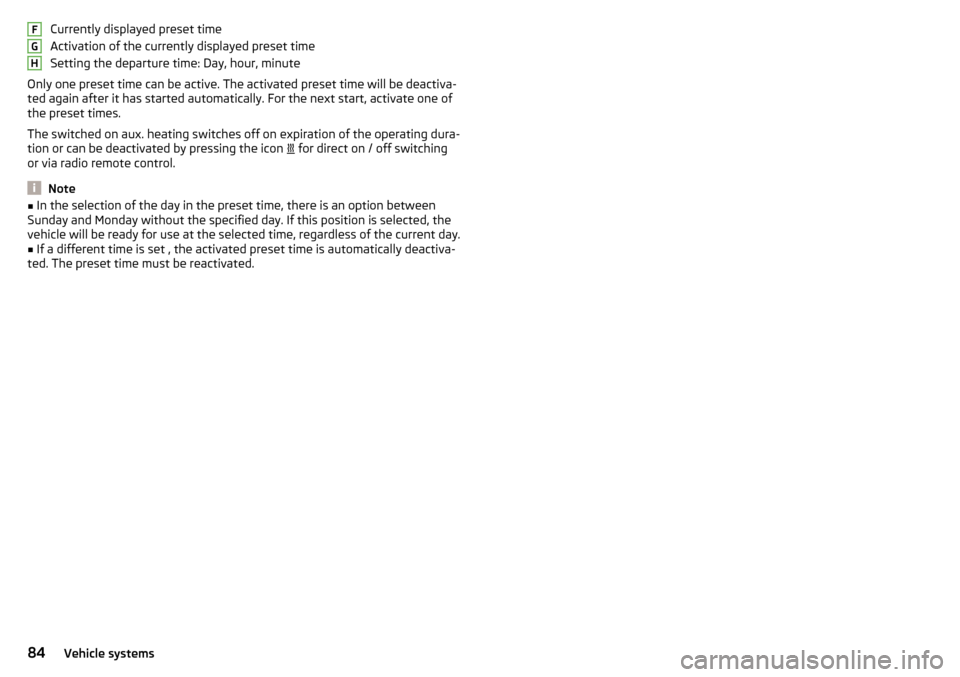
Currently displayed preset time
Activation of the currently displayed preset time
Setting the departure time: Day, hour, minute
Only one preset time can be active. The activated preset time will be deactiva-
ted again after it has started automatically. For the next start, activate one of
the preset times.
The switched on aux. heating switches off on expiration of the operating dura-
tion or can be deactivated by pressing the icon
for direct on / off switching
or via radio remote control.
Note
■ In the selection of the day in the preset time, there is an option between
Sunday and Monday without the specified day. If this position is selected, the
vehicle will be ready for use at the selected time, regardless of the current day.■
If a different time is set , the activated preset time is automatically deactiva-
ted. The preset time must be reactivated.
FGH84Vehicle systems
Page 87 of 100
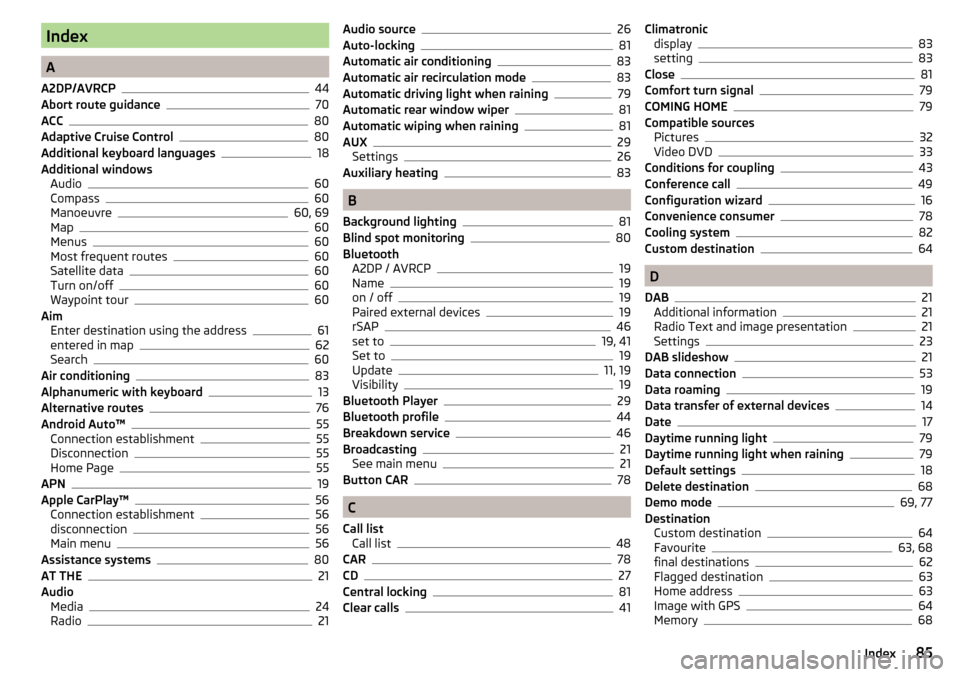
Index
A
A2DP/AVRCP
44
Abort route guidance70
ACC80
Adaptive Cruise Control80
Additional keyboard languages18
Additional windows Audio
60
Compass60
Manoeuvre60, 69
Map60
Menus60
Most frequent routes60
Satellite data60
Turn on/off60
Waypoint tour60
Aim Enter destination using the address
61
entered in map62
Search60
Air conditioning83
Alphanumeric with keyboard13
Alternative routes76
Android Auto™55
Connection establishment55
Disconnection55
Home Page55
APN19
Apple CarPlay™56
Connection establishment56
disconnection56
Main menu56
Assistance systems80
AT THE21
Audio Media
24
Radio21
Audio source26
Auto-locking81
Automatic air conditioning83
Automatic air recirculation mode83
Automatic driving light when raining79
Automatic rear window wiper81
Automatic wiping when raining81
AUX29
Settings26
Auxiliary heating83
B
Background lighting
81
Blind spot monitoring80
Bluetooth A2DP / AVRCP
19
Name19
on / off19
Paired external devices19
rSAP46
set to19, 41
Set to19
Update11, 19
Visibility19
Bluetooth Player29
Bluetooth profile44
Breakdown service46
Broadcasting21
See main menu21
Button CAR78
C
Call list Call list
48
CAR78
CD27
Central locking81
Clear calls41
Climatronic display83
setting83
Close81
Comfort turn signal79
COMING HOME79
Compatible sources Pictures
32
Video DVD33
Conditions for coupling43
Conference call49
Configuration wizard16
Convenience consumer78
Cooling system82
Custom destination64
D
DAB
21
Additional information21
Radio Text and image presentation21
Settings23
DAB slideshow21
Data connection53
Data roaming19
Data transfer of external devices14
Date17
Daytime running light79
Daytime running light when raining79
Default settings18
Delete destination68
Demo mode69, 77
Destination Custom destination
64
Favourite63, 68
final destinations62
Flagged destination63
Home address63
Image with GPS64
Memory68
85Index
Page 88 of 100
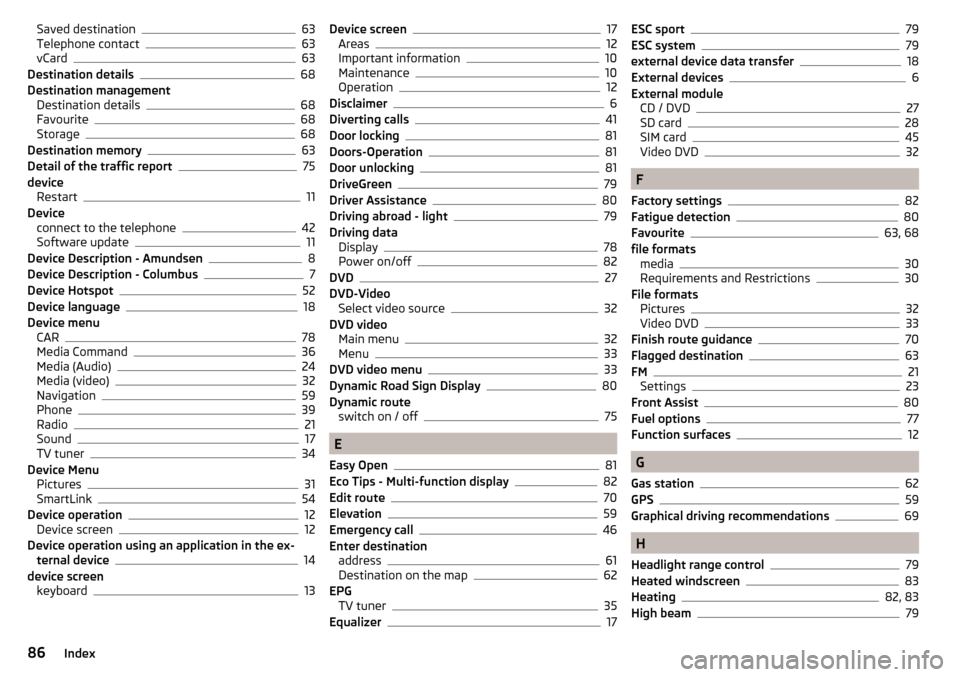
Saved destination63
Telephone contact63
vCard63
Destination details68
Destination management Destination details
68
Favourite68
Storage68
Destination memory63
Detail of the traffic report75
device Restart
11
Device connect to the telephone
42
Software update11
Device Description - Amundsen8
Device Description - Columbus7
Device Hotspot52
Device language18
Device menu CAR
78
Media Command36
Media (Audio)24
Media (video)32
Navigation59
Phone39
Radio21
Sound17
TV tuner34
Device Menu Pictures
31
SmartLink54
Device operation12
Device screen12
Device operation using an application in the ex- ternal device
14
device screen keyboard
13
Device screen17
Areas12
Important information10
Maintenance10
Operation12
Disclaimer6
Diverting calls41
Door locking81
Doors-Operation81
Door unlocking81
DriveGreen79
Driver Assistance80
Driving abroad - light79
Driving data Display
78
Power on/off82
DVD27
DVD-Video Select video source
32
DVD video Main menu
32
Menu33
DVD video menu33
Dynamic Road Sign Display80
Dynamic route switch on / off
75
E
Easy Open
81
Eco Tips - Multi-function display82
Edit route70
Elevation59
Emergency call46
Enter destination address
61
Destination on the map62
EPG TV tuner
35
Equalizer17
ESC sport79
ESC system79
external device data transfer18
External devices6
External module CD / DVD
27
SD card28
SIM card45
Video DVD32
F
Factory settings
82
Fatigue detection80
Favourite63, 68
file formats media
30
Requirements and Restrictions30
File formats Pictures
32
Video DVD33
Finish route guidance70
Flagged destination63
FM21
Settings23
Front Assist80
Fuel options77
Function surfaces12
G
Gas station
62
GPS59
Graphical driving recommendations69
H
Headlight range control
79
Heated windscreen83
Heating82, 83
High beam79
86Index
Page 92 of 100
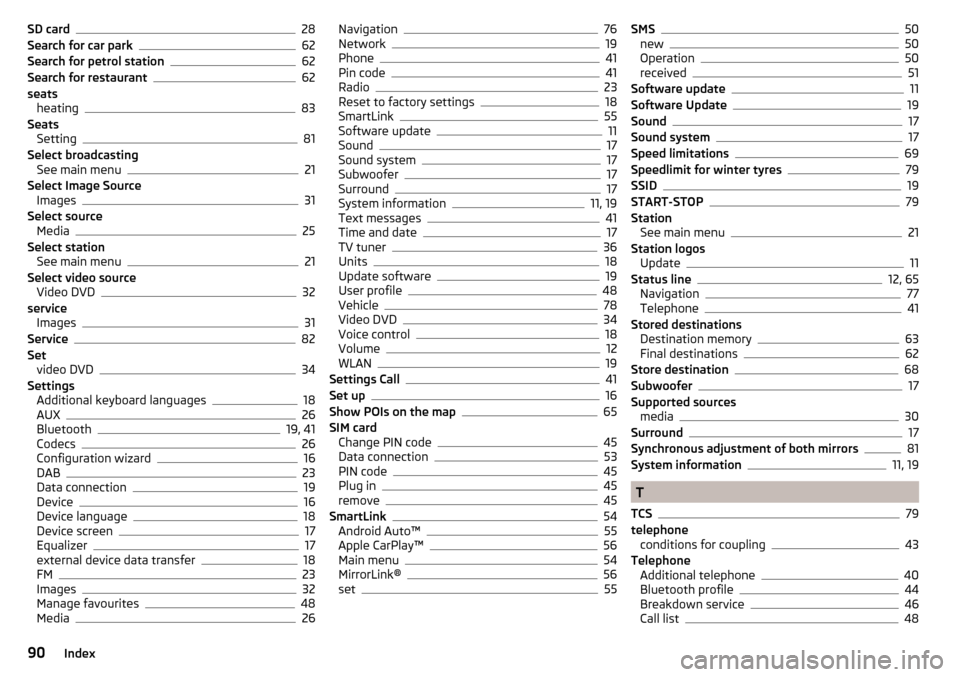
SD card28
Search for car park62
Search for petrol station62
Search for restaurant62
seats heating
83
Seats Setting
81
Select broadcasting See main menu
21
Select Image Source Images
31
Select source Media
25
Select station See main menu
21
Select video source Video DVD
32
service Images
31
Service82
Set video DVD
34
Settings Additional keyboard languages
18
AUX26
Bluetooth19, 41
Codecs26
Configuration wizard16
DAB23
Data connection19
Device16
Device language18
Device screen17
Equalizer17
external device data transfer18
FM23
Images32
Manage favourites48
Media26
Navigation76
Network19
Phone41
Pin code41
Radio23
Reset to factory settings18
SmartLink55
Software update11
Sound17
Sound system17
Subwoofer17
Surround17
System information11, 19
Text messages41
Time and date17
TV tuner36
Units18
Update software19
User profile48
Vehicle78
Video DVD34
Voice control18
Volume12
WLAN19
Settings Call41
Set up16
Show POIs on the map65
SIM card Change PIN code
45
Data connection53
PIN code45
Plug in45
remove45
SmartLink54
Android Auto™55
Apple CarPlay™56
Main menu54
MirrorLink®56
set55
SMS50
new50
Operation50
received51
Software update11
Software Update19
Sound17
Sound system17
Speed limitations69
Speedlimit for winter tyres79
SSID19
START-STOP79
Station See main menu
21
Station logos Update
11
Status line12, 65
Navigation77
Telephone41
Stored destinations Destination memory
63
Final destinations62
Store destination68
Subwoofer17
Supported sources media
30
Surround17
Synchronous adjustment of both mirrors81
System information11, 19
T
TCS
79
telephone conditions for coupling
43
Telephone Additional telephone
40
Bluetooth profile44
Breakdown service46
Call list48
90Index
Page 94 of 100
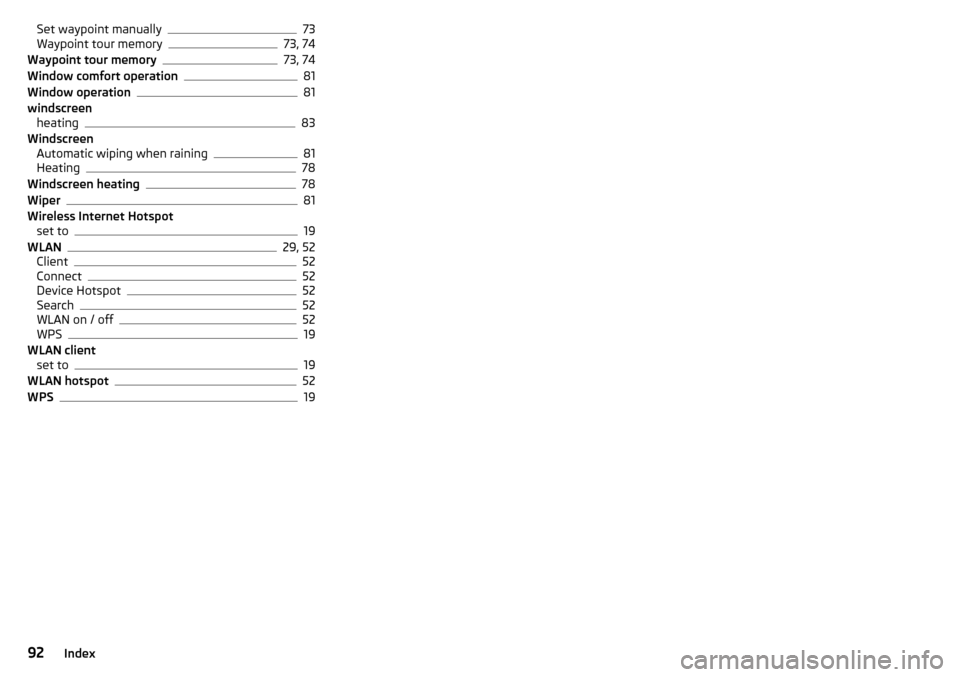
Set waypoint manually73
Waypoint tour memory73, 74
Waypoint tour memory73, 74
Window comfort operation81
Window operation81
windscreen heating
83
Windscreen Automatic wiping when raining
81
Heating78
Windscreen heating78
Wiper81
Wireless Internet Hotspot set to
19
WLAN29, 52
Client52
Connect52
Device Hotspot52
Search52
WLAN on / off52
WPS19
WLAN client set to
19
WLAN hotspot52
WPS19
92Index