USB port SKODA SUPERB 2016 3.G / (B8/3V) User Guide
[x] Cancel search | Manufacturer: SKODA, Model Year: 2016, Model line: SUPERB, Model: SKODA SUPERB 2016 3.G / (B8/3V)Pages: 336, PDF Size: 53.89 MB
Page 179 of 336
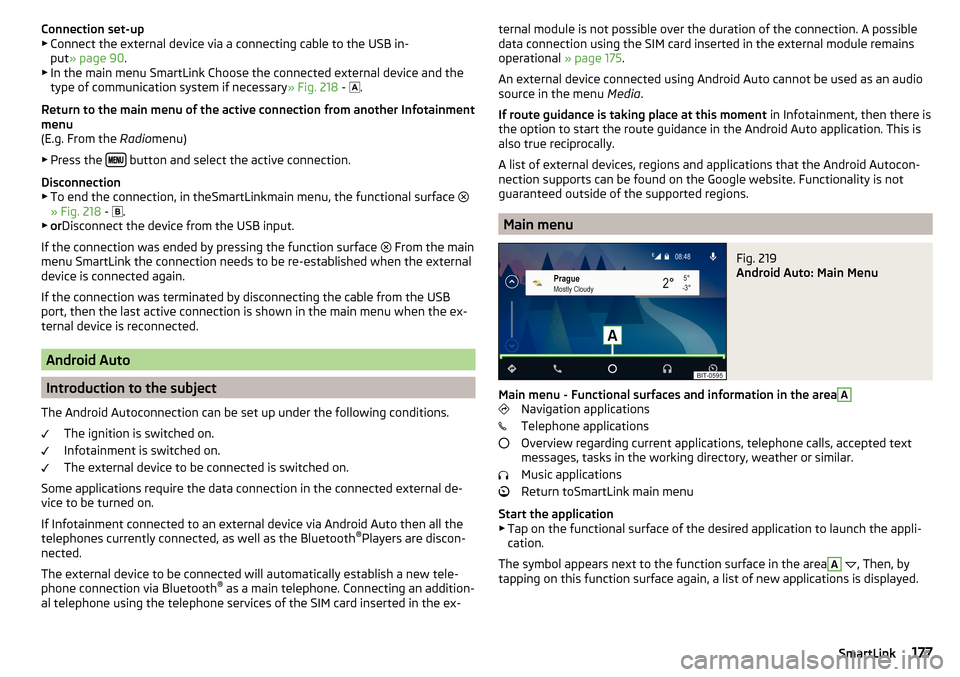
Connection set-up▶ Connect the external device via a connecting cable to the USB in-
put » page 90 .
▶ In the main menu SmartLink Choose the connected external device and the
type of communication system if necessary » Fig. 218 -
.
Return to the main menu of the active connection from another Infotainment
menu
(E.g. From the Radiomenu)
▶ Press the
button and select the active connection.
Disconnection
▶ To end the connection, in theSmartLinkmain menu, the functional surface
» Fig. 218 -
.
▶ or Disconnect the device from the USB input.
If the connection was ended by pressing the function surface From the main
menu SmartLink the connection needs to be re-established when the external
device is connected again.
If the connection was terminated by disconnecting the cable from the USB
port, then the last active connection is shown in the main menu when the ex-
ternal device is reconnected.
Android Auto
Introduction to the subject
The Android Autoconnection can be set up under the following conditions. The ignition is switched on.
Infotainment is switched on.
The external device to be connected is switched on.
Some applications require the data connection in the connected external de-
vice to be turned on.
If Infotainment connected to an external device via Android Auto then all the
telephones currently connected, as well as the Bluetooth ®
Players are discon-
nected.
The external device to be connected will automatically establish a new tele-
phone connection via Bluetooth ®
as a main telephone. Connecting an addition-
al telephone using the telephone services of the SIM card inserted in the ex-
ternal module is not possible over the duration of the connection. A possible
data connection using the SIM card inserted in the external module remains
operational » page 175.
An external device connected using Android Auto cannot be used as an audio
source in the menu Media.
If route guidance is taking place at this moment in Infotainment, then there is
the option to start the route guidance in the Android Auto application. This is
also true reciprocally.
A list of external devices, regions and applications that the Android Autocon-
nection supports can be found on the Google website. Functionality is not
guaranteed outside of the supported regions.
Main menu
Fig. 219
Android Auto: Main Menu
Main menu - Functional surfaces and information in the area
A
Navigation applications
Telephone applications
Overview regarding current applications, telephone calls, accepted text
messages, tasks in the working directory, weather or similar.
Music applications
Return toSmartLink main menu
Start the application ▶ Tap on the functional surface of the desired application to launch the appli-
cation.
The symbol appears next to the function surface in the area
A
, Then, by
tapping on this function surface again, a list of new applications is displayed.
177SmartLink
Page 188 of 336
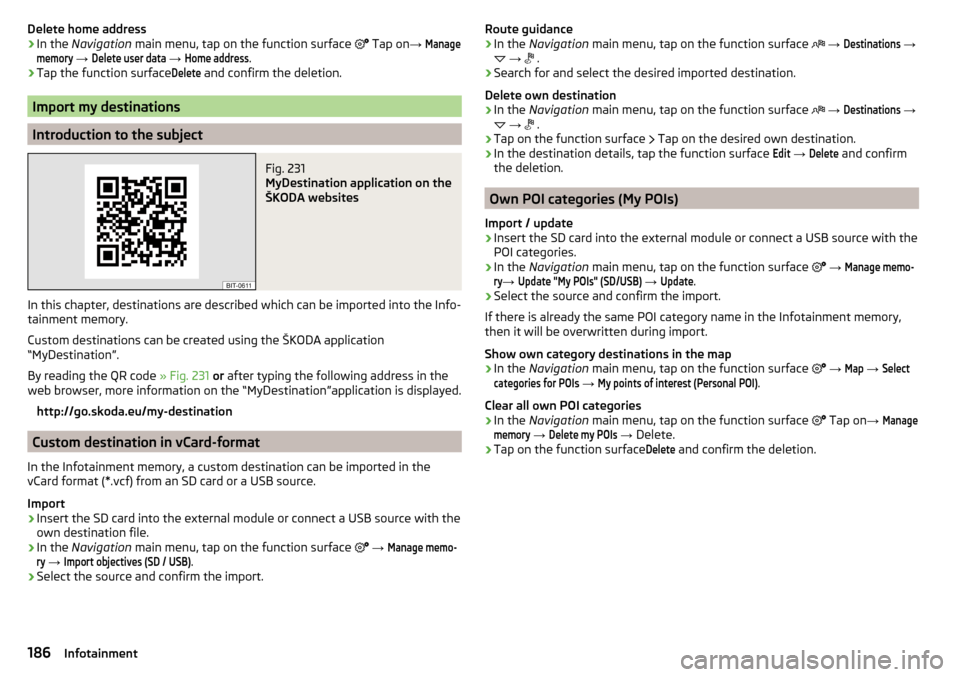
Delete home address›In the Navigation main menu, tap on the function surface Tap on →
Managememory
→
Delete user data
→
Home address
.
›
Tap the function surface
Delete
and confirm the deletion.
Import my destinations
Introduction to the subject
Fig. 231
MyDestination application on the
ŠKODA websites
In this chapter, destinations are described which can be imported into the Info-
tainment memory.
Custom destinations can be created using the ŠKODA application
“MyDestination”.
By reading the QR code » Fig. 231 or after typing the following address in the
web browser, more information on the “MyDestination”application is displayed.
http://go.skoda.eu/my-destination
Custom destination in vCard-format
In the Infotainment memory, a custom destination can be imported in the
vCard format (*.vcf) from an SD card or a USB source.
Import
›
Insert the SD card into the external module or connect a USB source with the
own destination file.
›
In the Navigation main menu, tap on the function surface
→
Manage memo-ry
→
Import objectives (SD / USB)
.
›
Select the source and confirm the import.
Route guidance›In the Navigation main menu, tap on the function surface →
Destinations
→
→
.›
Search for and select the desired imported destination.
Delete own destination
›
In the Navigation main menu, tap on the function surface
→
Destinations
→
→
.
›
Tap on the function surface
Tap on the desired own destination.
›
In the destination details, tap the function surface
Edit
→
Delete
and confirm
the deletion.
Own POI categories (My POIs)
Import / update
›
Insert the SD card into the external module or connect a USB source with the
POI categories.
›
In the Navigation main menu, tap on the function surface
→
Manage memo-ry
→
Update "My POIs" (SD/USB)
→
Update
.
›
Select the source and confirm the import.
If there is already the same POI category name in the Infotainment memory,
then it will be overwritten during import.
Show own category destinations in the map
›
In the Navigation main menu, tap on the function surface
→
Map
→
Selectcategories for POIs
→
My points of interest (Personal POI)
.
Clear all own POI categories
›
In the Navigation main menu, tap on the function surface
Tap on
→
Managememory
→
Delete my POIs
→ Delete.
›
Tap on the function surface
Delete
and confirm the deletion.
186Infotainment
Page 322 of 336
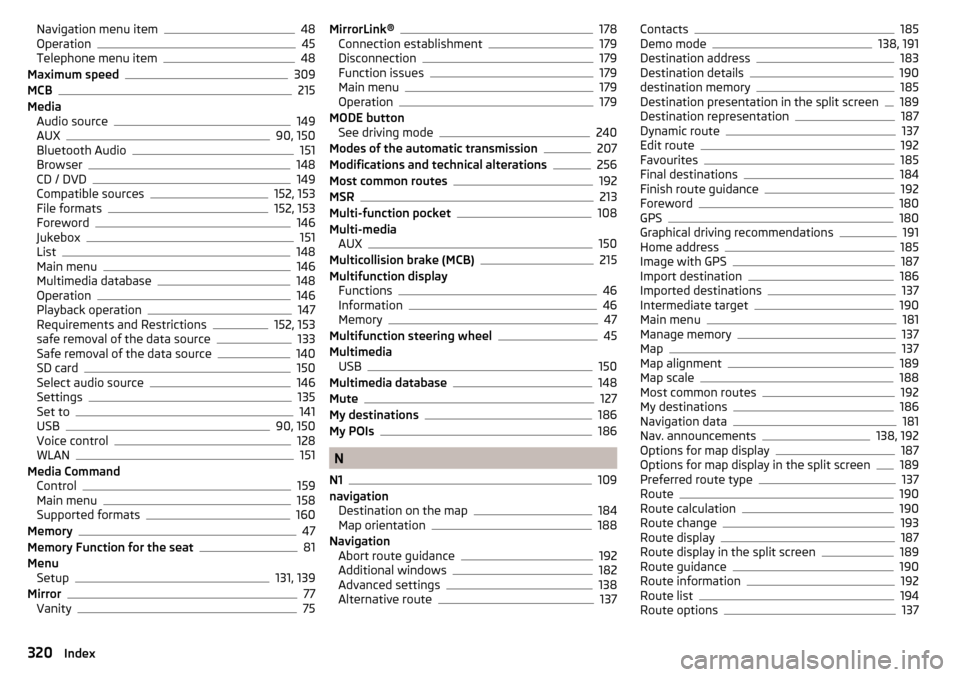
Navigation menu item48
Operation45
Telephone menu item48
Maximum speed309
MCB215
Media Audio source
149
AUX90, 150
Bluetooth Audio151
Browser148
CD / DVD149
Compatible sources152, 153
File formats152, 153
Foreword146
Jukebox151
List148
Main menu146
Multimedia database148
Operation146
Playback operation147
Requirements and Restrictions152, 153
safe removal of the data source133
Safe removal of the data source140
SD card150
Select audio source146
Settings135
Set to141
USB90, 150
Voice control128
WLAN151
Media Command Control
159
Main menu158
Supported formats160
Memory47
Memory Function for the seat81
Menu Setup
131, 139
Mirror77
Vanity75
MirrorLink®178
Connection establishment179
Disconnection179
Function issues179
Main menu179
Operation179
MODE button See driving mode
240
Modes of the automatic transmission207
Modifications and technical alterations256
Most common routes192
MSR213
Multi-function pocket108
Multi-media AUX
150
Multicollision brake (MCB)215
Multifunction display Functions
46
Information46
Memory47
Multifunction steering wheel45
Multimedia USB
150
Multimedia database148
Mute127
My destinations186
My POIs186
N
N1
109
navigation Destination on the map
184
Map orientation188
Navigation Abort route guidance
192
Additional windows182
Advanced settings138
Alternative route137
Contacts185
Demo mode138, 191
Destination address183
Destination details190
destination memory185
Destination presentation in the split screen189
Destination representation187
Dynamic route137
Edit route192
Favourites185
Final destinations184
Finish route guidance192
Foreword180
GPS180
Graphical driving recommendations191
Home address185
Image with GPS187
Import destination186
Imported destinations137
Intermediate target190
Main menu181
Manage memory137
Map137
Map alignment189
Map scale188
Most common routes192
My destinations186
Navigation data181
Nav. announcements138, 192
Options for map display187
Options for map display in the split screen189
Preferred route type137
Route190
Route calculation190
Route change193
Route display187
Route display in the split screen189
Route guidance190
Route information192
Route list194
Route options137
320Index
Page 329 of 336
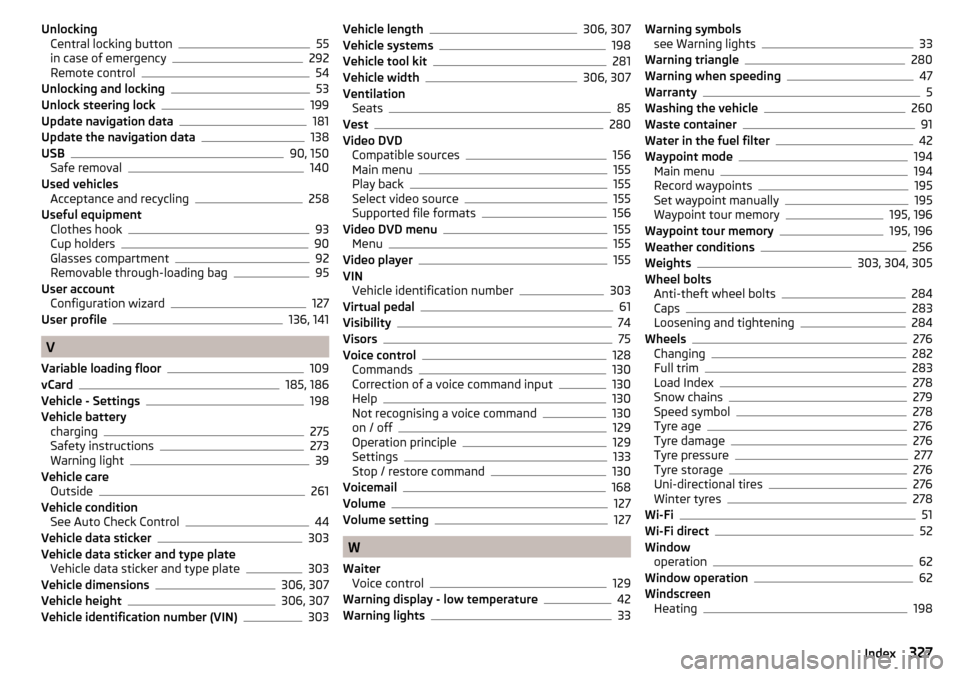
UnlockingCentral locking button55
in case of emergency292
Remote control54
Unlocking and locking53
Unlock steering lock199
Update navigation data181
Update the navigation data138
USB90, 150
Safe removal140
Used vehicles Acceptance and recycling
258
Useful equipment Clothes hook
93
Cup holders90
Glasses compartment92
Removable through-loading bag95
User account Configuration wizard
127
User profile136, 141
V
Variable loading floor
109
vCard185, 186
Vehicle - Settings198
Vehicle battery charging
275
Safety instructions273
Warning light39
Vehicle care Outside
261
Vehicle condition See Auto Check Control
44
Vehicle data sticker303
Vehicle data sticker and type plate Vehicle data sticker and type plate
303
Vehicle dimensions306, 307
Vehicle height306, 307
Vehicle identification number (VIN)303
Vehicle length306, 307
Vehicle systems198
Vehicle tool kit281
Vehicle width306, 307
Ventilation Seats
85
Vest280
Video DVD Compatible sources
156
Main menu155
Play back155
Select video source155
Supported file formats156
Video DVD menu155
Menu155
Video player155
VIN Vehicle identification number
303
Virtual pedal61
Visibility74
Visors75
Voice control128
Commands130
Correction of a voice command input130
Help130
Not recognising a voice command130
on / off129
Operation principle129
Settings133
Stop / restore command130
Voicemail168
Volume127
Volume setting127
W
Waiter Voice control
129
Warning display - low temperature42
Warning lights33
Warning symbols see Warning lights33
Warning triangle280
Warning when speeding47
Warranty5
Washing the vehicle260
Waste container91
Water in the fuel filter42
Waypoint mode194
Main menu194
Record waypoints195
Set waypoint manually195
Waypoint tour memory195, 196
Waypoint tour memory195, 196
Weather conditions256
Weights303, 304, 305
Wheel bolts Anti-theft wheel bolts
284
Caps283
Loosening and tightening284
Wheels276
Changing282
Full trim283
Load Index278
Snow chains279
Speed symbol278
Tyre age276
Tyre damage276
Tyre pressure277
Tyre storage276
Uni-directional tires276
Winter tyres278
Wi-Fi51
Wi-Fi direct52
Window operation
62
Window operation62
Windscreen Heating
198
327Index