AUX SKODA YETI 2010 1.G / 5L Bolero Car Radio Manual
[x] Cancel search | Manufacturer: SKODA, Model Year: 2010, Model line: YETI, Model: SKODA YETI 2010 1.G / 5LPages: 24, PDF Size: 1.14 MB
Page 11 of 24
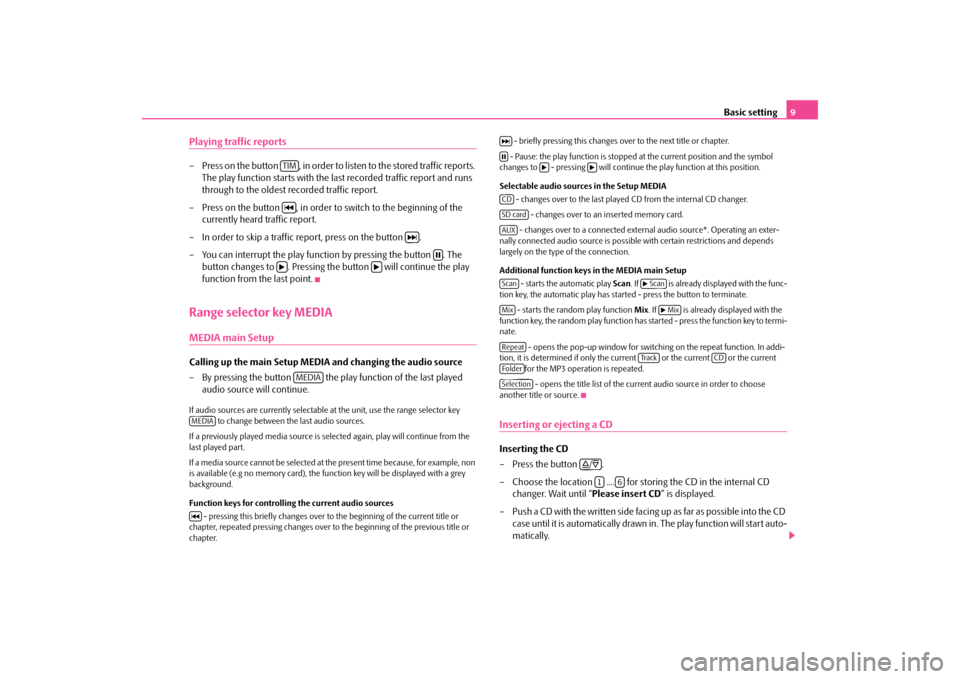
Basic setting
9
Playing traffic reports– Press on the button , in order to li
sten to the stored traffic reports.
The play function starts with the last recorded traffic report and runs through to the oldest recorded traffic report.
– Press on the button , in order to switch to the beginning of the
currently heard traffic report.
– In order to skip a traffic report, press on the button .– You can interrupt the play function by pressing the button . The
button changes to . Pressing the button will continue the play function from the last point.
Range selector key MEDIAMEDIA main SetupCalling up the main Setup MEDIA and changing the audio source – By pressing the button the play
function of the last played
audio source will continue.
If audio sources are currently selectable
at the unit, use the range selector key
to change between the last audio sources.
If a previously played media source is se
lected again, play will continue from the
last played part. If a media source cannot be selected at th
e present time because, for example, non
is available (e.g no memory
card), the function key will be displayed with a grey
background. Function keys for controlling the current audio sources
- pressing this briefly changes over to
the beginning of the current title or
chapter, repeated pressing changes over to
the beginning of the previous title or
chapter.
- briefly pressing this changes over to the next title or chapter. - Pause: the play function is stopped at the current position and the symbol changes to - pressing will continue
the play function
at this position.
Selectable audio source
s in the Setup MEDIA
- changes over to the last played
CD from the internal CD changer.
- changes over to an inserted memory card. - changes over to a connected external audio source*. Operating an exter-
nally connected audio source is possible
with certain restrictions and depends
largely on the type of the connection. Additional function keys in the MEDIA main Setup
- starts the automatic play
Scan
. If is already disp
layed with the func-
tion key, the automatic play has star
ted - press the button to terminate.
- starts the random play function
Mix
. If is already displayed with the
function key, the random play function ha
s started - press the function key to termi-
nate.
- opens the pop-up window for switching on the repeat function. In addi-
tion, it is determined if only the cu
rrent or the current or the current
for the MP3 operation is repeated. - opens the title list of the current audio source in order to choose
another title or source.Inserting or ejecting a CDInserting the CD –Press the button . – Choose the location .... for stor
ing the CD in the internal CD
changer. Wait until “
Please insert CD
” is displayed.
– Push a CD with the written side facing up as far as possible into the CD
case until it is automatically drawn in. The play function will start auto-matically.
TIM
MEDIA
MEDIA
CDSD cardAUXScan
Scan
Mix
Mix
Repeat
Tra c k
CD
FolderSelection
/1
6
s3p4.a.book Page 9 Friday, March 13, 2009 3:04 PM
Page 14 of 24
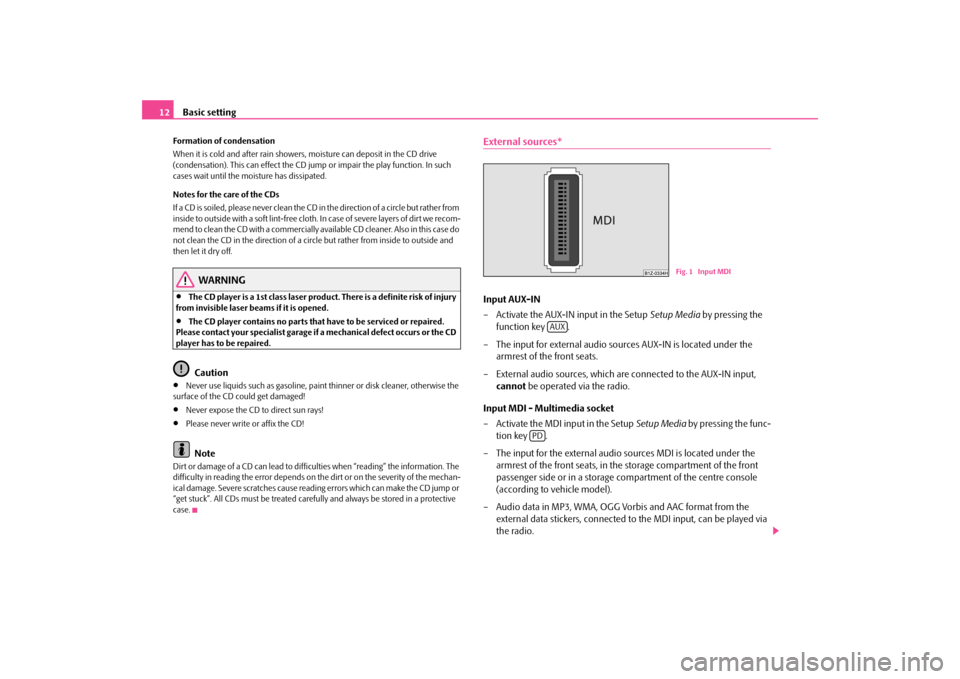
Basic setting
12
Formation of condensation When it is cold and after rain showers,
moisture can deposit in the CD drive
(condensation). This can effect the CD ju
mp or impair the play function. In such
cases wait until the moisture has dissipated. Notes for the care of the CDs If a CD is soiled, please never clean the CD in the direction of a circle but rather from inside to outside with a soft lint-free cloth. In case of severe layers of dir t we recom- m e n d t o c l e a n t h e C D w i th a c o m m e rc i a l l y a v a i l a b l e C D c l e a ne r. A l s o i n th i s c a s e d o not clean the CD in the direction of a circ
le but rather from inside to outside and
then let it dry off.
WARNING
•
The CD player is a 1st class laser produc
t. There is a definite risk of injury
from invisible laser beams if it is opened.•
The CD player contains no parts that have to be serviced or repaired.
Please contact your specialist garage if
a mechanical defect occurs or the CD
player has to be repaired.
Caution
•
Never use liquids such as gasoline, paint thinner or disk cleaner, otherwise the
surface of the CD could get damaged!•
Never expose the CD to direct sun rays!
•
Please never write or affix the CD!Note
Dirt or damage of a CD can lead to diffic
ulties when “reading” the information. The
difficulty in reading the error depends on the dirt or on the severity of the mechan- ical damage. Severe scratches cause reading errors which can make the CD jump or “get stuck”. All CDs must be treated carefu
lly and always be stored in a protective
case.
External sources*Input AUX-IN – Activate the AUX-IN input in the Setup
Setup Media
by pressing the
function key .
– The input for external audio sour
ces AUX-IN is located under the
armrest of the front seats.
– External audio sources, which are
connected to the AUX-IN input,
cannot
be operated via the radio.
Input MDI - Multimedia socket – Activate the MDI input in the Setup
Setup Media
by pressing the func-
tion key .
– The input for the external audio sources MDI is located under the
armrest of the front seats, in th
e storage compartment of the front
passenger side or in a storage compartment of the centre console (according to vehicle model).
– Audio data in MP3, WMA, OGG Vorbis and AAC format from the
external data stickers, connected to the MDI input, can be played via the radio.
Fig. 1 Input MDI
AUX
PD
s3p4.a.book Page 12 Friday, March 13, 2009 3:04 PM
Page 15 of 24
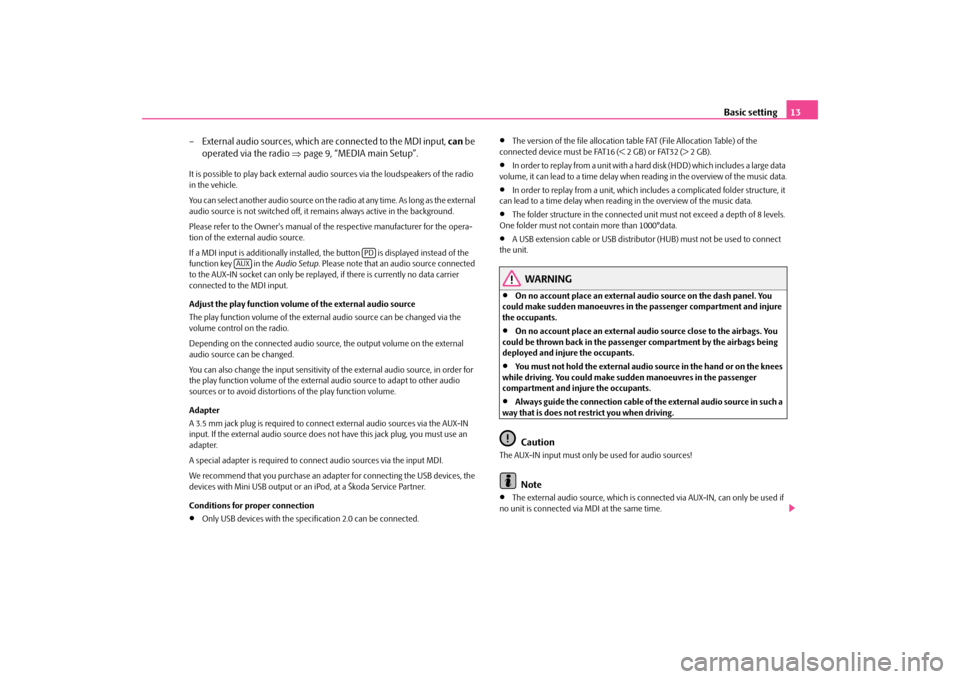
Basic setting
13
– External audio sources, which ar
e connected to the MDI input,
can
be
operated via the radio
⇒
page 9, “MEDIA main Setup”.
It is possible to play back external audi
o sources via the loudspeakers of the radio
in the vehicle. You can select another audio source on the ra
dio at any time. As long as the external
audio source is not switched off, it re
mains always active in the background.
Please refer to the Owner's manual of the respective manufacturer for the opera- tion of the external audio source. If a MDI input is additionally installed,
the button is displayed instead of the
function key in the
Audio Setup
. Please note that an
audio source connected
to the AUX-IN socket can only be replay
ed, if there is curren
tly no data carrier
connected to the MDI input. Adjust the play function volume of the external audio source The play function volume of the external audio source can be changed via the volume control on the radio. Depending on the connected audio source
, the output volume on the external
audio source can be changed. You can also change the input sensitivity of
the external audio source, in order for
the play function volume of the external audio source to adapt to other audio sources or to avoid distortions of the play function volume. Adapter A 3.5 mm jack plug is required to connec
t external audio sources via the AUX-IN
input. If the external audio source does
not have this jack pl
ug, you must use an
adapter. A special adapter is required to connect audio sources via the input MDI.We recommend that you purchase an adap
ter for connecting the USB devices, the
devices with Mini USB output or an iPod, at a Škoda Service Partner. Conditions for proper connection•
Only USB devices with the spec
ification 2.0 can be connected.
•
The version of the file allocation tabl
e FAT (File Allocation Table) of the
connected device must be FAT16 (< 2 GB) or FAT32 (> 2 GB).•
In order to replay from a unit with a hard
disk (HDD) which includes a large data
volume, it can lead to a time delay when reading in the overview of the music data.•
In order to replay from a unit, which incl
udes a complicated folder structure, it
can lead to a time delay when reading in the overview of the music data.•
The folder structure in the connected uni
t must not exceed a depth of 8 levels.
One folder must not contain more than 1000°data.•
A USB extension cable or US
B distributor (HUB) must
not be used to connect
the unit.
WARNING
•
On no account place an external audio source on the dash panel. You
could make sudden manoeuvres in the passenger compartment and injure the occupants.•
On no account place an external audio source close to the airbags. You
could be thrown back in the passenger compartment by the airbags being deployed and injure the occupants.•
You must not hold the external audio source in the hand or on the knees
while driving. You could make sudden manoeuvres in the passenger compartment and injure the occupants.•
Always guide the connection cable of th
e external audio source in such a
way that is does not restrict you when driving.
Caution
The AUX-IN input must only be used for audio sources!
Note
•
The external audio source, which is conne
cted via AUX-IN, can only be used if
no unit is connected via MDI at the same time.
PD
AUX
s3p4.a.book Page 13 Friday, March 13, 2009 3:04 PM
Page 16 of 24
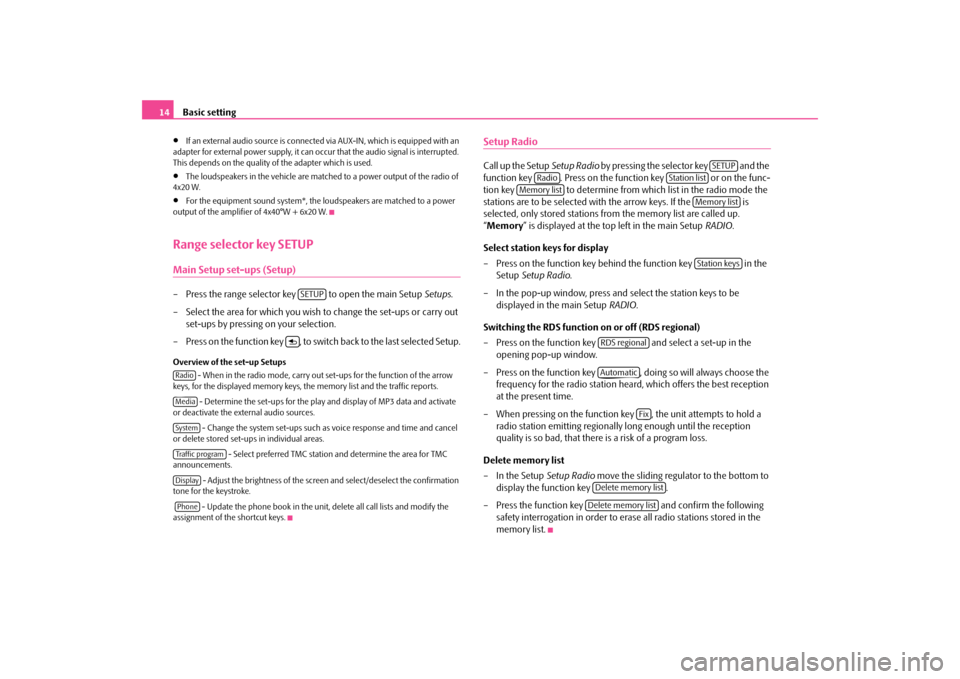
Basic setting
14
•
If an external audio source is connected
via AUX-IN, which is equipped with an
adapter for external power supply, it can occur that the audio signal is interrupted. This depends on the quality of the adapter which is used.•
The loudspeakers in the vehicle are matched to a power output of the radio of
4x20 W.•
For the equipment sound system*, the loudspeakers are matched to a power
output of the amplifier of 4x40°W + 6x20 W.Range selector key SETUPMain Setup set-ups (Setup)– Press the range selector key to open the main Setup
Setups
.
– Select the area for which you wish to change the set-ups or carry out
set-ups by pressing on your selection.
– Press on the function key , to switch
back to the last selected Setup.
Overview of the set-up Setups
- When in the radio mode, carry out set-ups for the function of the arrow
keys, for the displayed memory keys, the memory list and the traffic reports.
- Determine the set-ups for the play
and display of MP3 data and activate
or deactivate the external audio sources.
- Change the system set-ups such as voice response and time and cancel
or delete stored set-ups in individual areas.
- Select preferred TMC station and determine the area for TMC
announcements.
- Adjust the brightness of the screen and select/deselect the confirmation
tone for the keystroke. - Update the phone book in the unit, delete all call lists and modify the assignment of the shortcut keys.
Setup RadioCall up the Setup
Setup Radio
by pressing the selector key and the
function key . Press on the function key or on the func-tion key to determine from which list in the radio mode the stations are to be selected with the arrow keys. If the is selected, only stored stations fr
om the memory list are called up.
“ Memory
” is displayed at the top left in the main Setup
RADIO
.
Select station keys for display – Press on the function key behind the function key in the
Setup
Setup Radio
.
– In the pop-up window, press and select the station keys to be
displayed in the main Setup
RADIO
.
Switching the RDS function on or off (RDS regional) – Press on the function key and select a set-up in the
opening pop-up window.
– Press on the function key , doing so will always choose the
frequency for the radio station heard,
which offers the best reception
at the present time.
– When pressing on the function key , the unit attempts to hold a
radio station emitting regionally
long enough until the reception
quality is so bad, that there is a risk of a program loss.
Delete memory list – In the Setup
Setup Radio
move the sliding regulator to the bottom to
display the function key .
– Press the function key and confirm the following
safety interrogation in order to erase all radio stations stored in the memory list.
SETUP
RadioMediaSystemTraffic programDisplayPhone
SETUP
Radio
Station list
Memory list
Memory listStation keys
RDS regionalAutomatic
Fix
Delete memory listDelete memory list
s3p4.a.book Page 14 Friday, March 13, 2009 3:04 PM
Page 17 of 24
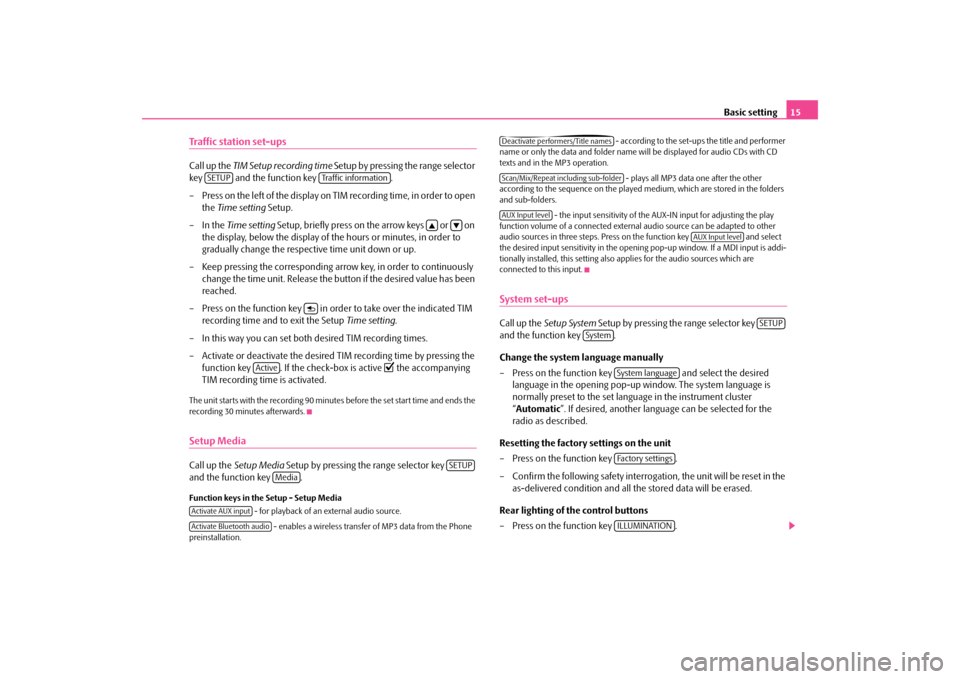
Basic setting
15
Traffic station set-upsCall up the
TIM Setup recording time
Setup by pressing the range selector
key and the function key . – Press on the left of the display on TIM recording time, in order to open
the
Time setting
Setup.
–In the
Time setting
Setup, briefly press on the arrow keys or on
the display, below the display of the hours or minutes, in order to gradually change the respective time unit down or up.
– Keep pressing the corresponding arro
w key, in order to continuously
change the time unit. Release the bu
tton if the desired value has been
reached.
– Press on the function key in or
der to take over the indicated TIM
recording time and to exit the Setup
Time setting
.
– In this way you can set both
desired TIM recording times.
– Activate or deactivate the desired TIM recording time by pressing the
function key . If the check-box is active
the accompanying
TIM recording time is activated.
The unit starts with the recording 90 minutes before the set start time and ends the recording 30 minutes afterwards.Setup MediaCall up the
Setup Media
Setup by pressing the range selector key
and the function key .Function keys in the Setup - Setup Media
- for playback of an external audio source.
- enables a wireless transfer of MP3 data from the Phone
preinstallation.
- according to the set-ups the title and performer
name or only the data and folder name
will be displayed for audio CDs with CD
texts and in the MP3 operation.
- plays all MP3 data one after the other
according to the sequence on the played medium, which are stored in the folders and sub-folders.
- the input sensitivity of the AUX-IN input for adjusting the play
function volume of a connected external
audio source can be adapted to other
audio sources in three steps. Press on the function key and select the desired input sensitivity in the openin
g pop-up window. If a MDI input is addi-
tionally installed, this setting also applies for the audio sources which are connected to this input.System set-upsCall up the
Setup System
Setup by pressing the range selector key
and the function key . Change the system language manually – Press on the function key and select the desired
language in the opening pop-up window. The system language is normally preset to the set language in the instrument cluster “ Automatic
”. If desired, another langua
ge can be selected for the
radio as described.
Resetting the factory settings on the unit – Press on the function key . – Confirm the following safety interrogation, the unit will be reset in the
as-delivered condition and all the stored data will be erased.
Rear lighting of the control buttons – Press on the function key .
SETUP
Traffic information
Active
SETUP
Media
Activate AUX inputActivate Bluetooth audio
Deactivate performers/Title namesScan/Mix/Repeat including sub-folderAUX Input level
AUX Input level
SETUP
System
System languageFa c t o r y s e t t i n g sILLUMINATION
s3p4.a.book Page 15 Friday, March 13, 2009 3:04 PM