AUX SKODA YETI 2010 1.G / 5L Columbus Navigation System Manual
[x] Cancel search | Manufacturer: SKODA, Model Year: 2010, Model line: YETI, Model: SKODA YETI 2010 1.G / 5LPages: 71, PDF Size: 3.65 MB
Page 14 of 71
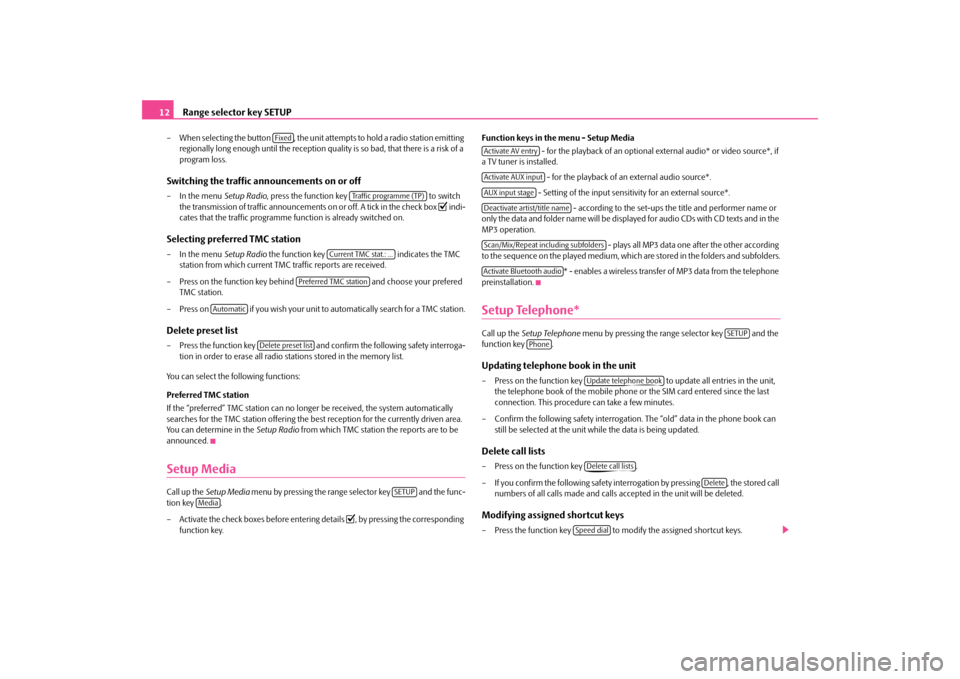
Range selector key SETUP
12– When selecting the button , the unit attempts to hold a radio station emitting
regionally long enough until the reception qu
ality is so bad, that there is a risk of a
program loss.
Switching the traffic announcements on or off– In the menu
Setup Radio
, press the function key to switch
the transmission of traffi
c announcements on or off. A tick in the check box
�= indi-
cates that the traffic programme f
unction is already switched on.
Selecting preferred TMC station– In the menu
Setup Radio
the function key indicates the TMC
station from which current TMC traffic reports are received.
– Press on the function key behind and choose your prefered
TMC station.
– Press on if you wish your unit to
automatically search for a TMC station.
Delete preset list– Press the function key and confirm the following safety interroga-
tion in order to erase all radio stations stored in the memory list.
You can select the following functions: Preferred TMC station If the “preferred” TMC station can no longer be received, the system automatically searches for the TMC station offering the be
st reception for the currently driven area.
You can determine in the
Setup Radio
from which TMC station the reports are to be
announced.Setup MediaCall up the
Setup Media
menu by pressing the range
selector key and the func-
tion key . – Activate the check boxes before entering details
�=, by pressing th
e corresponding
function key.
Function keys in the menu - Setup Media
- for the playback of an optional ex
ternal audio* or video source*, if
a TV tuner is installed.
- for the playback of an external audio source*. - Setting of the input sensitivity for an external source*.
- according to the set-ups the title and performer name or
only the data and folder name will be displayed for audio CDs with CD texts and in the MP3 operation.
- plays all MP3 data one after the other according
to the sequence on the played medium, which are stored in the folders and subfolders.
* - enables a wireless transfer of MP3 data from the telephone
preinstallation.Setup Telephone*Call up the
Setup Telephone
menu by pressing the range selector key and the
function key .Updating telephone book in the unit– Press on the function key to update all entries in the unit,
the telephone book of the mobile phone
or the SIM card entered since the last
connection. This procedure can take a few minutes.
– Confirm the following safety interrogatio
n. The “old” data in the phone book can
still be selected at the unit wh
ile the data is being updated.
Delete call lists– Press on the function key . – If you confirm the following safety inte
rrogation by pressing
, the stored call
numbers of all calls made and calls
accepted in the unit will be deleted.
Modifying assigned shortcut keys– Press the function key to modify the assigned shortcut keys.
Fixed
Traffic programme (TP)
Current TMC stat.: ...
Preferred TMC station
Automatic
Delete preset list
SETUP
Media
Activate AV entryActivate AUX inputAUX input stageDeactivate artist/title nameScan/Mix/Repeat including subfoldersActivate Bluetooth audio
SETUP
Phone
Update telephone bookDelete call lists
Delete
Speed dial
s32k.a.book Page 12 Friday, September 18, 2009 1:54 PM
Page 23 of 71
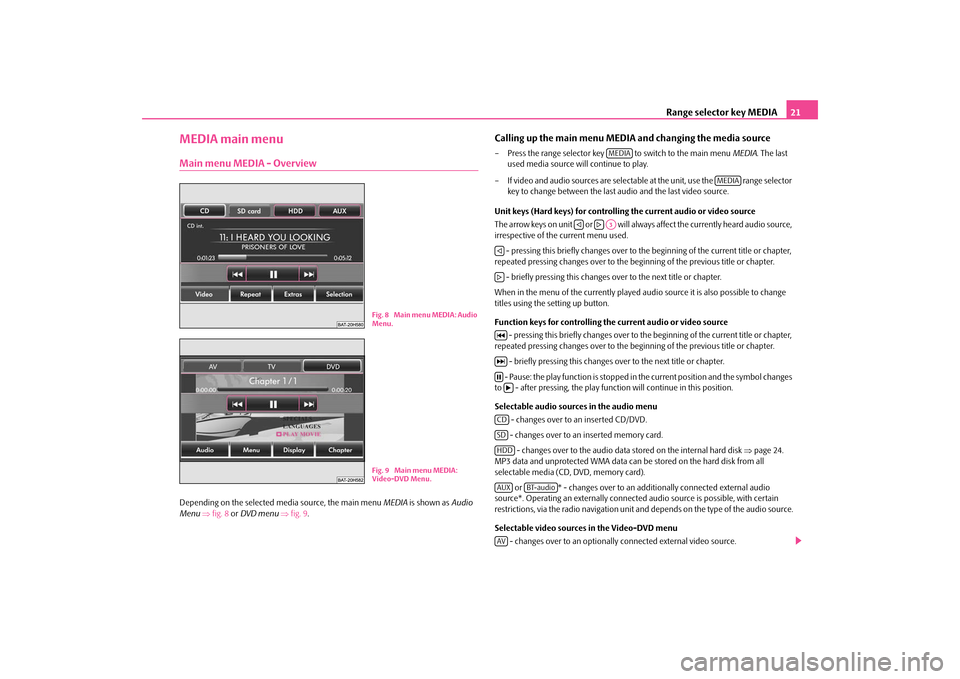
Range selector key MEDIA
21
MEDIA main menuMain menu MEDIA - OverviewDepending on the selected
media source, the main menu
MEDIA
is shown as
Audio
Menu
⇒fig. 8
or DVD menu
⇒fig. 9
.
Calling up the main menu MEDI
A and changing the media source
– Press the range selector key to switch to the main menu
MEDIA
. The last
used media source will continue to play.
– If video and audio sources are selectable at the unit, use the range selector
key to change between the last audio and the last video source.
Unit keys (Hard keys) for controlling the current audio or video source The arrow keys on unit or will always affect the currently heard audio source, irrespective of the current menu used. - pressing this briefly changes over to th
e beginning of the current title or chapter,
repeated pressing changes over to the be
ginning of the previous title or chapter.
- briefly pressing this changes over to the next title or chapter.When in the menu of the currently played audi
o source it is also possible to change
titles using the setting up button. Function keys for controlling the current audio or video source
- pressing this briefly changes over to th
e beginning of the current title or chapter,
repeated pressing changes over to the be
ginning of the previous title or chapter.
- briefly pressing this changes ov
er to the next title or chapter.
- Pause: the play function is stopped in
the current position and the symbol changes
to - after pressing, the play functi
on will continue in this position.
Selectable audio sources in the audio menu
- changes over to an inserted CD/DVD. - changes over to an inserted memory card. - changes over to the audio data stored on the internal hard disk
⇒page 24.
MP3 data and unprotected WMA data can be
stored on the hard disk from all
selectable media (CD, DVD, memory card).
or * - changes over to an additionally connected external audio
source*. Operating an externally connected
audio source is possible, with certain
restrictions, via the radio navi
gation unit and depends on the type of the audio source.
Selectable video sources in the Video-DVD menu
- changes over to an optionally connected external video source.
Fig. 8 Main menu MEDIA: Audio
Menu.Fig. 9 Main menu MEDIA: Video-DVD Menu.
MEDIA
MEDIA
�ƒ
�„A3
�ƒ�„�M�L�N�bCDSDHDDAUX
BT-audio
AV
s32k.a.book Page 21 Friday, September 18, 2009 1:54 PM
Page 27 of 71

Range selector key MEDIA
25
Notes for the care of the CDs If a CD is soiled, please never clean the CD in the direction of a circle but rather from inside to outside with a soft
lint-free cloth. In case of severe layers of dirt we recom-
mend to clean the CD with a commercially avai
lable CD cleaner. Also in this case do
not clean the CD in the direction of a circle
but rather from inside to outside and then
let it dry off.
WARNING
•
The CD player is a 1st class laser product. There is a definite risk of injury
from invisible laser beams if it is opened.•
The CD player contains no parts that ha
ve to be serviced or repaired. Please
contact your specialist garage
if a mechanical defect o
ccurs or the CD player has
to be repaired.
Caution
•
Never use liquids such as gasoline, paint thinner or disk cleaner, otherwise the
surface of the CD could get damaged!•
Never expose the CD to direct sun rays!
•
Only write on the CD/DVD with appropriate writing tools.
•
Do not affix anything to the CD!Note
Dirt or damage of a CD can
lead to difficulties when “reading” the information. The
difficulty in reading the error depends on the
dirt or on the severity of the mechanical
damage. Severe scratches cause reading errors which can make the CD jump or “get stuck”. All CDs must be treated carefully an
d always be stored in a protective case.
External sources*AUX-IN and MEDIA-IN inputInput AUX-IN– Activate the AUX-IN socket in the menu
Setup Media
by pressing the function key
.
– The input for external audio sources AUX-IN is located under the armrest of the
front seats.
– External audio sources, which are connected to the AUX-IN socket,
cannot
be
operated via the radio.
Input MDI - Multimedia socket (MEDIA-IN)– Activate the MEDIA-IN socket in the menu
Setup Media
by pressing the function
key .
– The input MDI is located in the glove box. – Audio data in MP3, WMA, OGG Vorbis
and AAC format from the external data
stickers, connected to the multimedia
socket, can be played via the radio.
Fig. 10 AUX-IN and MEDIA-IN socket
AUX
MEDIA-IN
s32k.a.book Page 25 Friday, September 18, 2009 1:54 PM
Page 28 of 71

Range selector key MEDIA
26– External audio sources, which are
connected to the MEDIA-IN socket,
can
be oper-
ated via the radio
⇒page 21.
It is possible to play back external audio
sources via the loudspea
kers of the radio in
the vehicle. You can select another audio source on the ra
dio at any time. As long as the external
audio source is not switched off, it remains always active in the background. Please refer to the Owner's manual of the respective manufacturer for the operation of the external audio source. If a MEDIA-IN socket is additionally
installed, the button is displayed
instead of the function key in the
Audio menu
. Please note that an audio source
connected to the AUX-IN socket can only be
replayed, if there is currently no data
carrier connected to the MDI input. Use the standard jack plug 3.5 mm for the AUX-IN socket. If the external audio source does not have this jack plug, you must use an adapter. Adjust the play function volume of the external audio source The play function volume of the external
audio source can be changed via the volume
control on the radio. Depending on the connected audio source, the output volume on the external audio source can be changed. You can also change the input sensitivity of the external audio source, in order for the play function volume of the external audio
source to adapt to other audio sources or
to avoid distortions of the play function volume. Adapter A special adapter is required to connect audio sources via the input MDI. We recommend that you purchase an adap
ter for connecting the USB devices, the
devices with Mini USB output or an iPod, at a Škoda Service Partner. Conditions for proper connection•
Only USB devices with the spec
ification 2.0 can be connected.
•
The version of the file allocation table FA
T (File Allocation Tabl
e) of the connected
device must be FAT16 (< 2 GB) or FAT32 (> 2 GB).
•
In order to replay from a unit with a hard
disk (HDD) which includes a large data
volume, it can lead to a time delay when reading in the overview of the music data.•
In order to replay from a unit, which includ
es a complicated folder structure, it can
lead to a time delay when reading
in the overview of the music data.
•
The folder structure in the connected unit
must not exceed a depth of 8 levels. One
folder must not contain more than 1000°data.•
A USB extension cable or USB distributor
(HUB) must not be used to connect the
unit.
WARNING
•
On no account place an external audio source on the dash panel. You could
make sudden manoeuvres in the passen
ger compartment and injure the occu-
pants.•
On no account place an ex
ternal audio source close to the airbags. You could
be thrown back in the passenger comp
artment by the airbags being deployed
and injure the occupants.•
You must not hold the external audio
source in the hand or on the knees
while driving. You could make sudden
manoeuvres in the passenger compart-
ment and injure the occupants.•
Always guide the connection cable of
the external audio source in such a
way that is does not re
strict you when driving.
Caution
The AUX-IN socket must only be used for audio sources!
Note
•
The external audio source, which is connected via AUX-IN, can only be used if no
unit is connected via MD
I at the same time.
•
If an external audio source is connecte
d via AUX-IN, which is equipped with an
adapter for external power supply, it can occur
that the audio signal is interrupted. This
depends on the quality of the adapter which is used.•
The loudspeakers in the vehicle are matched to a power output of the radio of
30°W.
MEDIA-IN
AUX
s32k.a.book Page 26 Friday, September 18, 2009 1:54 PM