service reset SKODA YETI 2010 1.G / 5L Columbus Navigation System Manual
[x] Cancel search | Manufacturer: SKODA, Model Year: 2010, Model line: YETI, Model: SKODA YETI 2010 1.G / 5LPages: 71, PDF Size: 3.65 MB
Page 19 of 71
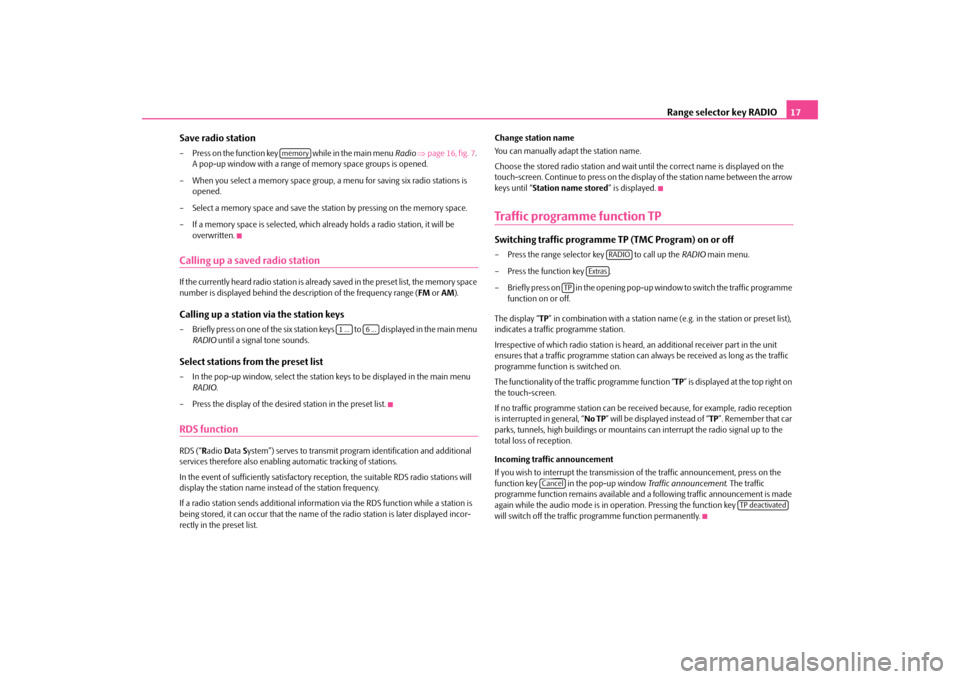
Range selector key RADIO
17
Save radio station– Press on the function key
while in the main menu
Radio
⇒page 16, fig. 7
.
A pop-up window with a range of
memory space groups is opened.
– When you select a memory space group,
a menu for saving six radio stations is
opened.
– Select a memory space and save the stat
ion by pressing on the memory space.
– If a memory space is selected, which already holds a radio station, it will be
overwritten.
Calling up a saved radio stationIf the currently heard radio station is already saved in the preset list, the memory space number is displayed behi
nd the description of the frequency range (
FM
or AM
).
Calling up a station via the station keys– Briefly press on one of the six station keys to displayed in the main menu
RADIO
until a signal tone sounds.
Select stations from the preset list– In the pop-up window, select the station
keys to be displayed in the main menu
RADIO
.
– Press the display of the desired station in the preset list.RDS functionRDS (“
Radio
Data
System”) serves to transmit progra
m identification and additional
services therefore also enabling automatic tracking of stations. In the event of sufficiently satisfactory reception, the suitable RDS radio stations will display the station name instead of the station frequency. If a radio station sends additional informat
ion via the RDS function while a station is
being stored, it can occur that the name of
the radio station is later displayed incor-
rectly in the preset list.
Change station name You can manually adap
t the station name.
Choose the stored radio station and wait until the correct name is displayed on the touch-screen. Continue to press on the disp
lay of the station name between the arrow
keys until “
Station name stored
” is displayed.
Traffic programme function TPSwitching traffic programme TP (TMC Program) on or off– Press the range selector key to call up the
RADIO
main menu.
– Press the function key . – Briefly press on in the opening pop-up
window to switch the traffic programme
function on or off.
The display “
TP” in combination with a station name (e.g. in the station or preset list),
indicates a traffic programme station. Irrespective of which radio station is heard,
an additional receiver part in the unit
ensures that a traffic programme station can al
ways be received as
long as the traffic
programme function is switched on. The functionality of the tr
affic programme function “
TP” is displayed at the top right on
the touch-screen. If no traffic programme station can be rece
ived because, for example, radio reception
is interrupted in general, “
No TP
” will be displayed instead of “
TP”. Remember that car
parks, tunnels, high building
s or mountains can interrupt
the radio signal up to the
total loss of reception. Incoming traffic announcement If you wish to interrupt the transmission
of the traffic announcement, press on the
function key in the pop-up window
Traffic announcement
. The traffic
programme function remains available and
a following traffic announcement is made
again while the audio mode is in oper
ation. Pressing the function key
will switch off the traffic programme function permanently.
memory
1 ...
6 ...
RADIO
Extras
TP
Cancel
TP deactivated
s32k.a.book Page 17 Friday, September 18, 2009 1:54 PM
Page 34 of 71
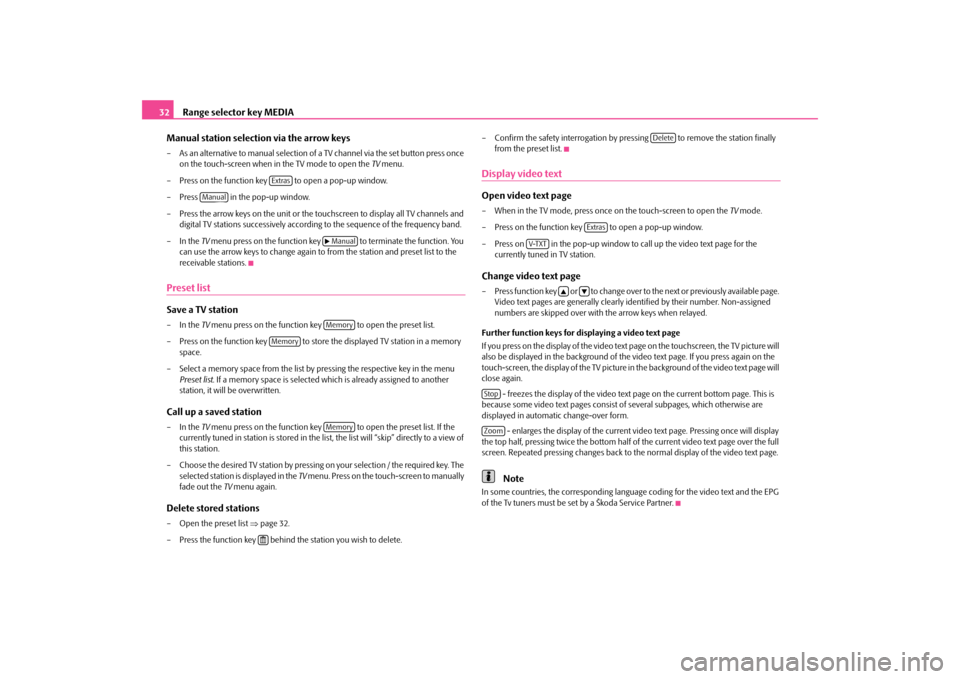
Range selector key MEDIA
32 Manual station selection via the arrow keys– As an alternative to manual selection of a
TV channel via the set button press once
on the touch-screen when in the TV mode to open the
TV menu.
– Press on the function key to open a pop-up window.– Press in the pop-up window. – Press the arrow keys on the unit or the to
uchscreen to display all TV channels and
digital TV stations successively according
to the sequence of the frequency band.
– In the
TV menu press on the function key to terminate the function. You
can use the arrow keys to ch
ange again to from the stat
ion and preset list to the
receivable stations.
Preset listSave a TV station– In the
TV menu press on the function key to open the preset list.
– Press on the function key to store the displayed TV station in a memory
space.
– Select a memory space from the list by pressing the respective key in the menu
Preset list
. If a memory space is selected which is already assigned to another
station, it will be overwritten.
Call up a saved station– In the
TV menu press on the function key to open the preset list. If the
currently tuned in station is stored in the list, the list will “skip” directly to a view of this station.
– Choose the desired TV station by pressing on your selection / the required key. The
selected station is displayed in the
TV menu. Press on the touch-screen to manually
fade out the
TV menu again.
Delete stored stations– Open the preset list
⇒page 32.
– Press the function key behind
the station you wish to delete.
– Confirm the safety interrogation by pr
essing to remove the station finally
from the preset list.
Display video textOpen video text page– When in the TV mode, press once on the touch-screen to open the
TV mode.
– Press on the function key to open a pop-up window.– Press on in the pop-up window to
call up the video text page for the
currently tuned in TV station.
Change video text page– Press function key or to change over to the next or previously available page.
Video text pages are generally clearly identified by their number. Non-assigned numbers are skipped over with the arrow keys when relayed.
Further function keys for displaying a video text page If you press on the display of the video text page on the touchscreen, the TV picture will also be displayed in the background of the
video text page. If yo
u press again on the
touch-screen, the display of the TV picture in
the background of the video text page will
close again.
- freezes the display of the video text
page on the current
bottom page. This is
because some video text pages consist of
several subpages, which otherwise are
displayed in automatic change-over form.
- enlarges the display of the current video text page. Pressing once will display
the top half, pressing twice the
bottom half of the current video text page over the full
screen. Repeated pressing changes back to
the normal display of the video text page.
Note
In some countries, the corresponding language
coding for the video text and the EPG
of the Tv tuners must be set by a Škoda Service Partner.
Extras
Manual
�b ManualMemory
Memory
Memory
�<
Delete
Extras
V-TXT
�`
�a
StopZoom
s32k.a.book Page 32 Friday, September 18, 2009 1:54 PM