warning SKODA YETI 2010 1.G / 5L Columbus Navigation System Manual
[x] Cancel search | Manufacturer: SKODA, Model Year: 2010, Model line: YETI, Model: SKODA YETI 2010 1.G / 5LPages: 71, PDF Size: 3.65 MB
Page 6 of 71
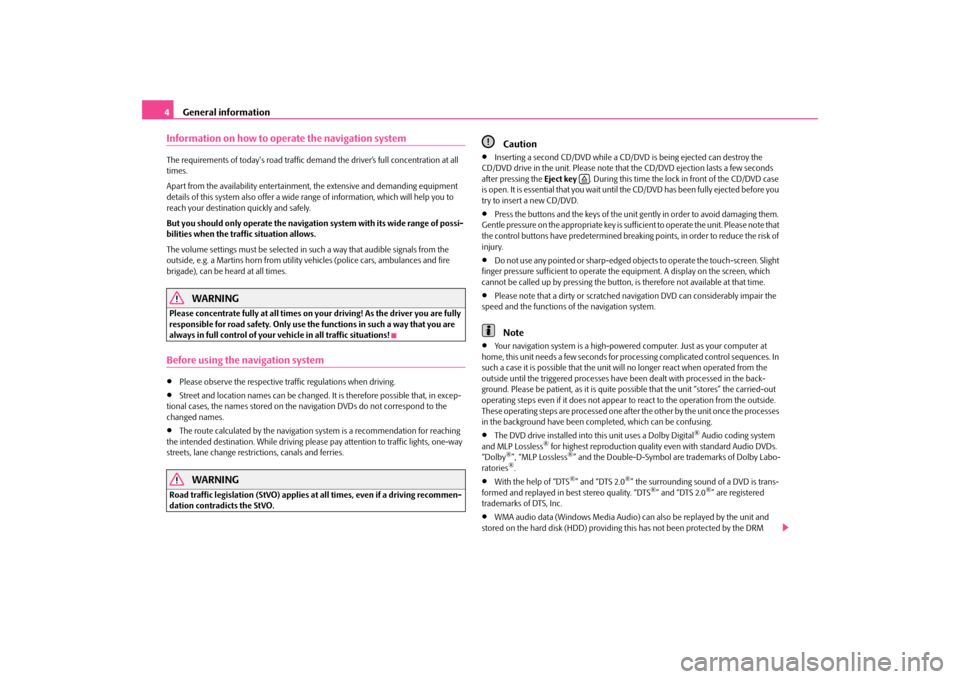
General information
4Information on how to operate the navigation systemThe requirements of today's road traffic demand the driver’s full concentration at all times. Apart from the availability entertainmen
t, the extensive and demanding equipment
details of this system also offer a wide range of information, which will help you to reach your destination quickly and safely. But you should only operate the navigation system with its wide range of possi- bilities when the traf
fic situatio
n allows.
The volume settings must be selected in
such a way that audible signals from the
outside, e.g. a Martins horn from utility
vehicles (police cars, ambulances and fire
brigade), can be heard at all times.
WARNING
Please concentrate fully at all times on yo
ur driving! As the driver you are fully
responsible for road safety. Only use the functions in such a way that you are always in full control of your vehicle in all traffic situations!Before using the navigation system•
Please observe the respective traffic regulations when driving.
•
Street and location names can be changed.
It is therefore possible that, in excep-
tional cases, the names stored on the na
vigation DVDs do not correspond to the
changed names.•
The route calculated by the navigation
system is a recommendation for reaching
the intended destination. While driving please pay attention to traffic lights, one-way streets, lane change restrictions, canals and ferries.
WARNING
Road traffic legislation (StVO) applies at
all times, even if a driving recommen-
dation contradicts the StVO.
Caution
•
Inserting a second CD/DVD while a CD/D
VD is being ejected can destroy the
CD/DVD drive in the unit. Please note that
the CD/DVD ejection lasts a few seconds
after pressing the
Eject key
. During this time the lock
in front of the CD/DVD case
is open. It is essential that
you wait until the CD/DVD has
been fully ejected before you
try to insert a new CD/DVD.•
Press the buttons and the keys of the unit gently in order to avoid damaging them.
Gentle pressure on the appropriate key is sufficient to operate the unit. Please note that the control buttons have predetermined breaking points, in order to reduce the risk of injury.•
Do not use any pointed or sharp-edged objects to operate the touch-screen. Slight
finger pressure sufficient to operate the equipment. A display on the screen, which cannot be called up by pressing the button,
is therefore not available at that time.
•
Please note that a dirty or scratched na
vigation DVD can cons
iderably impair the
speed and the functions of
the navigation system.
Note
•
Your navigation system is a high-powered
computer. Just as your computer at
home, this unit needs a few seconds for proc
essing complicated control sequences. In
such a case it is possible that the unit wi
ll no longer react when operated from the
outside until the triggered processes have
been dealt with processed in the back-
ground. Please be patient, as it is quite po
ssible that the unit “stores” the carried-out
operating steps even if it does not appear to react to the operation from the outside. These operating steps are processed one after the other by the unit once the processes in the background have been completed, which can be confusing.•
The DVD drive installed into this unit uses a Dolby Digital
® Audio coding system
and MLP Lossless
® for highest reproduction quality even with standard Audio DVDs.
“Dolby
®”, “MLP Lossless
®” and the Double-D-Symbol are trademarks of Dolby Labo-
ratories
®.
•
With the help of “DTS
®” and “DTS 2.0
®” the surrounding sound of a DVD is trans-
formed and replayed in best stereo quality. “DTS
®” and “DTS 2.0
®” are registered
trademarks of DTS, Inc.•
WMA audio data (Windows Media Audio) can also be replayed by the unit and
stored on the hard disk (HDD) providing
this has not been protected by the DRM
�š
s32k.a.book Page 4 Friday, September 18, 2009 1:54 PM
Page 8 of 71
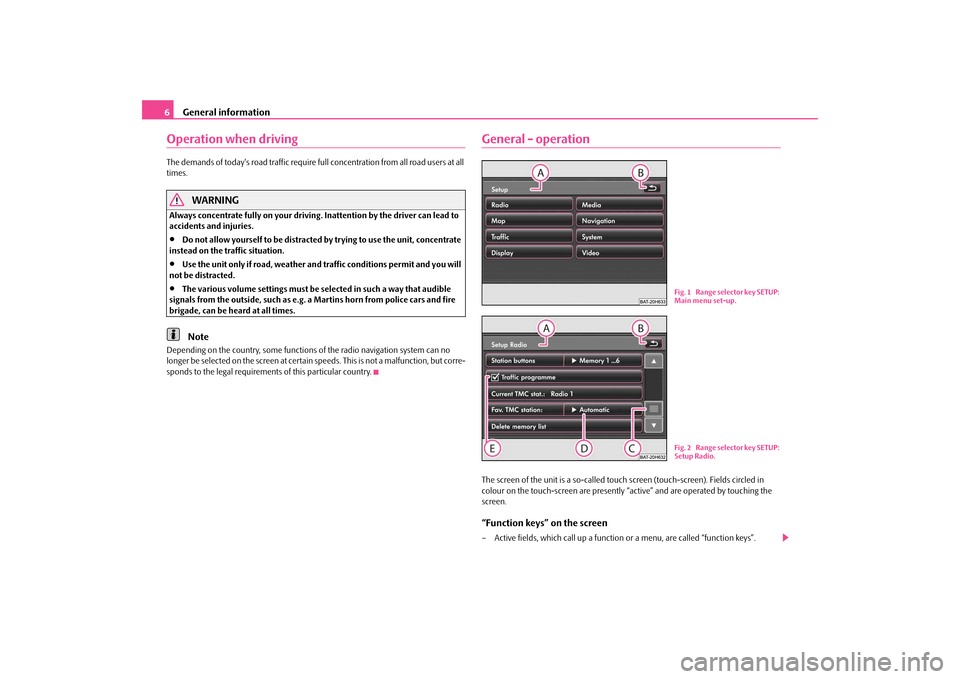
General information
6Operation when driving The demands of today's road traffic require fu
ll concentration from all road users at all
times.
WARNING
Always concentrate fully on your driving. Inattention by the driver can lead to accidents and injuries.•
Do not allow yourself to be distracted by trying to use the unit, concentrate
instead on the traffic situation.•
Use the unit only if road, weather and traffic conditions permit and you will
not be distracted.•
The various volume settings must be selected in such a way that audible
signals from the outside, such as e.g. a
Martins horn from police cars and fire
brigade, can be heard at all times.
Note
Depending on the country, some functions
of the radio navigation system can no
longer be selected on the screen at certai
n speeds. This is not
a malfunction, but corre-
sponds to the legal requirements of this particular country.
General - operationThe screen of the unit is a so-called touch screen (touch-screen). Fields circled in colour on the touch-screen are presently “a
ctive” and are operated by touching the
screen. “Function keys” on the screen– Active fields, which call up a function or a menu, are called “function keys”.
Fig. 1 Range selector key SETUP:
Main menu set-up.Fig. 2 Range selector key SETUP:
Setup Radio.
s32k.a.book Page 6 Friday, September 18, 2009 1:54 PM
Page 22 of 71
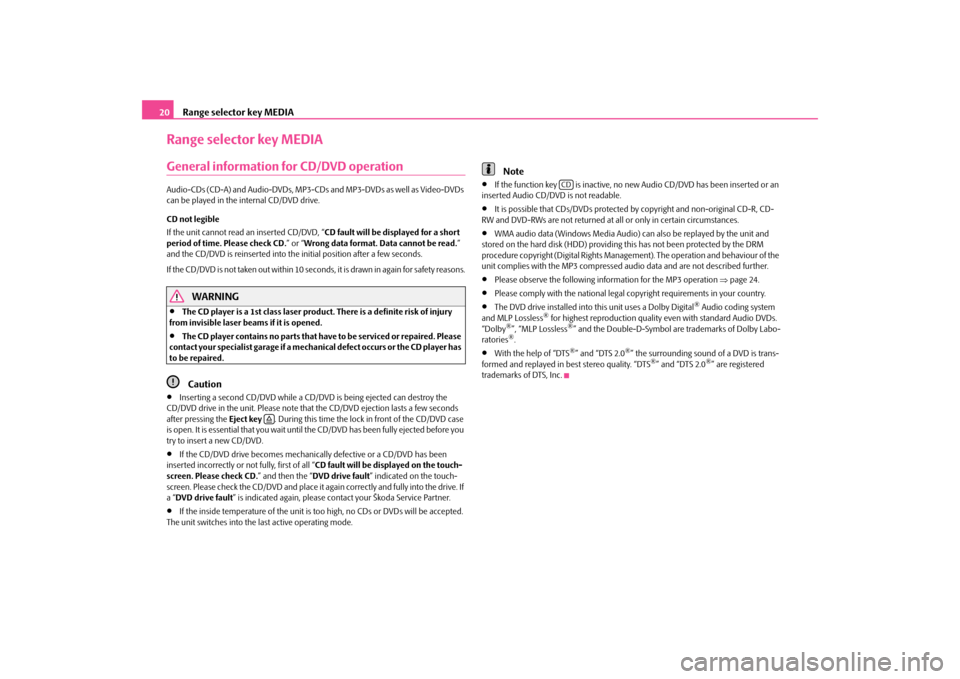
Range selector key MEDIA
20Range selector key MEDIAGeneral information for CD/DVD operationAudio-CDs (CD-A) and Audio-DVDs, MP3-CDs and MP3-DVDs as well as Video-DVDs can be played in the internal CD/DVD drive. CD not legible If the unit cannot read
an inserted CD/DVD, “
CD fault will be displayed for a short
period of time. Please check CD.
” or “
Wrong data format. Data cannot be read.
”
and the CD/DVD is reinserted into the initial position after a few seconds. If the CD/DVD is not taken out within 10 seconds, it is drawn in again for safety reasons.
WARNING
•
The CD player is a 1st class laser product. There is a definite risk of injury
from invisible laser beams if it is opened.•
The CD player contains no parts that ha
ve to be serviced or repaired. Please
contact your specialist garage if a mechan
ica l d e fe c t o ccurs o r t he CD pl a ye r ha s
to be repaired.
Caution
•
Inserting a second CD/DVD while a CD/D
VD is being ejected can destroy the
CD/DVD drive in the unit. Please note that the CD/DVD ejection lasts a few seconds after pressing the
Eject key
. During this time the lock in front of the CD/DVD case
is open. It is essential that you wait until
the CD/DVD has been fully ejected before you
try to insert a new CD/DVD.•
If the CD/DVD drive becomes mechanically defective or a CD/DVD has been
inserted incorrectly or not fully, first of all “
CD fault will be displayed on the touch-
screen. Please check CD.
” and then the “
DVD drive fault
” indicated on the touch-
screen. Please check the CD/DVD and place it again correctly and fully into the drive. If a “ DVD drive fault
” is indicated again,
please contact your Škoda Service Partner.
•
If the inside temperature of the unit is t
oo high, no CDs or DVDs will be accepted.
The unit switches into the last active operating mode.
Note
•
If the function key is inactive, no ne
w Audio CD/DVD has been inserted or an
inserted Audio CD/DVD is not readable.•
It is possible that CDs/DVDs protected
by copyright and non-original CD-R, CD-
RW and DVD-RWs are not returned at all or only in certain circumstances.•
WMA audio data (Windows Media Audio) can also be replayed by the unit and
stored on the hard disk (HDD) providing
this has not been protected by the DRM
procedure copyright (Digital Rights Manage
ment). The operation and behaviour of the
unit complies with the MP3
compressed audio data and are not described further.
•
Please observe the following information for the MP3 operation
⇒page 24.
•
Please comply with the national legal
copyright requirements in your country.
•
The DVD drive installed into this unit uses a Dolby Digital
® Audio coding system
and MLP Lossless
® for highest reproduction quality even with standard Audio DVDs.
“Dolby
®”, “MLP Lossless
®” and the Double-D-Symbol are trademarks of Dolby Labo-
ratories
®.
•
With the help of “DTS
®” and “DTS 2.0
®” the surrounding sound of a DVD is trans-
formed and replayed in best stereo quality. “DTS
®” and “DTS 2.0
®” are registered
trademarks of DTS, Inc.
�š
CD
s32k.a.book Page 20 Friday, September 18, 2009 1:54 PM
Page 27 of 71

Range selector key MEDIA
25
Notes for the care of the CDs If a CD is soiled, please never clean the CD in the direction of a circle but rather from inside to outside with a soft
lint-free cloth. In case of severe layers of dirt we recom-
mend to clean the CD with a commercially avai
lable CD cleaner. Also in this case do
not clean the CD in the direction of a circle
but rather from inside to outside and then
let it dry off.
WARNING
•
The CD player is a 1st class laser product. There is a definite risk of injury
from invisible laser beams if it is opened.•
The CD player contains no parts that ha
ve to be serviced or repaired. Please
contact your specialist garage
if a mechanical defect o
ccurs or the CD player has
to be repaired.
Caution
•
Never use liquids such as gasoline, paint thinner or disk cleaner, otherwise the
surface of the CD could get damaged!•
Never expose the CD to direct sun rays!
•
Only write on the CD/DVD with appropriate writing tools.
•
Do not affix anything to the CD!Note
Dirt or damage of a CD can
lead to difficulties when “reading” the information. The
difficulty in reading the error depends on the
dirt or on the severity of the mechanical
damage. Severe scratches cause reading errors which can make the CD jump or “get stuck”. All CDs must be treated carefully an
d always be stored in a protective case.
External sources*AUX-IN and MEDIA-IN inputInput AUX-IN– Activate the AUX-IN socket in the menu
Setup Media
by pressing the function key
.
– The input for external audio sources AUX-IN is located under the armrest of the
front seats.
– External audio sources, which are connected to the AUX-IN socket,
cannot
be
operated via the radio.
Input MDI - Multimedia socket (MEDIA-IN)– Activate the MEDIA-IN socket in the menu
Setup Media
by pressing the function
key .
– The input MDI is located in the glove box. – Audio data in MP3, WMA, OGG Vorbis
and AAC format from the external data
stickers, connected to the multimedia
socket, can be played via the radio.
Fig. 10 AUX-IN and MEDIA-IN socket
AUX
MEDIA-IN
s32k.a.book Page 25 Friday, September 18, 2009 1:54 PM
Page 28 of 71

Range selector key MEDIA
26– External audio sources, which are
connected to the MEDIA-IN socket,
can
be oper-
ated via the radio
⇒page 21.
It is possible to play back external audio
sources via the loudspea
kers of the radio in
the vehicle. You can select another audio source on the ra
dio at any time. As long as the external
audio source is not switched off, it remains always active in the background. Please refer to the Owner's manual of the respective manufacturer for the operation of the external audio source. If a MEDIA-IN socket is additionally
installed, the button is displayed
instead of the function key in the
Audio menu
. Please note that an audio source
connected to the AUX-IN socket can only be
replayed, if there is currently no data
carrier connected to the MDI input. Use the standard jack plug 3.5 mm for the AUX-IN socket. If the external audio source does not have this jack plug, you must use an adapter. Adjust the play function volume of the external audio source The play function volume of the external
audio source can be changed via the volume
control on the radio. Depending on the connected audio source, the output volume on the external audio source can be changed. You can also change the input sensitivity of the external audio source, in order for the play function volume of the external audio
source to adapt to other audio sources or
to avoid distortions of the play function volume. Adapter A special adapter is required to connect audio sources via the input MDI. We recommend that you purchase an adap
ter for connecting the USB devices, the
devices with Mini USB output or an iPod, at a Škoda Service Partner. Conditions for proper connection•
Only USB devices with the spec
ification 2.0 can be connected.
•
The version of the file allocation table FA
T (File Allocation Tabl
e) of the connected
device must be FAT16 (< 2 GB) or FAT32 (> 2 GB).
•
In order to replay from a unit with a hard
disk (HDD) which includes a large data
volume, it can lead to a time delay when reading in the overview of the music data.•
In order to replay from a unit, which includ
es a complicated folder structure, it can
lead to a time delay when reading
in the overview of the music data.
•
The folder structure in the connected unit
must not exceed a depth of 8 levels. One
folder must not contain more than 1000°data.•
A USB extension cable or USB distributor
(HUB) must not be used to connect the
unit.
WARNING
•
On no account place an external audio source on the dash panel. You could
make sudden manoeuvres in the passen
ger compartment and injure the occu-
pants.•
On no account place an ex
ternal audio source close to the airbags. You could
be thrown back in the passenger comp
artment by the airbags being deployed
and injure the occupants.•
You must not hold the external audio
source in the hand or on the knees
while driving. You could make sudden
manoeuvres in the passenger compart-
ment and injure the occupants.•
Always guide the connection cable of
the external audio source in such a
way that is does not re
strict you when driving.
Caution
The AUX-IN socket must only be used for audio sources!
Note
•
The external audio source, which is connected via AUX-IN, can only be used if no
unit is connected via MD
I at the same time.
•
If an external audio source is connecte
d via AUX-IN, which is equipped with an
adapter for external power supply, it can occur
that the audio signal is interrupted. This
depends on the quality of the adapter which is used.•
The loudspeakers in the vehicle are matched to a power output of the radio of
30°W.
MEDIA-IN
AUX
s32k.a.book Page 26 Friday, September 18, 2009 1:54 PM
Page 36 of 71
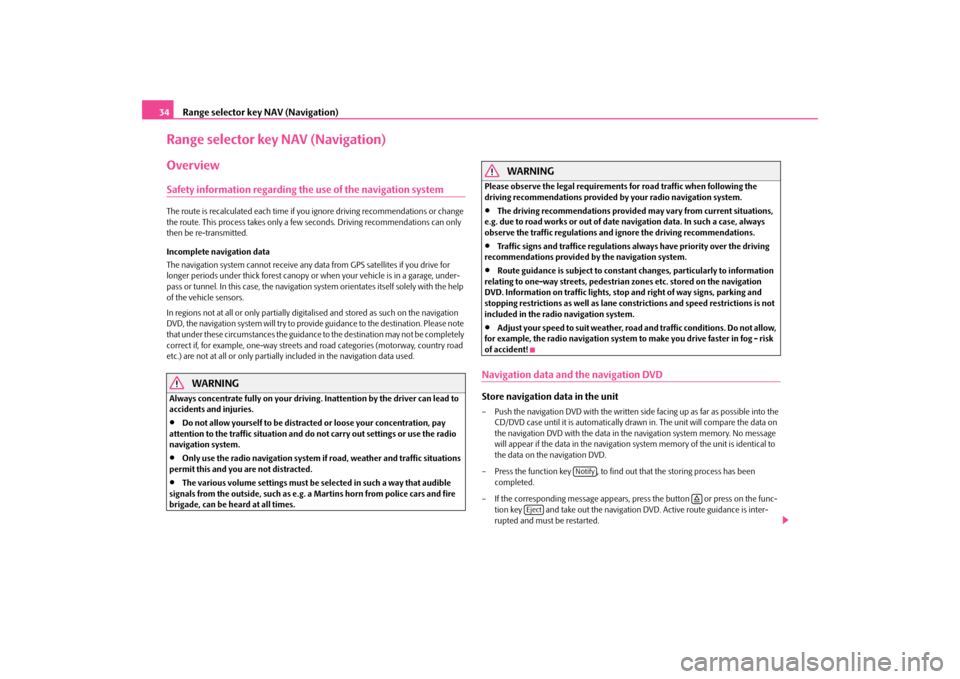
Range selector key NAV (Navigation)
34Range selector key NAV (Navigation)OverviewSafety information regarding the use of the navigation systemThe route is recalculated each time if yo
u ignore driving recommendations or change
the route. This process takes only a few
seconds. Driving recommendations can only
then be re-transmitted. Incomplete navigation data The navigation system cannot receive any data from GPS satellites if you drive for longer periods under thick forest canopy or
when your vehicle is
in a garage, under-
pass or tunnel. In this case, the navigation system orientates itself solely with the help of the vehicle sensors. In regions not at all or only partially digitalised and stored as such on the navigation DVD, the navigation system will try to provide guidance to the destination. Please note that under these circumstances the guidance
to the destination may not be completely
correct if, for example, one-way streets and
road categories (motorway, country road
etc.) are not at all or only partially
included in the navi
gation data used.
WARNING
Always concentrate fully on your driving. Inattention by the driver can lead to accidents and injuries.•
Do not allow yourself to be distracted or loose your concentration, pay
attention to the traffic situation and do not carry out settings or use the radio navigation system.•
Only use the radio navigation system if road, weather and traffic situations
permit this and you are not distracted.•
The various volume settings must be selected in such a way that audible
signals from the outside, such as e.g. a
Martins horn from police cars and fire
brigade, can be heard at all times.
WARNING
Please observe the legal requirements for road traffic when following the driving recommendations provided by your radio navigation system.•
The driving recommendations provided may vary from current situations,
e.g. due to road works or out of date
navigation data. In such a case, always
observe the traffic regulations and
ignore the driving recommendations.
•
Traffic signs and traffice regulations always have priority over the driving
recommendations provided by the navigation system.•
Route guidance is subject to constant
changes, particularly to information
relating to one-way streets, pedestrian
zones etc. stored on the navigation
DVD. Information on traffic lights, stop and right of way signs, parking and stopping restrictions as well as lane constrictions and speed restrictions is not included in the radi
o navigation system.
•
Adjust your speed to suit weather, road and traffic conditions. Do not allow,
for example, the radio navigation system
to make you drive faster in fog - risk
of accident!Navigation data and the navigation DVDStore navigation data in the unit– Push the navigation DVD with
the written side facing up as far as possible into the
CD/DVD case until it is automatically dr
awn in. The unit will compare the data on
the navigation DVD with the data in th
e navigation system memory. No message
will appear if the data in the navigation
system memory of the unit is identical to
the data on the navigation DVD.
– Press the function key , to find ou
t that the storing process has been
completed.
– If the corresponding messag
e appears, press the button or press on the func-
tion key and take out the navigation DVD. Active route guidance is inter- rupted and must be restarted.
Notify
�š
Eject
s32k.a.book Page 34 Friday, September 18, 2009 1:54 PM