CD player SKODA YETI 2010 1.G / 5L Swing Car Radio Manual
[x] Cancel search | Manufacturer: SKODA, Model Year: 2010, Model line: YETI, Model: SKODA YETI 2010 1.G / 5LPages: 14, PDF Size: 0.52 MB
Page 3 of 14
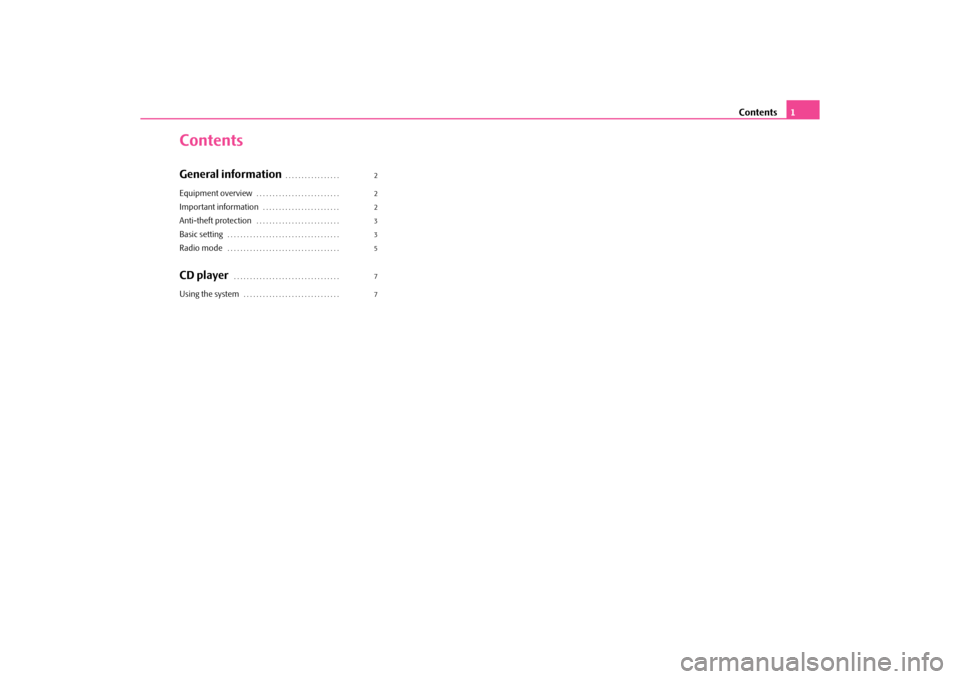
Contents1
ContentsGeneral information
. . . . . . . . . . . . . . . . .
Equipment overview
. . . . . . . . . . . . . . . . . . . . . . . . . .
Important information
. . . . . . . . . . . . . . . . . . . . . . . .
Anti-theft protection
. . . . . . . . . . . . . . . . . . . . . . . . . .
Basic setting
. . . . . . . . . . . . . . . . . . . . . . . . . . . . . . . . . . .
Radio mode
. . . . . . . . . . . . . . . . . . . . . . . . . . . . . . . . . . .
CD player
. . . . . . . . . . . . . . . . . . . . . . . . . . . . . . . . .
Using the system
. . . . . . . . . . . . . . . . . . . . . . . . . . . . . .
22233577
s214.14.book Page 1 Thursday, January 28, 2010 1:29 PM
Page 4 of 14
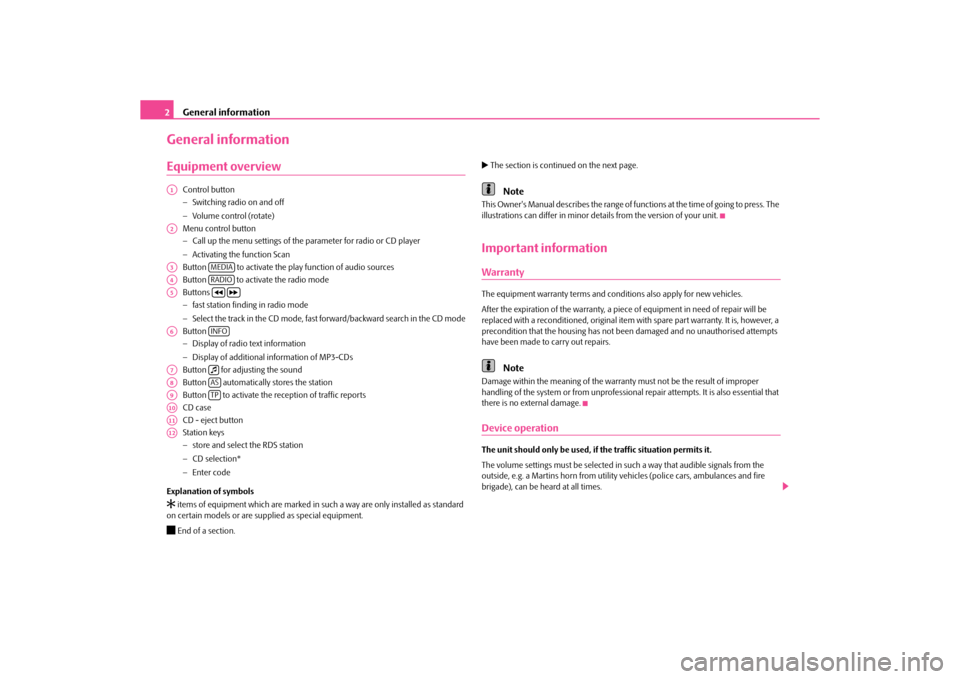
General information
2
General informationEquipment overview
Control button
Switching radio on and off
Volume control (rotate)
Menu control button
Call up the menu settings of the parameter for radio or CD player
Activating the function Scan
Button to activate the play function of audio sources
Button to activate the radio mode
Buttons
fast station finding in radio mode
Select the track in the CD mode, fast forward/backward search in the CD mode
Button
Display of radio text information
Display of additional information of MP3-CDs
Button for adjusting the sound
Button automatically stores the station
Button to activate the reception of traffic reports
CD case
CD - eject button
Station keys
store and select the RDS station
CD selection*
Enter code
Explanation of symbols
items of equipment which are marked in such a way are only installed as standard
on certain models or are supplied as special equipment. End of a section.
The section is continued on the next page.
Note
This Owner's Manual describes the range of functions at the time of going to press. The
illustrations can differ in minor details from the version of your unit.Important informationWarrantyThe equipment warranty terms and cond itions also apply for new vehicles.
After the expiration of the warranty, a piece of equipment in need of repair will be
replaced with a reconditioned, original item with spare part warranty. It is, however, a
precondition that the housing has not be en damaged and no unauthorised attempts
have been made to carry out repairs.
Note
Damage within the meaning of the warranty must not be the result of improper
handling of the system or from unprofessional repair attempts. It is also essential that
there is no external damage.Device operationThe unit should only be used, if the traffic situation permits it.
The volume settings must be selected in such a way that audible signals from the
outside, e.g. a Martins horn from utility vehicles (police cars, ambulances and fire
brigade), can be heard at all times.
A1A2A3
MEDIA
A4
RADIO
A5
A6
INFO
A7
A8
AS
A9
TP
A10A11A12s214.14.book Page 2 Thursday, January 28, 2010 1:29 PM
Page 6 of 14
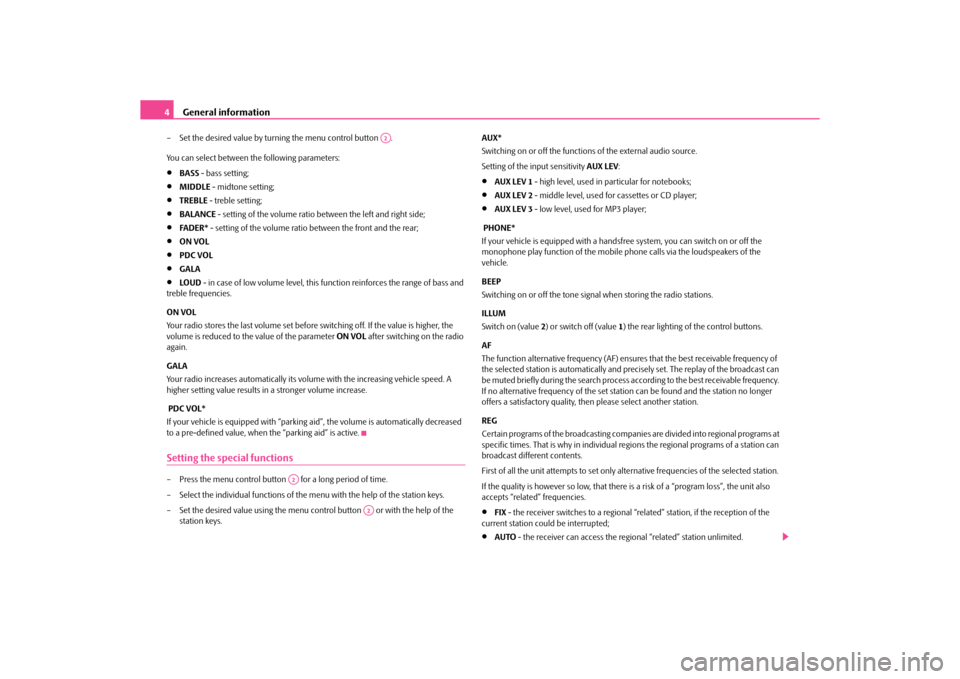
General information
4
– Set the desired value by turning the menu control button .
You can select between the following parameters:
BASS - bass setting;
MIDDLE - midtone setting;
TREBLE - treble setting;
BALANCE - setting of the volume ratio between the left and right side;
FA D E R * - setting of the volume ratio between the front and the rear;
ON VOL
PDC VOL
GALA
LO U D - in case of low volume level, this fu nction reinforces the range of bass and
treble frequencies.
ON VOL
Your radio stores the last volume set before switching off. If the value is higher, the
volume is reduced to the value of the parameter ON VOL after switching on the radio
again.
GALA
Your radio increases automatically its volume with the increasing vehicle speed. A
higher setting value results in a stronger volume increase.
PDC VOL*
If your vehicle is eq uipped with “parking ai d”, the volume is automatically decreased
to a pre-defined value, when the “parking aid” is active.
Setting the special functions– Press the menu control button for a long period of time.
– Select the individual functions of the menu with the help of the station keys.
– Set the desired value using the menu control button or with the help of the station keys. AUX*
Switching on or off the functions of the external audio source.
Setting of the input sensitivity
AUX LEV:
AUX LEV 1 - high level, used in particular for notebooks;
AUX LEV 2 - middle level, used for cassettes or CD player;
AUX LEV 3 - low level, used for MP3 player;
PHONE*
If your vehicle is eq uipped with a handsfree system, you can switch on or off the
monophone play function of the mobile phone calls via the loudspeakers of the
vehicle.
BEEP
Switching on or off the tone signal when storing the radio stations.
ILLUM
Switch on (value 2) or switch off (value 1) the rear lighting of the control buttons.
AF
The function alternative frequency (AF) ensu res that the best receivable frequency of
the selected station is automatically and precisely set. The replay of the broadcast can
be muted briefly during the search process a ccording to the best receivable frequency.
If no alternative frequency of the set stat ion can be found and the station no longer
offers a satisfactory quality, then please select another station.
REG
Certain programs of the broadcasting companies are divided into regional programs at
specific times. That is why in individual re gions the regional programs of a station can
broadcast different contents.
First of all the unit attempts to set only alternative frequencies of the selected station.
If the quality is however so low, that there is a risk of a “program loss”, the unit also
accepts “related” frequencies.
FIX - the receiver switches to a regional “related” station, if the reception of the
current station could be interrupted;
AUTO - the receiver can access the re gional “related” station unlimited.
A2
A2
A2
s214.14.book Page 4 Thursday, January 28, 2010 1:29 PM
Page 9 of 14
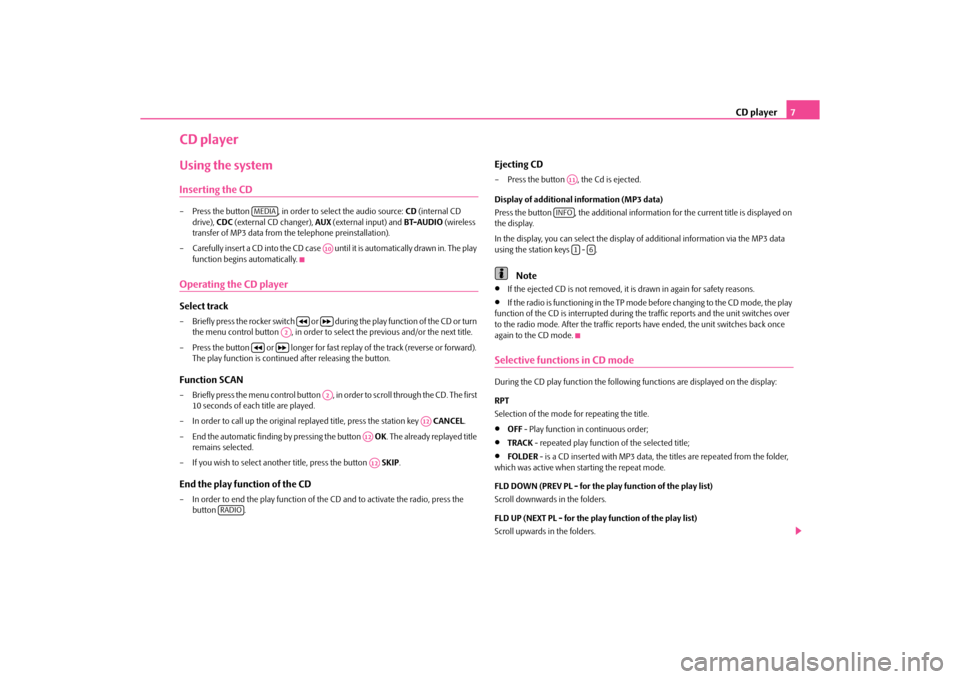
CD player7
CD playerUsing the systemInserting the CD– Press the button , in order to select the audio source: CD (internal CD
drive), CDC (external CD changer), AUX (external input) and BT-AUDIO (wireless
transfer of MP3 data from the telephone preinstallation).
– Carefully insert a CD into the CD case until it is automatically drawn in. The play function begins automatically.Operating the CD playerSelect track– Briefly press the rocker switch or duri ng the play function of the CD or turn
the menu control button , in order to select the previous and/or the next title.
– Press the button or longer for fast replay of the track (reverse or forward).
The play function is continued after releasing the button.Function SCAN– Briefly press the menu control button , in order to scroll through the CD. The first 10 seconds of each title are played.
– In order to call up the original repl ayed title, press the station key CANCEL.
– End the automatic finding by pressing the button OK. The already replayed title
remains selected.
– If you wish to select another title, press the button SKIP.End the play function of the CD– In order to end the play function of the CD and to activate the radio, press the
button .
Ejecting CD– Press the button , the Cd is ejected.
Display of additional information (MP3 data)
Press the button , the additional information for the current title is displayed on
the display.
In the display, you can select the display of additional information via the MP3 data
using the station keys - .
Note
If the ejected CD is not removed, it is drawn in again for safety reasons.
If the radio is functioning in the TP mode before changing to the CD mode, the play
function of the CD is interrupted during the traffic reports and the unit switches over
to the radio mode. After the traffic reports have ended, the unit switches back once
again to the CD mode.
Selective functions in CD modeDuring the CD play function the following functions are displayed on the display:
RPT
Selection of the mode for repeating the title.
OFF - Play function in continuous order;
TRACK - repeated play function of the selected title;
FOLDER - is a CD inserted with MP3 data, the titles are repeated from the folder,
which was active when starting the repeat mode.
FLD DOWN (PREV PL - for the play function of the play list)
Scroll downwards in the folders.
FLD UP (NEXT PL - for the play function of the play list)
Scroll upwards in the folders.
MEDIA
A10
A2
A2
A12
A12A12
RADIO
A11
INFO
1
6
s214.14.book Page 7 Thursday, January 28, 2010 1:29 PM
Page 10 of 14
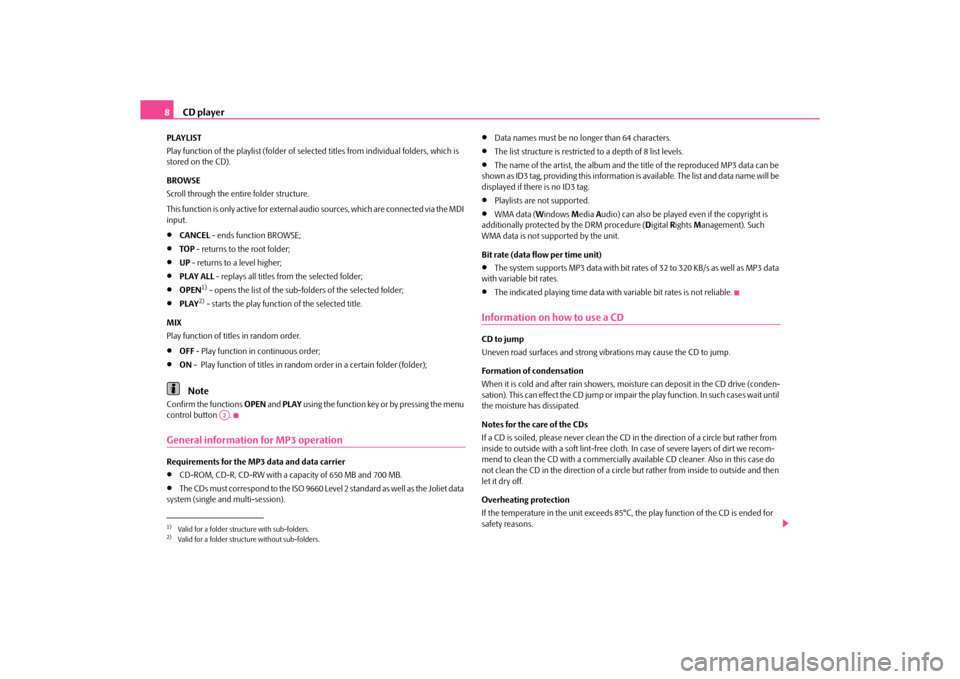
CD player
8
PLAYLIST
Play function of the playlist (folder of selected titles from individual folders, which is
stored on the CD).
BROWSE
Scroll through the entire folder structure.
This function is only active for external audio sources, which are connected via the MDI
input.
CANCEL - ends function BROWSE;
TOP - returns to the root folder;
UP - returns to a level higher;
PLAY ALL - replays all titles from the selected folder;
OPEN
1) - opens the list of the sub-folders of the selected folder;
PLAY
2) - starts the play functi on of the selected title.
MIX
Play function of titles in random order.
OFF - Play function in continuous order;
ON - Play function of titles in rand om order in a certain folder (folder);Note
Confirm the functions OPEN and PLAY using the function key or by pressing the menu
control button .General information for MP3 operationRequirements for the MP3 data and data carrier
CD-ROM, CD-R, CD-RW with a capa city of 650 MB and 700 MB.
The CDs must correspond to the ISO 9660 Level 2 standard as well as the Joliet data
system (single and multi-session).
Data names must be no longer than 64 characters.
The list structure is restricted to a depth of 8 list levels.
The name of the artist, the album and the title of the reproduced MP3 data can be
shown as ID3 tag, providing this information is available. The list and data name will be
displayed if there is no ID3 tag.
Playlists are not supported.
WMA data ( Windows Media Audio) can also be played even if the copyright is
additionally protected by the DRM procedure (D igital Rights Management). Such
WMA data is not supported by the unit.
Bit rate (data flow per time unit)
The system supports MP3 data with bit rates of 32 to 320 KB/s as well as MP3 data
with variable bit rates.
The indicated playing time data with variable bit rates is not reliable.
Information on how to use a CDCD to jump
Uneven road surfaces and strong vibrations may cause the CD to jump.
Formation of condensation
When it is cold and after rain showers, mo isture can deposit in the CD drive (conden-
sation). This can effect the CD jump or impa ir the play function. In such cases wait until
the moisture has dissipated.
Notes for the care of the CDs
If a CD is soiled, please neve r clean the CD in the direction of a circle but rather from
inside to outside with a soft lint-free cloth. In case of severe layers of dirt we recom-
mend to clean the CD with a commercially avai lable CD cleaner. Also in this case do
not clean the CD in the direction of a circle but rather from inside to outside and then
let it dry off.
Overheating protection
If the temperature in the unit exceeds 85°C, the play function of the CD is ended for
safety reasons.
1)Valid for a folder structure with sub-folders.2)Valid for a folder structure without sub-folders.
A2
s214.14.book Page 8 Thursday, January 28, 2010 1:29 PM
Page 11 of 14
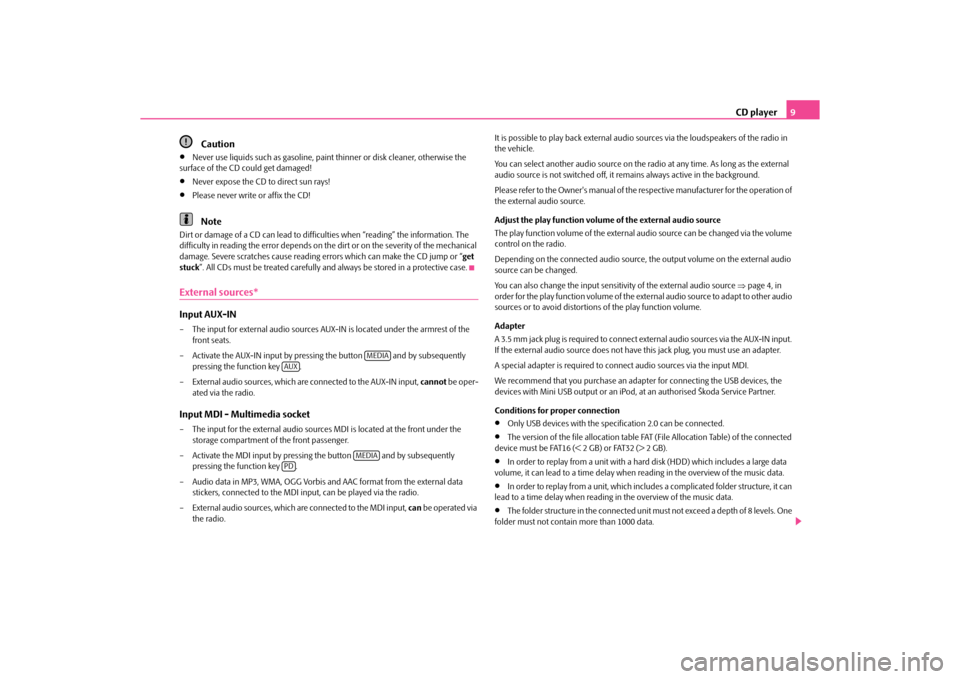
CD player9
Caution
Never use liquids such as gasoline, paint thinner or disk cleaner, otherwise the
surface of the CD could get damaged!
Never expose the CD to direct sun rays!
Please never write or affix the CD!Note
Dirt or damage of a CD can lead to difficulties when “reading” the information. The
difficulty in reading the error depends on the dirt or on the severity of the mechanical
damage. Severe scratches cause reading errors which can make the CD jump or “ get
stuck”. All CDs must be treated carefully and always be stored in a protective case.External sources*Input AUX-IN– The input for external audio sources AUX- IN is located under the armrest of the
front seats.
– Activate the AUX-IN input by pressing the button and by subsequently pressing the function key .
– External audio sources, which are connected to the AUX-IN input, cannot be oper-
ated via the radio.Input MDI - Multimedia socket– The input for the external audio source s MDI is located at the front under the
storage compartment of the front passenger.
– Activate the MDI input by pressing the button and by subsequently
pressing the function key .
– Audio data in MP3, WMA, OGG Vorbis and AAC format from the external data
stickers, connected to the MDI inpu t, can be played via the radio.
– External audio sources, which are connected to the MDI input, can be operated via
the radio. It is possible to play back external audio
sources via the loudspeakers of the radio in
the vehicle.
You can select another audio source on the ra dio at any time. As long as the external
audio source is not switched off, it re mains always active in the background.
Please refer to the Owner's manual of the respective manufacturer for the operation of
the external audio source.
Adjust the play function volume of the external audio source
The play function volume of the external audio source can be changed via the volume
control on the radio.
Depending on the connected audio source, the output volume on the external audio
source can be changed.
You can also change the input sensitivity of the external audio source page 4, in
order for the play function volume of the ex ternal audio source to adapt to other audio
sources or to avoid distortions of the play function volume.
Adapter
A 3.5 mm jack plug is required to connect ex ternal audio sources via the AUX-IN input.
If the external audio source does not have this jack plug, you must use an adapter.
A special adapter is required to connect audio sources via the input MDI.
We recommend that you purchase an adap ter for connecting the USB devices, the
devices with Mini USB output or an iPod, at an authorised Škoda Service Partner.
Conditions for proper connection
Only USB devices with the specification 2.0 can be connected.
The version of the file allocation table FA T (File Allocation Table) of the connected
device must be FAT16 (< 2 GB) or FAT32 (> 2 GB).
In order to replay from a unit with a ha rd disk (HDD) which includes a large data
volume, it can lead to a time delay when reading in the overview of the music data.
In order to replay from a unit, which includ es a complicated folder structure, it can
lead to a time delay when reading in the overview of the music data.
The folder structure in the connected unit must not exceed a depth of 8 levels. One
folder must not contain more than 1000 data.
MEDIA
AUX
MEDIA
PD
s214.14.book Page 9 Thursday, January 28, 2010 1:29 PM
Page 12 of 14
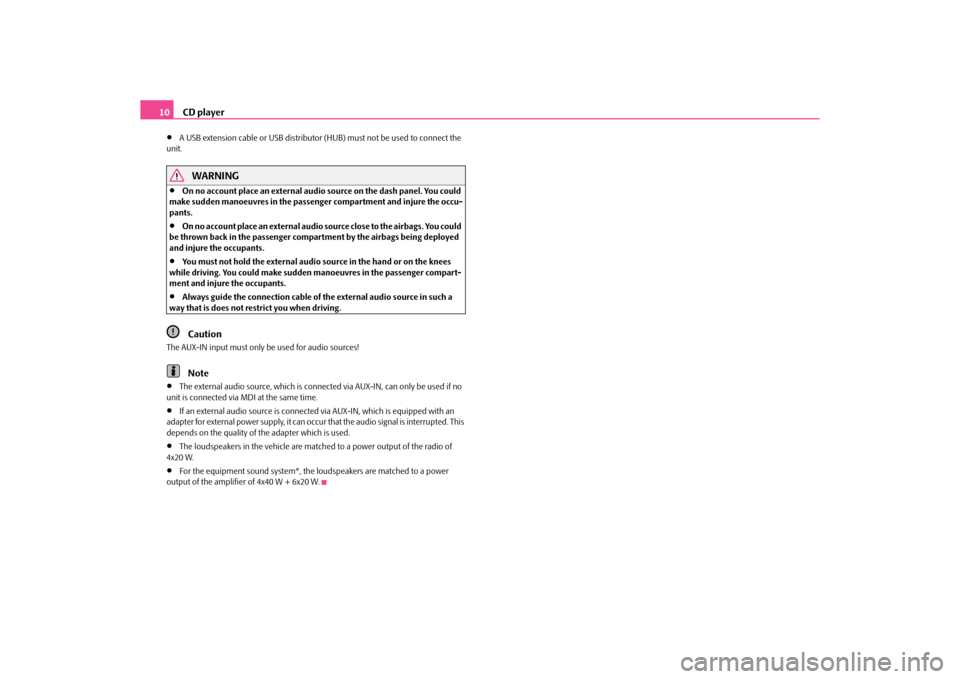
CD player
10
A USB extension cable or USB distributor (HUB) must not be used to connect the
unit.
WARNING
On no account place an external audio source on the dash panel. You could
make sudden manoeuvres in the passenger compartment and injure the occu-
pants.
On no account place an ex ternal audio source close to the airbags. You could
be thrown back in the passenger comp artment by the airbags being deployed
and injure the occupants.
You must not hold the external audio source in the hand or on the knees
while driving. You could make sudden manoeuvres in the passenger compart-
ment and injure the occupants.
Always guide the connection cable of th e external audio source in such a
way that is does not restrict you when driving.Caution
The AUX-IN input must only be used for audio sources!
Note
The external audio source, which is connected via AUX-IN, can only be used if no
unit is connected via MD I at the same time.
If an external audio source is connected via AUX-IN, which is equipped with an
adapter for external power supply, it can occur that the audio signal is interrupted. This
depends on the quality of the adapter which is used.
The loudspeakers in the vehicle are matched to a power output of the radio of
4x20 W.
For the equipment sound system*, the loudspeakers are matched to a power
output of the amplifier of 4x40 W + 6x20 W.
s214.14.book Page 10 Thursd ay, January 28, 2010 1:29 PM