display SKODA YETI 2012 1.G / 5L Columbus Navigation System Manual
[x] Cancel search | Manufacturer: SKODA, Model Year: 2012, Model line: YETI, Model: SKODA YETI 2012 1.G / 5LPages: 44, PDF Size: 1.42 MB
Page 28 of 44
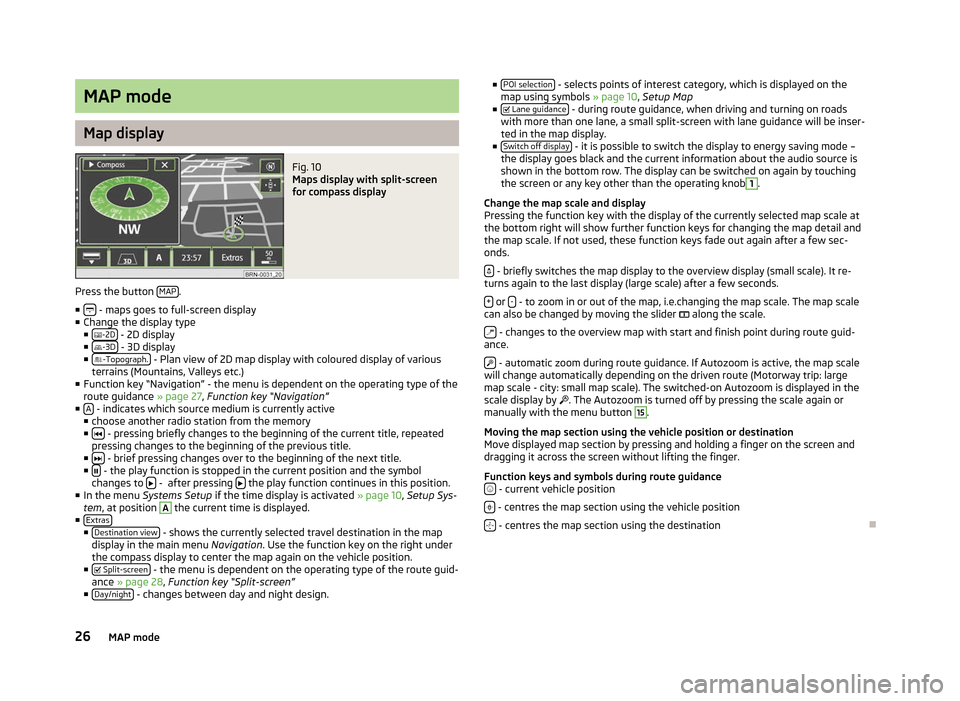
MAP mode
Map display
Fig. 10
Maps display with split-screen
for compass display
Press the button MAP .
■ - maps goes to full-screen display
■ Change the display type
■ -2D - 2D display
■ -3D - 3D display
■ -Topograph. - Plan view of 2D map display with coloured display of various
terrains (Mountains, Valleys etc.)
■ Function key
“Navigation” - the menu is dependent on the operating type of the
route guidance » page 27, Function key “Navigation”
■ A - indicates which source medium is currently active
■ choose another radio station from the memory
■ - pressing briefly changes to the beginning of the current title, repeated
pressing changes to the beginning of the previous title.
■ - brief pressing changes over to the beginning of the next title.
■ - the play function is stopped in the current position and the symbol
changes to - after pressing
the play function continues in this position.
■ In the menu Systems Setup if the time display is activated » page 10, Setup Sys-
tem , at position A
the current time is displayed.
■ Extras ■
Destination view - shows the currently selected travel destination in the map
display in the main menu Navigation. Use the function key on the right under
the compass display to center the map again on the vehicle position.
■ Split-screen - the menu is dependent on the operating type of the route guid-
ance » page 28, Function key “
Split-screen”
■ Day/night - changes between day and night design. ■
POI selection - selects points of interest category, which is displayed on the
map using symbols » page 10, Setup Map
■ Lane guidance - during route guidance, when driving and turning on roads
with more than one lane, a small split-screen with lane guidance will be inser-
ted in the map display.
■ Switch off display - it is possible to switch the display to energy saving mode –
the display goes black and the current information about the audio source is
shown in the bottom row. The display can be switched on again by touching
the screen or any key other than the operating knob 1
.
Change the map scale and display
Pressing the function key with the display of the currently selected map scale at
the bottom right will show further function keys for changing the map detail and
the map scale. If not used, these function keys fade out again after a few sec-
onds.
- briefly switches the map display to the overview display (small scale). It re-
turns again to the last display (large scale) after a few seconds.
+ or
- - to zoom in or out of the map, i.e.changing the map scale. The map scale
can also be changed by moving the slider along the scale.
- changes to the overview map with start and finish point during route guid-
ance.
- automatic zoom during route guidance. If Autozoom is active, the map scale
will change automatically depending on the driven route (Motorway trip: large
map scale - city: small map scale). The switched-on Autozoom is displayed in the
scale display by . The Autozoom is turned off by pressing the scale again or
manually with the menu button 15
.
Moving the map section using the vehicle position or destination
Move displayed map section by pressing and holding a finger on the screen and
dragging it across the screen without lifting the finger.
Function keys and symbols during route guidance - current vehicle position
- centres the map section using the vehicle position
- centres the map section using the destination
Ð
26 MAP mode
Page 29 of 44
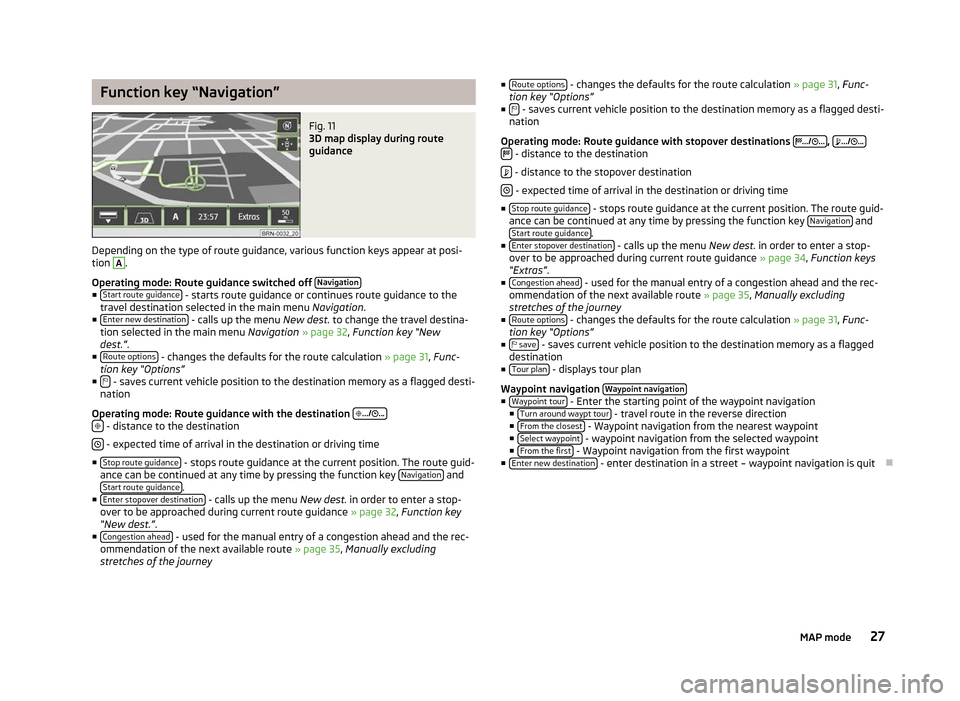
Function key “Navigation”
Fig. 11
3D map display during route
guidance
Depending on the type of route guidance, various function keys appear at posi-
tion A
.
Operating mode: Route guidance switched off Navigation■
Start route guidance - starts route guidance or continues route guidance to the
travel destination selected in the main menu Navigation.
■ Enter new destination - calls up the menu
New dest. to change the travel destina-
tion selected in the main menu Navigation » page 32, Function key
“New
dest.”.
■ Route options - changes the defaults for the route calculation
»
page 31, Func-
tion key “Options”
■ - saves current vehicle position to the destination memory as a flagged desti-
nation
Operating mode: Route guidance with the destination
.../ ...
- distance to the destination
- expected time of arrival in the destination or driving time
■ Stop route guidance - stops route guidance at the current position. The route guid-
ance can be continued at any time by pressing the function key Navigation and
Start route guidance .
■ Enter stopover destination - calls up the menu
New dest. in order to enter a stop-
over to be approached during current route guidance » page 32, Function key
“New dest.”.
■ Congestion ahead - used for the manual entry of a congestion ahead and the rec-
ommendation of the next available route » page 35, Manually excluding
stretches of the journey ■
Route options - changes the defaults for the route calculation
» page 31, Func-
tion key
“Options”
■ - saves current vehicle position to the destination memory as a flagged desti-
nation
Operating mode: Route guidance with stopover destinations
.../ ... ,
.../ ...
- distance to the destination
- distance to the stopover destination
- expected time of arrival in the destination or driving time
■ Stop route guidance - stops route guidance at the current position. The route guid-
ance can be continued at any time by pressing the function key Navigation and
Start route guidance .
■ Enter stopover destination - calls up the menu
New dest. in order to enter a stop-
over to be approached during current route guidance » page 34, Function keys
“Extras”.
■ Congestion ahead - used for the manual entry of a congestion ahead and the rec-
ommendation of the next available route » page 35, Manually excluding
stretches of the journey
■ Route options - changes the defaults for the route calculation
» page 31, Func-
tion key
“Options”
■ save - saves current vehicle position to the destination memory as a flagged
destination
■ Tour plan - displays tour plan
Waypoint navigation Waypoint navigation ■
Waypoint tour - Enter the starting point of the waypoint navigation
■ Turn around waypt tour - travel route in the reverse direction
■ From the closest - Waypoint navigation from the nearest waypoint
■ Select waypoint - waypoint navigation from the selected waypoint
■ From the first - Waypoint navigation from the first waypoint
■ Enter new destination - enter destination in a street – waypoint navigation is quit
Ð
27
MAP mode
Page 30 of 44
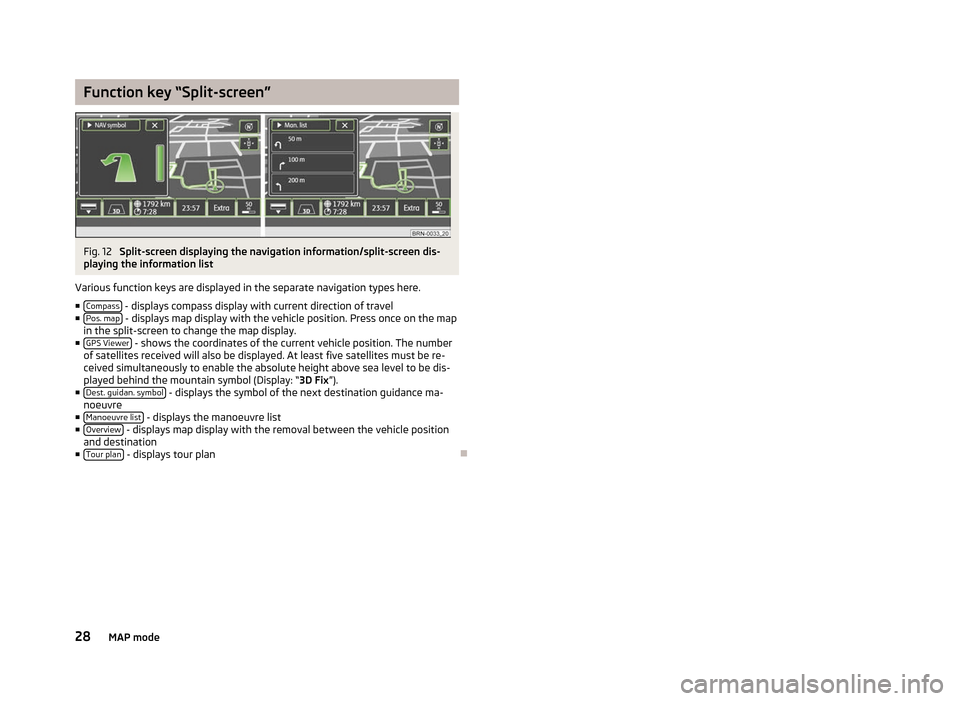
Function key “Split-screen”
Fig. 12
Split-screen displaying the navigation information/split-screen dis-
playing the information list
Various function keys are displayed in the separate navigation types here.
■ Compass - displays compass display with current direction of travel
■ Pos. map - displays map display with the vehicle position. Press once on the map
in the split-screen to change the map display.
■ GPS Viewer - shows the coordinates of the current vehicle position. The number
of satellites received will also be displayed. At least five satellites must be re-
ceived simultaneously to enable the absolute height above sea level to be dis-
played behind the mountain symbol (Display:
“3D Fix ”).
■ Dest. guidan. symbol - displays the symbol of the next destination guidance ma-
noeuvre
■ Manoeuvre list - displays the manoeuvre list
■ Overview - displays map display with the removal between the vehicle position
and destination
■ Tour plan - displays tour plan
Ð28
MAP mode
Page 32 of 44
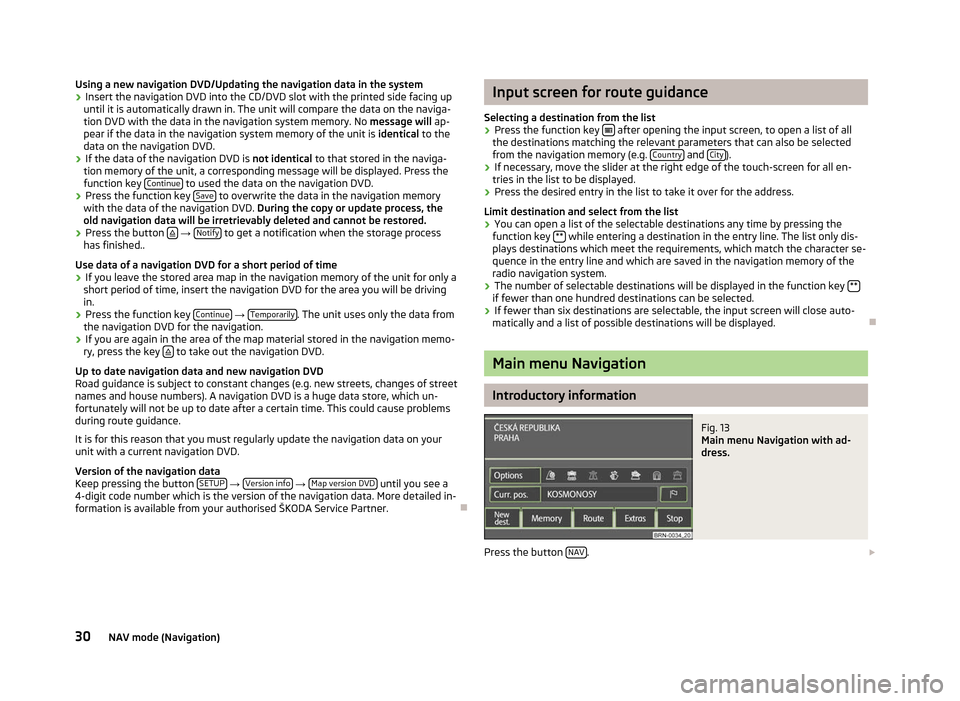
Using a new navigation DVD/Updating the navigation data in the system
›
Insert the navigation DVD into the CD/DVD slot with the printed side facing up
until it is automatically drawn in. The unit will compare the data on the naviga-
tion DVD with the data in the navigation system memory. No message will ap-
pear if the data in the navigation system memory of the unit is identical to the
data on the navigation DVD.
› If the data of the navigation DVD is not identical
to that stored in the naviga-
tion memory of the unit, a corresponding message will be displayed. Press the
function key Continue to used the data on the navigation DVD.
› Press the function key
Save to overwrite the data in the navigation memory
with the data of the navigation DVD. During the copy or update process, the
old navigation data will be irretrievably deleted and cannot be restored.
› Press the button
→
Notify to get a notification when the storage process
has finished..
Use data of a navigation DVD for a short period of time
› If you leave the stored area map in the navigation memory of the unit for only a
short period of time, insert the navigation DVD for the area you will be driving
in.
› Press the function key
Continue →
Temporarily . The unit uses only the data from
the navigation DVD for the navigation.
› If you are again in the area of the map material stored in the navigation memo-
ry, press the key to take out the navigation DVD.
Up to date navigation data and new navigation DVD
Road guidance is subject to constant changes (e.g. new streets, changes of street
names and house numbers). A navigation DVD is a huge data store, which un-
fortunately will not be up to date after a certain time. This could cause problems
during route guidance.
It is for this reason that you must regularly update the navigation data on your
unit with a current navigation DVD.
Version of the navigation data
Keep pressing the button SETUP →
Version info →
Map version DVD until you see a
4-digit code number which is the version of the navigation data. More detailed in-
formation is available from your authorised ŠKODA Service Partner. Ð Input screen for route guidance
Selecting a destination from the list › Press the function key
after opening the input screen, to open a list of all
the destinations matching the relevant parameters that can also be selected
from the navigation memory (e.g. Country and
City ).
› If necessary, move the slider at the right edge of the touch-screen for all en-
tries in the list to be displayed.
› Press the desired entry in the list to take it over for the address.
Limit destination and select from the list
› You can open a list of the selectable destinations any time by pressing the
function key ** while entering a destination in the entry line. The list only dis-
plays destinations which meet the requirements, which match the character se-
quence in the entry line and which are saved in the navigation memory of the
radio navigation system.
› The number of selectable destinations will be displayed in the function key
** if fewer than one hundred destinations can be selected.
› If fewer than six destinations are selectable, the input screen will close auto-
matically and a list of possible destinations will be displayed. Ð Main menu Navigation
Introductory information
Fig. 13
Main menu Navigation with ad-
dress.
Press the button NAV .
30 NAV mode (Navigation)
Page 33 of 44
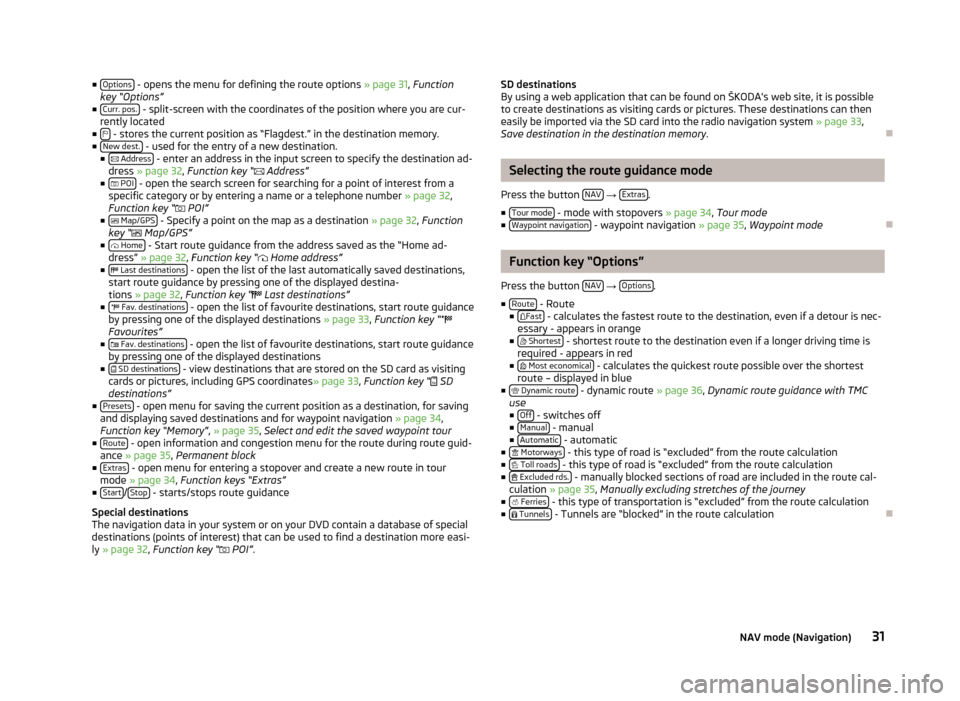
■
Options - opens the menu for defining the route options
» page 31, Function
key “Options ”
■ Curr. pos. - split-screen with the coordinates of the position where you are cur-
rently located
■ - stores the current position as “Flagdest.” in the destination memory.
■ New dest. - used for the entry of a new destination.
■
Address - enter an address in the input screen to specify the destination ad-
dress » page 32 , Function key
“ Address”
■ POI - open the search screen for searching for a point of interest from a
specific category or by entering a name or a telephone number
» page 32,
Function key “ POI”
■ Map/GPS - Specify a point on the map as a destination » page 32,
Function
key “ Map/GPS”
■ Home - Start route guidance from the address saved as the “Home ad-
dress
” » page 32, Function key “ Home address”
■ Last destinations - open the list of the last automatically saved destinations,
start route guidance by pressing one of the displayed destina-
tions
» page 32, Function key “ Last destinations”
■ Fav. destinations - open the list of favourite destinations, start route guidance
by pressing one of the displayed destinations
» page 33, Function key “
Favourites”
■ Fav. destinations - open the list of favourite destinations, start route guidance
by pressing one of the displayed destinations
■ SD destinations - view destinations that are stored on the SD card as visiting
cards or pictures, including GPS coordinates » page 33, Function key “ SD
destinations
”
■ Presets - open menu for saving the current position as a destination, for saving
and displaying saved destinations and for waypoint navigation » page 34,
Function key
“Memory”, » page 35, Select and edit the saved waypoint tour
■ Route - open information and congestion menu for the route during route guid-
ance » page 35, Permanent block
■ Extras - open menu for entering a stopover and create a new route in tour
mode » page 34, Function keys “Extras”
■ Start /
Stop - starts/stops route guidance
Special destinations
The navigation data in your system or on your DVD contain a database of special
destinations (points of interest) that can be used to find a destination more easi-
ly »
page 32, Function key “ POI”. SD destinations
By using a web application that can be found on
ŠKODA's web site, it is possible
to create destinations as visiting cards or pictures. These destinations can then
easily be imported via the SD card into the radio navigation system » page 33,
Save destination in the destination memory .Ð Selecting the route guidance mode
Press the button NAV →
Extras .
■ Tour mode - mode with stopovers
» page 34, Tour mode
■ Waypoint navigation - waypoint navigation
» page 35, Waypoint mode Ð Function key “Options”
Press the button NAV →
Options .
■ Route - Route
■ Fast - calculates the fastest route to the destination, even if a detour is nec-
essary - appears in orange
■ Shortest - shortest route to the destination even if a longer driving time is
required - appears in red
■ Most economical - calculates the quickest route possible over the shortest
route – displayed in blue
■ Dynamic route - dynamic route
» page 36, Dynamic route guidance with TMC
use
■ Off - switches off
■ Manual - manual
■ Automatic - automatic
■ Motorways - this type of road is “excluded” from the route calculation
■ Toll roads - this type of road is “excluded” from the route calculation
■ Excluded rds. - manually blocked sections of road are included in the route cal-
culation » page 35, Manually excluding stretches of the journey
■ Ferries - this type of transportation is “excluded” from the route calculation
■
Tunnels - Tunnels are “blocked” in the route calculation
Ð
31
NAV mode (Navigation)
Page 34 of 44
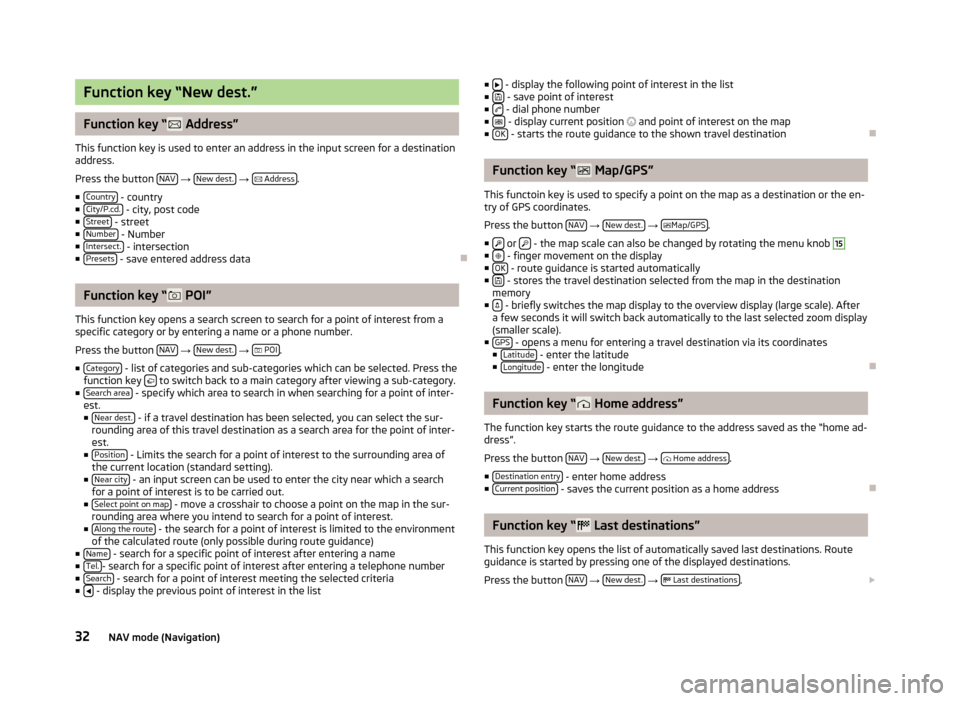
Function key “New dest.”
Function key “
Address”
This function key is used to enter an address in the input screen for a destination
address.
Press the button NAV →
New dest. →
Address .
■ Country - country
■ City/P.cd. - city, post code
■ Street - street
■ Number - Number
■ Intersect. - intersection
■ Presets - save entered address data
ÐFunction key “
POI”
This function key opens a search screen to search for a point of interest from a
specific category or by entering a name or a phone number.
Press the button NAV →
New dest. →
POI .
■ Category - list of categories and sub-categories which can be selected. Press the
function key to switch back to a main category after viewing a sub-category.
■ Search area - specify which area to search in when searching for a point of inter-
est.
■ Near dest. - if a travel destination has been selected, you can select the sur-
rounding area of this travel destination as a search area for the point of inter-
est.
■ Position - Limits the search for a point of interest to the surrounding area of
the current location (standard setting).
■ Near city - an input screen can be used to enter the city near which a search
for a point of interest is to be carried out.
■ Select point on map - move a crosshair to choose a point on the map in the sur-
rounding area where you intend to search for a point of interest.
■ Along the route - the search for a point of interest is limited to the environment
of the calculated route (only possible during route guidance)
■ Name - search for a specific point of interest after entering a name
■ Tel. - search for a specific point of interest after entering a telephone number
■ Search - search for a point of interest meeting the selected criteria
■ - display the previous point of interest in the list ■
- display the following point of interest in the list
■ - save point of interest
■ - dial phone number
■ - display current position
and point of interest on the map
■ OK - starts the route guidance to the shown travel destination
Ð Function key “
Map/GPS”
This functoin key is used to specify a point on the map as a destination or the en-
try of GPS coordinates.
Press the button NAV →
New dest. →
Map/GPS .
■ or
- the map scale can also be changed by rotating the menu knob 15
■
- finger movement on the display
■ OK - route guidance is started automatically
■ - stores the travel destination selected from the map in the destination
memory
■ - briefly switches the map display to the overview display (large scale). After
a few seconds it will switch back automatically to the last selected zoom display
(smaller scale).
■ GPS - opens a menu for entering a travel destination via its coordinates
■ Latitude - enter the latitude
■ Longitude - enter the longitude
Ð Function key “
Home address”
The function key starts the route guidance to the address saved as the “home ad-
dress”.
Press the button NAV →
New dest. →
Home address .
■ Destination entry - enter home address
■ Current position - saves the current position as a home address
Ð Function key “
Last destinations”
This function key opens the list of automatically saved last destinations. Route
guidance is started by pressing one of the displayed destinations.
Press the button NAV →
New dest. →
Last destinations .
32 NAV mode (Navigation)
Page 35 of 44
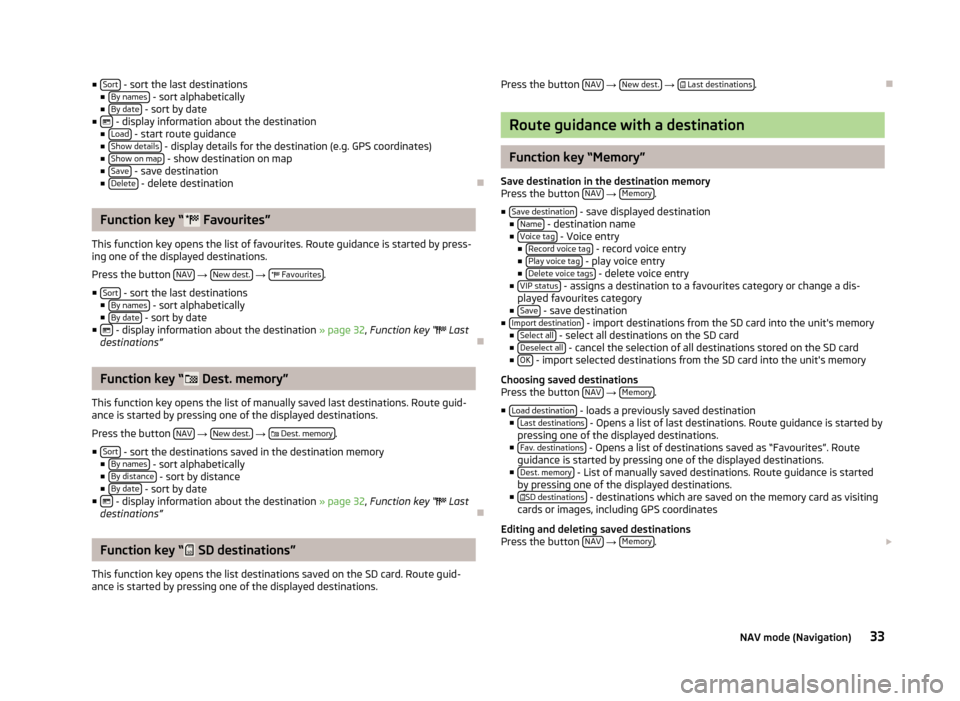
■
Sort - sort the last destinations
■ By names - sort alphabetically
■ By date - sort by date
■ - display information about the destination
■ Load - start route guidance
■ Show details - display details for the destination (e.g. GPS coordinates)
■ Show on map - show destination on map
■ Save - save destination
■ Delete - delete destination
ÐFunction key “
Favourites”
This function key opens the list of favourites. Route guidance is started by press-
ing one of the displayed destinations.
Press the button NAV →
New dest. →
Favourites .
■ Sort - sort the last destinations
■ By names - sort alphabetically
■ By date - sort by date
■ - display information about the destination » page 32,
Function key “ Last
destinations” ÐFunction key “
Dest. memory”
This function key opens the list of manually saved last destinations. Route guid-
ance is started by pressing one of the displayed destinations.
Press the button NAV →
New dest. →
Dest. memory .
■ Sort - sort the destinations saved in the destination memory
■ By names - sort alphabetically
■ By distance - sort by distance
■ By date - sort by date
■ - display information about the destination » page 32
, Function key
“ Last
destinations” ÐFunction key “
SD destinations”
This function key opens the list destinations saved on the SD card. Route guid-
ance is started by pressing one of the displayed destinations. Press the button
NAV →
New dest. →
Last destinations .
Ð Route guidance with a destination
Function key “Memory”
Save destination in the destination memory
Press the button NAV →
Memory .
■ Save destination - save displayed destination
■ Name - destination name
■ Voice tag - Voice entry
■ Record voice tag - record voice entry
■ Play voice tag - play voice entry
■ Delete voice tags - delete voice entry
■ VIP status - assigns a destination to a favourites category or change a dis-
played favourites category
■ Save - save destination
■ Import destination - import destinations from the SD card into the unit's memory
■ Select all - select all destinations on the SD card
■ Deselect all - cancel the selection of all destinations stored on the SD card
■ OK - import selected destinations from the SD card into the unit's memory
Choosing saved destinations
Press the button NAV →
Memory .
■ Load destination - loads a previously saved destination
■ Last destinations - Opens a list of last destinations. Route guidance is started by
pressing one of the displayed destinations.
■ Fav. destinations - Opens a list of destinations saved as “Favourites”. Route
guidance is started by pressing one of the displayed destinations.
■ Dest. memory - List of manually saved destinations. Route guidance is started
by pressing one of the displayed destinations.
■ SD destinations - destinations which are saved on the memory card as visiting
cards or images, including GPS coordinates
Editing and deleting saved destinations
Press the button NAV →
Memory .
33
NAV mode (Navigation)
Page 36 of 44
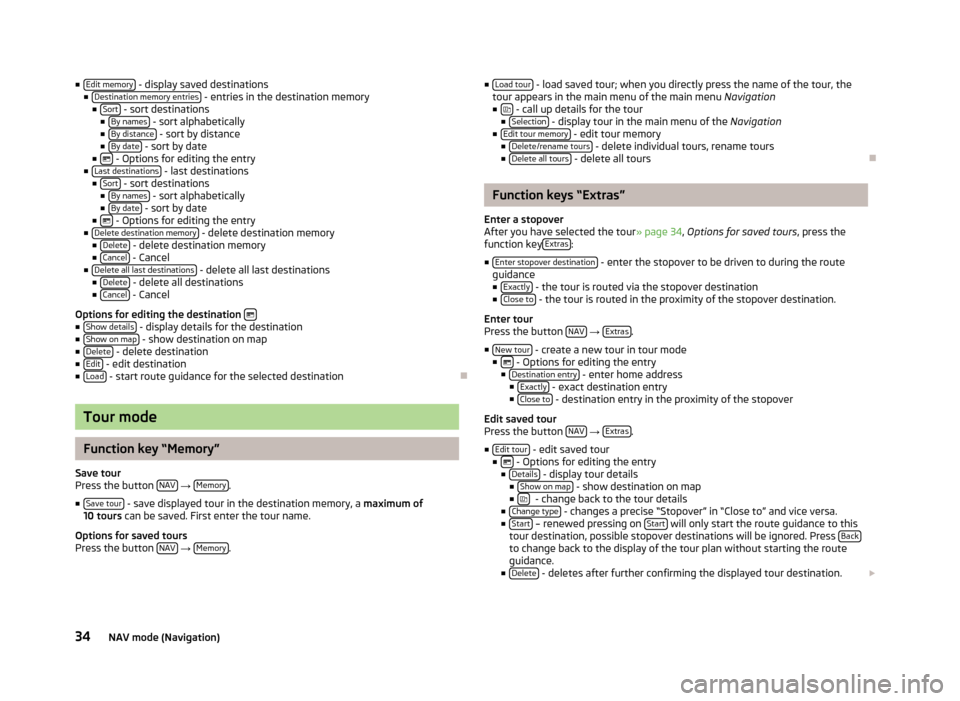
■
Edit memory - display saved destinations
■ Destination memory entries - entries in the destination memory
■ Sort - sort destinations
■ By names - sort alphabetically
■ By distance - sort by distance
■ By date - sort by date
■ - Options for editing the entry
■ Last destinations - last destinations
■ Sort - sort destinations
■ By names - sort alphabetically
■ By date - sort by date
■ - Options for editing the entry
■ Delete destination memory - delete destination memory
■ Delete - delete destination memory
■ Cancel - Cancel
■ Delete all last destinations - delete all last destinations
■ Delete - delete all destinations
■ Cancel - Cancel
Options for editing the destination ■
Show details - display details for the destination
■ Show on map - show destination on map
■ Delete - delete destination
■ Edit - edit destination
■ Load - start route guidance for the selected destination
ÐTour mode
Function key “Memory”
Save tour
Press the button NAV →
Memory .
■ Save tour - save displayed tour in the destination memory, a
maximum of
10 tours can be saved. First enter the tour name.
Options for saved tours
Press the button NAV →
Memory . ■
Load tour - load saved tour; when you directly press the name of the tour, the
tour appears in the main menu of the main menu Navigation
■ - call up details for the tour
■ Selection - display tour in the main menu of the
Navigation
■ Edit tour memory - edit tour memory
■ Delete/rename tours - delete individual tours, rename tours
■ Delete all tours - delete all tours
Ð Function keys “Extras”
Enter a stopover
After you have selected the tour » page 34, Options for saved tours, press the
function key Extras :
■ Enter stopover destination - enter the stopover to be driven to during the route
guidance ■ Exactly - the tour is routed via the stopover destination
■ Close to - the tour is routed in the proximity of the stopover destination.
Enter tour
Press the button NAV →
Extras .
■ New tour - create a new tour in tour mode
■ - Options for editing the entry
■ Destination entry - enter home address
■ Exactly - exact destination entry
■ Close to - destination entry in the proximity of the stopover
Edit saved tour
Press the button NAV →
Extras .
■ Edit tour - edit saved tour
■ - Options for editing the entry
■ Details - display tour details
■ Show on map - show destination on map
■ - change back to the tour details
■ Change type - changes a precise “Stopover” in “Close to” and vice versa.
■ Start – renewed pressing on
Start will only start the route guidance to this
tour destination, possible stopover destinations will be ignored. Press Back to change back to the display of the tour plan without starting the route
guidance.
■ Delete - deletes after further confirming the displayed tour destination.
34 NAV mode (Navigation)
Page 37 of 44
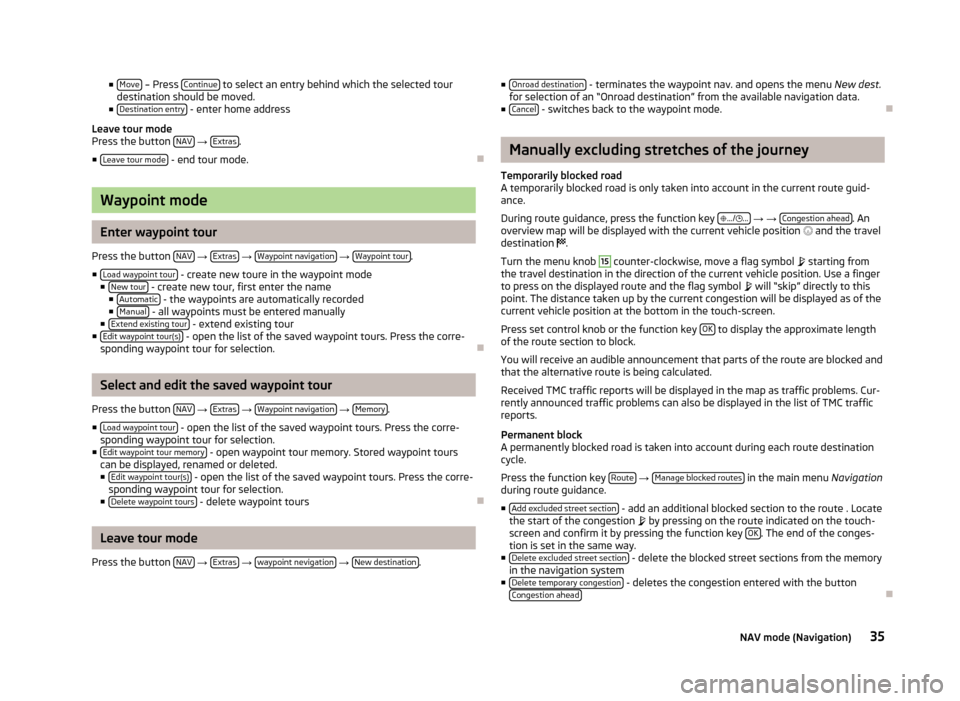
■
Move – Press
Continue to select an entry behind which the selected tour
destination should be moved.
■ Destination entry - enter home address
Leave tour mode
Press the button NAV →
Extras .
■ Leave tour mode - end tour mode.
ÐWaypoint mode
Enter waypoint tour
Press the button NAV →
Extras →
Waypoint navigation →
Waypoint tour .
■ Load waypoint tour - create new toure in the waypoint mode
■ New tour - create new tour, first enter the name
■ Automatic - the waypoints are automatically recorded
■ Manual - all waypoints must be entered manually
■ Extend existing tour - extend existing tour
■ Edit waypoint tour(s) - open the list of the saved waypoint tours. Press the corre-
sponding waypoint tour for selection. ÐSelect and edit the saved waypoint tour
Press the button NAV →
Extras →
Waypoint navigation →
Memory .
■ Load waypoint tour - open the list of the saved waypoint tours. Press the corre-
sponding waypoint tour for selection.
■ Edit waypoint tour memory - open waypoint tour memory. Stored waypoint tours
can be displayed, renamed or deleted.
■ Edit waypoint tour(s) - open the list of the saved waypoint tours. Press the corre-
sponding waypoint tour for selection.
■ Delete waypoint tours - delete waypoint tours
ÐLeave tour mode
Press the button NAV →
Extras →
waypoint nevigation →
New destination .■
Onroad destination - terminates the waypoint nav. and opens the menu
New dest.
for selection of an “Onroad destination ” from the available navigation data.
■ Cancel - switches back to the waypoint mode.
Ð Manually excluding stretches of the journey
Temporarily blocked road
A temporarily blocked road is only taken into account in the current route guid-
ance.
During route guidance, press the function key .../
... → →
Congestion ahead . An
overview map will be displayed with the current vehicle position and the travel
destination .
Turn the menu knob 15
counter-clockwise, move a flag symbol
starting from
the travel destination in the direction of the current vehicle position. Use a finger
to press on the displayed route and the flag symbol will “skip
” directly to this
point. The distance taken up by the current congestion will be displayed as of the
current vehicle position at the bottom in the touch-screen.
Press set control knob or the function key OK to display the approximate length
of the route section to block.
You will receive an audible announcement that parts of the route are blocked and
that the alternative route is being calculated.
Received TMC traffic reports will be displayed in the map as traffic problems. Cur-
rently announced traffic problems can also be displayed in the list of TMC traffic
reports.
Permanent block
A permanently blocked road is taken into account during each route destination
cycle.
Press the function key Route →
Manage blocked routes in the main menu
Navigation
during route guidance.
■ Add excluded street section - add an additional blocked section to the route . Locate
the start of the congestion by pressing on the route indicated on the touch-
screen and confirm it by pressing the function key OK . The end of the conges-
tion is set in the same way.
■ Delete excluded street section - delete the blocked street sections from the memory
in the navigation system
■ Delete temporary congestion - deletes the congestion entered with the button
Congestion ahead Ð
35
NAV mode (Navigation)
Page 38 of 44
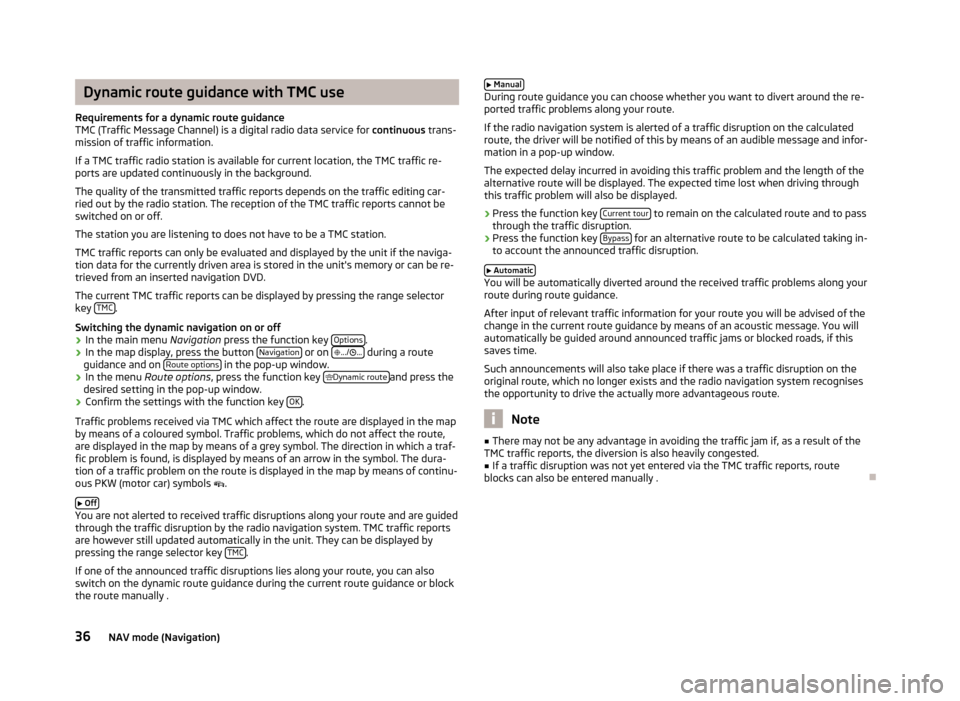
Dynamic route guidance with TMC use
Requirements for a dynamic route guidance
TMC (Traffic Message Channel) is a digital radio data service for continuous trans-
mission of traffic information.
If a TMC traffic radio station is available for current location, the TMC traffic re-
ports are updated continuously in the background.
The quality of the transmitted traffic reports depends on the traffic editing car-
ried out by the radio station. The reception of the TMC traffic reports cannot be
switched on or off.
The station you are listening to does not have to be a TMC station.
TMC traffic reports can only be evaluated and displayed by the unit if the naviga-
tion data for the currently driven area is stored in the unit's memory or can be re-
trieved from an inserted navigation DVD.
The current TMC traffic reports can be displayed by pressing the range selector
key TMC .
Switching the dynamic navigation on or off › In the main menu
Navigation press the function key Options .
› In the map display, press the button
Navigation or on
.../ ... during a route
guidance and on Route options in the pop-up window.
› In the menu
Route options, press the function key
Dynamic route and press the
desired setting in the pop-up window.
› Confirm the settings with the function key
OK .
Traffic problems received via TMC which affect the route are displayed in the map
by means of a coloured symbol. Traffic problems, which do not affect the route,
are displayed in the map by means of a grey symbol. The direction in which a traf-
fic problem is found, is displayed by means of an arrow in the symbol. The dura-
tion of a traffic problem on the route is displayed in the map by means of continu-
ous PKW (motor car) symbols .
Off You are not alerted to received traffic disruptions along your route and are guided
through the traffic disruption by the radio navigation system. TMC traffic reports
are however still updated automatically in the unit. They can be displayed by
pressing the range selector key TMC .
If one of the announced traffic disruptions lies along your route, you can also
switch on the dynamic route guidance during the current route guidance or block
the route manually . Manual During route guidance you can choose whether you want to divert around the re-
ported traffic problems along your route.
If the radio navigation system is alerted of a traffic disruption on the calculated
route, the driver will be notified of this by means of an audible message and infor-
mation in a pop-up window.
The expected delay incurred in avoiding this traffic problem and the length of the
alternative route will be displayed. The expected time lost when driving through
this traffic problem will also be displayed.
› Press the function key
Current tour to remain on the calculated route and to pass
through the traffic disruption.
› Press the function key
Bypass for an alternative route to be calculated taking in-
to account the announced traffic disruption.
Automatic You will be automatically diverted around the received traffic problems along your
route during route guidance.
After input of relevant traffic information for your route you will be advised of the
change in the current route guidance by means of an acoustic message. You will
automatically be guided around announced traffic jams or blocked roads, if this
saves time.
Such announcements will also take place if there was a traffic disruption on the
original route, which no longer exists and the radio navigation system recognises
the opportunity to drive the actually more advantageous route. Note
■ There may not be any advantage in avoiding the traffic jam if, as a result of the
TMC traffic reports, the diversion is also heavily congested. ■ If a traffic disruption was not yet entered via the TMC traffic reports, route
blocks can also be entered manually . Ð36
NAV mode (Navigation)