ad blue SKODA YETI 2012 1.G / 5L Columbus Navigation System Manual
[x] Cancel search | Manufacturer: SKODA, Model Year: 2012, Model line: YETI, Model: SKODA YETI 2012 1.G / 5LPages: 44, PDF Size: 1.42 MB
Page 11 of 44
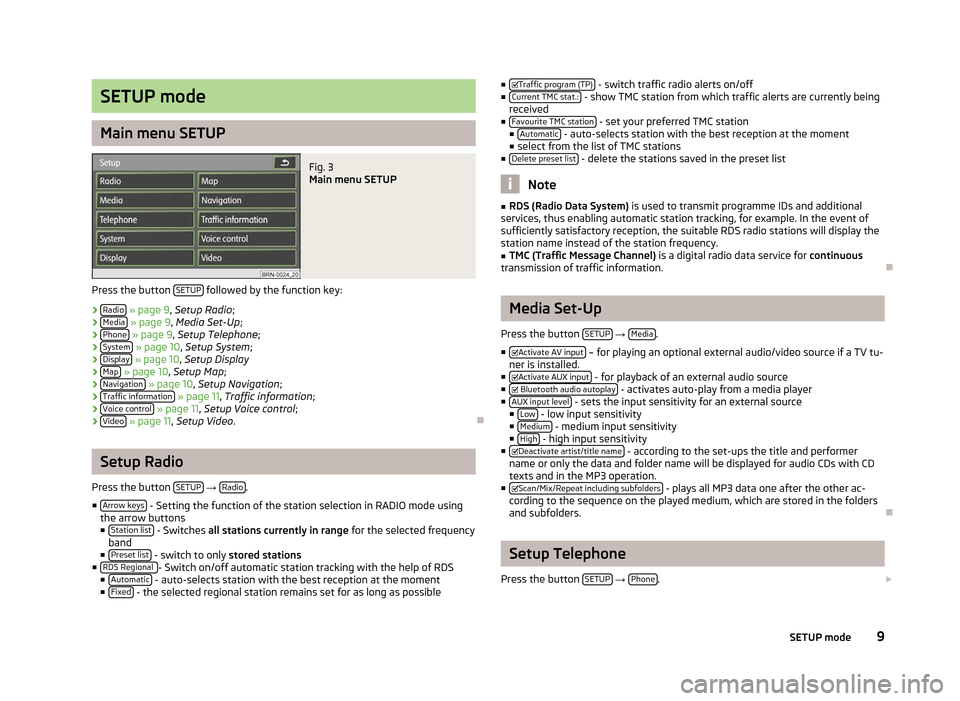
SETUP mode
Main menu SETUP
Fig. 3
Main menu SETUP
Press the button SETUP followed by the function key:
› Radio » page 9, Setup Radio;
› Media » page 9, Media Set-Up;
› Phone » page 9
, Setup Telephone ;
› System » page 10, Setup System
;
› Display » page 10, Setup Display
› Map » page 10,
Setup Map;
› Navigation » page 10, Setup Navigation
;
› Traffic information » page 11, Traffic information
;
› Voice control » page 11,
Setup Voice control ;
› Video » page 11,
Setup Video . ÐSetup Radio
Press the button SETUP →
Radio .
■ Arrow keys - Setting the function of the station selection in RADIO mode using
the arrow buttons
■ Station list - Switches
all stations currently in range for the selected frequency
band
■ Preset list - switch to only
stored stations
■ RDS Regional - Switch on/off automatic station tracking with the help of RDS
■ Automatic - auto-selects station with the best reception at the moment
■ Fixed - the selected regional station remains set for as long as possible ■
Traffic program (TP) - switch traffic radio alerts on/off
■ Current TMC stat.: - show TMC station from which traffic alerts are currently being
received
■ Favourite TMC station - set your preferred TMC station
■ Automatic - auto-selects station with the best reception at the moment
■ select from the list of TMC stations
■ Delete preset list - delete the stations saved in the preset list
Note
■ RDS (Radio Data System) is used to transmit programme IDs and additional
services, thus enabling automatic station tracking, for example. In the event of
sufficiently satisfactory reception, the suitable RDS radio stations will display the
station name instead of the station frequency. ■ TMC (Traffic Message Channel) is a digital radio data service for continuous
transmission of traffic information. Ð Media Set-Up
Press the button SETUP →
Media .
■ Activate AV input – for playing an optional external audio/video source if a TV tu-
ner is installed.
■ Activate AUX input - for playback of an external audio source
■ Bluetooth audio autoplay - activates auto-play from a media player
■ AUX input level - sets the input sensitivity for an external source
■ Low - low input sensitivity
■ Medium - medium input sensitivity
■ High - high input sensitivity
■ Deactivate artist/title name - according to the set-ups the title and performer
name or only the data and folder name will be displayed for audio CDs with CD
texts and in the MP3 operation.
■ Scan/Mix/Repeat including subfolders - plays all MP3 data one after the other ac-
cording to the sequence on the played medium, which are stored in the folders
and subfolders. Ð Setup Telephone
Press the button SETUP →
Phone .
9
SETUP mode
Page 33 of 44
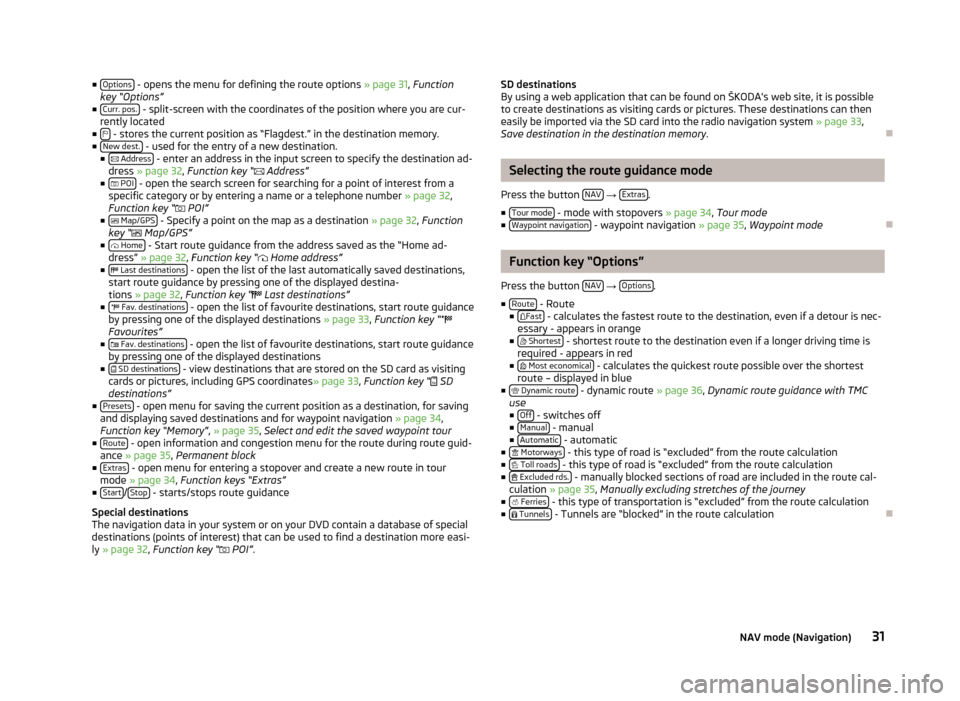
■
Options - opens the menu for defining the route options
» page 31, Function
key “Options ”
■ Curr. pos. - split-screen with the coordinates of the position where you are cur-
rently located
■ - stores the current position as “Flagdest.” in the destination memory.
■ New dest. - used for the entry of a new destination.
■
Address - enter an address in the input screen to specify the destination ad-
dress » page 32 , Function key
“ Address”
■ POI - open the search screen for searching for a point of interest from a
specific category or by entering a name or a telephone number
» page 32,
Function key “ POI”
■ Map/GPS - Specify a point on the map as a destination » page 32,
Function
key “ Map/GPS”
■ Home - Start route guidance from the address saved as the “Home ad-
dress
” » page 32, Function key “ Home address”
■ Last destinations - open the list of the last automatically saved destinations,
start route guidance by pressing one of the displayed destina-
tions
» page 32, Function key “ Last destinations”
■ Fav. destinations - open the list of favourite destinations, start route guidance
by pressing one of the displayed destinations
» page 33, Function key “
Favourites”
■ Fav. destinations - open the list of favourite destinations, start route guidance
by pressing one of the displayed destinations
■ SD destinations - view destinations that are stored on the SD card as visiting
cards or pictures, including GPS coordinates » page 33, Function key “ SD
destinations
”
■ Presets - open menu for saving the current position as a destination, for saving
and displaying saved destinations and for waypoint navigation » page 34,
Function key
“Memory”, » page 35, Select and edit the saved waypoint tour
■ Route - open information and congestion menu for the route during route guid-
ance » page 35, Permanent block
■ Extras - open menu for entering a stopover and create a new route in tour
mode » page 34, Function keys “Extras”
■ Start /
Stop - starts/stops route guidance
Special destinations
The navigation data in your system or on your DVD contain a database of special
destinations (points of interest) that can be used to find a destination more easi-
ly »
page 32, Function key “ POI”. SD destinations
By using a web application that can be found on
ŠKODA's web site, it is possible
to create destinations as visiting cards or pictures. These destinations can then
easily be imported via the SD card into the radio navigation system » page 33,
Save destination in the destination memory .Ð Selecting the route guidance mode
Press the button NAV →
Extras .
■ Tour mode - mode with stopovers
» page 34, Tour mode
■ Waypoint navigation - waypoint navigation
» page 35, Waypoint mode Ð Function key “Options”
Press the button NAV →
Options .
■ Route - Route
■ Fast - calculates the fastest route to the destination, even if a detour is nec-
essary - appears in orange
■ Shortest - shortest route to the destination even if a longer driving time is
required - appears in red
■ Most economical - calculates the quickest route possible over the shortest
route – displayed in blue
■ Dynamic route - dynamic route
» page 36, Dynamic route guidance with TMC
use
■ Off - switches off
■ Manual - manual
■ Automatic - automatic
■ Motorways - this type of road is “excluded” from the route calculation
■ Toll roads - this type of road is “excluded” from the route calculation
■ Excluded rds. - manually blocked sections of road are included in the route cal-
culation » page 35, Manually excluding stretches of the journey
■ Ferries - this type of transportation is “excluded” from the route calculation
■
Tunnels - Tunnels are “blocked” in the route calculation
Ð
31
NAV mode (Navigation)
Page 40 of 44
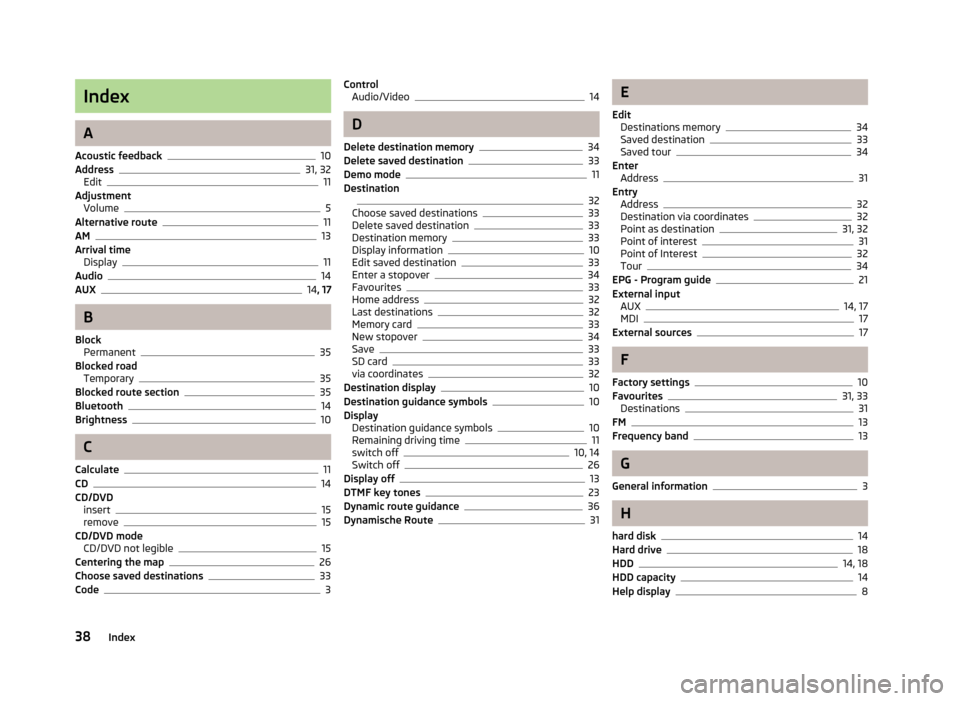
Index
A
Acoustic feedback 10
Address 31, 32
Edit 11
Adjustment Volume 5
Alternative route 11
AM 13
Arrival time Display 11
Audio 14
AUX 14
, 17 B
Block Permanent 35
Blocked road Temporary 35
Blocked route section 35
Bluetooth 14
Brightness 10
C
Calculate 11
CD 14
CD/DVD insert 15
remove 15
CD/DVD mode CD/DVD not legible 15
Centering the map 26
Choose saved destinations 33
Code 3Control
Audio/Video 14
D
Delete destination memory 34
Delete saved destination 33
Demo mode 11
Destination 32
Choose saved destinations 33
Delete saved destination 33
Destination memory 33
Display information 10
Edit saved destination 33
Enter a stopover 34
Favourites 33
Home address 32
Last destinations 32
Memory card 33
New stopover 34
Save 33
SD card 33
via coordinates 32
Destination display 10
Destination guidance symbols 10
Display Destination guidance symbols 10
Remaining driving time 11
switch off 10, 14
Switch off 26
Display off 13
DTMF key tones 23
Dynamic route guidance 36
Dynamische Route 31 E
Edit Destinations memory 34
Saved destination 33
Saved tour 34
Enter Address 31
Entry Address 32
Destination via coordinates 32
Point as destination 31, 32
Point of interest 31
Point of Interest 32
Tour 34
EPG - Program guide 21
External input AUX 14, 17
MDI 17
External sources 17
F
Factory settings 10
Favourites 31, 33
Destinations 31
FM 13
Frequency band 13
G
General information 3
H
hard disk 14
Hard drive 18
HDD 14, 18
HDD capacity 14
Help display 8
38 Index