SKODA YETI 2013 1.G / 5L Bolero Car Radio Manual
Manufacturer: SKODA, Model Year: 2013, Model line: YETI, Model: SKODA YETI 2013 1.G / 5LPages: 24, PDF Size: 1.92 MB
Page 21 of 24
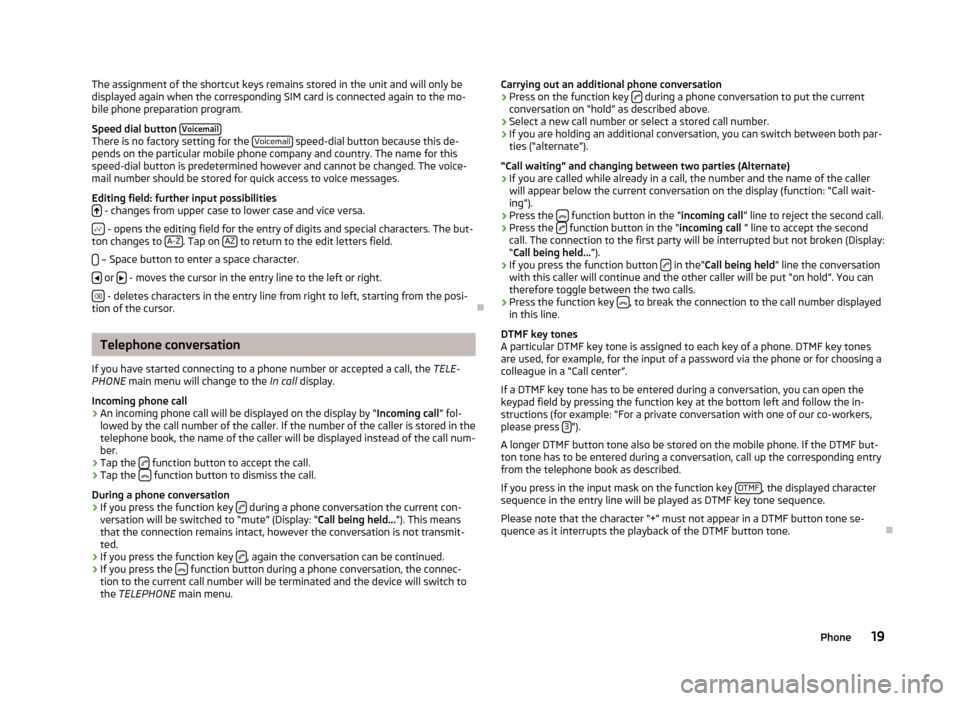
The assignment of the shortcut keys remains stored in the unit and will only be
displayed again when the corresponding SIM card is connected again to the mo-
bile phone preparation program.
Speed dial button Voicemail
There is no factory setting for the Voicemail speed-dial button because this de-
pends on the particular mobile phone company and country. The name for this speed-dial button is predetermined however and cannot be changed. The voice-
mail number should be stored for quick access to voice messages.
Editing field: further input possibilities
- changes from upper case to lower case and vice versa.
- opens the editing field for the entry of digits and special characters. The but-
ton changes to A-Z. Tap on AZ to return to the edit letters field.
– Space button to enter a space character.
or - moves the cursor in the entry line to the left or right.
- deletes characters in the entry line from right to left, starting from the posi-
tion of the cursor.
Telephone conversation
If you have started connecting to a phone number or accepted a call, the TELE-
PHONE main menu will change to the In call display.
Incoming phone call
›
An incoming phone call will be displayed on the display by “ Incoming call” fol-
lowed by the call number of the caller. If the number of the caller is stored in the
telephone book, the name of the caller will be displayed instead of the call num-
ber.
›
Tap the function button to accept the call.
›
Tap the
function button to dismiss the call.
During a phone conversation
›
If you press the function key during a phone conversation the current con-
versation will be switched to “mute” (Display: “ Call being held...”). This means
that the connection remains intact, however the conversation is not transmit- ted.
›
If you press the function key , again the conversation can be continued.
›
If you press the function button during a phone conversation, the connec-
tion to the current call number will be terminated and the device will switch to the TELEPHONE main menu.
Carrying out an additional phone conversation›Press on the function key during a phone conversation to put the current
conversation on “hold” as described above.›
Select a new call number or select a stored call number.
›
If you are holding an additional conversation, you can switch between both par-
ties (“alternate”).
“Call waiting” and changing between two parties (Alternate)
›
If you are called while already in a call, the number and the name of the caller will appear below the current conversation on the display (function: “Call wait-
ing”).
›
Press the function button in the “
incoming call” line to reject the second call.
›
Press the function button in the “
incoming call ” line to accept the second
call. The connection to the first party will be interrupted but not broken (Display:
“ Call being held... ”).
›
If you press the function button in the“
Call being held ” line the conversation
with this caller will continue and the other caller will be put “on hold”. You can
therefore toggle between the two calls.
›
Press the function key , to break the connection to the call number displayed
in this line.
DTMF key tones
A particular DTMF key tone is assigned to each key of a phone. DTMF key tones
are used, for example, for the input of a password via the phone or for choosing a colleague in a “Call center”.
If a DTMF key tone has to be entered during a conversation, you can open thekeypad field by pressing the function key at the bottom left and follow the in-
structions (for example: “For a private conversation with one of our co-workers,
please press 3
”).
A longer DTMF button tone also be stored on the mobile phone. If the DTMF but-
ton tone has to be entered during a conversation, call up the corresponding entry from the telephone book as described.
If you press in the input mask on the function key DTMF
, the displayed character
sequence in the entry line will be played as DTMF key tone sequence.
Please note that the character “+” must not appear in a DTMF button tone se-
quence as it interrupts the playback of the DTMF button tone.
19Phone
Page 22 of 24
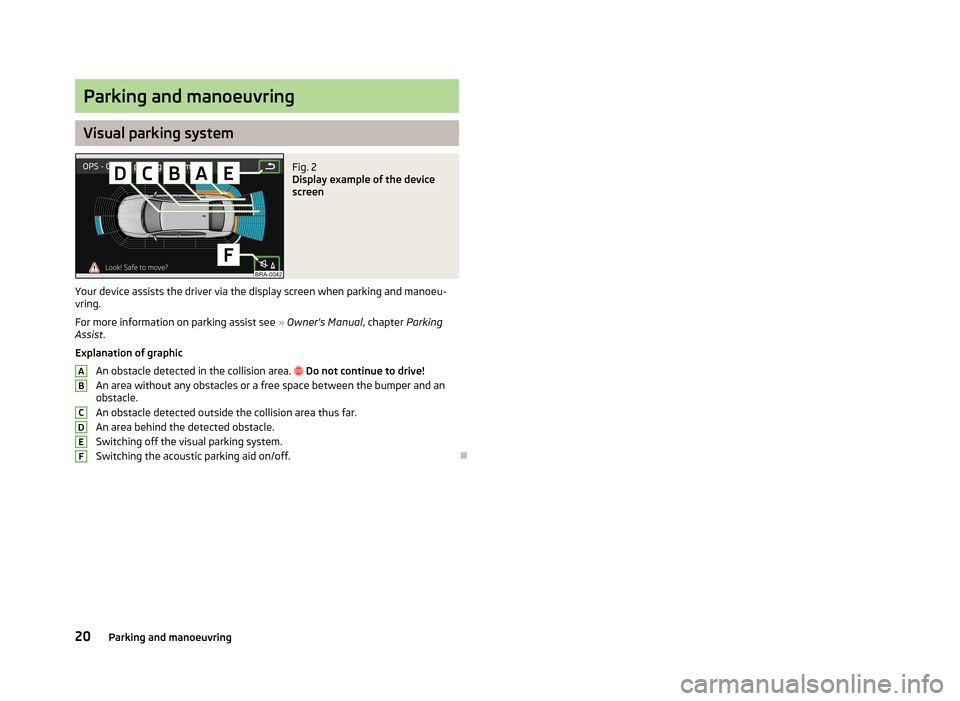
Parking and manoeuvring
Visual parking system
Fig. 2
Display example of the device
screen
Your device assists the driver via the display screen when parking and manoeu-
vring.
For more information on parking assist see » Owner's Manual , chapter Parking
Assist .
Explanation of graphic
An obstacle detected in the collision area.
Do not continue to drive!
An area without any obstacles or a free space between the bumper and an
obstacle.
An obstacle detected outside the collision area thus far.
An area behind the detected obstacle.
Switching off the visual parking system.
Switching the acoustic parking aid on/off.
ABCDEF20Parking and manoeuvring
Page 23 of 24
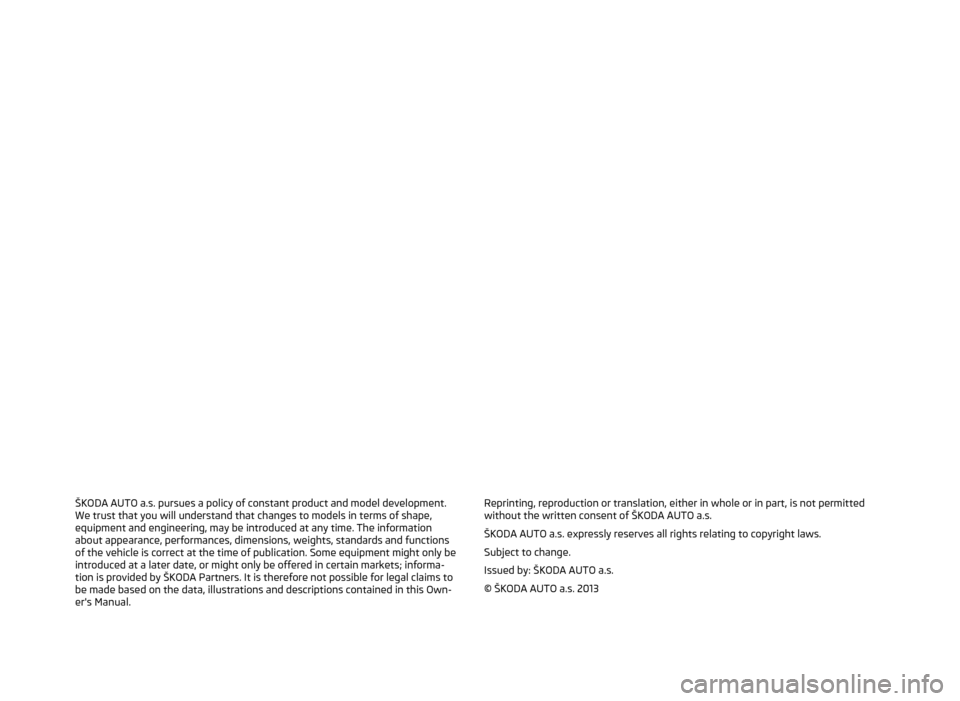
ŠKODA AUTO a.s. pursues a policy of constant product and model development.We trust that you will understand that changes to models in terms of shape,equipment and engineering, may be introduced at any time. The informationabout appearance, performances, dimensions, weights, standards and functions
of the vehicle is correct at the time of publication. Some equipment might only be introduced at a later date, or might only be offered in certain markets; informa-
tion is provided by ŠKODA Partners. It is therefore not possible for legal claims to
be made based on the data, illustrations and descriptions contained in this Own-
er's Manual.Reprinting, reproduction or translation, either in whole or in part, is not permitted without the written consent of ŠKODA AUTO a.s.
ŠKODA AUTO a.s. expressly reserves all rights relating to copyright laws.
Subject to change.
Issued by: ŠKODA AUTO a.s.
© ŠKODA AUTO a.s. 2013
Page 24 of 24

www.skoda-auto.com
Bolero: Yeti, Superb
Rádio anglicky 11.2013
S00.5615.05.20
5L0 012 720 DD
SIMPLY CLEVER
Radio Bolero
Owner's Manual