ECO mode SKODA YETI 2013 1.G / 5L Bolero Car Radio Manual
[x] Cancel search | Manufacturer: SKODA, Model Year: 2013, Model line: YETI, Model: SKODA YETI 2013 1.G / 5LPages: 24, PDF Size: 1.92 MB
Page 4 of 24

General information
Important information
Introductory information
Please read this Radio Bolero (from here on referred to only as device) Owner's Manual carefully, because operation in accordance with these instructions is a
prerequisite for proper use of the unit.
These operating instructions describe all possible equipment variants without
identifying them as special equipment, model variants or market-dependent
equipment.
Consequently, this vehicle does not need to contain all of the equipment compo-
nents described in these operating instructions.
The scope of equipment of your vehicle refers to your purchase contract for the
vehicle. More information is available from the ŠKODA Partner 1)
where you bought
the vehicle.
Please note that these instructions are meant only as an addendum to the infor-
mation provided in your vehicle's owner's manual. Therefore, they can be used
only in conjunction with the latest manual for this vehicle. For a detailed descrip-
tion of some of the functions listed in these instructions, see the owner's manual
for your vehicle.
If you have any questions about your radio navigation system, please contact a
ŠKODA Partner.
The illustrations can differ in minor details from your radio navigation system;
they are only intended for general information.
Device operation
The device should only be used when traffic conditions permit safe use.
WARNING■ Concentrate fully on your driving at all times! As the driver you are wholly re-
sponsible for the operation of your vehicle.■
Only use the device such that you are in full control of your vehicle in every
traffic situation – do not run the risk of an accident.
■
Adjust the volume to ensure that audible signals from outside the vehicle,
e.g. sirens from vehicles with right-of-way such as police cars, ambulances
and fire engines, can be heard at all times.
■
High volumes can cause hearing damage!
Screen care
CAUTION
■ Do not use solvents such as petrol or turpentine which could damage the
screen surface.■
Treat the screen with care. Finger pressure or contact with sharp objects may
cause dents and scratches on the surface.
Note
The screen can be cleaned with a soft cloth and alcohol if necessary.
Anti-theft protection
Anti-theft coding
Your device is equipped with a convenience coding. If the device is being operat-
ed for the first time, the safety code is not only stored in the radio but also in the
vehicle.
After disconnecting and reconnecting the battery, you must first switch on the ig-
nition using the ignition key before switching on the device.
If you want to install the device in another vehicle you will need to enter the safe-ty code. In this case you will have to call on a specialist 1)
garage.
1)
Explanation of terms
» Owner's Manual , chapter Foreword .
2General information
Page 6 of 24
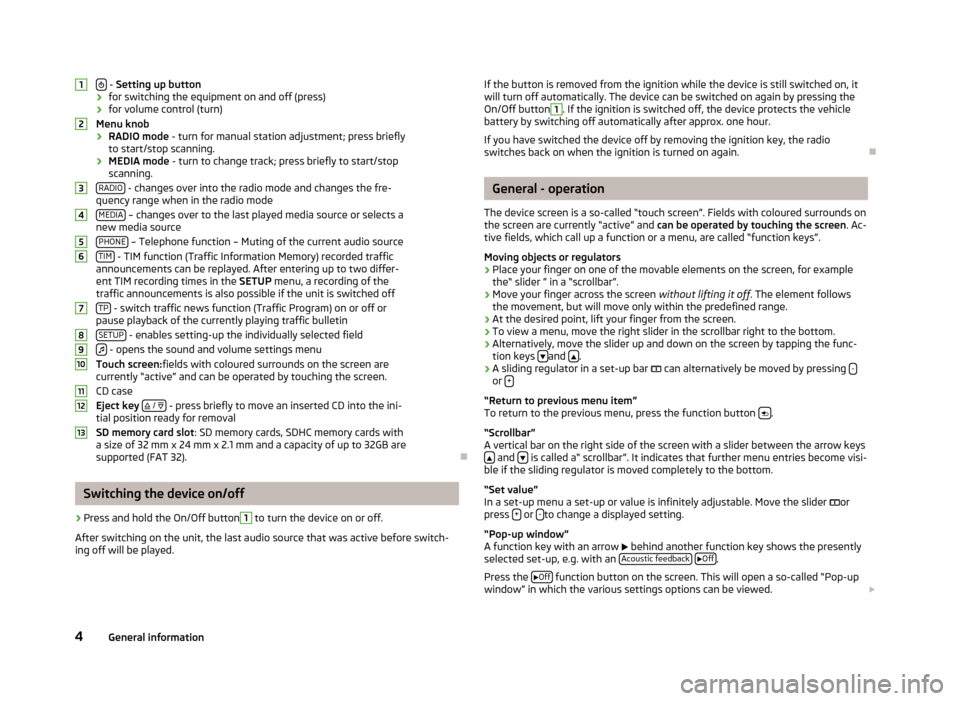
- Setting up button
› for switching the equipment on and off (press)
› for volume control (turn)
Menu knob
› RADIO mode
- turn for manual station adjustment; press briefly
to start/stop scanning.
› MEDIA mode
- turn to change track; press briefly to start/stop
scanning.
RADIO
- changes over into the radio mode and changes the fre-
quency range when in the radio mode
MEDIA
– changes over to the last played media source or selects a
new media source
PHONE
– Telephone function – Muting of the current audio source
TIM - TIM function (Traffic Information Memory) recorded traffic
announcements can be replayed. After entering up to two differ-
ent TIM recording times in the SETUP menu, a recording of the
traffic announcements is also possible if the unit is switched off
TP
- switch traffic news function (Traffic Program) on or off or
pause playback of the currently playing traffic bulletin
SETUP
- enables setting-up the individually selected field
- opens the sound and volume settings menu
Touch screen: fields with coloured surrounds on the screen are
currently “active” and can be operated by touching the screen.
CD case
Eject key
/
- press briefly to move an inserted CD into the ini-
tial position ready for removal
SD memory card slot : SD memory cards, SDHC memory cards with
a size of 32 mm x 24 mm x 2.1 mm and a capacity of up to 32GB are supported (FAT 32).
Switching the device on/off
›
Press and hold the On/Off button
1
to turn the device on or off.
After switching on the unit, the last audio source that was active before switch-
ing off will be played.
12345678910111213If the button is removed from the ignition while the device is still switched on, it
will turn off automatically. The device can be switched on again by pressing the
On/Off button1
. If the ignition is switched off, the device protects the vehicle
battery by switching off automatically after approx. one hour.
If you have switched the device off by removing the ignition key, the radio
switches back on when the ignition is turned on again.
General - operation
The device screen is a so-called “touch screen”. Fields with coloured surrounds on the screen are currently “active” and can be operated by touching the screen . Ac-
tive fields, which call up a function or a menu, are called “function keys”.
Moving objects or regulators
›
Place your finger on one of the movable elements on the screen, for example the“ slider ” in a “scrollbar”.
›
Move your finger across the screen without lifting it off. The element follows
the movement, but will move only within the predefined range.
›
At the desired point, lift your finger from the screen.
›
To view a menu, move the right slider in the scrollbar right to the bottom.
›
Alternatively, move the slider up and down on the screen by tapping the func- tion keys and .
›
A sliding regulator in a set-up bar
can alternatively be moved by pressing -or +
“Return to previous menu item”
To return to the previous menu, press the function button .
“Scrollbar”
A vertical bar on the right side of the screen with a slider between the arrow keys
and is called a“ scrollbar”. It indicates that further menu entries become visi-
ble if the sliding regulator is moved completely to the bottom.
“Set value”
In a set-up menu a set-up or value is infinitely adjustable. Move the slider
or
press +
or -to change a displayed setting.
“Pop-up window”
A function key with an arrow
behind another function key shows the presently
selected set-up, e.g. with an Acoustic feedback
Off.
Press the
Off
function button on the screen. This will open a so-called “Pop-up
window” in which the various settings options can be viewed.
4General information
Page 12 of 24
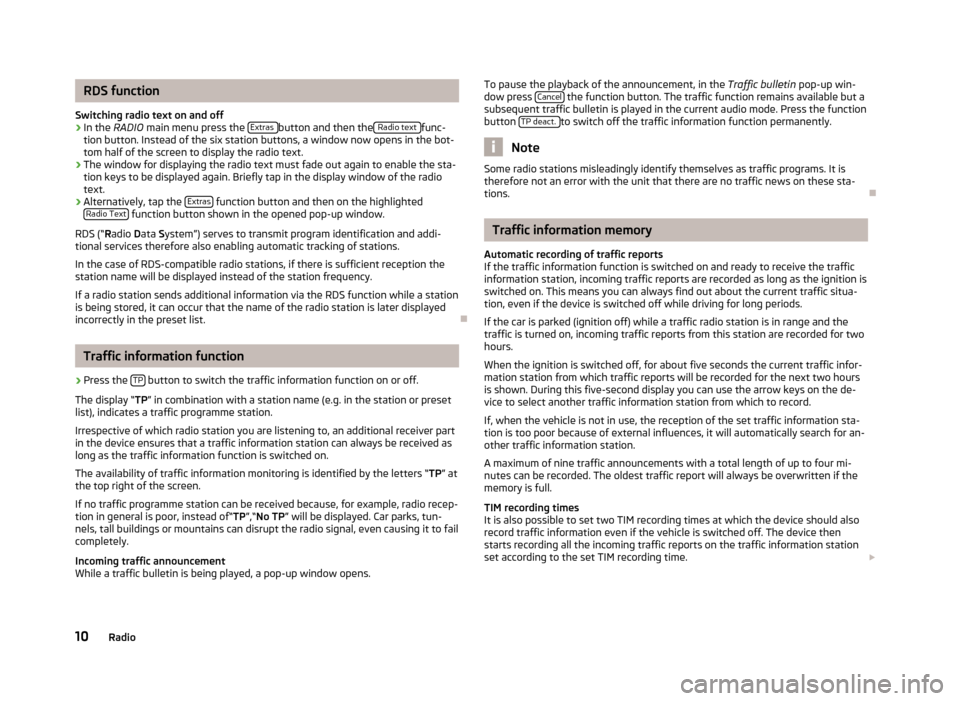
RDS function
Switching radio text on and off›
In the RADIO main menu press the Extras button and then the Radio text func-
tion button. Instead of the six station buttons, a window now opens in the bot-
tom half of the screen to display the radio text.
›
The window for displaying the radio text must fade out again to enable the sta-
tion keys to be displayed again. Briefly tap in the display window of the radio text.
›
Alternatively, tap the Extras function button and then on the highlighted
Radio Text function button shown in the opened pop-up window.
RDS (“ Radio Data System”) serves to transmit program identification and addi-
tional services therefore also enabling automatic tracking of stations.
In the case of RDS-compatible radio stations, if there is sufficient reception the
station name will be displayed instead of the station frequency.
If a radio station sends additional information via the RDS function while a station
is being stored, it can occur that the name of the radio station is later displayed
incorrectly in the preset list.
Traffic information function
›
Press the TP button to switch the traffic information function on or off.
The display “ TP” in combination with a station name (e.g. in the station or preset
list), indicates a traffic programme station.
Irrespective of which radio station you are listening to, an additional receiver part in the device ensures that a traffic information station can always be received aslong as the traffic information function is switched on.
The availability of traffic information monitoring is identified by the letters “ TP” at
the top right of the screen.
If no traffic programme station can be received because, for example, radio recep-
tion in general is poor, instead of“ TP”,“No TP ” will be displayed. Car parks, tun-
nels, tall buildings or mountains can disrupt the radio signal, even causing it to fail
completely.
Incoming traffic announcement
While a traffic bulletin is being played, a pop-up window opens.
To pause the playback of the announcement, in the Traffic bulletin
pop-up win-
dow press Cancel the function button. The traffic function remains available but a
subsequent traffic bulletin is played in the current audio mode. Press the function
button TP deact.
to switch off the traffic information function permanently.
Note
Some radio stations misleadingly identify themselves as traffic programs. It is
therefore not an error with the unit that there are no traffic news on these sta-
tions.
Traffic information memory
Automatic recording of traffic reports
If the traffic information function is switched on and ready to receive the traffic
information station, incoming traffic reports are recorded as long as the ignition is
switched on. This means you can always find out about the current traffic situa-
tion, even if the device is switched off while driving for long periods.
If the car is parked (ignition off) while a traffic radio station is in range and the
traffic is turned on, incoming traffic reports from this station are recorded for two
hours.
When the ignition is switched off, for about five seconds the current traffic infor-
mation station from which traffic reports will be recorded for the next two hours
is shown. During this five-second display you can use the arrow keys on the de-
vice to select another traffic information station from which to record.
If, when the vehicle is not in use, the reception of the set traffic information sta-
tion is too poor because of external influences, it will automatically search for an-
other traffic information station.
A maximum of nine traffic announcements with a total length of up to four mi- nutes can be recorded. The oldest traffic report will always be overwritten if the
memory is full.
TIM recording times
It is also possible to set two TIM recording times at which the device should also
record traffic information even if the vehicle is switched off. The device then
starts recording all the incoming traffic reports on the traffic information station
set according to the set TIM recording time.
10Radio
Page 14 of 24
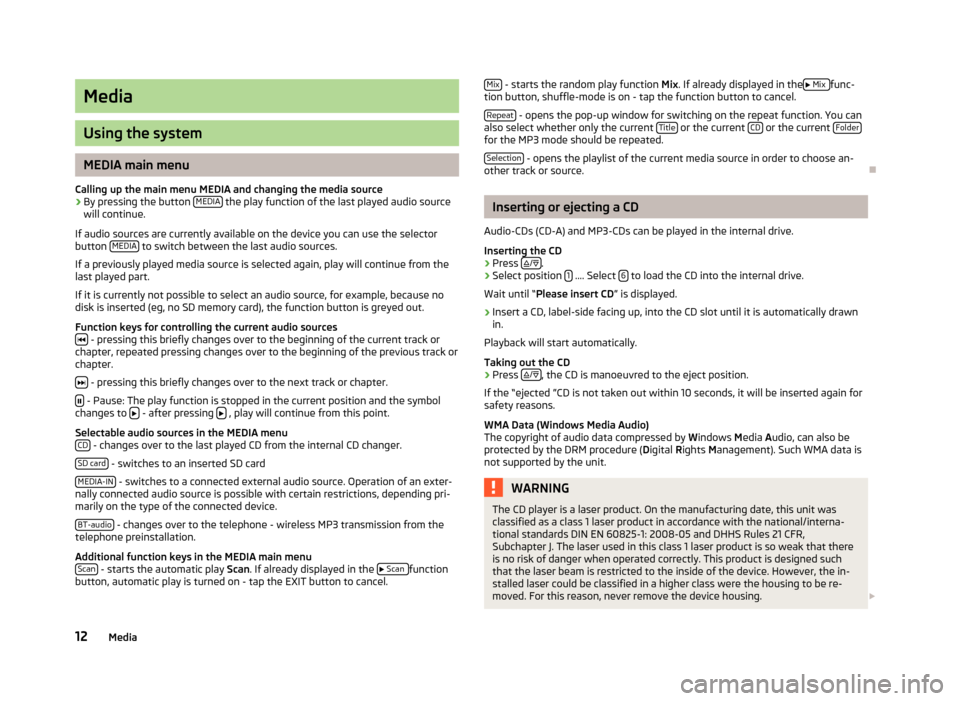
Media
Using the system
MEDIA main menu
Calling up the main menu MEDIA and changing the media source
›
By pressing the button MEDIA the play function of the last played audio source
will continue.
If audio sources are currently available on the device you can use the selector
button MEDIA
to switch between the last audio sources.
If a previously played media source is selected again, play will continue from the last played part.
If it is currently not possible to select an audio source, for example, because no
disk is inserted (eg, no SD memory card), the function button is greyed out.
Function keys for controlling the current audio sources
- pressing this briefly changes over to the beginning of the current track or
chapter, repeated pressing changes over to the beginning of the previous track or
chapter.
- pressing this briefly changes over to the next track or chapter.
- Pause: The play function is stopped in the current position and the symbol
changes to - after pressing , play will continue from this point.
Selectable audio sources in the MEDIA menu CD
- changes over to the last played CD from the internal CD changer.
SD card
- switches to an inserted SD card
MEDIA-IN
- switches to a connected external audio source. Operation of an exter-
nally connected audio source is possible with certain restrictions, depending pri-
marily on the type of the connected device.
BT-audio
- changes over to the telephone - wireless MP3 transmission from the
telephone preinstallation.
Additional function keys in the MEDIA main menu Scan
- starts the automatic play Scan. If already displayed in the
Scan function
button, automatic play is turned on - tap the EXIT button to cancel.
Mix - starts the random play function Mix. If already displayed in the
Mix func-
tion button, shuffle-mode is on - tap the function button to cancel.
Repeat
- opens the pop-up window for switching on the repeat function. You can
also select whether only the current Title or the current CD or the current Folderfor the MP3 mode should be repeated.
Selection
- opens the playlist of the current media source in order to choose an-
other track or source.
Inserting or ejecting a CD
Audio-CDs (CD-A) and MP3-CDs can be played in the internal drive. Inserting the CD
›
Press
/.
›
Select position 1 .... Select 6 to load the CD into the internal drive.
Wait until “ Please insert CD ” is displayed.
›
Insert a CD, label-side facing up, into the CD slot until it is automatically drawn
in.
Playback will start automatically.
Taking out the CD
›
Press
/, the CD is manoeuvred to the eject position.
If the “ejected ”CD is not taken out within 10 seconds, it will be inserted again for
safety reasons.
WMA Data (Windows Media Audio)
The copyright of audio data compressed by Windows Media Audio, can also be
protected by the DRM procedure ( Digital Rights Management). Such WMA data is
not supported by the unit.
WARNINGThe CD player is a laser product. On the manufacturing date, this unit was
classified as a class 1 laser product in accordance with the national/interna-
tional standards DIN EN 60825-1: 2008-05 and DHHS Rules 21 CFR, Subchapter J. The laser used in this class 1 laser product is so weak that thereis no risk of danger when operated correctly. This product is designed such
that the laser beam is restricted to the inside of the device. However, the in-
stalled laser could be classified in a higher class were the housing to be re-
moved. For this reason, never remove the device housing. 12Media
Page 15 of 24
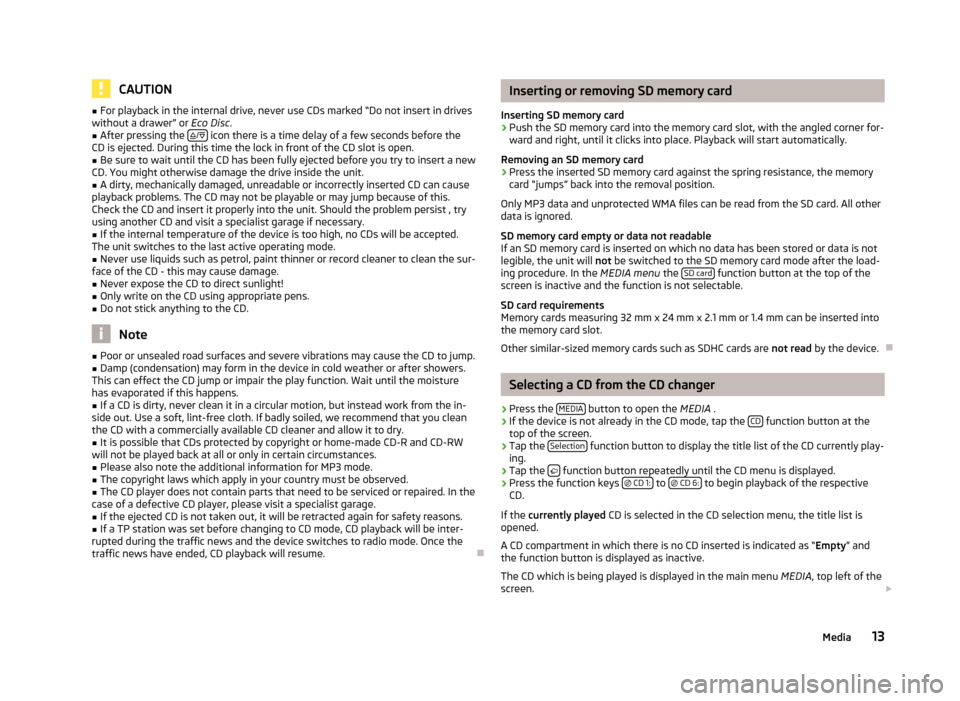
CAUTION■For playback in the internal drive, never use CDs marked “Do not insert in drives
without a drawer” or Eco Disc.■
After pressing the
/
icon there is a time delay of a few seconds before the
CD is ejected. During this time the lock in front of the CD slot is open.
■
Be sure to wait until the CD has been fully ejected before you try to insert a new
CD. You might otherwise damage the drive inside the unit.
■
A dirty, mechanically damaged, unreadable or incorrectly inserted CD can cause
playback problems. The CD may not be playable or may jump because of this.
Check the CD and insert it properly into the unit. Should the problem persist , try
using another CD and visit a specialist garage if necessary.
■
If the internal temperature of the device is too high, no CDs will be accepted.
The unit switches to the last active operating mode.
■
Never use liquids such as petrol, paint thinner or record cleaner to clean the sur-
face of the CD - this may cause damage.
■
Never expose the CD to direct sunlight!
■
Only write on the CD using appropriate pens.
■
Do not stick anything to the CD.
Note
■ Poor or unsealed road surfaces and severe vibrations may cause the CD to jump.■Damp (condensation) may form in the device in cold weather or after showers.
This can effect the CD jump or impair the play function. Wait until the moisture
has evaporated if this happens.■
If a CD is dirty, never clean it in a circular motion, but instead work from the in-
side out. Use a soft, lint-free cloth. If badly soiled, we recommend that you clean
the CD with a commercially available CD cleaner and allow it to dry.
■
It is possible that CDs protected by copyright or home-made CD-R and CD-RW
will not be played back at all or only in certain circumstances.
■
Please also note the additional information for MP3 mode.
■
The copyright laws which apply in your country must be observed.
■
The CD player does not contain parts that need to be serviced or repaired. In the
case of a defective CD player, please visit a specialist garage.
■
If the ejected CD is not taken out, it will be retracted again for safety reasons.
■
If a TP station was set before changing to CD mode, CD playback will be inter-
rupted during the traffic news and the device switches to radio mode. Once the
traffic news have ended, CD playback will resume.
Inserting or removing SD memory card
Inserting SD memory card›
Push the SD memory card into the memory card slot, with the angled corner for-
ward and right, until it clicks into place. Playback will start automatically.
Removing an SD memory card
›
Press the inserted SD memory card against the spring resistance, the memory card “jumps” back into the removal position.
Only MP3 data and unprotected WMA files can be read from the SD card. All other
data is ignored.
SD memory card empty or data not readable
If an SD memory card is inserted on which no data has been stored or data is not
legible, the unit will not be switched to the SD memory card mode after the load-
ing procedure. In the MEDIA menu the SD card
function button at the top of the
screen is inactive and the function is not selectable.
SD card requirements
Memory cards measuring 32 mm x 24 mm x 2.1 mm or 1.4 mm can be inserted into
the memory card slot.
Other similar-sized memory cards such as SDHC cards are not read by the device.
Selecting a CD from the CD changer
›
Press the MEDIA button to open the
MEDIA .
›
If the device is not already in the CD mode, tap the CD function button at the
top of the screen.
›
Tap the Selection function button to display the title list of the CD currently play-
ing.
›
Tap the function button repeatedly until the CD menu is displayed.
›
Press the function keys
CD 1: to
CD 6: to begin playback of the respective
CD.
If the currently played CD is selected in the CD selection menu, the title list is
opened.
A CD compartment in which there is no CD inserted is indicated as “ Empty” and
the function button is displayed as inactive.
The CD which is being played is displayed in the main menu MEDIA, top left of the
screen.
13Media
Page 16 of 24
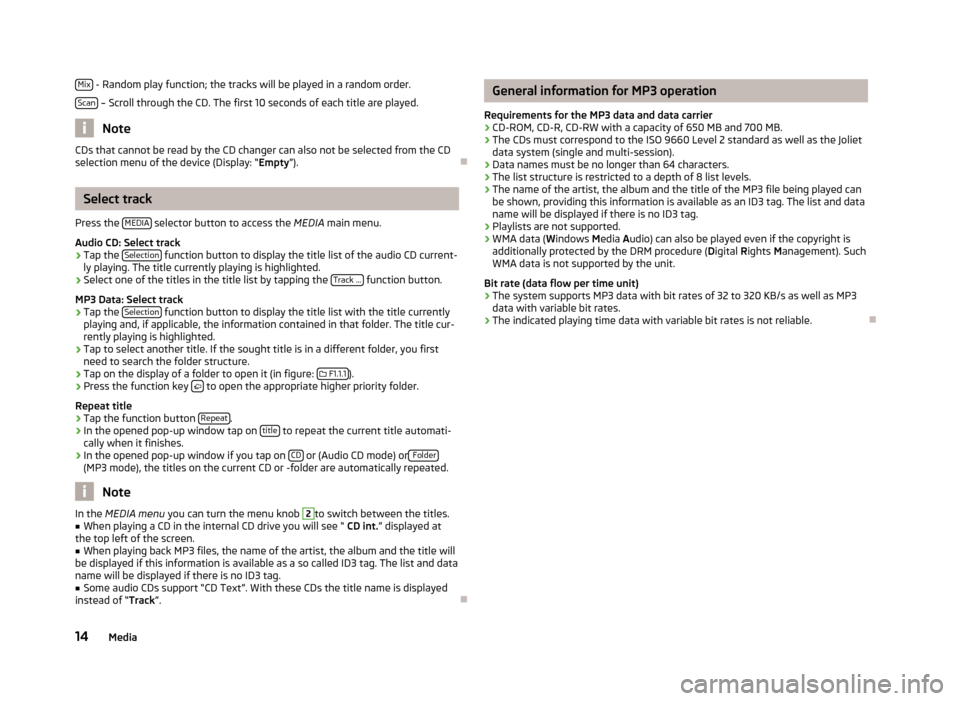
Mix - Random play function; the tracks will be played in a random order.
Scan
– Scroll through the CD. The first 10 seconds of each title are played.
Note
CDs that cannot be read by the CD changer can also not be selected from the CD
selection menu of the device (Display: “ Empty”).
Select track
Press the MEDIA
selector button to access the
MEDIA main menu.
Audio CD: Select track
›
Tap the Selection function button to display the title list of the audio CD current-
ly playing. The title currently playing is highlighted.
›
Select one of the titles in the title list by tapping the Track ... function button.
MP3 Data: Select track
›
Tap the Selection function button to display the title list with the title currently
playing and, if applicable, the information contained in that folder. The title cur-
rently playing is highlighted.
›
Tap to select another title. If the sought title is in a different folder, you first
need to search the folder structure.
›
Tap on the display of a folder to open it (in figure:
F1.1.1).
›
Press the function key to open the appropriate higher priority folder.
Repeat title
›
Tap the function button Repeat.
›
In the opened pop-up window tap on title to repeat the current title automati-
cally when it finishes.
›
In the opened pop-up window if you tap on CD or (Audio CD mode) or Folder(MP3 mode), the titles on the current CD or -folder are automatically repeated.
Note
In the
MEDIA menu
you can turn the menu knob 2to switch between the titles.■When playing a CD in the internal CD drive you will see “ CD int.” displayed at
the top left of the screen.■
When playing back MP3 files, the name of the artist, the album and the title will
be displayed if this information is available as a so called ID3 tag. The list and data name will be displayed if there is no ID3 tag.
■
Some audio CDs support “CD Text”. With these CDs the title name is displayed
instead of “ Track”.
General information for MP3 operation
Requirements for the MP3 data and data carrier
› CD-ROM, CD-R, CD-RW with a capacity of 650 MB and 700 MB.
› The CDs must correspond to the ISO 9660 Level 2 standard as well as the Joliet
data system (single and multi-session).
› Data names must be no longer than 64 characters.
› The list structure is restricted to a depth of 8 list levels.
› The name of the artist, the album and the title of the MP3 file being played can
be shown, providing this information is available as an ID3 tag. The list and data
name will be displayed if there is no ID3 tag.
› Playlists are not supported.
› WMA data (
Windows Media Audio) can also be played even if the copyright is
additionally protected by the DRM procedure ( Digital Rights Management). Such
WMA data is not supported by the unit.
Bit rate (data flow per time unit)
› The system supports MP3 data with bit rates of 32 to 320 KB/s as well as MP3
data with variable bit rates.
› The indicated playing time data with variable bit rates is not reliable.
14Media