stop start SKODA YETI 2016 1.G / 5L Swing Infotainment System Navigation Manual
[x] Cancel search | Manufacturer: SKODA, Model Year: 2016, Model line: YETI, Model: SKODA YETI 2016 1.G / 5LPages: 40, PDF Size: 4.41 MB
Page 18 of 40
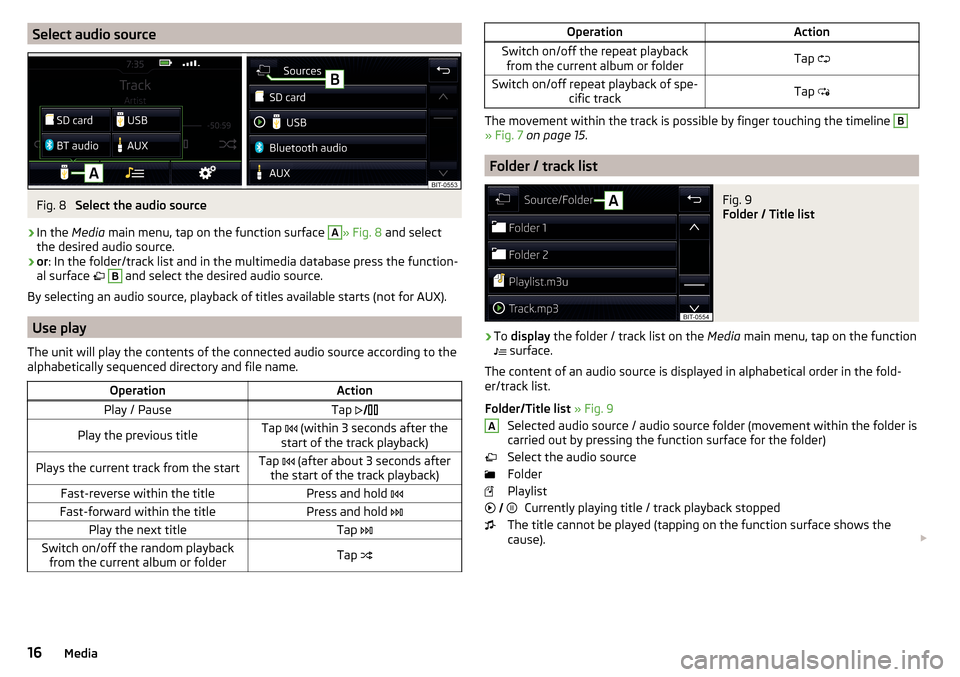
Select audio sourceFig. 8
Select the audio source
ŌĆ║
In the Media main menu, tap on the function surface
A
┬╗ Fig. 8 and select
the desired audio source.
ŌĆ║
or : In the folder/track list and in the multimedia database press the function-
al surface ’ü”
B
and select the desired audio source.
By selecting an audio source, playback of titles available starts (not for AUX).
Use play
The unit will play the contents of the connected audio source according to the
alphabetically sequenced directory and file name.
OperationActionPlay / PauseTap ’āŹ’āł’ā¤Play the previous titleTap ’āĀ (within 3 seconds after the
start of the track playback)Plays the current track from the startTap ’āĀ (after about 3 seconds after
the start of the track playback)Fast-reverse within the titlePress and hold ’āĀFast-forward within the titlePress and hold ’āĪPlay the next titleTap ’āĪSwitch on/off the random playback
from the current album or folderTap ’éäOperationActionSwitch on/off the repeat playback
from the current album or folderTap ’éģSwitch on/off repeat playback of spe-
cific trackTap ’üź
The movement within the track is possible by finger touching the timeline
B
┬╗ Fig. 7 on page 15 .
Folder / track list
Fig. 9
Folder / Title list
ŌĆ║
To display the folder / track list on the Media main menu, tap on the function
’éł surface.
The content of an audio source is displayed in alphabetical order in the fold- er/track list.
Folder/Title list ┬╗ Fig. 9
Selected audio source / audio source folder (movement within the folder is
carried out by pressing the function surface for the folder)
Select the audio source
Folder
Playlist Currently playing title / track playback stopped
The title cannot be played (tapping on the function surface shows the
cause). ’éŻ
A’ü”’üŚ’ü£’āČ
’āł ’āü’āĆ16Media
Page 29 of 40
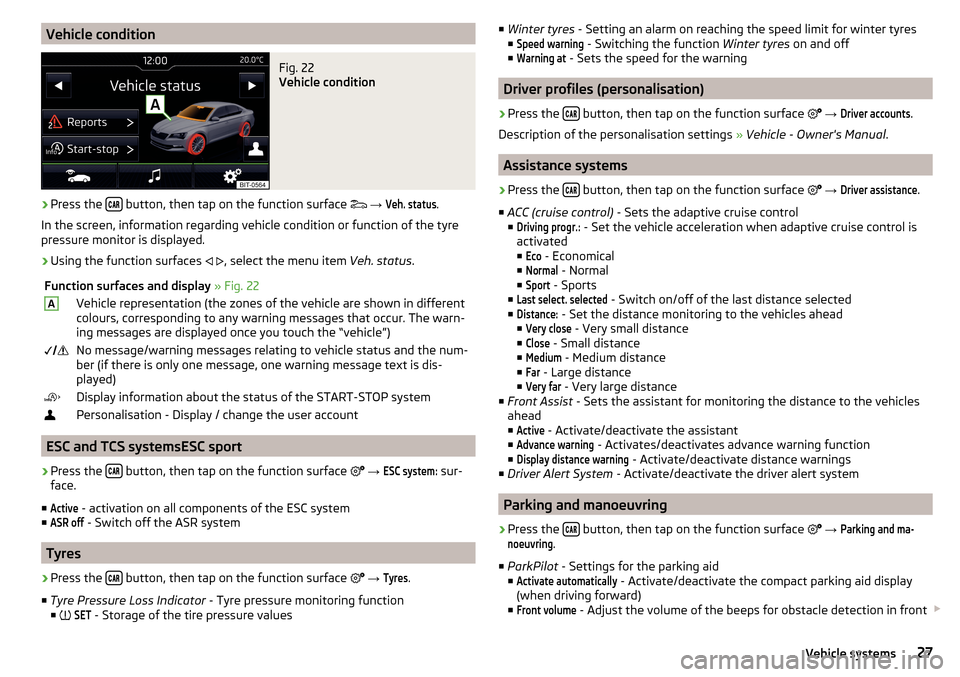
Vehicle conditionFig. 22
Vehicle condition
ŌĆ║
Press the ’üā’üü’üÆ button, then tap on the function surface
’ā©
ŌåÆ
Veh. status
.
In the screen, information regarding vehicle condition or function of the tyre
pressure monitor is displayed.
ŌĆ║
Using the function surfaces ’āī
’āŹ , select the menu item
Veh. status.
Function surfaces and display ┬╗ Fig. 22AVehicle representation (the zones of the vehicle are shown in different
colours, corresponding to any warning messages that occur. The warn-
ing messages are displayed once you touch the ŌĆ£vehicleŌĆØ)’éź’āł ’ƬNo message/warning messages relating to vehicle status and the num-
ber (if there is only one message, one warning message text is dis-
played)’āĄDisplay information about the status of the START-STOP system’ā£Personalisation - Display / change the user account
ESC and TCS systemsESC sport
ŌĆ║
Press the ’üā’üü’üÆ button, then tap on the function surface
’ā│
ŌåÆ
ESC system:
sur-
face.
Ō¢Ā
Active
- activation on all components of the ESC system
Ō¢Ā
ASR off
- Switch off the ASR system
Tyres
ŌĆ║
Press the ’üā’üü’üÆ button, then tap on the function surface
’ā│
ŌåÆ
Tyres
.
Ō¢Ā Tyre Pressure Loss Indicator - Tyre pressure monitoring function
Ō¢Ā ’āć
SET
- Storage of the tire pressure values
Ō¢Ā
Winter tyres - Setting an alarm on reaching the speed limit for winter tyres
Ō¢ĀSpeed warning
- Switching the function Winter tyres on and off
Ō¢Ā
Warning at
- Sets the speed for the warning
Driver profiles (personalisation)
ŌĆ║
Press the ’üā’üü’üÆ button, then tap on the function surface
’ā│
ŌåÆ
Driver accounts
.
Description of the personalisation settings ┬╗ Vehicle - Owner's Manual .
Assistance systems
ŌĆ║
Press the ’üā’üü’üÆ button, then tap on the function surface
’ā│
ŌåÆ
Driver assistance
.
Ō¢Ā ACC (cruise control) - Sets the adaptive cruise control
Ō¢Ā
Driving progr.:
- Set the vehicle acceleration when adaptive cruise control is
activated
Ō¢Ā
Eco
- Economical
Ō¢Ā
Normal
- Normal
Ō¢Ā
Sport
- Sports
Ō¢Ā
Last select. selected
- Switch on/off of the last distance selected
Ō¢Ā
Distance:
- Set the distance monitoring to the vehicles ahead
Ō¢Ā
Very close
- Very small distance
Ō¢Ā
Close
- Small distance
Ō¢Ā
Medium
- Medium distance
Ō¢Ā
Far
- Large distance
Ō¢Ā
Very far
- Very large distance
Ō¢Ā Front Assist - Sets the assistant for monitoring the distance to the vehicles
ahead
Ō¢Ā
Active
- Activate/deactivate the assistant
Ō¢Ā
Advance warning
- Activates/deactivates advance warning function
Ō¢Ā
Display distance warning
- Activate/deactivate distance warnings
Ō¢Ā Driver Alert System - Activate/deactivate the driver alert system
Parking and manoeuvring
ŌĆ║
Press the ’üā’üü’üÆ button, then tap on the function surface
’ā│
ŌåÆ
Parking and ma-noeuvring
.
Ō¢Ā ParkPilot - Settings for the parking aid
Ō¢Ā
Activate automatically
- Activate/deactivate the compact parking aid display
(when driving forward)
Ō¢Ā
Front volume
- Adjust the volume of the beeps for obstacle detection in front ’éŻ
27Vehicle systems
Page 34 of 40
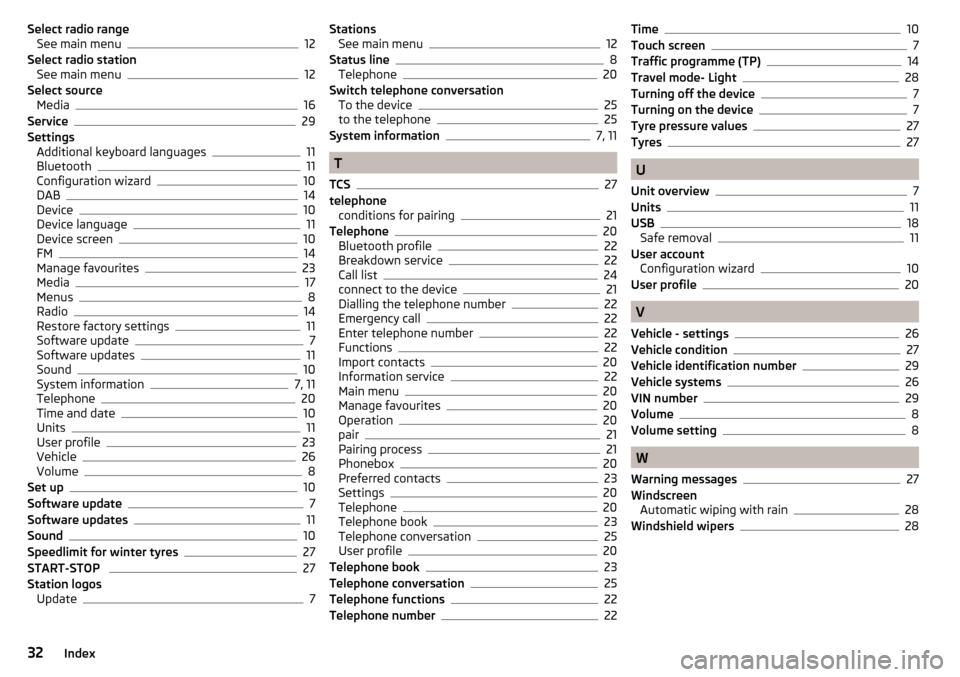
Select radio rangeSee main menu12
Select radio station See main menu
12
Select source Media
16
Service29
Settings Additional keyboard languages
11
Bluetooth11
Configuration wizard10
DAB14
Device10
Device language11
Device screen10
FM14
Manage favourites23
Media17
Menus8
Radio14
Restore factory settings11
Software update7
Software updates11
Sound10
System information7, 11
Telephone20
Time and date10
Units11
User profile23
Vehicle26
Volume8
Set up10
Software update7
Software updates11
Sound10
Speedlimit for winter tyres27
START-STOP 27
Station logos Update
7
StationsSee main menu12
Status line8
Telephone20
Switch telephone conversation To the device
25
to the telephone25
System information7, 11
T
TCS
27
telephone conditions for pairing
21
Telephone20
Bluetooth profile22
Breakdown service22
Call list24
connect to the device21
Dialling the telephone number22
Emergency call22
Enter telephone number22
Functions22
Import contacts20
Information service22
Main menu20
Manage favourites20
Operation20
pair21
Pairing process21
Phonebox20
Preferred contacts23
Settings20
Telephone20
Telephone book23
Telephone conversation25
User profile20
Telephone book23
Telephone conversation25
Telephone functions22
Telephone number22
Time10
Touch screen7
Traffic programme (TP)14
Travel mode- Light28
Turning off the device7
Turning on the device7
Tyre pressure values27
Tyres27
U
Unit overview
7
Units11
USB18
Safe removal11
User account Configuration wizard
10
User profile20
V
Vehicle - settings
26
Vehicle condition27
Vehicle identification number29
Vehicle systems26
VIN number29
Volume8
Volume setting8
W
Warning messages
27
Windscreen Automatic wiping with rain
28
Windshield wipers28
32Index