audio SSANGYONG KORANDO 2013 User Guide
[x] Cancel search | Manufacturer: SSANGYONG, Model Year: 2013, Model line: KORANDO, Model: SSANGYONG KORANDO 2013Pages: 1336, PDF Size: 92.18 MB
Page 968 of 1336
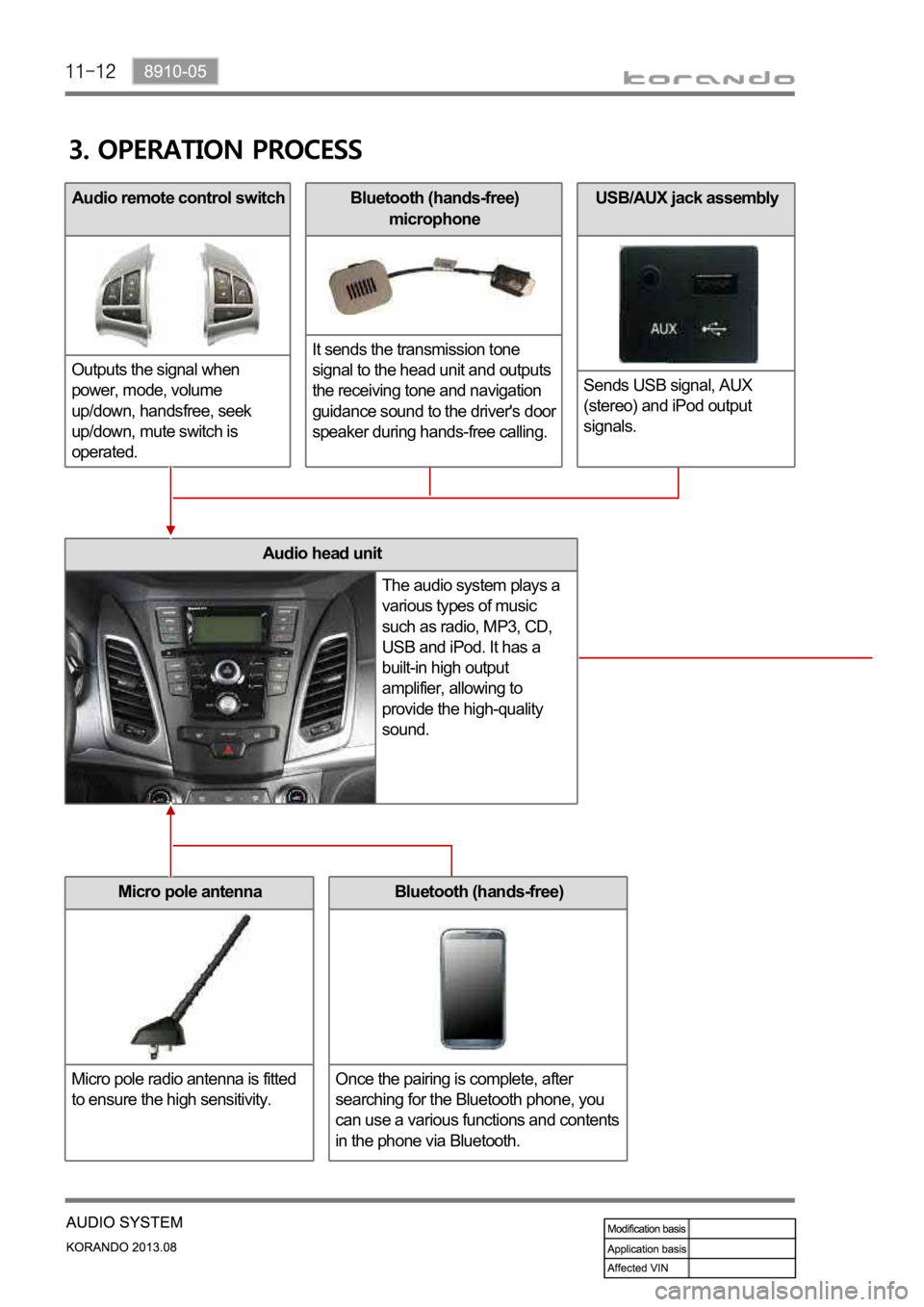
Bluetooth (hands-free)
microphone
It sends the transmission tone
signal to the head unit and outputs
the receiving tone and navigation
guidance sound to the driver's door
speaker during hands-free calling.
Audio head unit
The audio system plays a
various types of music
such as radio, MP3, CD,
USB and iPod. It has a
built-in high output
amplifier, allowing to
provide the high-quality
sound.
Micro pole antenna
Micro pole radio antenna is fitted
to ensure the high sensitivity.Bluetooth (hands-free)
Once the pairing is complete, after
searching for the Bluetooth phone, you
can use a various functions and contents
in the phone via Bluetooth.
Audio remote control switch
Outputs the signal when
power, mode, volume
up/down, handsfree, seek
up/down, mute switch is
operated.USB/AUX jack assembly
Sends USB signal, AUX
(stereo) and iPod output
signals.
Page 970 of 1336
![SSANGYONG KORANDO 2013 User Guide 1) Audio Head Unit
4. SWITCH OPERATION AND FUNCTION
No. Name Description
1 Display window Displays operation status and various information
2 [BAND/AS] button Briefly press: Switching between AM and SSANGYONG KORANDO 2013 User Guide 1) Audio Head Unit
4. SWITCH OPERATION AND FUNCTION
No. Name Description
1 Display window Displays operation status and various information
2 [BAND/AS] button Briefly press: Switching between AM and](/img/67/57503/w960_57503-969.png)
1) Audio Head Unit
4. SWITCH OPERATION AND FUNCTION
No. Name Description
1 Display window Displays operation status and various information
2 [BAND/AS] button Briefly press: Switching between AM and FM radio
Press and hold: Registering and storing station with good
reception automatically
3 [SCAN/INF] button Briefly press: Scanning receivable stations or displaying
other information of music currently playing
Press and hold: Displaying data table of music currently
playing
4 [MEDIA] button Playing connected external device such as
USB/iPod/Bluetooth/AUX
5 [SET] button Enter into setting mode
6 Adjustment button
7 Dial button Briefly press: Receive a phone call
Press and hold: Connect to Bluetooth phone
8 End button Briefly press: End a call
Press and hold: Disconnect Bluetooth phone
Radio mode
Briefly press: Search broadcasting frequency
Press and hold: Search receivable frequency
MP3/CD/USB/iPod mode
Briefly press: Move to previous/next song
Press and hold: Fast forwarding/rewarding -
-
Page 972 of 1336
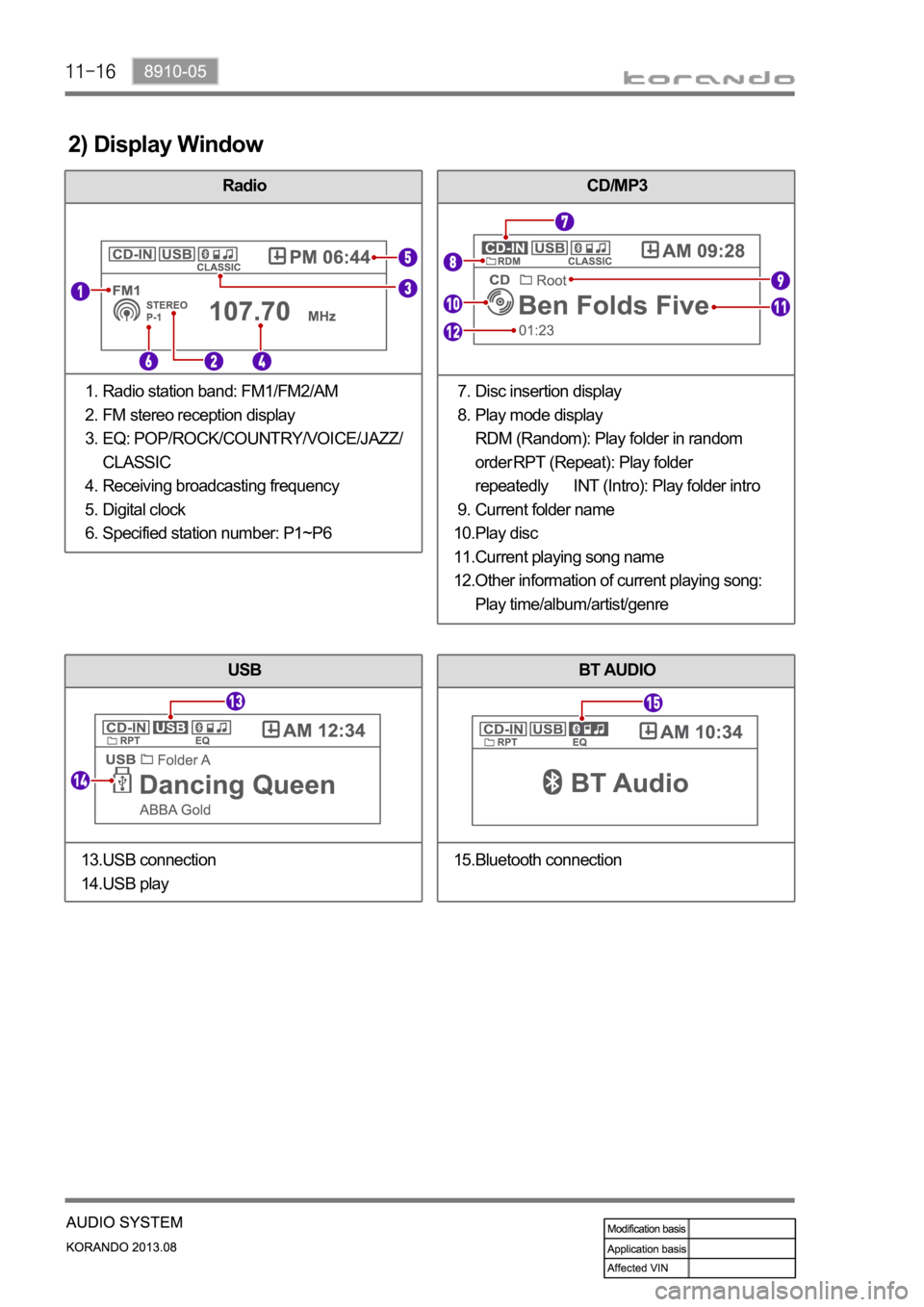
RadioCD/MP3
2) Display Window
Radio station band: FM1/FM2/AM
FM stereo reception display
EQ: POP/ROCK/COUNTRY/VOICE/JAZZ/
CLASSIC
Receiving broadcasting frequency
Digital clock
Specified station number: P1~P6 1.
2.
3.
4.
5.
6.Disc insertion display
Play mode display
RDM (Random): Play folder in random
order RPT (Repeat): Play folder
repeatedly INT (Intro): Play folder intro
Current folder name
Play disc
Current playing song name
Other information of current playing song:
Play time/album/artist/genre 7.
8.
9.
10.
11.
12.
USB
USB connection
USB play 13.
14.
BT AUDIO
Bluetooth connection 15.
Page 977 of 1336
![SSANGYONG KORANDO 2013 User Guide 8910-05
To register Bluetooth device
Press the [Call] button for more than 3 seconds.
- "PAIRING" is displayed and followed by "KEY 00xx" to indicate stand-by mode. 1.
To set Bluetooth SSANGYONG KORANDO 2013 User Guide 8910-05
To register Bluetooth device
Press the [Call] button for more than 3 seconds.
- "PAIRING" is displayed and followed by "KEY 00xx" to indicate stand-by mode. 1.
To set Bluetooth](/img/67/57503/w960_57503-976.png)
8910-05
To register Bluetooth device
Press the [Call] button for more than 3 seconds.
- "PAIRING" is displayed and followed by "KEY 00xx" to indicate stand-by mode. 1.
To set Bluetooth mode
When pressing the [SET] button, "Setup List" is displayed.
- The setting screen is displayed for 5 seconds. 1.
Making phone call using recent call list
When you [Call] button for more than 3 seconds, the system displays "REDIAL" and makes a phone
call to the recent calling party. 1.Activate the Bluetooth device to register to carry out Bluetooth setting/device search and connect it to
the audio system.
- If the searched device selection item is displayed, carry out selecting/connecting
"SSANGYONG".
- If the device search fails for 60 seconds, "NO device paired" is displayed. If this is the case,
carry out steps 1~2 above again. 2.
Enter the pairing key, "00xx", displayed on the audio system screen to the *pin code input item
of the Bluetooth device to connect and register it.
- When the registration is completed normally, the audio system screen displays "BT CONNECT"
and displays cellular phone model name or "BT MOBILE" together with the Bluetooth icon.
- The Bluetooth device can be registered just once. Although several devices can be
registered, you can select only 1 device to connect the system. If the registered Bluetooth
device is set to connect to other device, disable the previous connection under Connect
Bluetooth device and select "Car audio" or "Audio device" to connect the device to the system. 3.
Check whether the Bluetooth connection is completed. 4.
Turn the [TUNE] dial to select a desired "Bluetooth Setup" and press the [ENTER] button. 2.
Turn the [TUNE] dial to select a desired Bluetooth setup item and press the [ENTER] button.
For "Pair Device", see the steps 2~4 in "To register Bluetooth device". 3.
Turn the [TUNE] dial to select the device list and press the [ENTER] button.
- Select Device: Select the connected device.
- Delete Device: Delete the registered device.
- Priority Device: Set the connection priority for Bluetooth devices. 4.
9. BLUETOOTH
Page 978 of 1336
![SSANGYONG KORANDO 2013 User Guide Answering an incoming call
When the call is incoming, the bell rings and "CALL IN" and sender's telephone number are
displayed. -
Hang-up call
To hang-up the call, press the [END] button. SSANGYONG KORANDO 2013 User Guide Answering an incoming call
When the call is incoming, the bell rings and "CALL IN" and sender's telephone number are
displayed. -
Hang-up call
To hang-up the call, press the [END] button.](/img/67/57503/w960_57503-977.png)
Answering an incoming call
When the call is incoming, the bell rings and "CALL IN" and sender's telephone number are
displayed. -
Hang-up call
To hang-up the call, press the [END] button.
- The call is ended and system returns to the previous screen.
- However, the connection between the audio system and the phone remains "connected". 1.To make a call, press the [Call] button.
- "BT TEL" is displayed during a call and you can converse through the microphone and
speaker connected to this system. If you don't want to receive a call, press the [End] button
to reject it.
- After "CALL REJECT" is displayed, the system returns to the previous screen. 1.
To adjust volume
Turn the [VOL] dial to adjust the volume.
- The adjustable range is between BT VOL 06 to 32. 1.
Mute function
Press the [MUTE] button on the audio remote control to activate the mute function.
- "MIC MUTE" is displayed and the other party can't hear your voice.
- Press the [MUTE] button again to resume your conversation. 1.
Private mode
When you press the [Call] button during hands-free call, "PRIVATE" is displayed and hands-free call
is changed to cellular phone call. When you press the [Call] button during cellular phone call, "BT
TEL" is displayed and cellular phone call is changed to hands-free call.
- This function may not be available on some phone models. 1.You can change to private call using a cellular phone during hands-free call. (The other party's voice
is coming through only the cellular phone, not speaker.) -
To disconnect
Press and hold the [End] button to disconnect the connection with Bluetooth device and press and
hold it once again to turn off the Bluetooth function.
- At this time, "BT DISCONNECT" is displayed and the Bluetooth icon disappears. 1.
Playing music stored in cellular phone
Press the [MEDIA] button repeatedly to select "BT AUDIO".
After playing the music using a music-playback function in the cellular phone, turn the [VOL] dial to
adjust the volume.
To exit the function, press the [End] button or press the [BAND/AS], [MEDIA] or CD button to select
other function. 1.
2.
3.
Page 979 of 1336
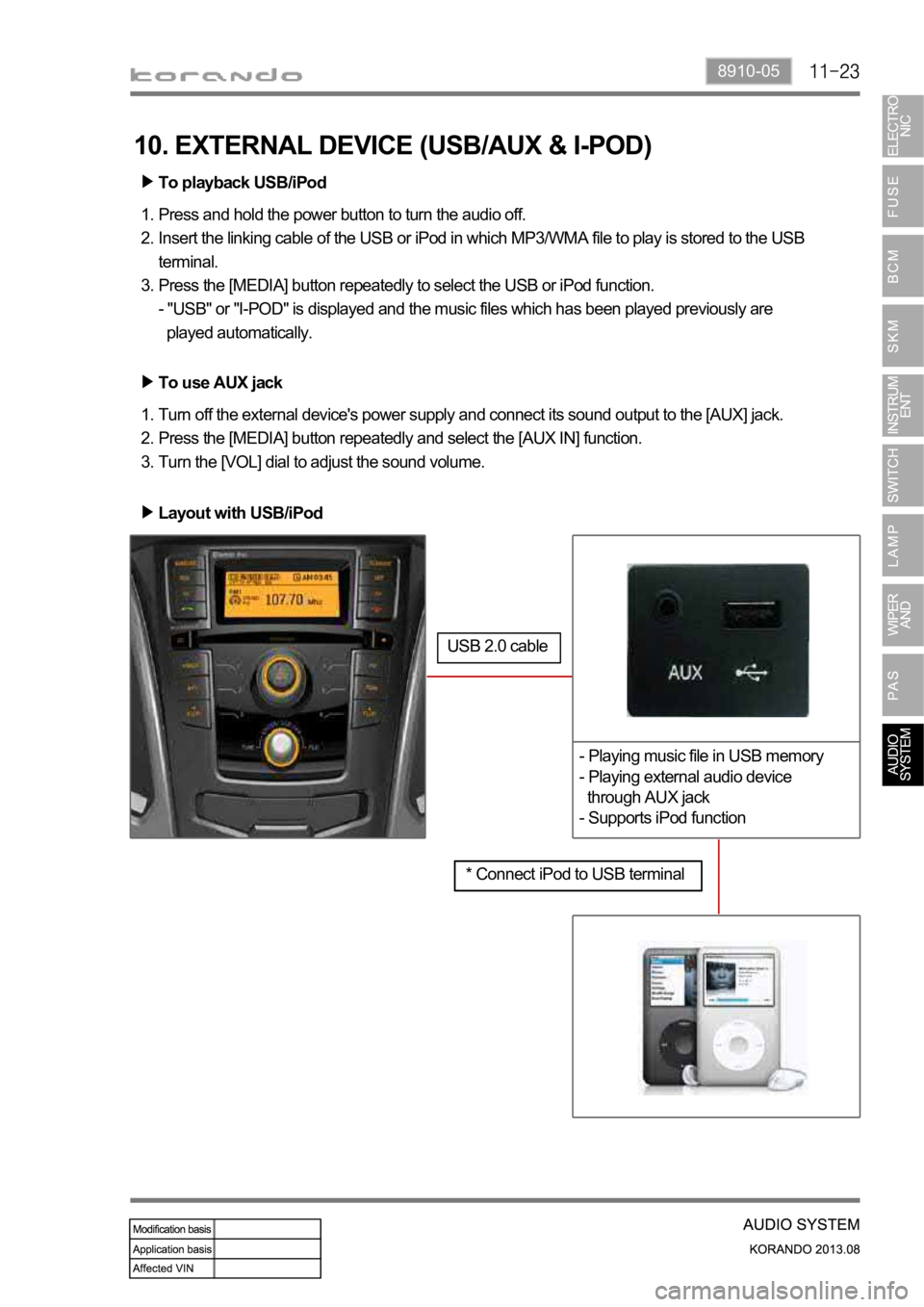
8910-05
* Connect iPod to USB terminal
- Playing music file in USB memory
- Playing external audio device
through AUX jack
- Supports iPod function
To playback USB/iPod
Press and hold the power button to turn the audio off.
Insert the linking cable of the USB or iPod in which MP3/WMA file to play is stored to the USB
terminal.
Press the [MEDIA] button repeatedly to select the USB or iPod function.
- "USB" or "I-POD" is displayed and the music files which has been played previously are
played automatically. 1.
2.
3.
To use AUX jack
Turn off the external device's power supply and connect its sound output to the [AUX] jack.
Press the [MEDIA] button repeatedly and select the [AUX IN] function.
Turn the [VOL] dial to adjust the sound volume. 1.
2.
3.
10. EXTERNAL DEVICE (USB/AUX & I-POD)
Layout with USB/iPod
USB 2.0 cable
Page 980 of 1336
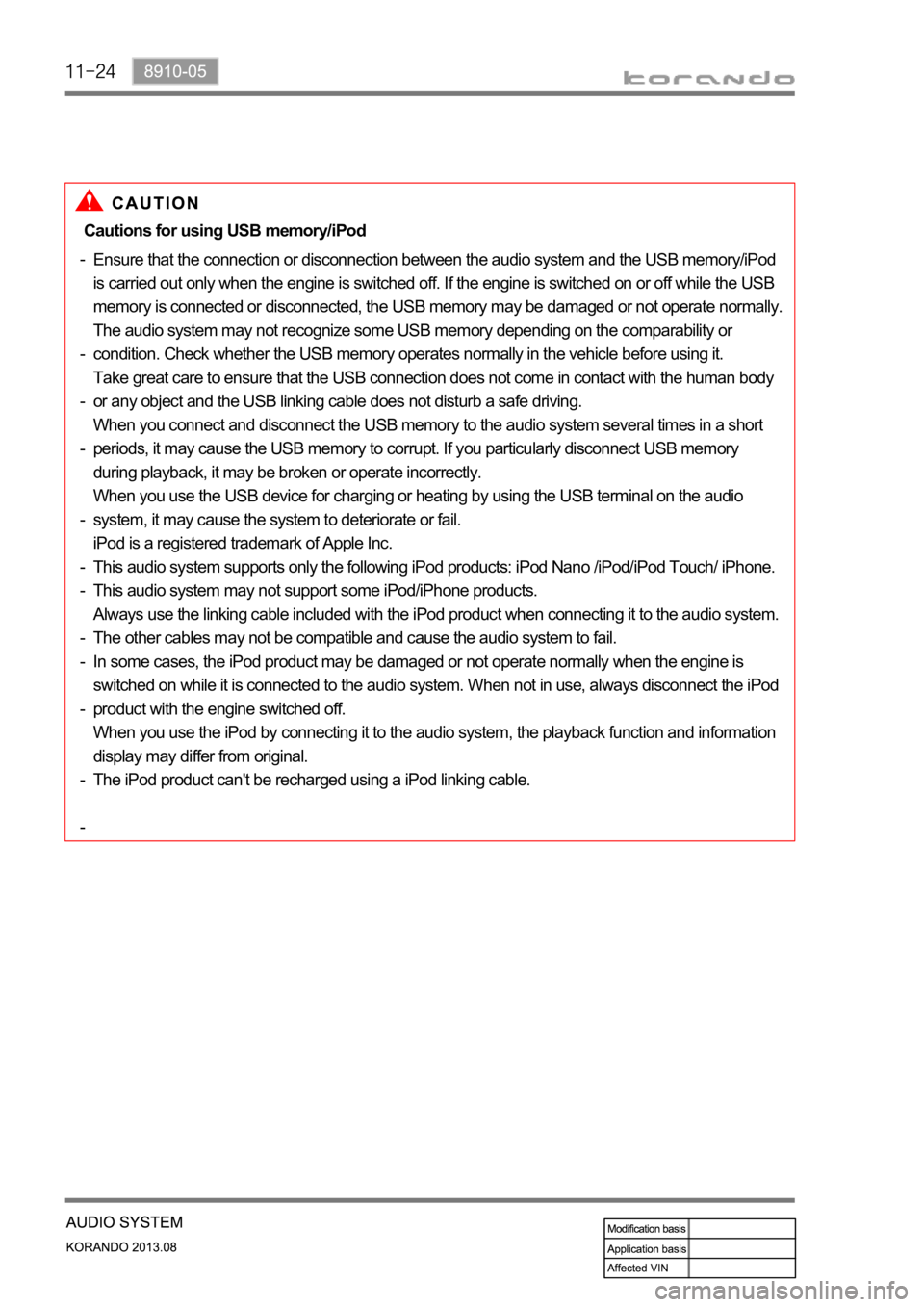
Ensure that the connection or disconnection between the audio system and the USB memory/iPod
is carried out only when the engine is switched off. If the engine is switched on or off while the USB
memory is connected or disconnected, the USB memory may be damaged or not operate normally.
The audio system may not recognize some USB memory depending on the comparability or
condition. Check whether the USB memory operates normally in the vehicle before using it.
Take great care to ensure that the USB connection does not come in contact with the human body
or any object and the USB linking cable does not disturb a safe driving.
When you connect and disconnect the USB memory to the audio system several times in a short
periods, it may cause the USB memory to corrupt. If you particularly disconnect USB memory
during playback, it may be broken or operate incorrectly.
When you use the USB device for charging or heating by using the USB terminal on the audio
system, it may cause the system to deteriorate or fail.
iPod is a registered trademark of Apple Inc.
This audio system supports only the following iPod products: iPod Nano /iPod/iPod Touch/ iPhone.
This audio system may not support some iPod/iPhone products.
Always use the linking cable included with the iPod product when connecting it to the audio system.
The other cables may not be compatible and cause the audio system to fail.
In some cases, the iPod product may be damaged or not operate normally when the engine is
switched on while it is connected to the audio system. When not in use, always disconnect the iPod
product with the engine switched off.
When you use the iPod by connecting it to the audio system, the playback function and information
display may differ from original.
The iPod product can't be recharged using a iPod linking cable. -
-
-
-
-
-
-
-
-
-
-
-Cautions for using USB memory/iPod